Symptoms
Your CD or DVD drive is not showing up in File Explorer Windows 10, and the device is marked with a yellow exclamation point in Device Manager. After you open the device's Properties dialog box, one of the following errors is listed in the Device status area:
- Windows cannot start this hardware device because its configuration information is incomplete or damaged. (Code 19)
- The device is not working properly because Windows cannot load the drivers required for this device. (Code 31
- A driver (service) for this device has been disabled. An alternate driver may be providing this functionality. (Code 32)
- Windows cannot load the device driver for this hardware. The driver may be corrupted or missing. (Code 39)
- Windows successfully loaded the device driver for this hardware but cannot find the hardware device. (Code 41)
This issue may have occurred after one of the following situations:
- You upgrade the Windows operating system.
- You install or uninstall CD or DVD recording programs.
- You uninstall Microsoft Digital Image.
Resolution
Quite a lot of users find their CD or DVD disc drive not showing up in File Explorer, Disk Management or Device Manager because of the reasons above. So, to help troubleshoot the problem, here we introduce 7 best ways that proved to be able to fix CD/DVD disc drive missing in Windows 10. Apply each of the solutions until the CD/DVD drive icon is back on your Windows computer.
7 solutions to show hidden CD/DVD devices:
Solution 1. Show Hidden (Unhide) CD/DVD Devices in Windows 10
Have you attempted to show the hidden device in Windows 10? At times, Windows 10 update will do a reset, and restore some settings to an earlier state. As soon as your disc is not showing up as normal, try at first to unhide CD/DVD device.
Navigate to This PC -> Manage -> Device Manager -> View -> Show hidden devices.
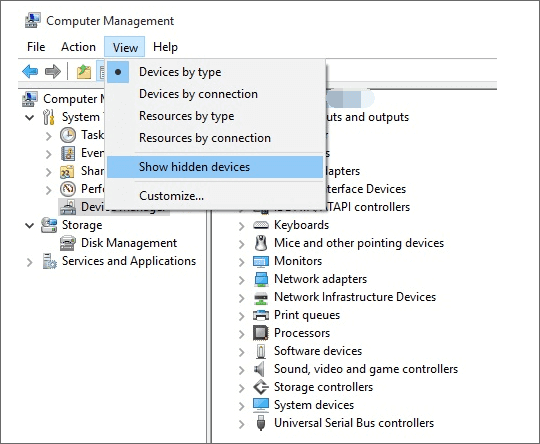
Solution 2. Uninstall IDE ATA/ ATAPI Controllers
If solution 1 (show hidden devices) does not solve the problem, please continue.
Step 1. Locate the DVD/CD-ROM drives and IDE ATA/ATAPI controllers items. Right-click on each entry present under both "DVD/CD-ROM drives" and "IDE ATA/ATAPI controllers" sections one by one and select Uninstall.
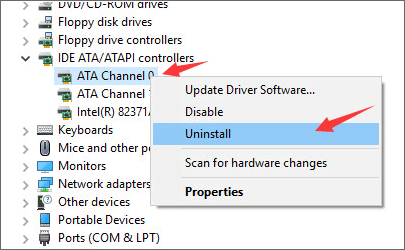
Step 2. Right-click again these items and select "Scan for hardware change" this time.
Step 3. Reboot your computer after these changes.
Solution 3. Update or reinstall CD/DVD Driver
To update the driver, download EaseUS DriverHandy, which is a professional driver manager. It can help you update your CD/DVD drivers and manage your other device drivers. It can automatically update your device drivers to the latest versions. Download to try.
Step 1. Download and click open DriverHandy.
Step 2. Find the target drivers and click "Update."
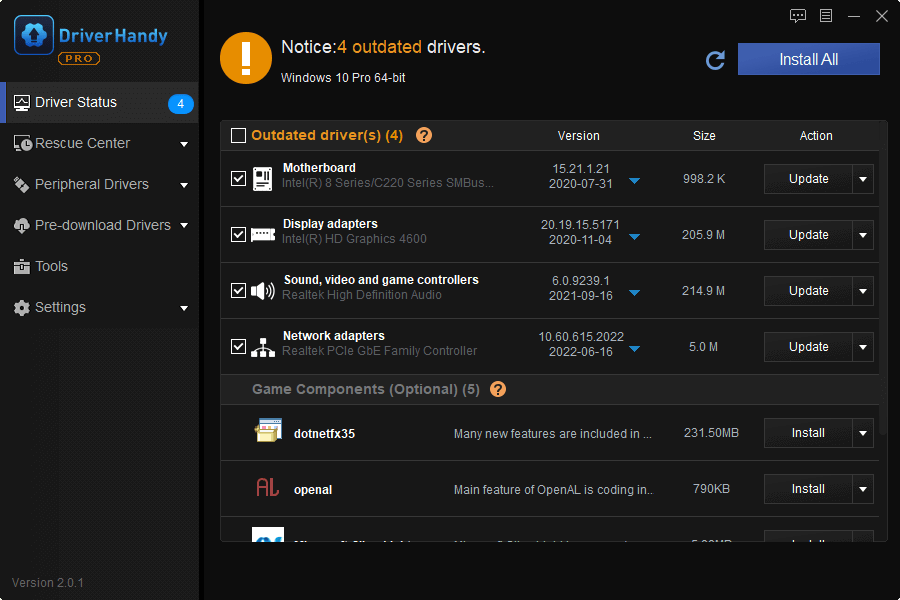
Solution 4. Fix CD/DVD Drive Missing by Command Prompt
Using command prompt usually increases the chance to fix CD/DVD disc missing in Windows 10, and it's comparatively simple to operate.
Step 1. To open elevated Command Prompt in Windows 10, only type CMD in the start menu search box. Right-click on the Command Prompt desktop app and choose Run as administrator.
Step 2. Copy(Ctrl+C) and paste(Ctrl+V) the following command in the Command Prompt and press Enter.
reg.exe add “HKLM\System\CurrentControlSet\Services\atapi\Controller0” /f /v EnumDevice1 /t REG_DWORD /d 0x00000001
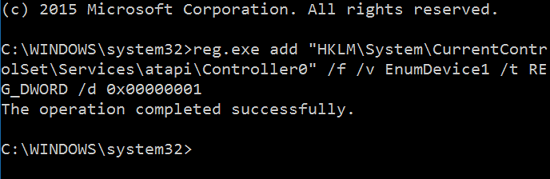
Step 3. A message "The operation completed successfully" then appears. Close the Command Prompt window and go back to check if the CD/DVD icon is back.
Solution 5. Fix Corrupted Registry Entries
Warnings: Registry entry needs to be taken very carefully, as any improper modifying of it can result in severe consequences. So, use the best free backup software to backup Windows 10 registry before fixing corrupted registry entries to make CD/DVD show up again.
Secure Download
Step 1. Press Windows+R keys simultaneously to launch a Run command. Type regedit and press Enter.
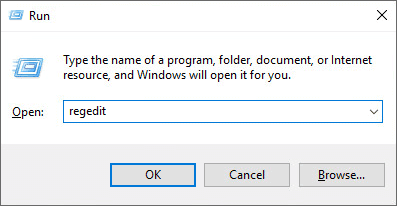
Step 2. Follow the path
HKEY_LOCAL_MACHINE\SYSTEM\CurrentControlSet\Control\Class\ {4D36E965-E325-11CE-BFC1-08002BE10318}
Step 3. Look for UpperFilters and LowerFilters strings on the right side panel.
Step 4. Right-click them and choose "Delete".
Solution 6. Create a Registry Subkey
Warnings: Again, Registry entry needs to be taken very carefully, as any improper modifying of it can result in severe consequences. So, use the best free backup software to backup Windows 10 before fixing corrupted registry entries to make CD/DVD show up again.
Step 1. Open Registry, as solution 4 step 1 taught.
Step 2. Follow the path
HKEY_LOCAL_MACHINE\SYSTEM\CurrentControlSet\Services\atapi\
Step 3. Right-click on the blank space on the right panel, when the New option pops up, choose Key.
Step 4. Create a new Controller0 key under atapi key.
Step 5. Select the new Controller0 key. On the right side of the pane, right click on the blank space and choose DWORD(32-bit) Value.
Step 6. Set the name as EnumDevice1 and press Enter. Then double-click it to set the Value data as 1. Press OK to save the setting.
Step 7. Exit Registry Editor.
Step 8. Restart your computer.
Solution 7. Download a Third-party CD/DVD Repair Tool
In case that all the free methods failed to fix CD/DVD missing problem in Windows 10 unfortunately, don't give it up so early. Some third-party CD/DVD repair software is powerful enough to repair many disc problems, though most of which are not free, it's still worth a try.
Conclusion
Thank you for reading. I truly hope the solutions in this article solved your problem. If another method solved the DVD drive not showing in Windows issue, please let me know and I will make sure to mention your method here.
Was This Page Helpful?
Daisy is the Senior editor of the writing team for EaseUS. She has been working at EaseUS for over ten years, starting as a technical writer and moving on to being a team leader of the content group. As a professional author for over ten years, she writes a lot to help people overcome their tech troubles.
Jean is recognized as one of the most professional writers in EaseUS. She has kept improving her writing skills over the past 10 years and helped millions of her readers solve their tech problems on PC, Mac, and iOS devices.
Related Articles
-
How to Fix Starfield Keeps Crashing - 9 Fixes🔥
![author icon]() Cici/2025-07-04
Cici/2025-07-04 -
Hard Drive Not Spinning? Causes and Fixes Here!
![author icon]() Tracy King/2025-07-04
Tracy King/2025-07-04 -
How to Fix the Windows Key Not Working on Windows 10/11
![author icon]() Jaden/2025-07-04
Jaden/2025-07-04 -
Fixed: File System Check Exit Code Is 8 | Multiple Plans
![author icon]() Dany/2025-07-04
Dany/2025-07-04
EaseUS Data Recovery Services
EaseUS data recovery experts have uneaqualed expertise to repair disks/systems and salvage data from all devices like RAID, HDD, SSD, USB, etc.