OS2Go Online Help
This is a dedicated online help to assist you understand our product easily and quickly, for any questions and concerns not addressed on this page, please do not hesitate to contact and we will always be happy to help.
OS2Go
- Hardware Requirements
- System Requirements
- File System Supported
- Devices Supported
- Language Supported
Welcome
Thank you very much for choosing EaseUS OS2Go.
OS2Go allows you to effectively clone and install Windows system to a USB drive with simple clicks. It makes Windows portable by cloning your system (including all the content on the system partition) onto the USB drive. That is to say, you can bring your system and files/applications on the system partition(s) together with you via the USB drive.
Also, EaseUS OS2Go is helpful when you want to install a clean OS. It allows to create a clean OS on the USB drive, or a Windows installation USB drive with a few simple steps.
Getting Started
This part outlines basic parameters to use EaseUS OS2Go. It is to help you acquire a general understanding before you get started.
Hardware Requirements
The list below shows the necessary requirements of EaseUS OS2Go.
● 1000 MHz processor or faster
● A minimum of 2 GB RAM
● PS/2 or USB 1.1/2.0/3.0 Mouse and Keyboard
● A minimum of 2GB available space on the hard disk
System Requirements
Make sure you are running any one of the listed operating systems:
● Windows 7/8/8.1/10/11
● Windows Server 2008/2012/2016/2019
● Windows Small Business Server 2018/2011
● Windows Home Server 2011
File System Supported
EaseUS OS2Go supports file systems, including FAT12, FAT16, FAT32, NTFS.
Devices Supported
EaseUS OS2Go supports the type of disk as below:
● Parallel ATA (IDE) HDD
● Serial ATA (SATA) HDD
● External SATA (eSATA) HDD
● SCSI HDD
● All levels of SCSI, IDE and SATA RAID controllers
● USB 1.0/2.0/3.0 HDD
● IEEE 1394 (FireWire) HDD
● SATA SSD/PCI-E SSD/mSATA SSD/M.2 SSD
MBR and GPT hard disk are supported. EaseUS OS2Go can support up to 16TB hard disk and 32 disks at most.
Language Supported
● English
● German
● Spanish
● French
● Italian
● Portuguese
● Polish
● Japanese
● Chinese (Traditional)
● Chinese (Simplified)
● Korean
Edition Comparison
EaseUS provides two paid editions of OS2Go, Professional and Technician Edition. Both of them can be converted from EaseUS OS2Go Demo edition by filling in a purchased license code.
Professional Edition - The license is intended to use the software only on one computer with a non-server system and for your own personal use.
Technician Edition - It allows unlimited usage for multiple customers by one independent technician only who is defined as an independent managed service provider. After serving your customers, EaseUS OS2Go Technician Edition should be removed.
Tips:
EaseUS OS2Go provides the demo edition for testing. It is able to make a plan, but it cannot apply the real operation.
Feature Comparison
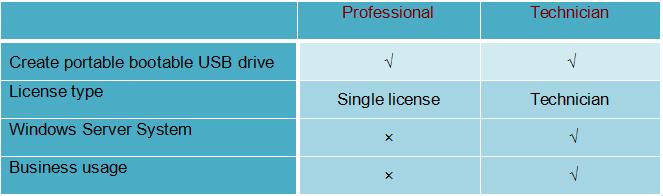
Activation
An activation window is prompted when you launch EaseUS OS2Go Demo first time. Enter the code consisting of 25 digits and letters in Demo to upgrade to the full version.
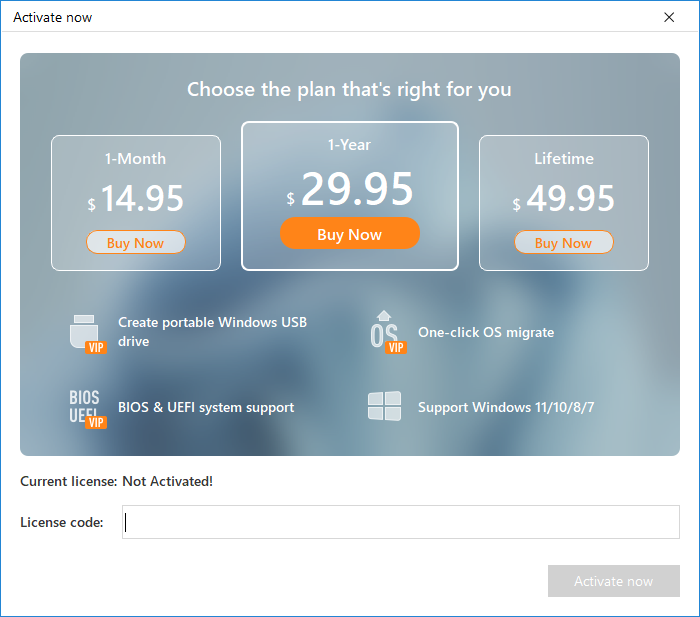
Click Later to start the demo experience. Click the icon of the shopping cart on the top menu to get back activation window.
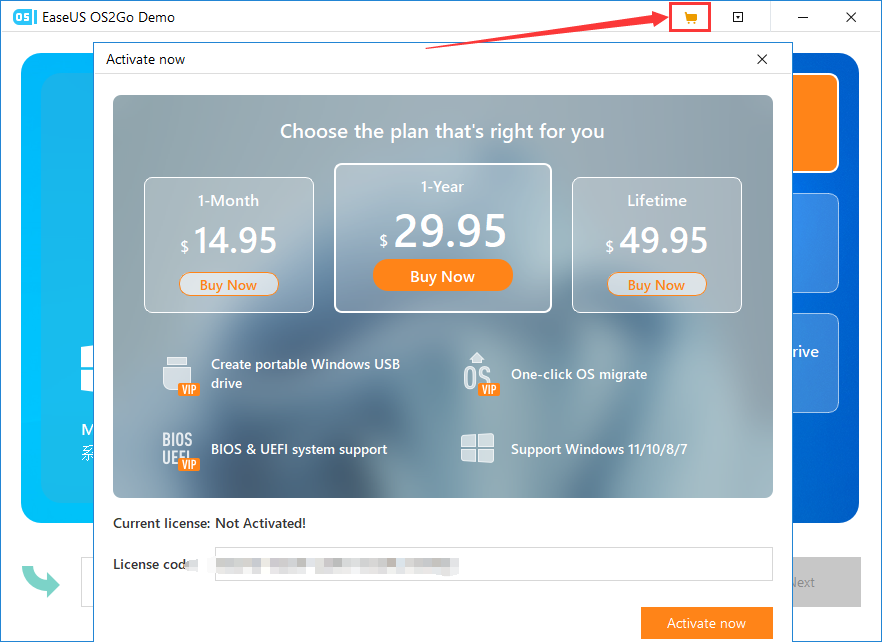
WinToGo Creator (from Current PC)
WinToGo Creator (from current PC) is used for creating a portable Windows USB drive that copies one disk to another USB drive and makes the data on 2 disks are completely the same.
Note:
1. The size of the destination disk should be equal to or larger than the source disk when using sector by sector clone.
2. It is possible to clone a larger disk to a smaller one if the smaller hard disk has enough capacity to fit the contents of the larger disk.
3. All data on the destination disk will be erased. Please back up the files in the USB drive first.
Four Steps for WinToGo Creator (from Current PC):
1. Click the drop-down list and select your target USB drive, then click Next.
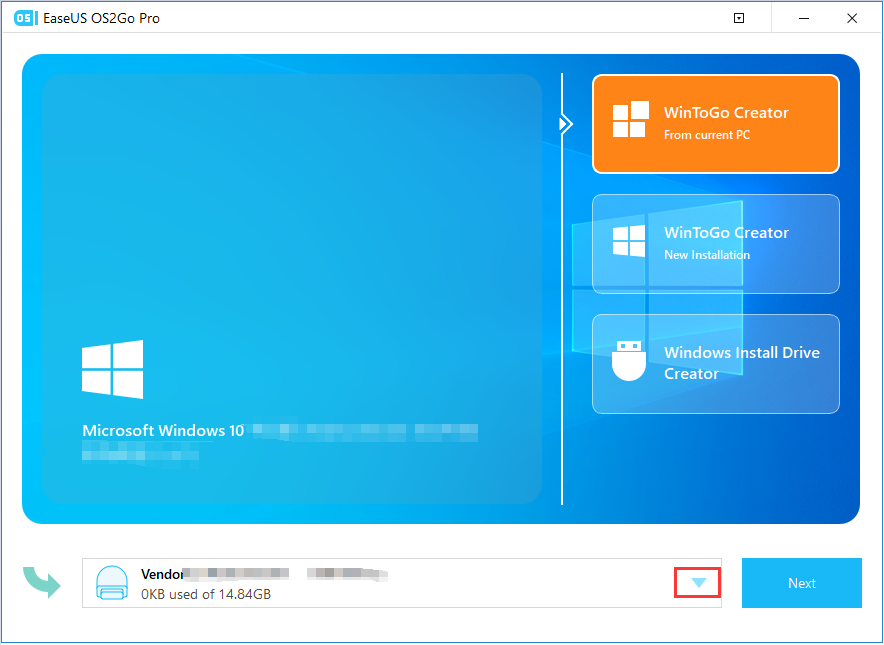
2. A warning message tells you that the data on the destination disk will be overwritten. Click the "Continue" if you do not have important data on the destination disk.
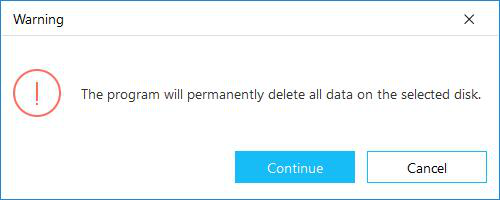
3. Edit the disk layout and then click the "Proceed" to continue.
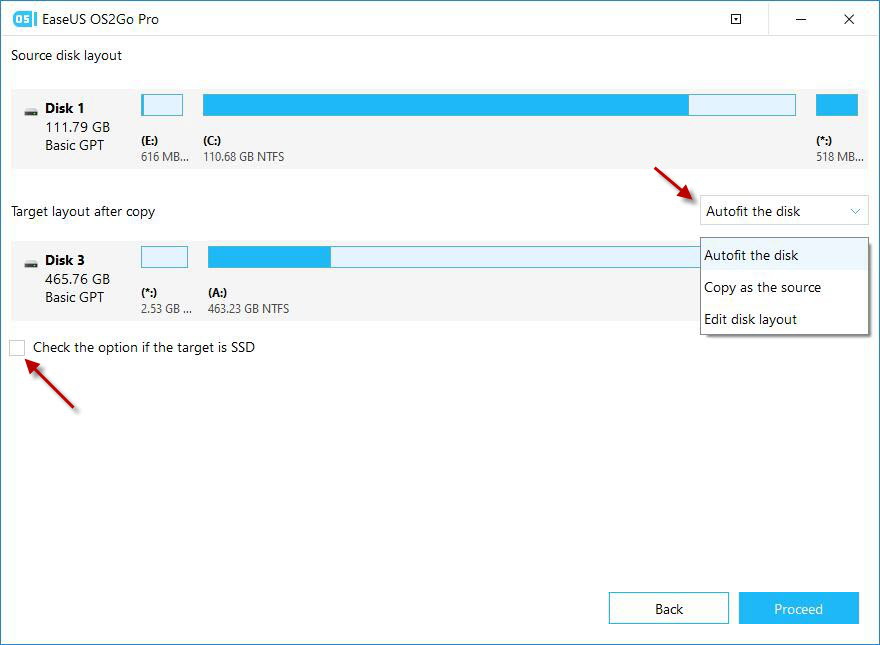
"Autofit the disk" resize your partition layout on the target disk automatically according to your disk size.
"Copy as the source" doesn’t change anything on the destination disk and the layout is the same as the source disk.
"Edit disk layout" allows you manually resize/move partition layout on this destination disk.
Note:
Check the optimization for the SSD option if the target disk is SSD.
4. Finish the cloning. You can boot the computer from the Windows Portable Drive now.
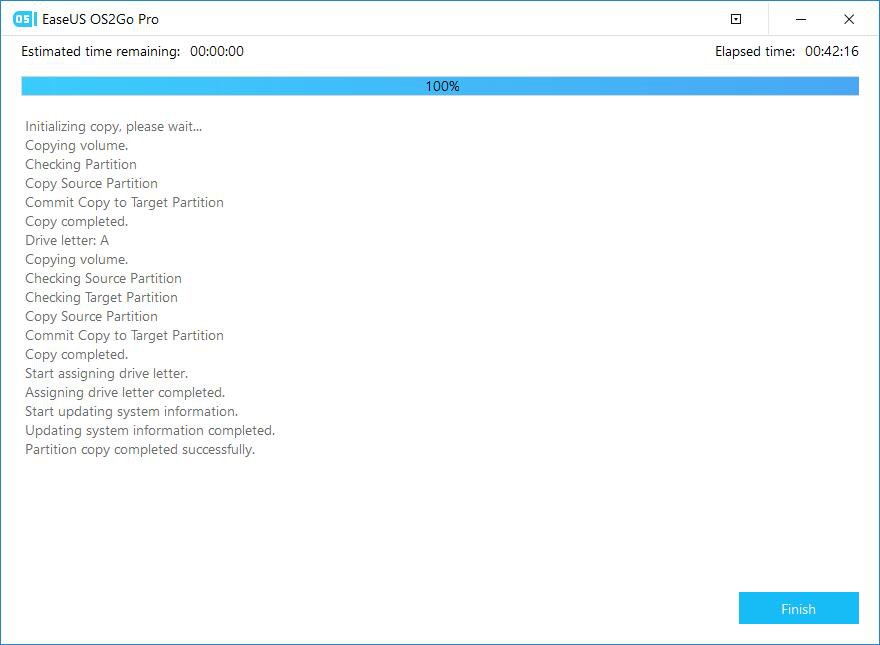
WinToGo Creator (New Installation)
WinToGo Creator (New Installation) is used for creating a portable Windows USB drive with a clean installation.
Note:
All the data on the destination disk will be erased. Please back up the files in the USB drive first.
Four Steps for WinToGo Creator (New Installation):
1. Select the Windows version you want to install on this portable USB drive, choose the target disk, and click Install.
The Windows ISO file can be downloaded from Microsoft Server, or be selected from your local disks. For creating the new installation with the online ISO files, please select Windows version, language, and boot mode.
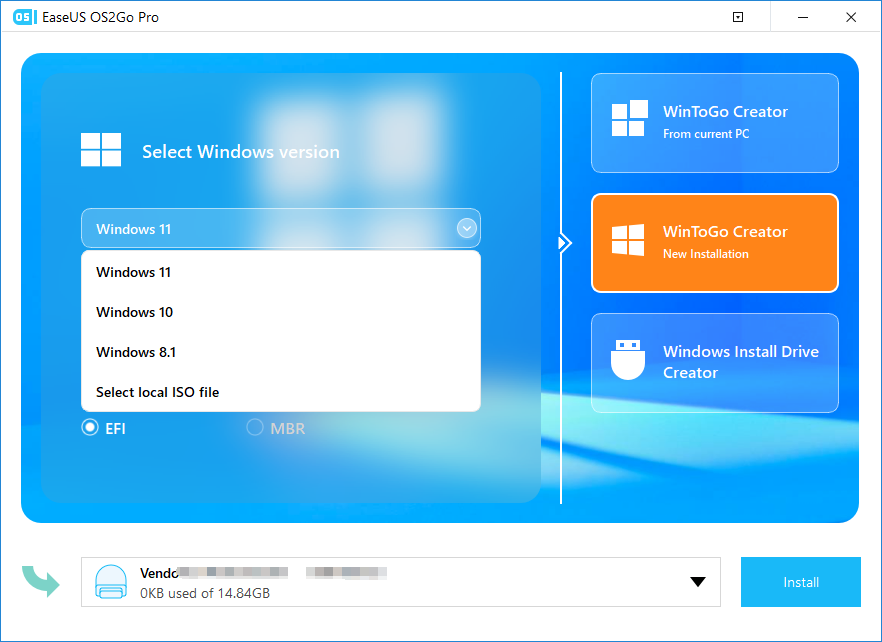
2. A warning message tells you that the data on the destination disk will be overwritten. Click the "Continue" if you do not have important data on the destination disk.
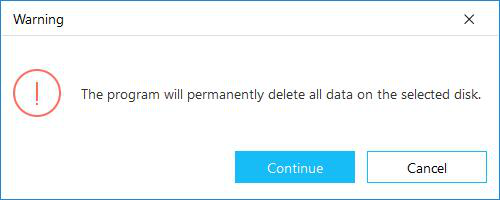
3. The software will start creating a new installation of Windows on the target USB drive. After that, you can use this USB drive to boot into a clean OS.
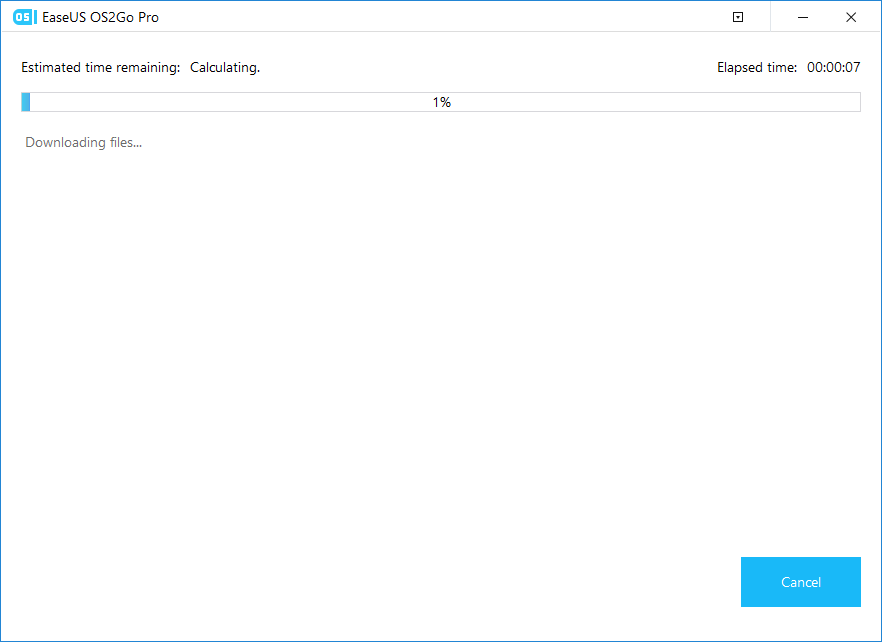
Windows Install Drive Creator
Windows Install Drive Creator is used for creating Windows install drive so that you can perform a clean install of Windows.
Note:
All the data on the destination disk will be erased. Please backup the files in the USB drive first.
Three Steps for Windows Install Drive Creator:
1. Select the Windows version, choose the USB drive, and click Create.

2. A warning message tells you that the data on the destination disk will be overwritten. Click Continue if you do not have important data on the destination disk.
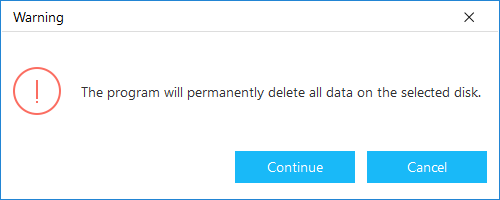
3. It takes some time to finish the creation. After that, you can use the USB drive with a Windows OS installer to configure a new Windows PC from scratch.
Feedback and Support
We invite your comments on how well EaseUS OS2Go performed, and we are also enthusiastic in replying to all your questions about using it. Please feel free to contact us at:
We also provide an online chat service and the Live Chat option can be located on EaseUS official website www.easeus.com.