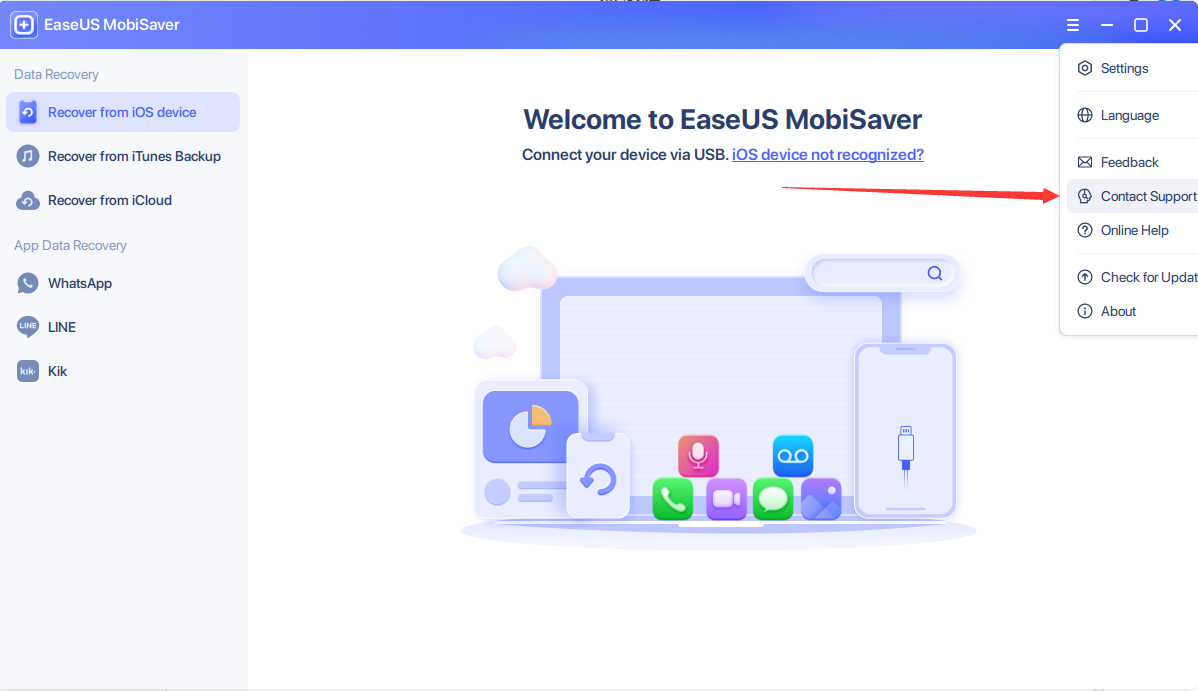MobiSaver for iOS Online Help
This is a dedicated online help to assist you understand our product easily and quickly, for any questions and concerns not addressed on this page, please do not hesitate to contact and we will always be happy to help.
MobiSaver for iOS
- Hardware Requirements
- System Requirements
- Supported iOS Versions
- Supported Devices
- Supported Languages
- Supported File Types
Welcome
Welcome to the user manual for EaseUS MobiSaver for iOS, a powerful data recovery tool for iPhone, iPad, and iPod touch. It supports three data recovery modes: recover data from iOS device, iTunes backup, and iCloud backup.
Getting Started
EaseUS MobiSaver for iOS is a fast and safe solution for lost & deleted iOS data recovery. This powerful iOS data recovery software provides easy and quick way to recover your lost files from iPhone/iPad/ iPod touch or from iTunes& iCloud backup. With the help of this tool, you can recover deleted data with just a few simple steps.
Hardware Requirements
500 MHz processor or faster
A minimum of 1 gigabyte (GB) RAM; A minimum of 2 GB RAM for Windows or macOS
A minimum of 200MB of available space on the hard disk
Keyboard, mouse, and other compatible pointing devices
System Requirements
Make sure you are running any one of the listed operating systems.
For the Windows version:
- Windows XP®
- Windows Vista®
- Windows® 7
- Windows® 8
- Windows® 8.1
- Windows® 10
- Windows® Server 2000
- Windows® Server 2003
- Windows® Server 2008
- Windows® Server 2012
- Windows® Server 2016
For Mac version:
MacOS 12.x (All versions)
MacOS 11.x (All versions)
MacOS 10.6 (Snow Leopard) - 10.15 (Catalina)
Supported iOS Versions
iOS 4.x
iOS 5.x
iOS 6.x
iOS 7.x
iOS 8.x
iOS9.x
iOS10.x
iOS11.x
iOS12.x
Supported Devices
iPhone:
iPhone 13 Pro Max
iPhone 13 Pro
iPhone 13
iPhone 13 mini
iPhone 12 Pro Max
iPhone 12 Pro
iPhone 12
iPhone 12 mini
iPhone SE
iPhone 11 Pro Max
iPhone 11 Pro
iPhone 11
iPhone XS
iPhone XS Max
iPhone XR
iPhone X
iPhone 8
iPhone 8 Plus
iPhone 7 Plus
iPhone 7
iPhone 6s
iPhone 6 Plus
iPhone 6 Plus
iPhone 6
iPhone 5s
iPhone 5c
iPhone 5
iPhone 4S
iPhone 4
iPhone 3GS
iPad:
iPad Pro
iPad with Retina display
iPad 4
The new Pad
iPad
iPad 2
iPad Air 2
iPad Air
iPad Mini 4
iPad Mini 3
iPad Mini 2
iPad Mini
iPod:
iPod touch 6
iPod touch 5
iPod touch 4
Supported Languages
English
German
Spanish
French
Italian
Portuguese
Japanese
Chinese (Traditional)
Chinese (Simplified)
Supported File Types
Photo/App Photo
Video/App Vide
Message
Contact
Note
Calendar
Reminder
Call History
Safari Bookmark Message
Attachment
Camera Roll
Kik Message
WhatsApp Message
Activation
Run the Free or Trial version of EaseUS MobiSaver, click Buy Now or Activate in the right corner, then enter the license code to complete the activation.
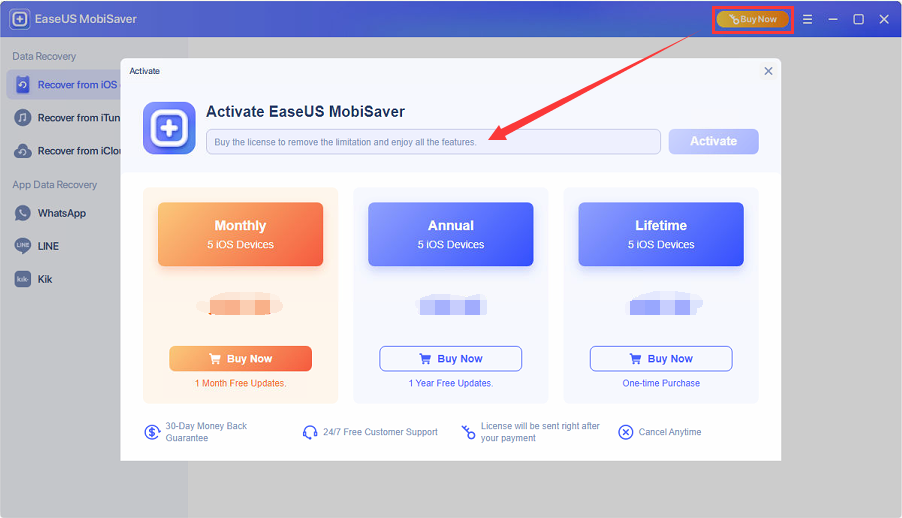
Recover Data from iOS Device
1. Connect your iOS device to the computer and run EaseUS MobiSaver. You will be asked to unlock the device to trust this computer.
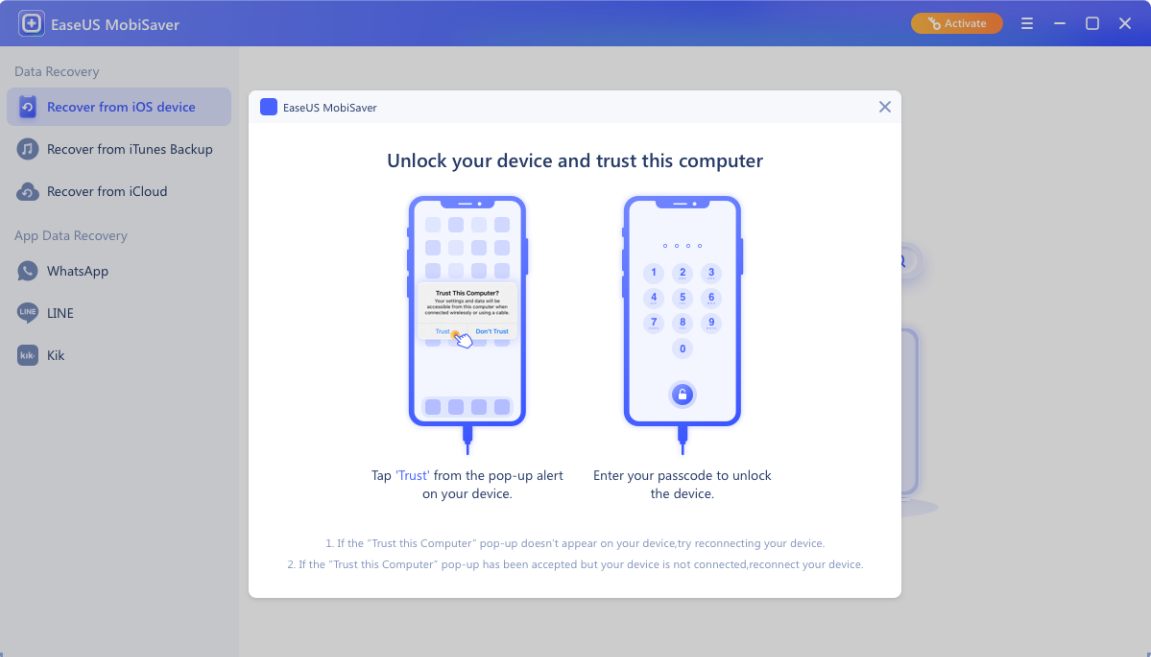
2. Once the phone is connected and recognized, click Start to recover.
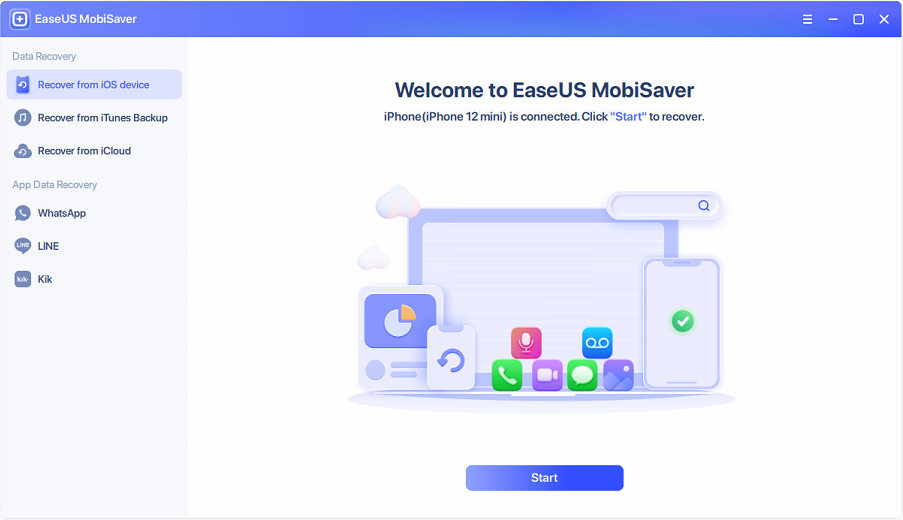
3. Select the file types you want to recover, and click Next.
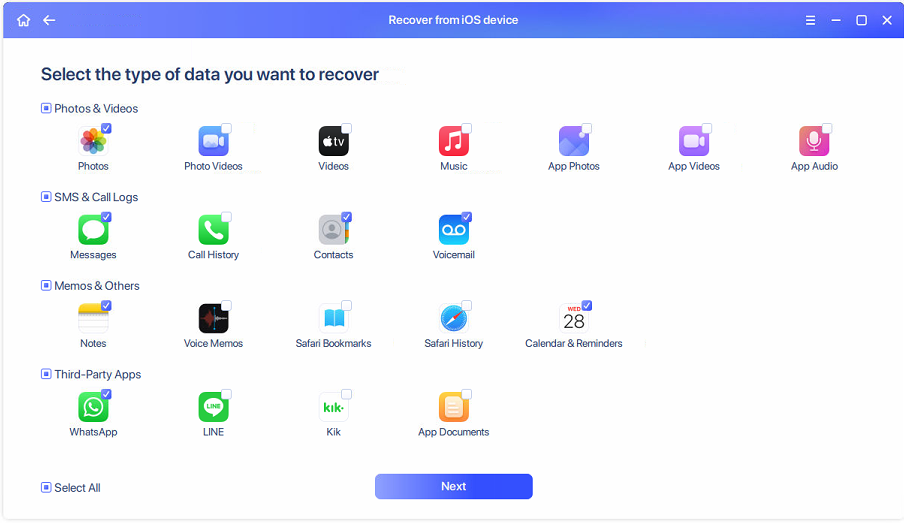
Note: If a password is required in this step, please enter the iTunes backup password to continue.
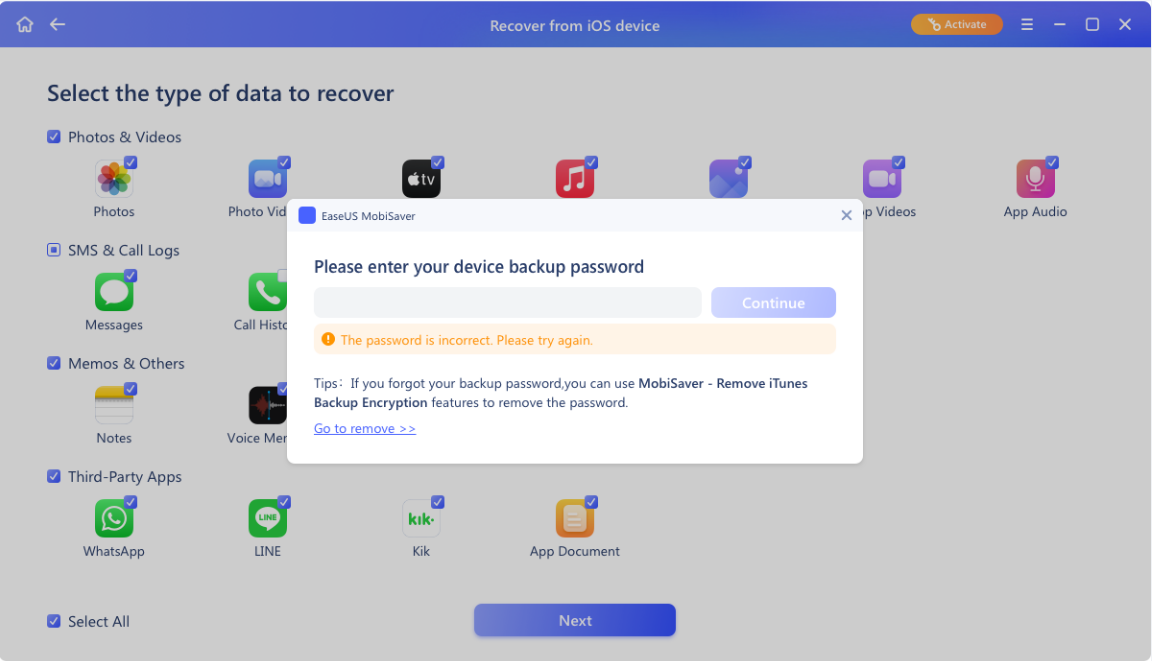
4. The software will take some time to analyze the device, please wait patiently. In the end, all the selected file types will be listed. You can browse and preview these files. To recover them, please tick the boxes and click Recover to PC or Recover to Device.
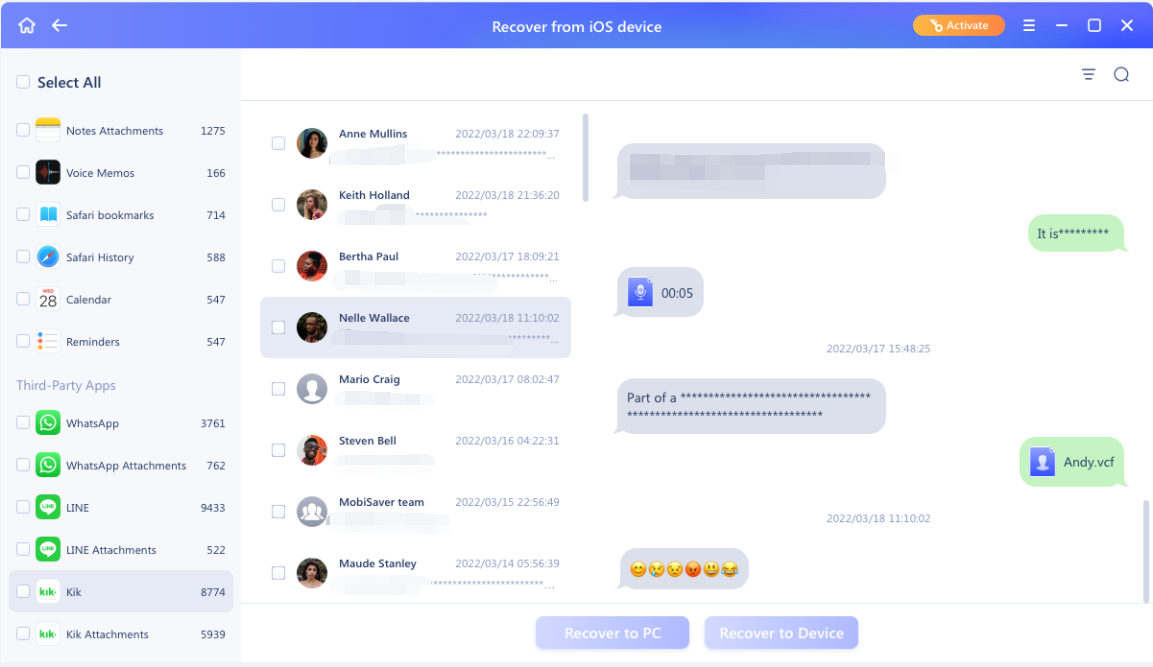
5. Currently, only some categories can be recovered to the device directly, such as photos, videos, music, and contacts.
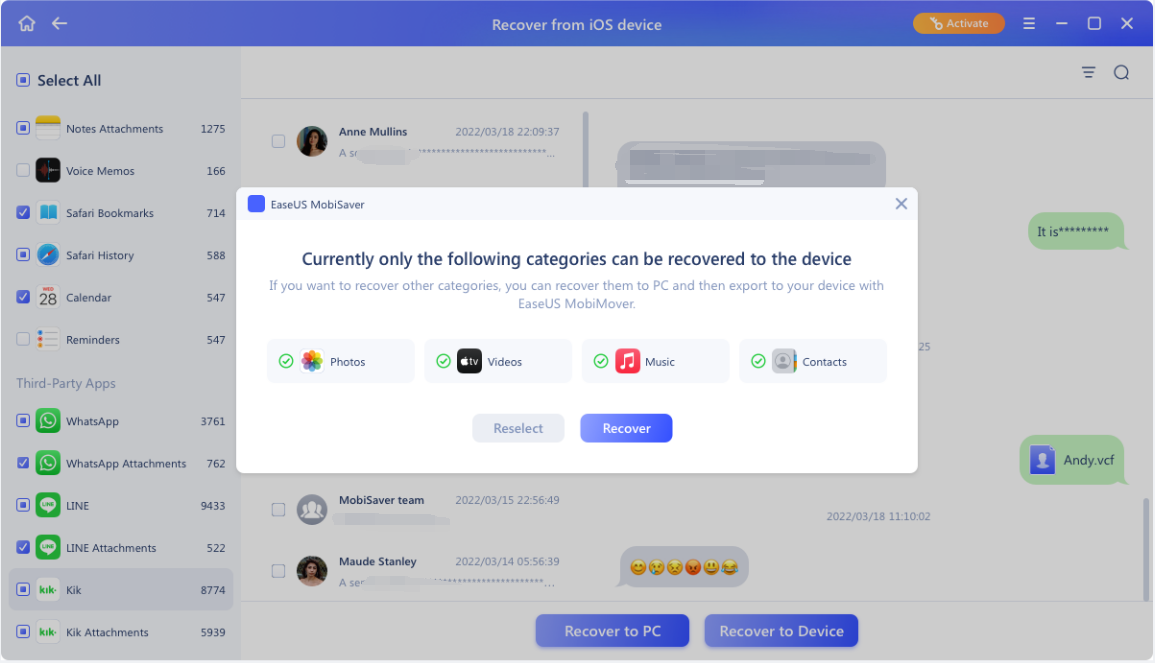
Recover Data from iTunes Backup
1. Run EaseUS MobiSaver and choose Recover from iTunes Backup. The iTunes backups on this PC will be listed, including the backup name, device model and the backup date. Select the iTunes backup file you need to recover, and click Start.
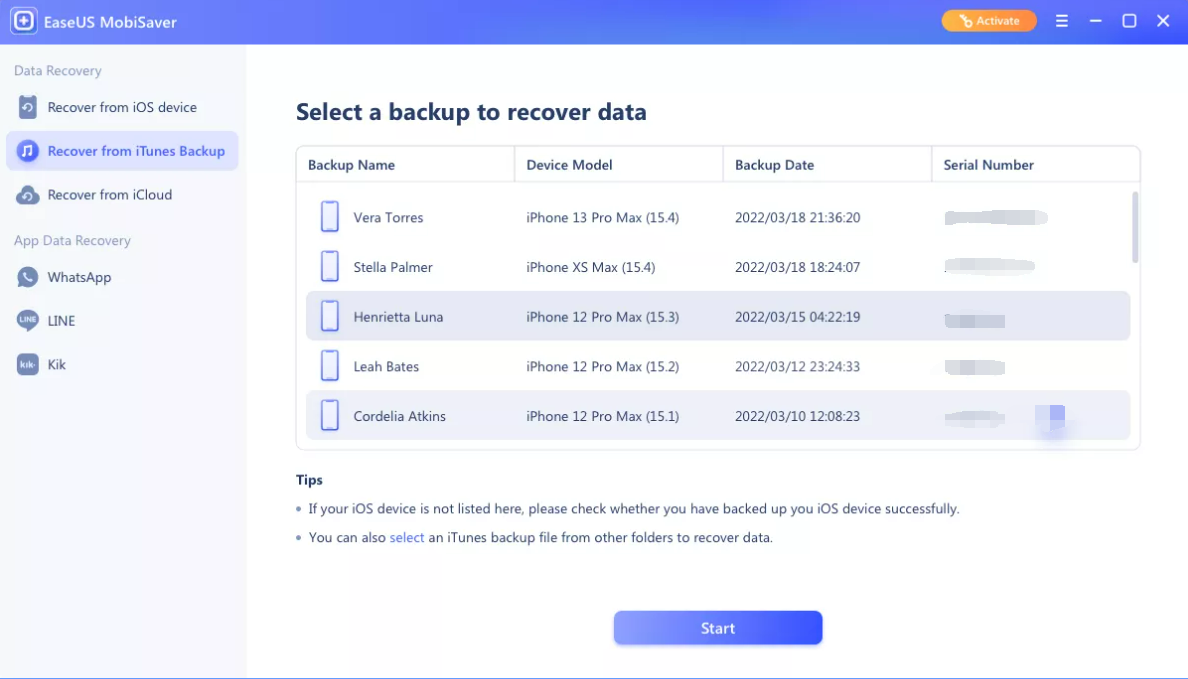
2. If iTunes backup is encrypted, please enter the password to continue the scan.
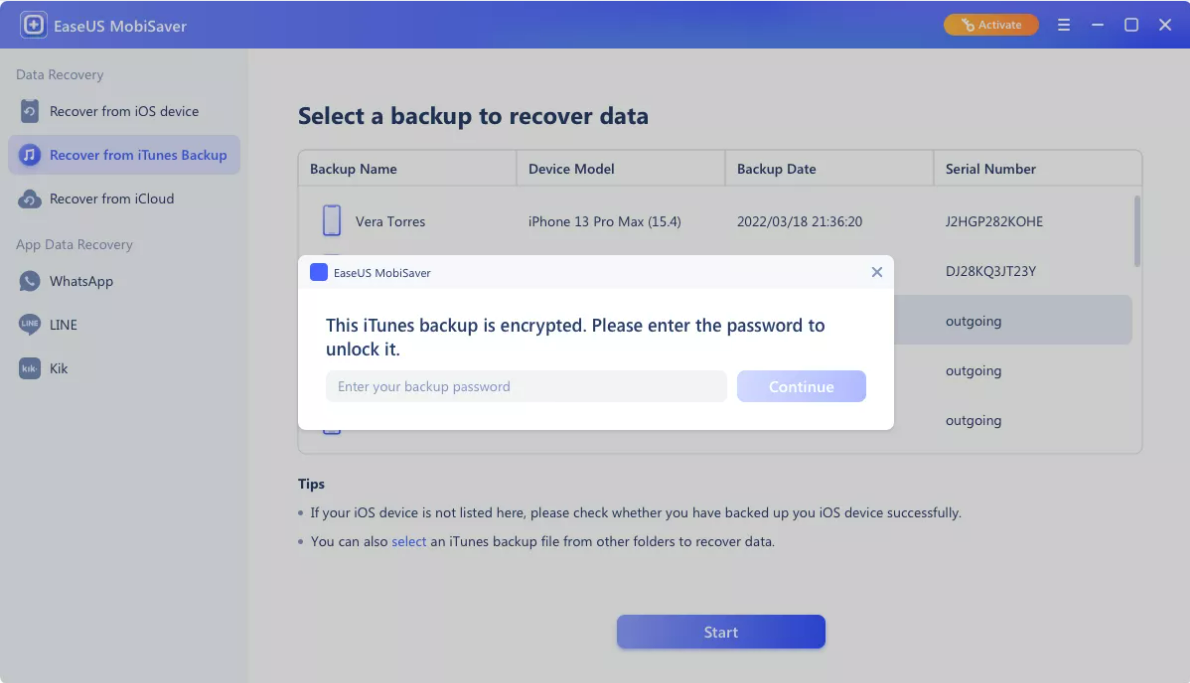
3. Select the file types you want to recover, then click Next.

4. The software will take some time to analyze the backup, please wait patiently. After the scan, you can browse and preview the files. To recover them, please tick the boxes and click Recover.
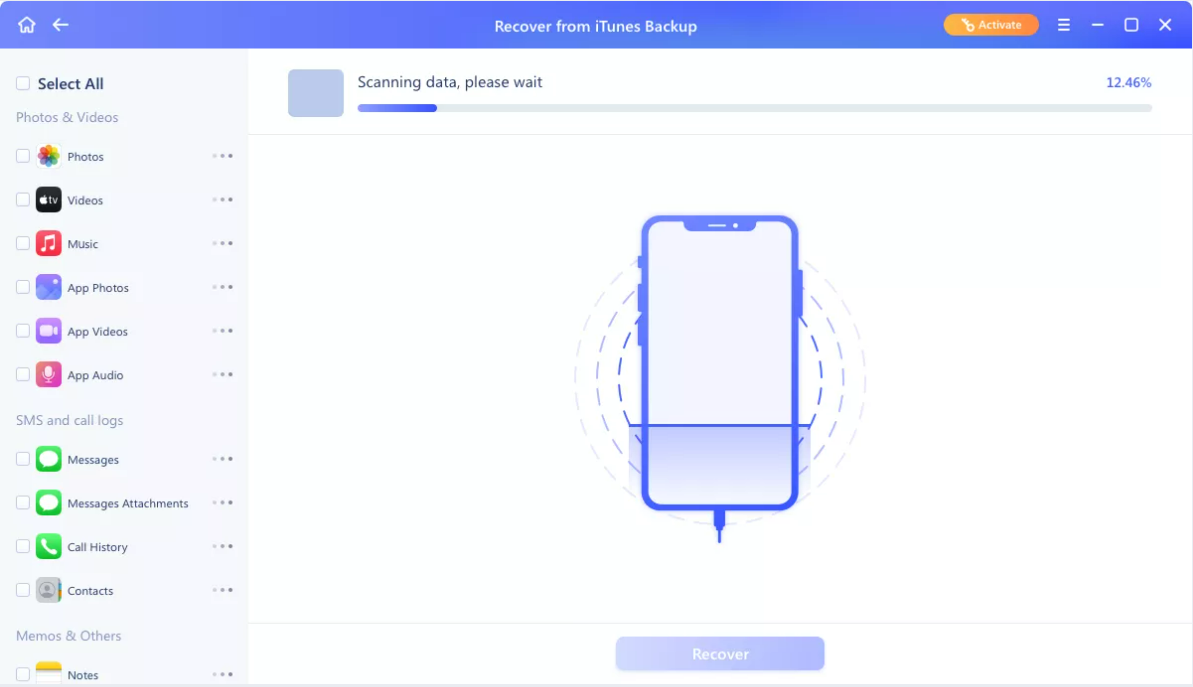
Recover Data from iCloud
1. Run EaseUS MobiSaver, connect your device, and choose Recover from iCloud. Once the device is recognized, click Start.
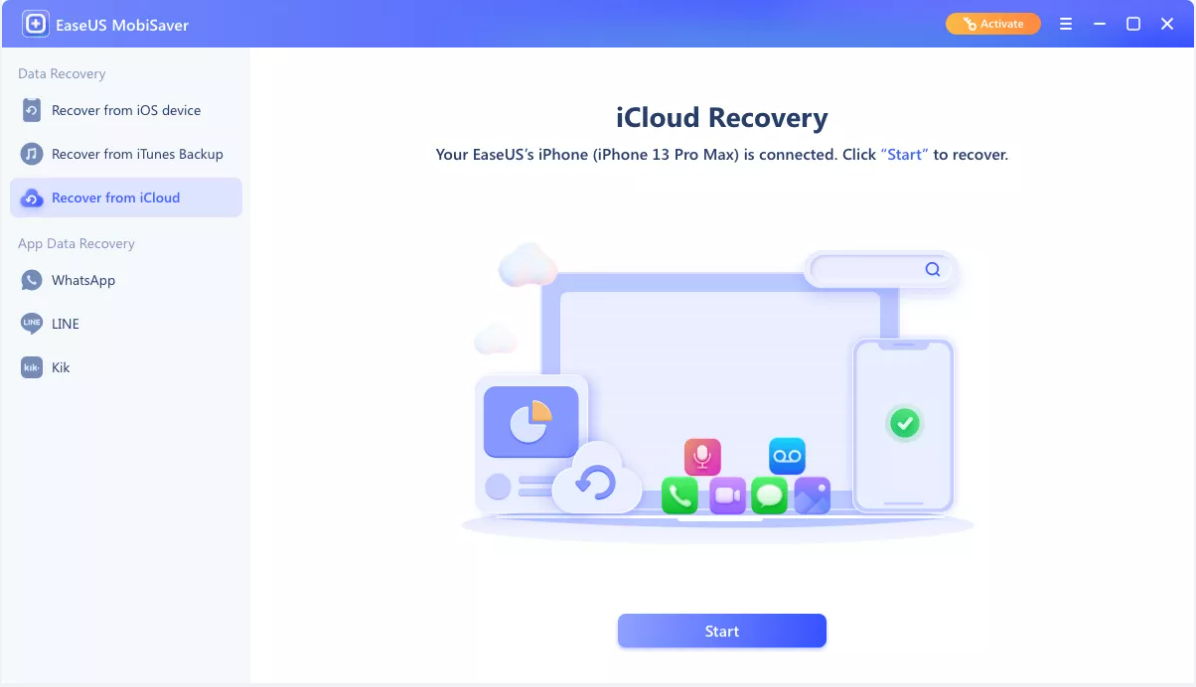
2. Make sure that Find My iPhone is turned off on the iOS device, then click Continue.
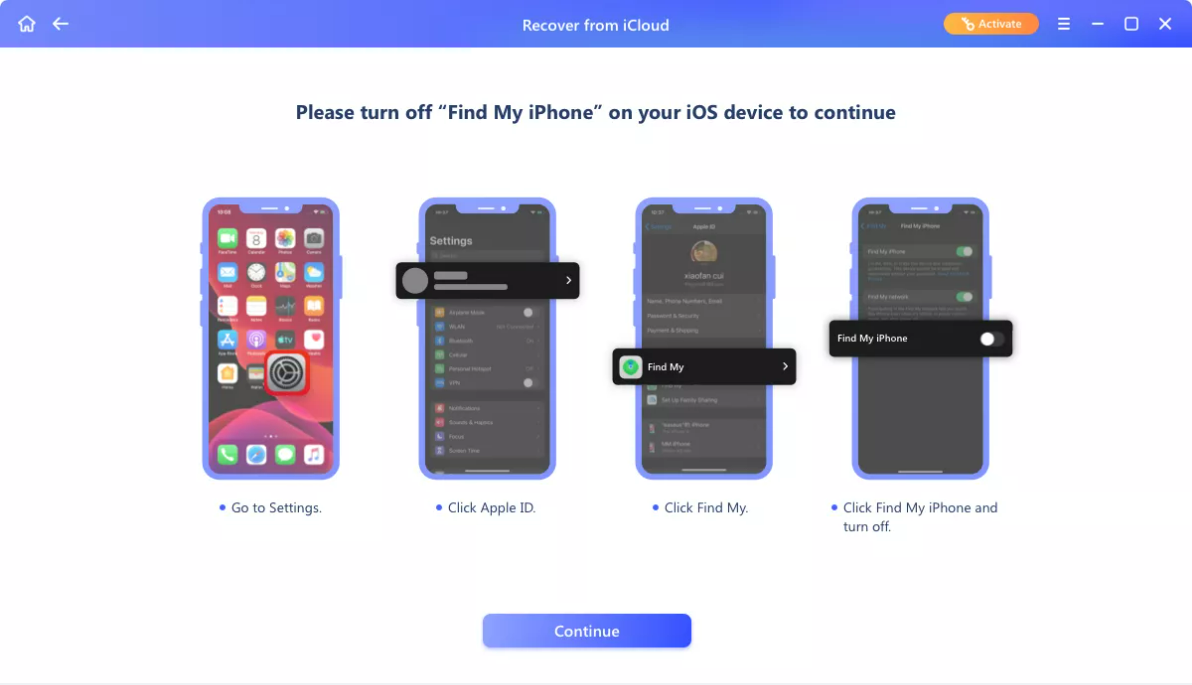
3. Click Next to continue.
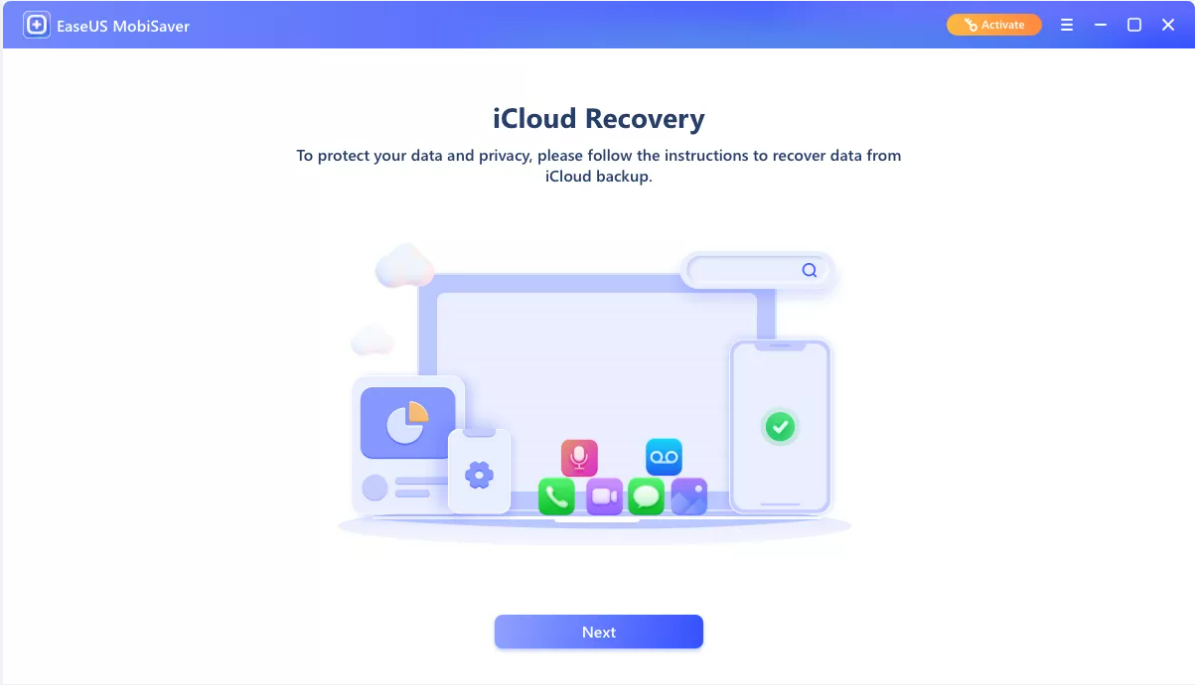
4. Recovering from iCloud will reset the phone and erase all the data. Please type 123456 to confirm and continue.
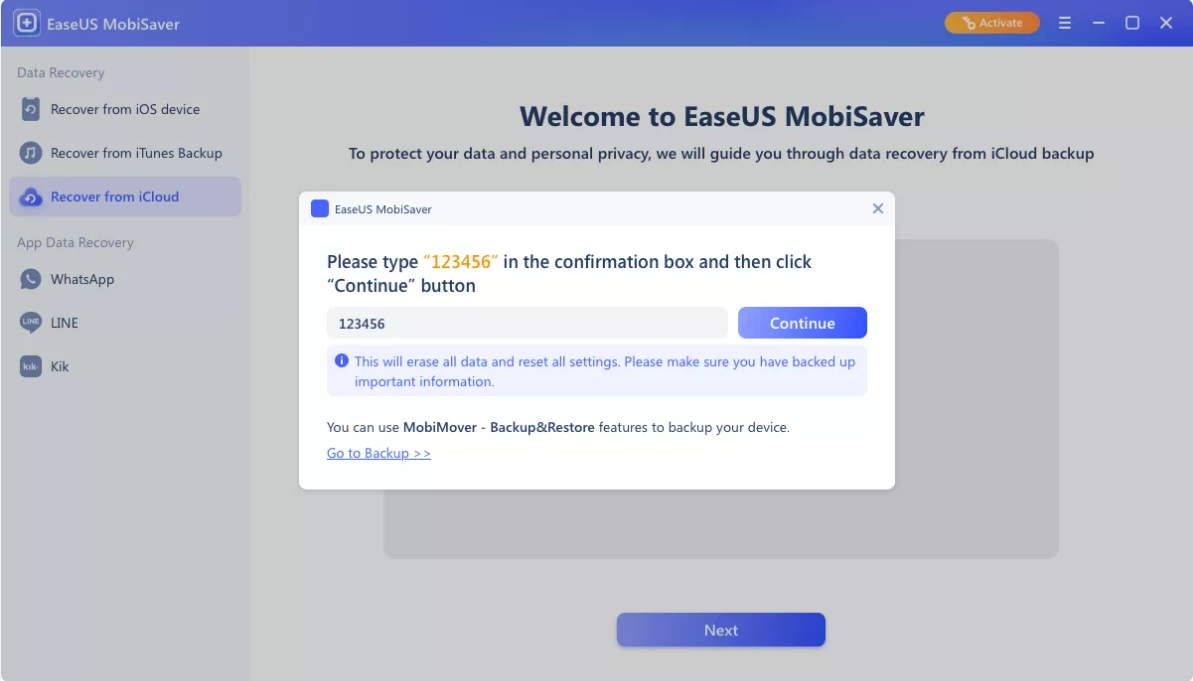
5. The phone will be restored to factory resetting. Please wait patiently. When the reset is completed, click OK to continue.
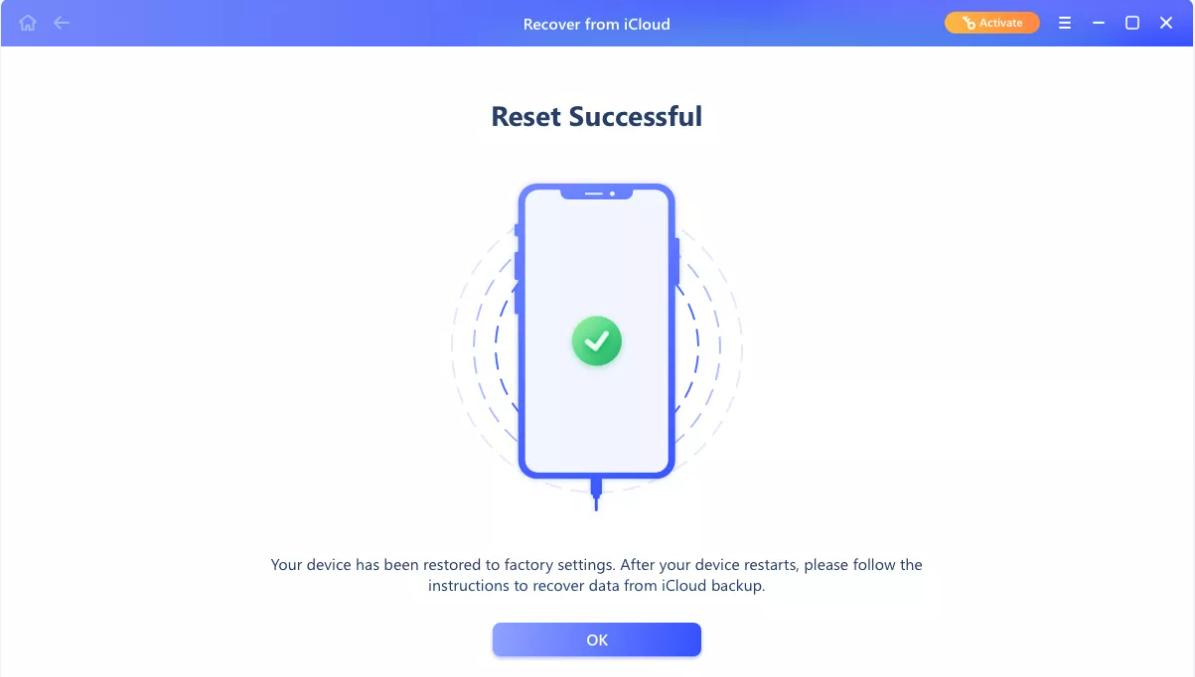
6. Follow the guide on the phone screen, until you get to the App & Data screen. Click on Restore from iCloud Backup.
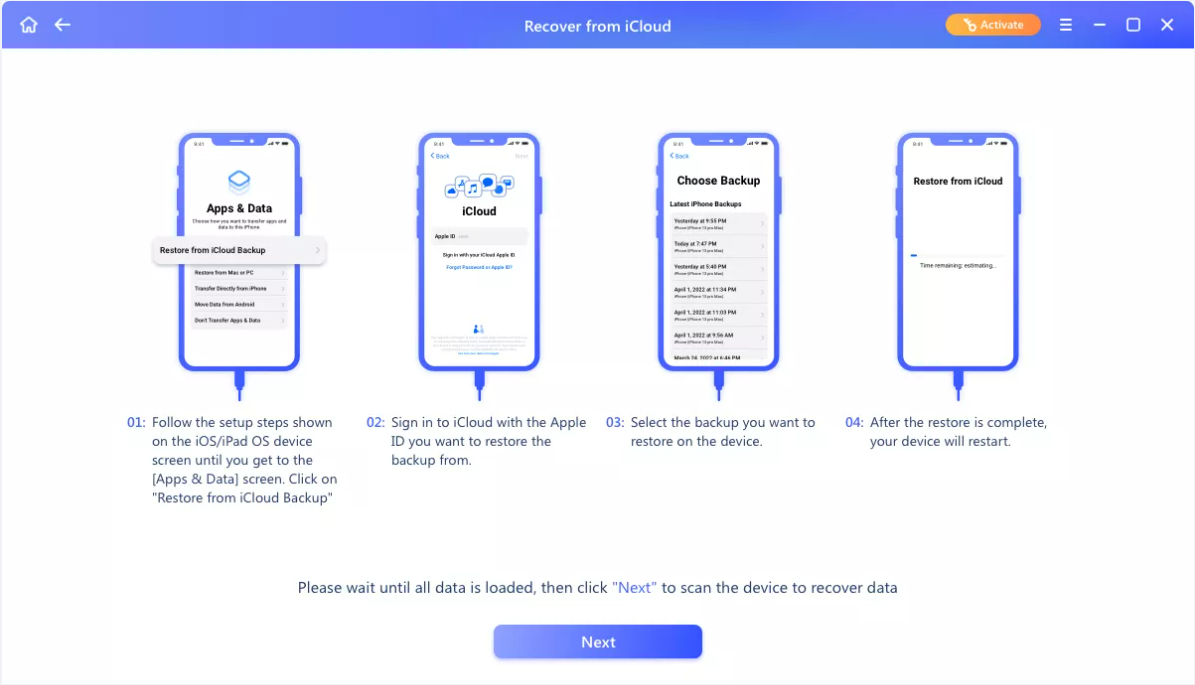
7. After the restore, the device will restart. Select the file type to recover, then click Next.
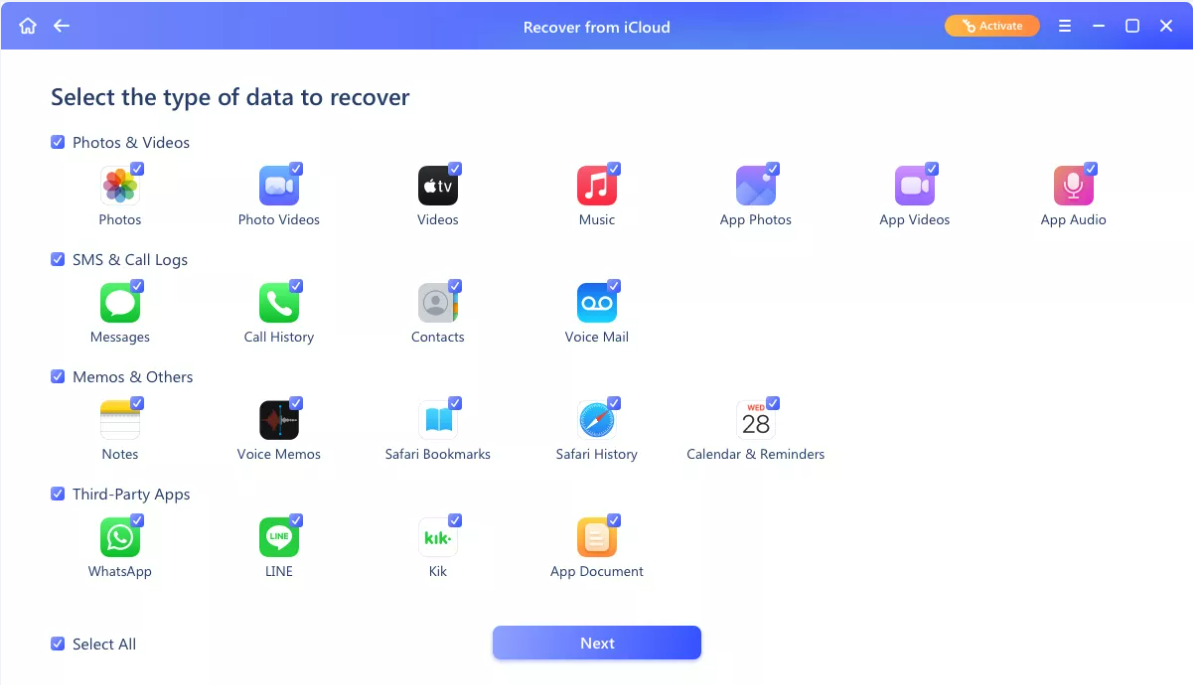
8. The software will take some time to analyze the backup, please wait patiently. After the scan, you can browse and preview the files. To recover them, please tick the boxes and click Recover.
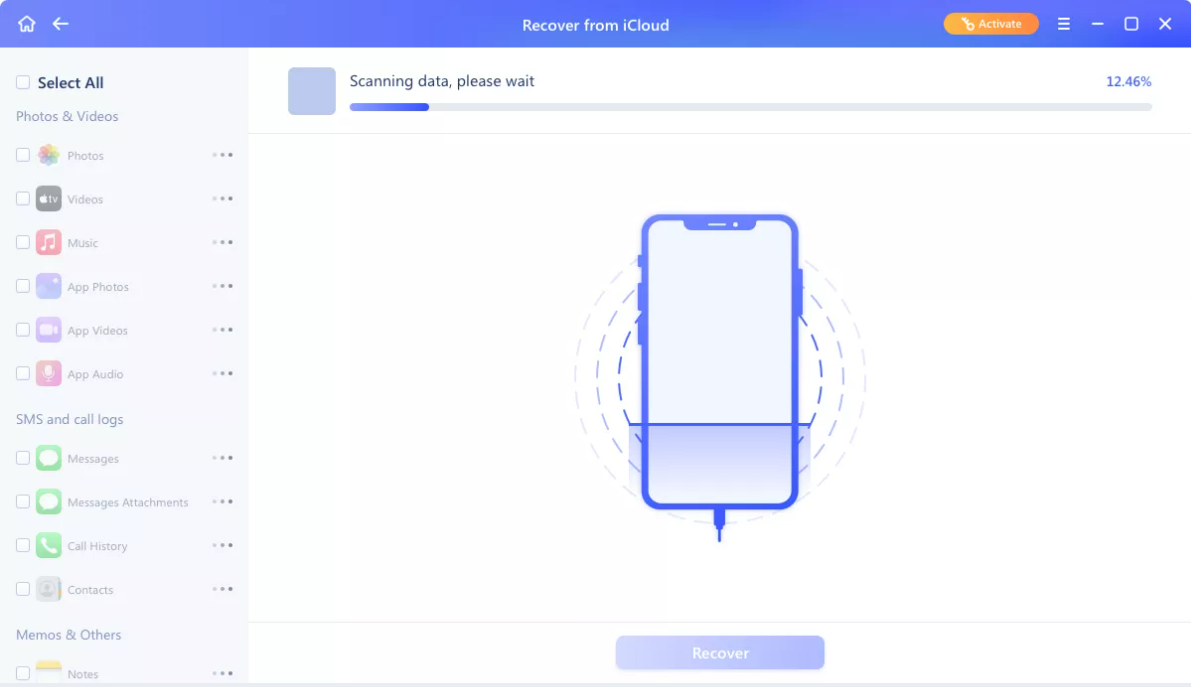
App Data Recovery
EaseUS MobiSaver is able to recover the data in these 3 apps, including WhatsApp, LINE, and Kik. We will take Kik recovery as an example. Here are the steps.
1. Select the app on the left side, and choose a location to recover from, Device storage or iTunes backup.
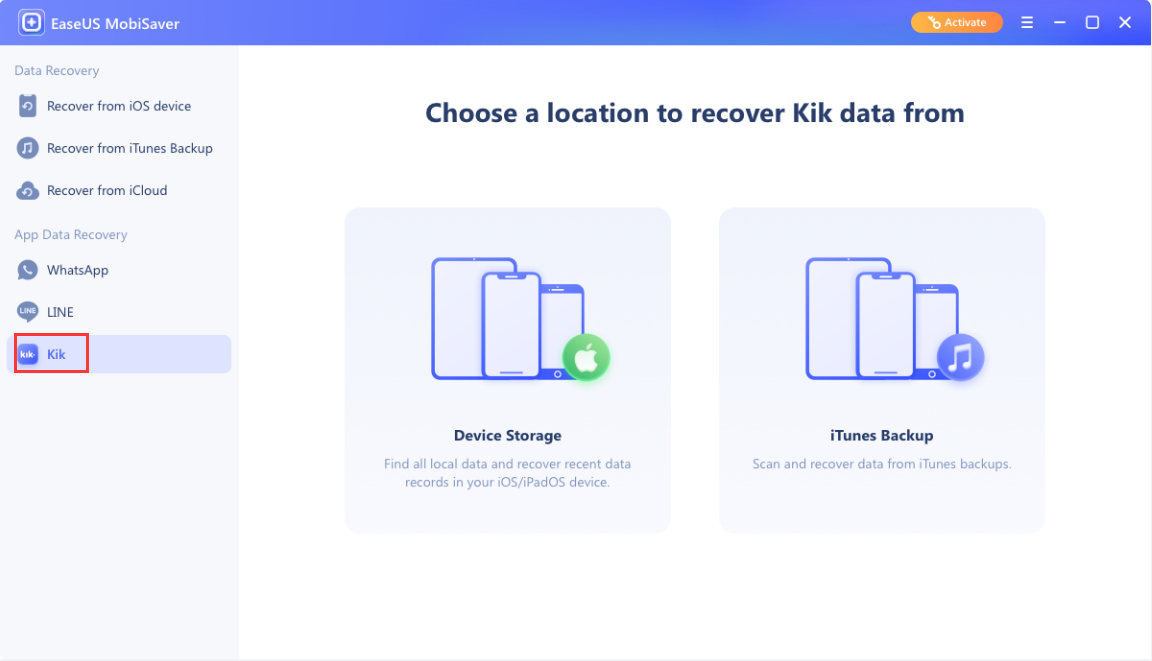
2. If you choose device storage, the software will start to load the process and connect your iPhone. Click Next to continue.
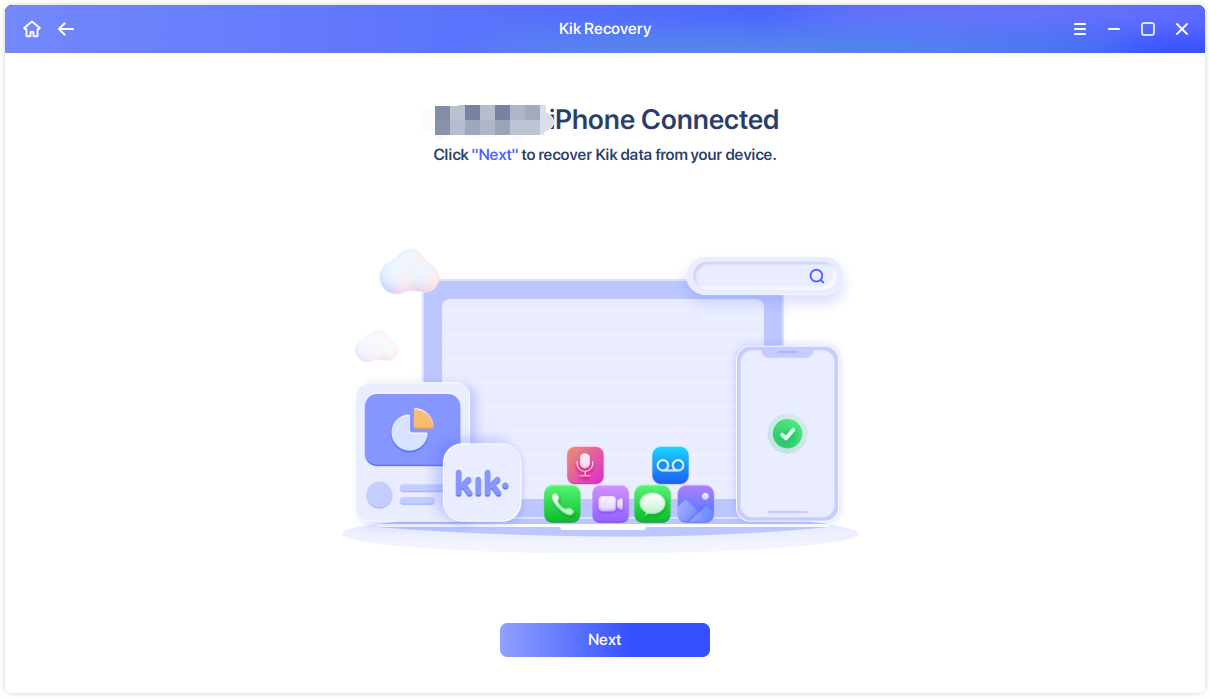
3. If you choose iTunes backup, please select a backup to recover from, then click Start.
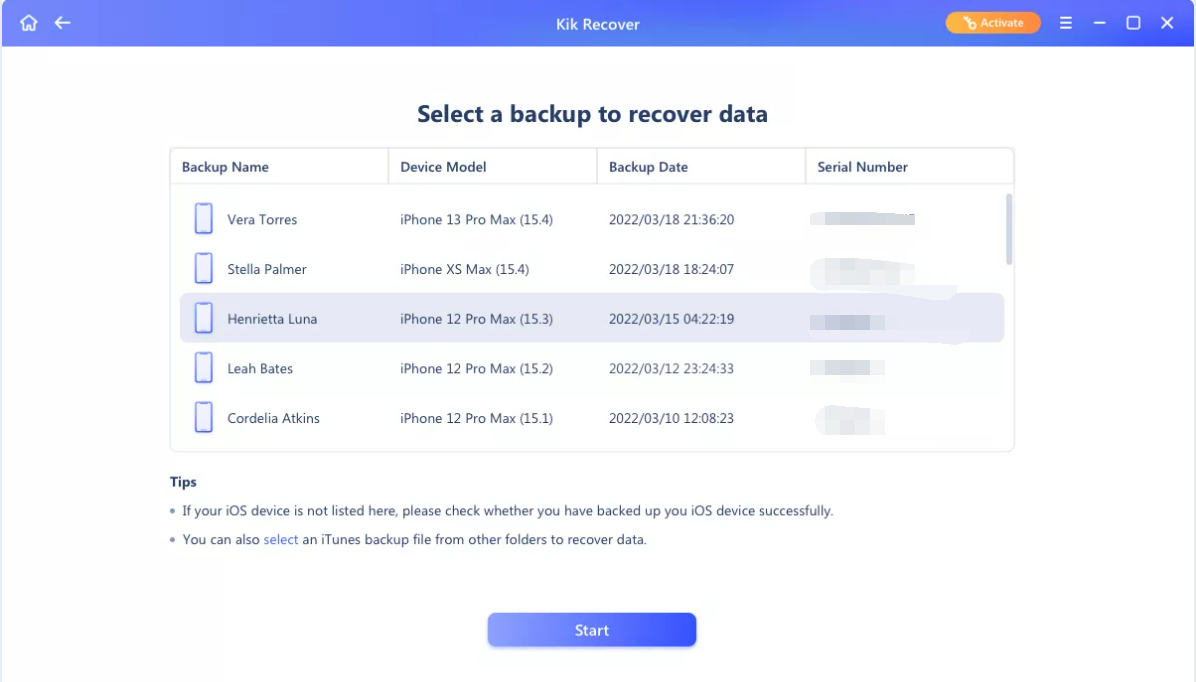
4. The software will analyze the app and its attachments. You can browse and preview these files. To recover them, please tick the boxes and click Recover.
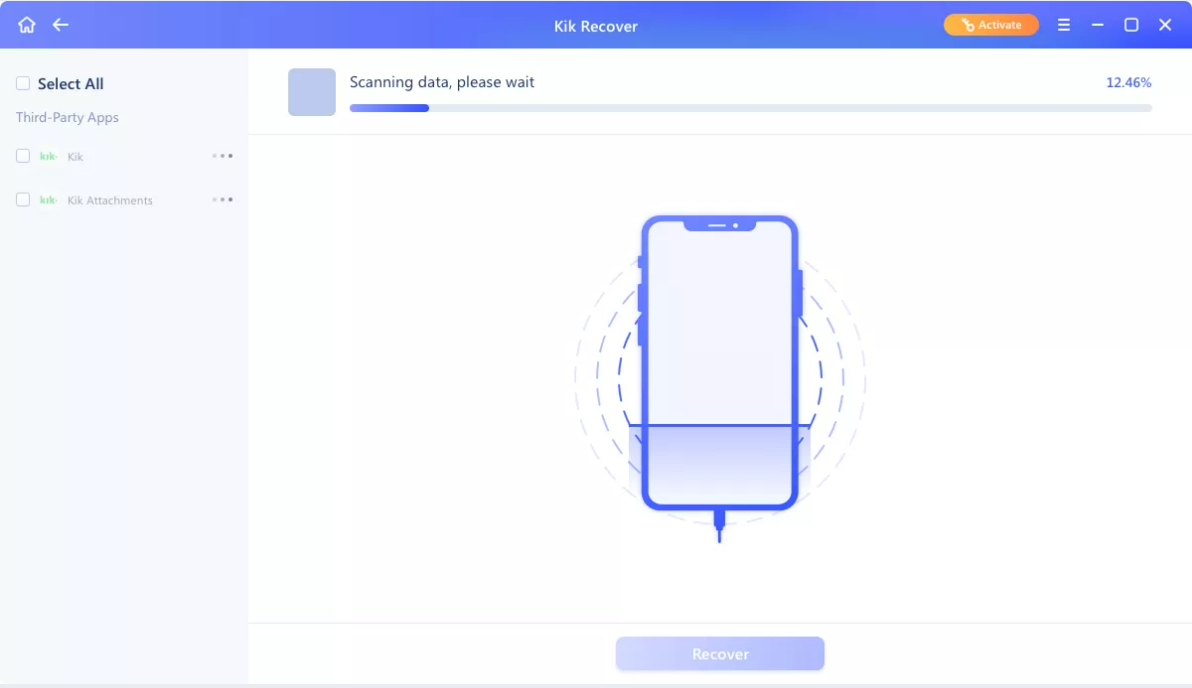
Feedback and Support
We invite your comments on how well EaseUS MobiSaver is performed, and we are also enthusiastic about replying to all your questions about using it. Please click Contact Support to send us your suggestions.