EaseUS AppMove
Free Up C Drive Space and Get Better Performance
When your C drive becomes cluttered and slows down your PC, you can try EaseUS AppMove to transfer installed programs from C drive to another drive to effectively recover C drive space.
Upgrade to New Disk without App Reinstallation
When you want to move to a larger hard drive or faster SSD,you can try EaseUS AppMove to migrate the insatlled programs to the new drive.
Reinstall Windows System without Losing Programs Apps
When you are forced to reset your PC or reinstall Windows system to troubleshooting some critical errors or performance issues, you can use EaseUS AppMove to transfer all the apps to a new drive. It's the best way to avoid App reinstallation.
Move Apps from a Failed Disk/Partition to a New One
If a disk or partition fails, you can use EaseUS AppMove to move installed programs and data to a new partition to ensure that they can continue to access and use their files.
EaseUS AppMove helps you easily clear unwanted files, uninstall and repair your apps, and give your PC a noticeable performance boost.
Safely Clean Unnecessary System Files
Regain valuable hard disk space by removing system files that are no longer necessary to the functioning of the operating system–old installation files, Windows Update leftovers, outdated device drivers, and more.
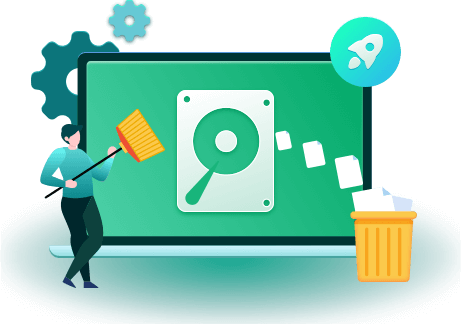
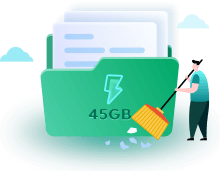
Quickly Remove Large Unnecessary Files
Search for and remove files hiding in the depths of your storage drive that you don't need but are taking up vast amounts of space. These could be log files, temporary files, or installation apps for programs you've already installed.

Correctly Uninstall or Repair Your Apps
Easily remove the unnecessary apps to save your disk space. Fix or modify your damaged apps to make them work correctly.
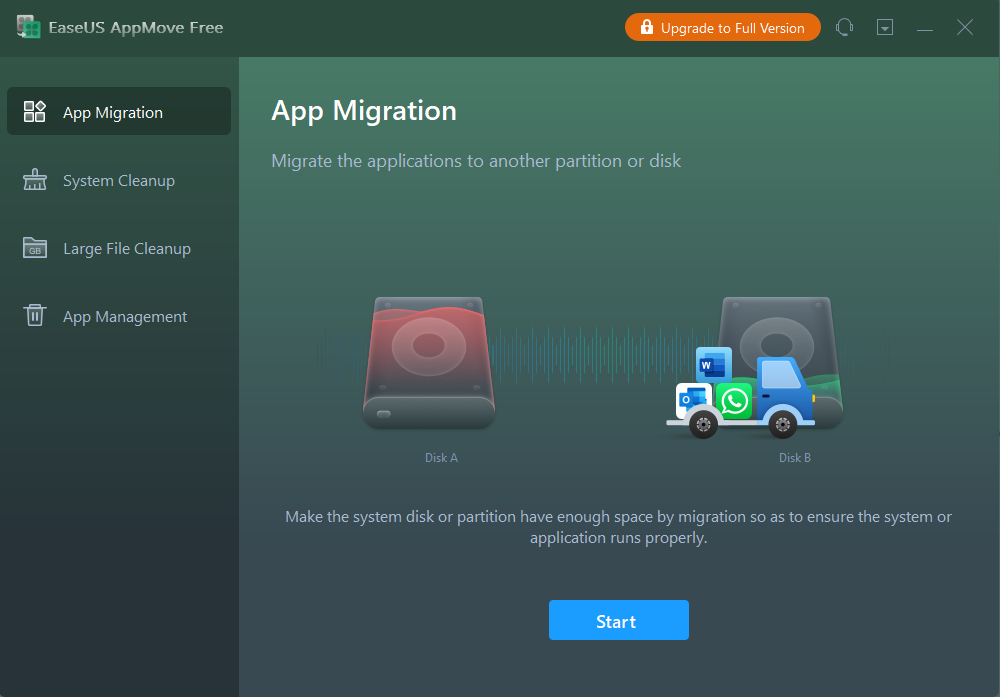
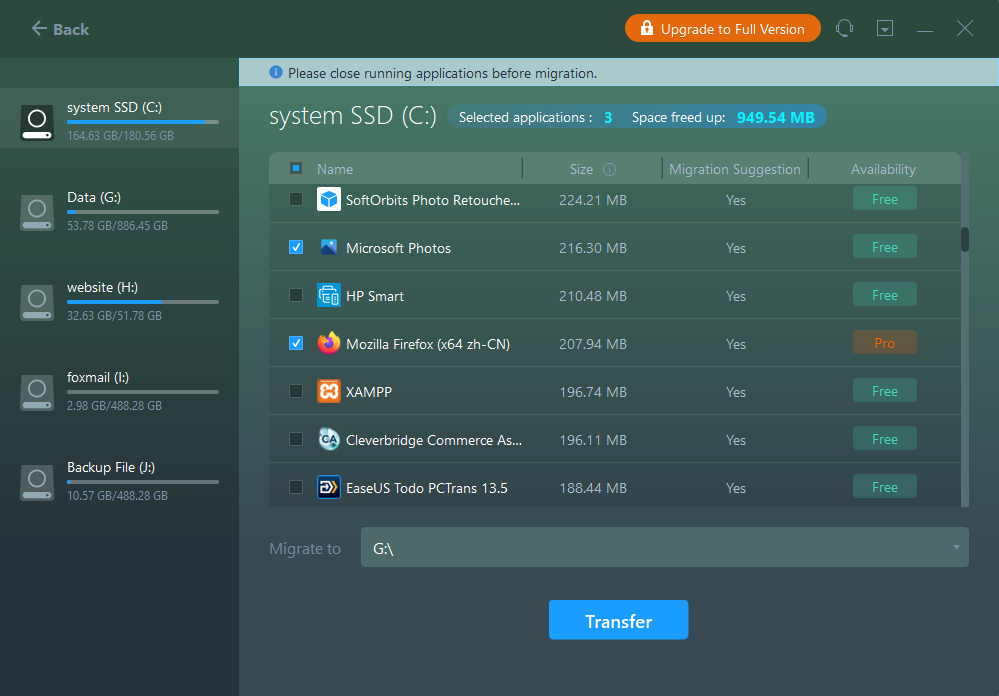
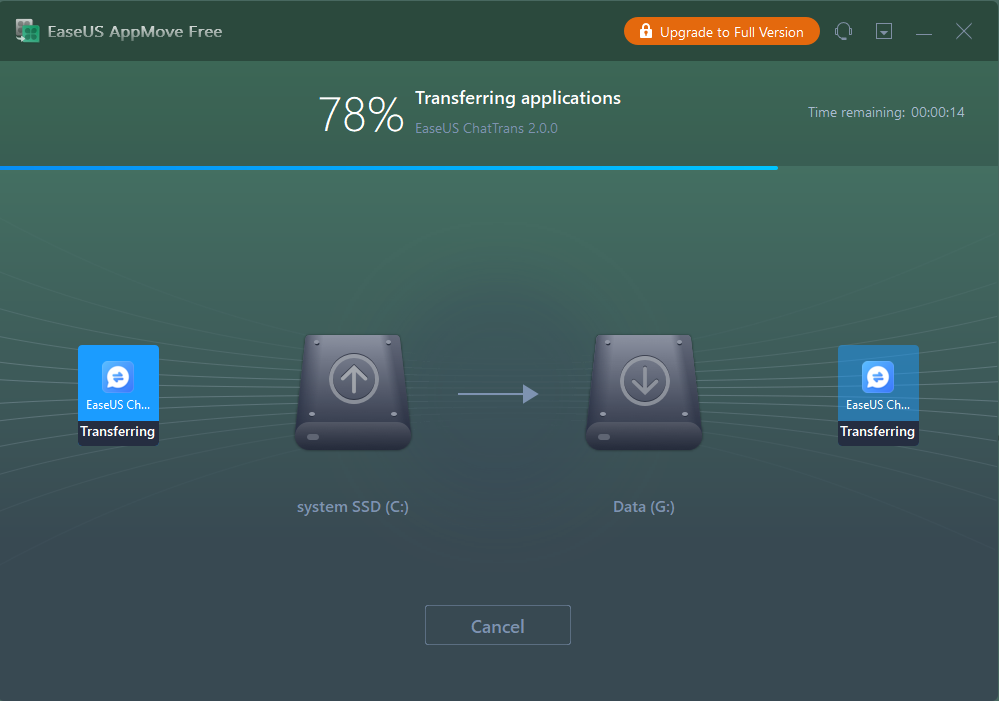
Step 1: Run EaseUS AppMove on your PC
Go to "App Migration" and click "Start" to continue.
Step 2: Select programs you want to move
Tick the C drive and select programs that you want to transfer.
Step 3: Select the destination drive to start transfer
Select another drive on your computer as the destination, and click "Transfer" to start the process.
What's New in Version 2.0.0
FAQs About EaseUS AppMove
Yes, sure. If you search free app mover online, you'll get a long list of free application migration software that work to move installed apps from C drive to another drive. However, if you are not familiar with such a tool, here is a list of tips for you to define and select free App mover software:
Sure, EaseUS AppMove not only enables you freeing up C drive space by moving installed apps from C drive to D, E, F partitions. You can also apply this software to migrate C drive apps from the original OS disk to another new disk, such as from HDD to SSD, or from a small HDD to a larger HDD without reinstallation nor software launch issues.
Here is a list of tips for you to select and define if the App transfer software is the best one for you:
Sure, yes and you can. EaseUS AppMove with its App Migration feature can efficiently help you transfer and move the installed games from C drive to a newer and faster SSD, making the games to launch and run smoothly on the new SSD disk.
Here is a list of situations that you can take into consideration as a moment that you need to move installed apps from the C drive to a non-system disk or partition with professional app transfer software or program: