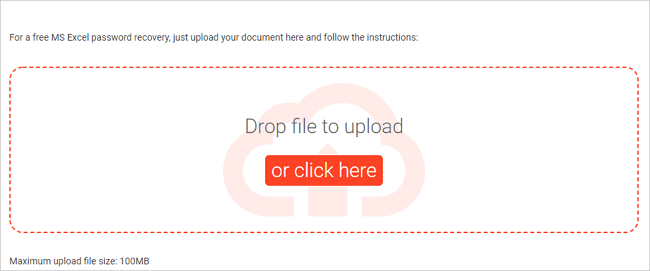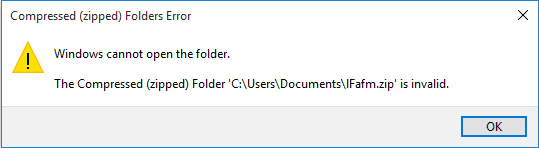-
![]()
-
![]()
-
![]()
-
![]()
-
![]() What Is It Looks Like We Don't Support This File Format JPG? How to Fix
What Is It Looks Like We Don't Support This File Format JPG? How to Fix December 15,2025
December 15,2025 6 min read
6 min read -
![]() 2 Ways to Recover Deleted or Lost Saved Game Files on Xbox One
2 Ways to Recover Deleted or Lost Saved Game Files on Xbox One December 12,2025
December 12,2025 6 min read
6 min read -
![]()
-
![]()
-
![]() 5 Free Excel Password Remover Online to Unprotect Excel Workbook
5 Free Excel Password Remover Online to Unprotect Excel Workbook December 12,2025
December 12,2025 6 min read
6 min read -
![]()
Page Table of Contents
You can try to recover lost Google Play Music files in two ways: one is using Google Play Music Web Player, and the other is applying data recovery software.
| Workable Solutions | Step-by-step Troubleshooting |
|---|---|
| Fix 1. Use music Web Player | You can restore music only from Google play music web player. You have 28 days to restore music to your library after you delete songs from Google Player...Full steps |
| Fix 2. Use a data recovery tool | If you have downloaded Google Play Music files into your local PC before, when you happen to delete songs from Google Play, you can try to use data recovery...Full steps |
Google Play Deleted Music, How to Restore
Happen to delete some songs from Google Play Music due to maloperation? Or accidentally remove the downloaded Google Play Music files from your PC? Or having lost songs from Google Play due to app failure or system error? If you are unlucky to encounter any of these problems, don't worry, you can use the following useful methods to restore music from the Google Play Music web player or recover deleted downloads music from your PC.
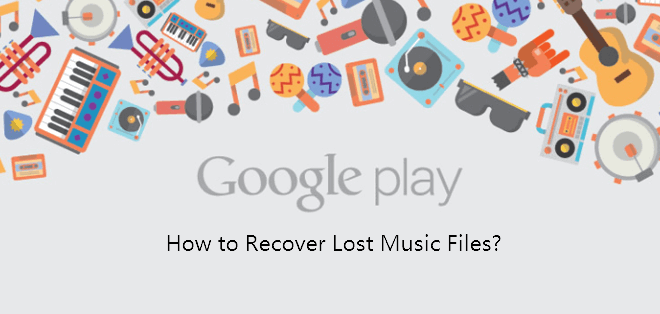
How to Restore Music from Google Play Music Web Player
You can delete songs and music albums from your Google Play Music library through Google Play Music web player or the Google Play Music app. But you can restore music only from the web player. See the how-to steps below.
Tip: You have 28 days to restore music to your library after you delete songs from Google Player Music. After 28 days, anything in Trash will be permanently deleted.
1. Go to the Google Play Music web player;
2. Select "Menu" > go to "Trash" and choose "Menu" > click "Undelete".
If you have permanently deleted music files from Google Play Music, you'll need to contact the support team for help.
How to Recover Deleted Google Play Music with Data Recovery Software
This method is suited for those who have downloaded Google Play Music files into their local PC. When you happen to delete songs from Google Play, but fail to restore with the method above, you can try EaseUS EaseUS Data Recovery Wizard to restore permanently deleted or removed Google Play Music files from PC within only three steps. You can restore downloaded Google Play Music files on different Windows systems without any obstacles.
Other great features of EaseUS Data Recovery Wizard are listed below in brief.
- Recover lost or deleted files, documents, photos, audio, music, emails effectively
- Recover files from formatted hard drive, emptied recycle bin, memory card, flash drive, digital camera, and camcorders
- Support data recovery for sudden deletion, formatting, hard drive corruption, virus attack, system crash under different situations
Step 1. Select the location
Select the location where you lost music, voice recordings, and other audio files and click "Search for Lost Data".
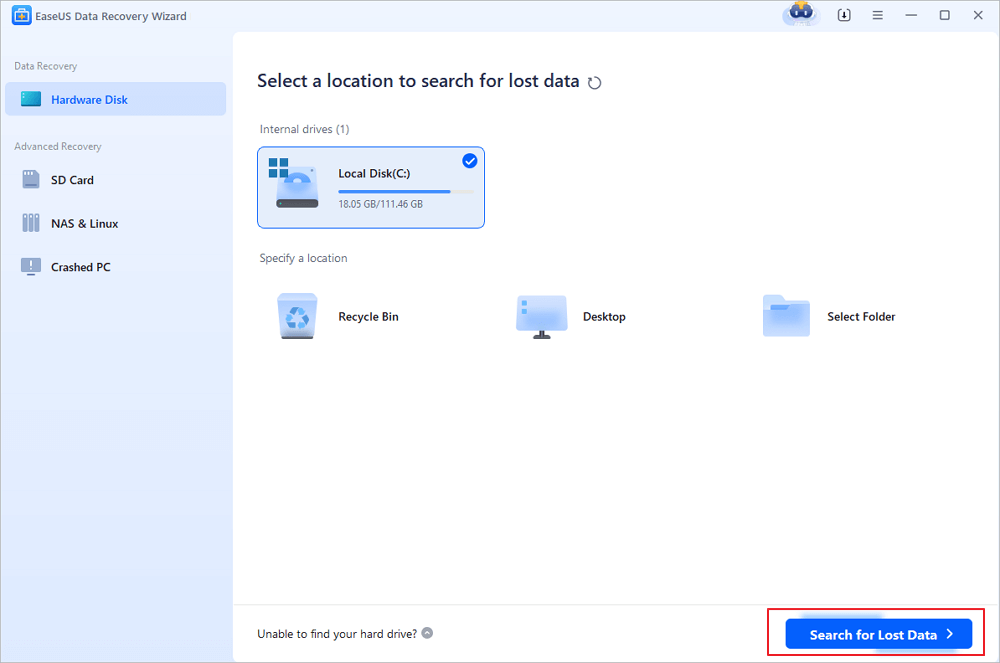
Step 2. Preview the audio files
The time required for the scanning process depends on the size of the disk. You can recover files during the scanning process. Click "Audio" in the left panel. Preview found audio files by clicking the "Preview" button.
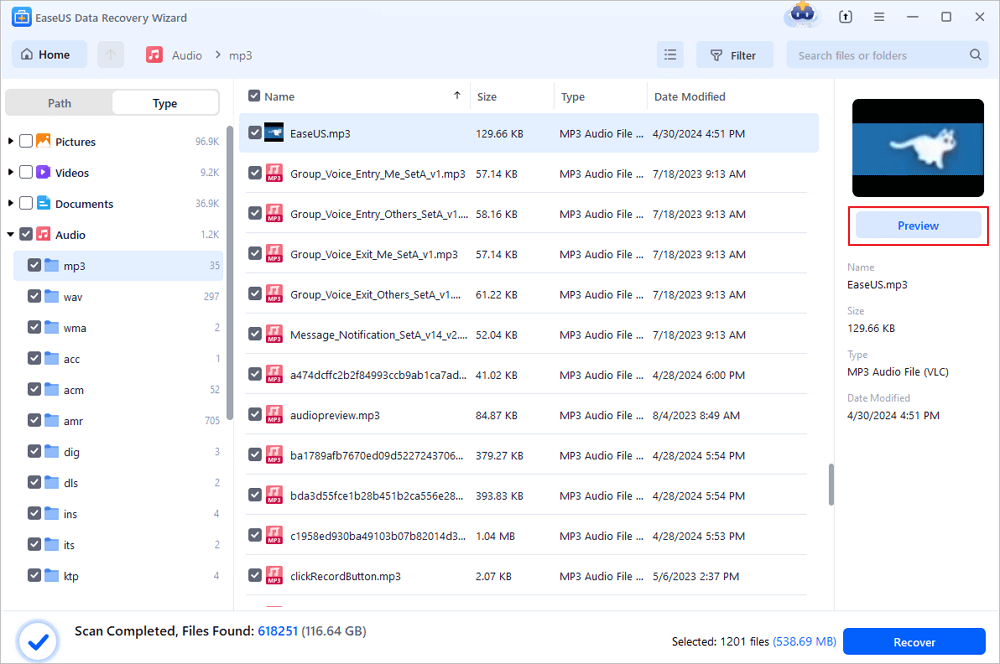
Step 3. Restore lost audio files
Select all found audio files and click "Recover". Choose a safe location on your PC or an external storage device to save these files and click "Save" to confirm. You can also save your files to cloud storage like OneDrive, Google Drive or Dropbox.
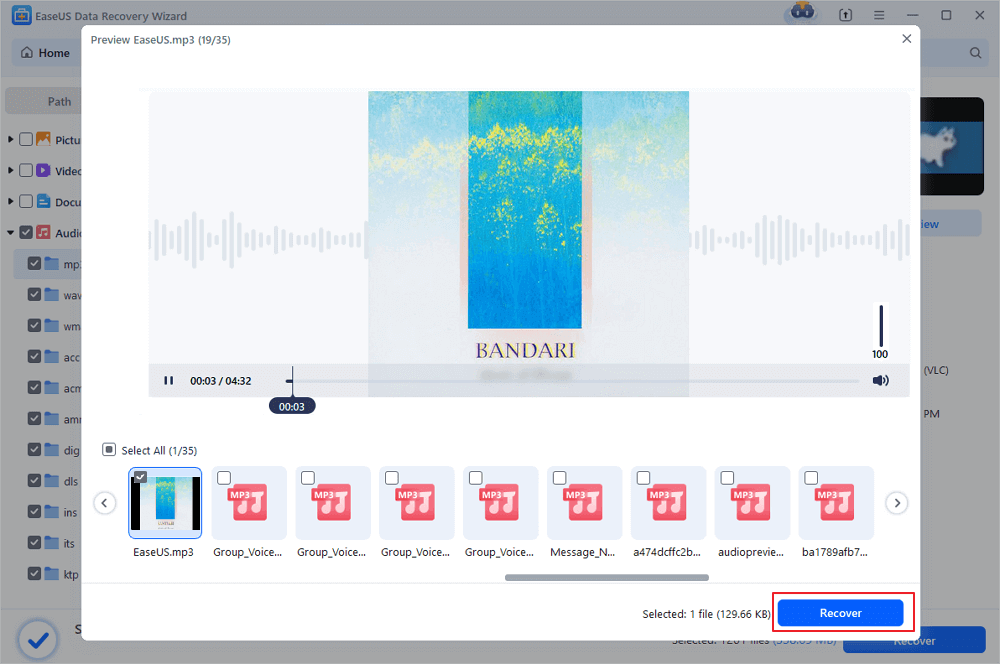
After restoring the Google Play Music files, you can import the recovered music files into Google Play Music and enjoy it again.
Was this page helpful?
-
Dany is an editor of EaseUS who lives and works in Chengdu, China. She focuses on writing articles about data recovery on Mac devices and PCs. She is devoted to improving her writing skills and enriching her professional knowledge. Dany also enjoys reading detective novels in her spare time. …
-
Tracy became a member of the EaseUS content team in 2013. Being a technical writer for over 10 years, she is enthusiastic about sharing tips to assist readers in resolving complex issues in disk management, file transfer, PC & Mac performance optimization, etc., like an expert.…

20+
Years of experience

160+
Countries and regions

72 Million+
Downloads

4.9 +
Trustpilot Score


Free Data
Recovery Software
Recover data up to 2GB for free!