It gets uneasy and tiring when you have to type in your username and password every time you log into a website you frequently visit. If you need to improve with alphanumeric codes, you most likely would only love to do that occasionally. Besides, saving your password and login details is easier with the keychain on Mac.
Sometimes, the need comes to delete or update a previously saved password on the keychain. So, this article teaches first what a keychain is, how to remove passwords from Mac, and, if need be, disable the keychain altogether. Read on to find out more.
What Is Keychain On Mac
Keychain on Mac is a secure database for keeping your password, login details, credit card numbers, other protected information, and certificates. It is designed to save those details locally on your MacBook, except you integrate it with the cloud for syncing data across all your devices.
In addition, it suggests passwords that have numbers, random characters, and symbols that are complex and super secure. Also, it saves them on your Mac, so you won't have to trouble yourself remembering them.
Also read: How to Export Passwords from iPhone All At Once
Why Remove Saved Passwords on Mac
A troubling question is why remove a saved password on Mac when it was initially saved for easy use. Sometimes, you need to declutter the keychain, especially when you have passwords or websites you no longer visit.
Also, you can change a password and still have the old one in your Mac's memory. In this case, you may have to delete the password or reset Mac keychain to be good to go.
How to Remove Saved Passwords on Mac
There are many ways to remove saved passwords on Mac. Though all work perfectly, there are specific times when a method is most appropriate. Let's begin with using System Preferences.
How to Turn Off iCloud Keychain on Mac
This is the most appropriate method to use if you want to remove passwords on Mac from a specific Mac device connected to iCloud. Follow the steps below to achieve it.
Step 1. Tap on System Preferences and choose iCloud.
Step 2. Uncheck the keychain box.
Step 3. A window asks what to do with your passwords; either you delete them permanently, keep them for later use or cancel the process.
How to Remove Saved Password in Keychain on Mac
Lastly, you can disable or delete the keychain login from your Mac. Either go through the Utility folder and click "Keychain Access" or press the Command + Space key and type "key", after which you click on the first app that appears. Follow the steps below to delete the keychain on Mac.
Step 1. Go to File, then select "Delete Keychain login". This deletes all passwords and everything stored on the keychain.
Step 2. To remove specific information, select Category.
Step 3. Choose "Passwords", "Secure Notes", or "Keys", then hit the delete button.
How to Remove Saved Passwords in Safari
Here's how to remove your passwords on Safari if it stores most or all of your passwords/ login details.
Step 1. Launch Safari, and then go to Preferences using the Command + Comma key simultaneously.
Step 2. Select Autofill and uncheck all boxes in front.
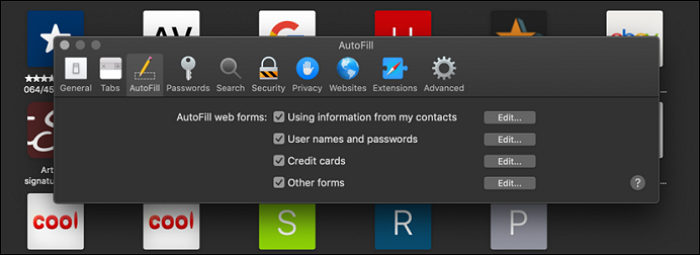
Step 3. Go to Passwords, and then uncheck the option box "Autofill user names and passwords". It might require that you supply your user password.
Conclusion
Having discussed various methods on how to disable the keychain on Mac, you should not be perplexed when you start having issues with your keychain. You must choose a suitable way to help remove saved passwords or reset your Mac keychain.
Was This Page Helpful?
Daisy is the Senior editor of the writing team for EaseUS. She has been working at EaseUS for over ten years, starting as a technical writer and moving on to being a team leader of the content group. As a professional author for over ten years, she writes a lot to help people overcome their tech troubles.
Related Articles
-
How to Unblock Websites on School Chromebook 2024
![author icon]() Daisy/2024-11-25
Daisy/2024-11-25 -
FIX: Game Stuttering with High FPS - 8 Tips
![author icon]() Oliver/2024-10-24
Oliver/2024-10-24 -
macOS Cannot Verify That This App Is Free from Malware [Error Solved]
![author icon]() Jaden/2024-10-10
Jaden/2024-10-10 -
Desktop Keeps Refreshing on Windows 10/11 (Why & How to Fix)
![author icon]() Larissa/2024-11-25
Larissa/2024-11-25
EaseUS Data Recovery Services
EaseUS data recovery experts have uneaqualed expertise to repair disks/systems and salvage data from all devices like RAID, HDD, SSD, USB, etc.
