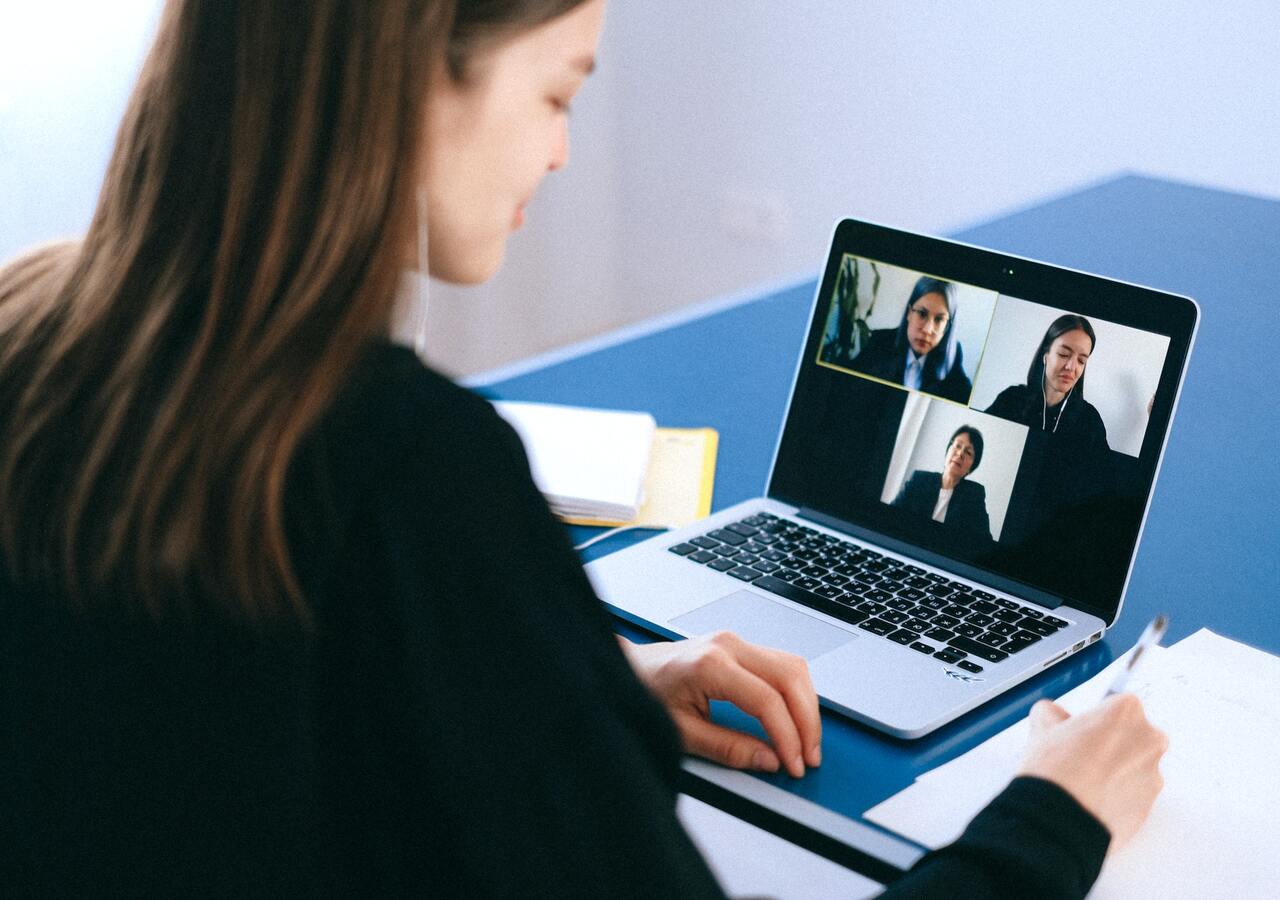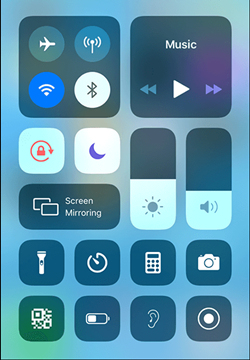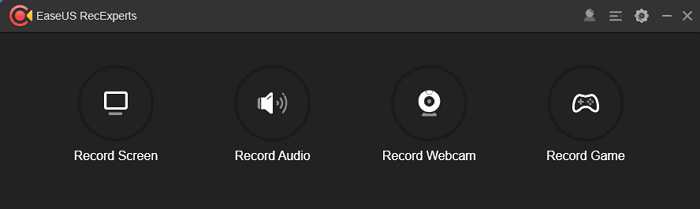-
![]()
Daisy
Daisy is the Senior editor of the writing team for EaseUS. She has been working in EaseUS for over ten years, starting from a technical writer to a team leader of the content group. As a professional author for over 10 years, she writes a lot to help people overcome their tech troubles.…Read full bio -
Jane is an experienced editor for EaseUS focused on tech blog writing. Familiar with all kinds of video editing and screen recording software on the market, she specializes in composing posts about recording and editing videos. All the topics she chooses …Read full bio
-
![]()
Melissa Lee
Melissa is a sophisticated editor for EaseUS in tech blog writing. She is proficient in writing articles related to screen recording, video editing, and PDF file conversion. Also, she's starting to write blogs about data recovery, disk partitioning, data backup, etc.…Read full bio -
Jean is recognized as one of the most professional writers in EaseUS. She has kept improving her writing skills over the past 10 years and helped millions of her readers solve their tech problems on PC, Mac, and iOS devices.…Read full bio
-
![]()
Jerry
Jerry is a fan of science and technology, aiming to make readers' tech life easy and enjoyable. He loves exploring new technologies and writing technical how-to tips. All the topics he chooses aim to offer users more instructive information.…Read full bio -
Larissa has rich experience in writing technical articles. After joining EaseUS, she frantically learned about data recovery, disk partitioning, data backup, screen recorder, disk clone, and other related knowledge. Now she is able to master the relevant content proficiently and write effective step-by-step guides on various computer issues.…Read full bio
-
![]()
Rel
Rel has always maintained a strong curiosity about the computer field and is committed to the research of the most efficient and practical computer problem solutions.…Read full bio -
![]()
Gemma
Gemma is member of EaseUS team and has been committed to creating valuable content in fields about file recovery, partition management, and data backup etc. for many years. She loves to help users solve various types of computer related issues.…Read full bio
Page Table of Contents
0 Views |
0 min read
Speedpaint is a painting technique that requires painters to complete their works within a limited time. This drawing form is popular among digital artists who want to practice their skills and increase creation efficiency. To check every detail in the drawing process, they usually need to record the whole process and review it later.
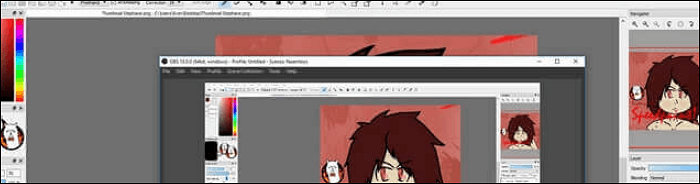
When digital painters draw on Mac, Windows PC, and iPad, a speedpaint recorder is needed to capture the process. Here, you learn the best speedpaint recording software and how to record speedpaints effortlessly.
- Part 1. How to Record Speedpaints on Windows 10
- Part 2. How to Record Speedpaint on Mac
- Part 3. How to Record Speedpaints on iPad
How to Record Speedpaints on Windows 10
There are 2 recommended tools for PC users, including EaseUS RecExperts and OBS Studio. Both are efficient.
Option 1. Capture Speedpaint on Windows 10
Finding a versatile screen recorder for speedpaints and supporting capturing your drawing process is not difficult since many recording tools are compatible with the Windows operating system. One powerful screen recording software for speedpaints is EaseUS RecExperts. It allows choosing the recording region flexibly. For example, you can capture the whole screen or record part of screen as you like.
Besides, this speedpaint recorder offers a basic video trimmer that enables you to remove unnecessary clips. It also allows setting the custom hotkey to operate the speedpaint recording tasks easily.
Key Features:
- Record full screen on Windows 10 and any area of the screen
- Support many output formats, like MP4, AVI, etc.
- Capable of capturing audio, webcam, video, and gameplay
- Schedule recording to start the task automatically
Catch this chance to download this screen recorder! No registration is required.
How to use speedpaint recording software on Windows 10:
Here is a tutorial about recording speedpaints on Windows 10. Follow it to record your drawing process.
Step 1. Launch EaseUS RecExperts on your computer. Before recording, you can choose from two recording modes. To record the whole screen, choose the "Full Screen" mode; to record a part of the screen, select "Region".

Step 2. You can also choose to record the screen with your webcam, system sound, microphone. Just click to select them. You can also set auto split, auto recording with various functions on the interface.

Step 3. Then, click on the red "REC" button to start recording. To pause the recording, click on the white double vertical bar; to end the recording, click on the red square sign. They are located on the menu bar appearing on your screen.
Step 4. After recording, you will be led to the recording list. Here you can view, split, extract audio, take screenshots, delete, and manage your recordings, etc. To start a new recording with previous settings, click on the "REC" button on the top of the window.

Option 2. Record a Speedpaint with OBS Studio
OBS Studio, or Open Broadcaster Software, it's one of the most famous free and open-source programs for video recording and live streaming. Even as freeware, it provides fantastic video and audio recording tools for users ranging from novices to professional video producers.
OBS Studio can capture media files from various sources, including videos, audio, browser windows, etc. Also, its powerful compatibility makes it available on Windows PC, Mac, and Linux computers. Thus, you can use it as the speedpaint recording software, no matter which operating system you are using.
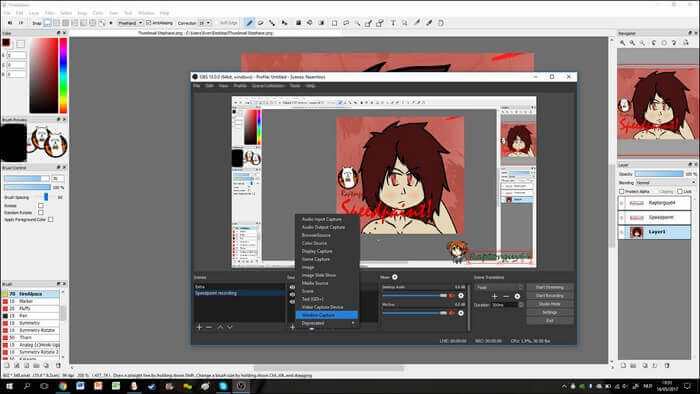
Key Features:
- An effective speedpaint recording program
- A wide array of configuration options are available
- Customize hotkeys freely
How to record a speedpaint with OBS Studio:
Step 1. Launch OBS Studio and the digital drawing program you want to record.
Step 2. Hit "+" under the "Source" tab, and then choose the "Window Capture" mode. Select the program you want to record as the video source.
Step 3. Choose "Start Recording" on the bottom side. Click that button again to stop recording speedpaints.
How to Record Speedpaints on Mac
If you are accustomed to painting pictures on your MacBook, there is an easy-to-use and lightweight digital paint recorder available on your device, and it's EaseUS RecExperts for Mac, as well.
This Mac screen recorder is featured by its user-friendly interface, making it easy for users to record what they want on the screen. You can effortlessly record the drawing process with audio from the microphone. Thus, you can record your speedpaints and background music simultaneously to make the recordings more impressive.
Sometimes you may want to capture only a few moments of the drawing process and export it as a GIF. Since this recorder perfectly supports GIF format, you can record a GIF conveniently.
Main Features:
- Record streaming video easily
- Deal with both internal and external audio
- Effectively record screen with audio on Mac
- Capture the webcam to make a facecam video
Don't hesitate to download this powerful speedpaint recording software! Capture what you are painting now.
How to use speedpaint recording software on Mac:
Step 1. Download and launch EaseUS RecExperts on your Mac. To capture the whole screen, click on the "Full Screen" button from the main interface. If you want to customize the recording area, choose the "Region" button.
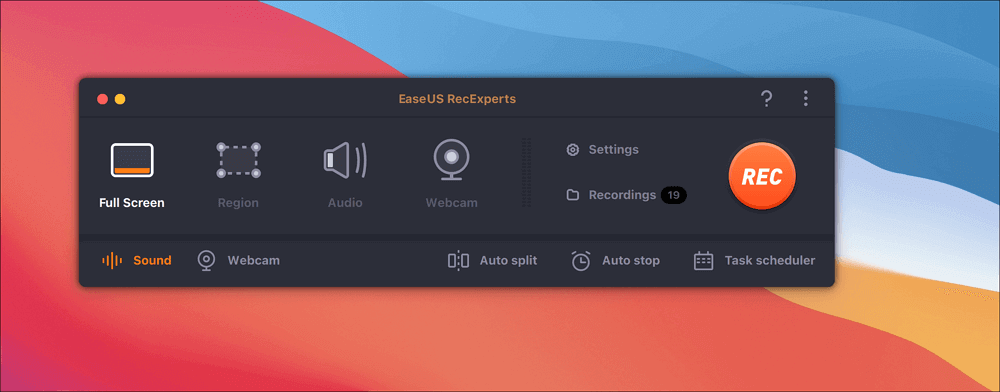
Step 2. To record the screen with audio, hit the Sound icon from the bottom left side of the toolbar. The audio resources can be your external sound or system audio. Based on your needs, enable the target option.
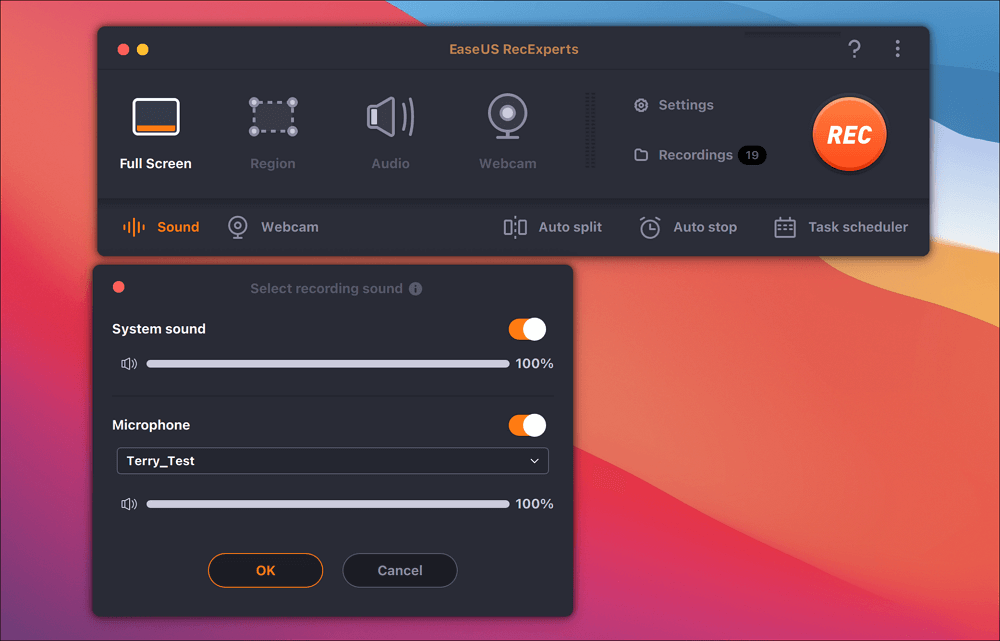
Step 3. Before capturing, you can change the output format of the recorded video by clicking "Settings" from the main interface. Then, scroll down the menu of Output format for Video. Choose the output type as you like.
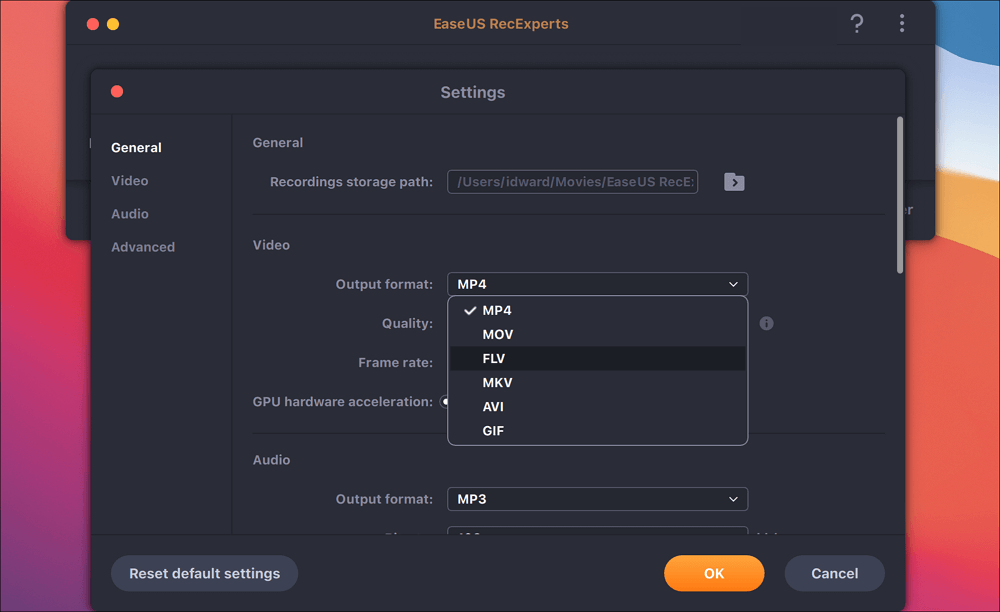
Step 4. Once done, click the REC button to begin recording. It captures anything displayed on your Mac screen. When you are done, click the Stop button. Then you can watch the recorded video from "Recordings".
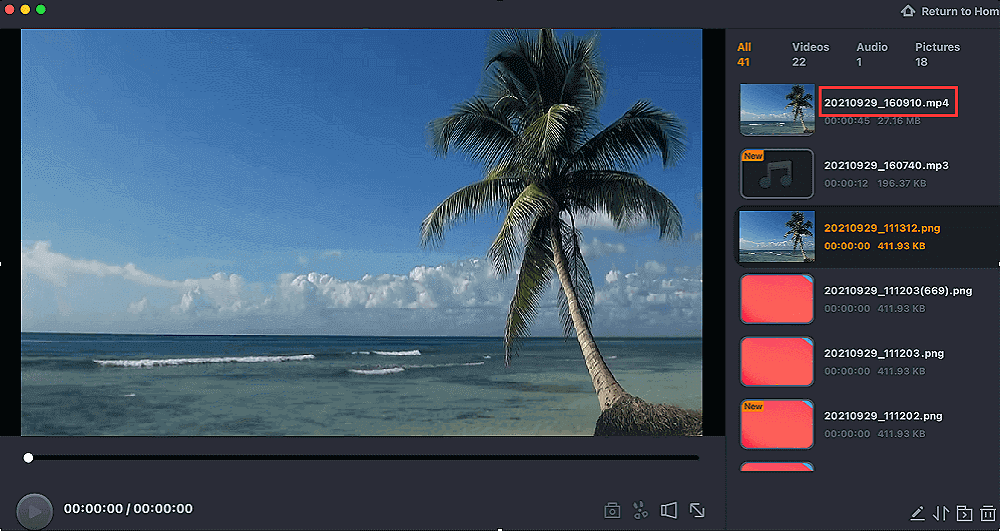
How to Record Speedpaints on iPad
When you want to draw pictures on an iPad/iPhone while recording the whole drawing process, try the iOS screen recorder. If you have tried this built-in recorder on your iPhone, it's the same operation to open this software on an iPad. After recording, you can find the project on Photo. Below is a guide for capturing the digital drawing.
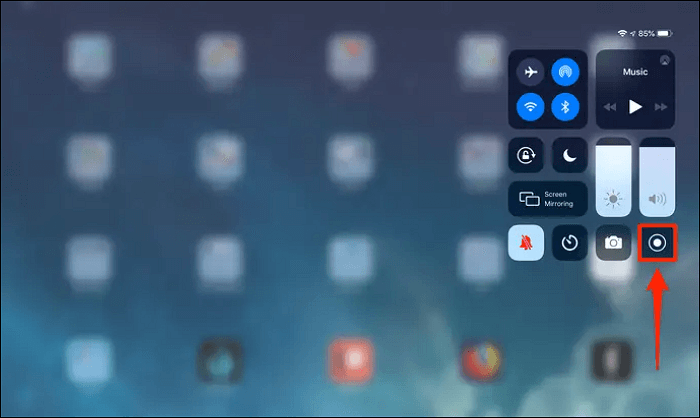
Record Speedpaint on iPad, using the iOS recording software:
Step 1. Open the Control Panel on your iPad, and then you see the record button. If you cannot find it, enable this option from Settings. Hit "Settings" > "Control Center" > "Screen Recording".
Step 2. To record the Speedpaint, tap the Record button. And it will start the recording after a few seconds.
Step 3. When you want to finish recording, hit the red top bar to stop it.
Conclusion
Nowadays, more and more artists prefer to create their works on the computer, iPad, or other digital devices. It gets more convenient to record their drawing processes to review every detail in the drawing process.
Whether you are using a Windows PC or MacBook, EaseUS RecExperts can help you a lot. Choose this versatile speedpaint recorder that can satisfy all your basic needs of recording digital drawing. Click the button below to download it for your speedpaints! No registration is required.
EaseUS RecExperts

One-click to capture anything on screen!
No Time Limit, No watermark
Start Recording