Page Table of Contents
More and more people own both an iPhone and a MacBook. It's very common to transfer data from iPhone to MacBook for some reasons. For example, the storage of your iPhone is full and you want to free up your iPhone by moving data to your Mac. You back up all of the important iPhone data to your MacBook to avoid data loss. Or you want to edit files like photos or videos on your MacBook.
There are many ways to transfer files between iPhone and MacBook. If you are seeking a way to transfer files from your iPhone to your MacBook using cable, you have come to the right place. This post will introduce how to transfer data from iPhone to MacBook using cable in detail. Let's keep reading.
| Methods | Effectiveness | Difficulty |
|---|---|---|
| 1️⃣EaseUS MobiMover | High - It helps transfer all data from one iPhone to a Mac at once or transfer specific files you choose. | Super easy |
| 2️⃣Finder | High - It enables you to sync files like music, movies, podcasts, and audiobooks between iPhone and Mac. | Easy |
| 3️⃣iTunes | Moderate - It only supports some kinds of data transfer between iPhone and Mac running macOS Mojave or earlier. | Easy |
This section delves into the most convenient way to transfer all of your data from iPhone to MacBook or vice versa. There is a professional iPhone data transfer tool for you to use -- EaseUS MobiMover. This software supports almost every kind of data on your iPhone, like photos, videos, contacts, calendars, messages, or music. With it, you can easily move files between iOS devices, an iOS device and a Mac.
🎈Key features of EaseUS MobiMover:
🛠️What to prepare:
A MacBook and your iPhone; An appropriate cable; Download and install EaseUS MobiMover on your MacBook

How to Transfer Files Between iPhone and Mac
At some point, you might need to move a file from your Mac to your iPhone. In light of this, this post will walk you through seven different ways to move files from your Mac computer to your iPhone.
Then, let's look at a popular official way to sync data between iPhone to Mac. If you use a MacBook running macOS Catalina or later, you can also take advantage of Finder to move files from your iPhone to your MacBook. Finder is a good helper to manage and organize files on your Mac and iPhone. You can sync files, like music, contacts, photos and movies, from your MacBook to your iPhone.
🛠️What to prepare:
Here are the steps to sync data between iPhone and Mac.
Step 1. On your MacBook, open Finder and connect your iPhone to the Mac with a cable.

Step 2. Choose your iPhone from the list in the left sidebar of the Finder window.
Step 3. Select the files you want to transfer.
Step 4. Set up the content for sync in the checkbox.
Step 5. Tap "Sync" in the lower-right corner of this window and wait for the syncing to finish.

If you want to know how to transfer files from Mac to iPhone via USB, please click the link to see the answers.
Another well-known method is to use iTunes to transfer files between your iPhone and your MacBook. If you use a MacBook running macOS Mojave or earlier, you can try iTunes File Sharing to manage and sync your iPhone data.
📒Note: With iTunes, you can only transfer files that support File Sharing. Therefore, you can't sync all kinds of iPhone data to a Mac. If you need to transfer all of your data, it is recommended to use EaseUS MobiMover to help you do this.
🛠️What to prepare:
Here is how to share files from iPhone to Mac with iTunes.
Step 1. Open iTunes and connect your iPhone to the Mac with a suitable USB cable.
Step 2. Click the device icon to choose your iPhone in the iTunes window.
Step 3. Click the "File Sharing" feature in the left bar.
Step 4. Select the apps that can be transferred.
Step 5. Copy files to your MacBook and tap "Save."
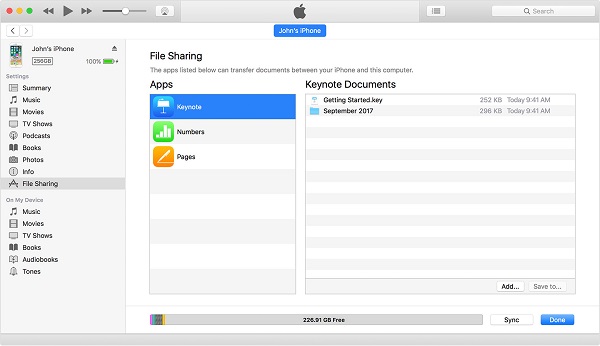
You can also use iTunes to transfer files from iPhone to PC.
There are many ways to transfer files from iPhone to MacBook. Using a cable is a more traditional way to move files. You can use iTunes or Finder to sync data between iPhone and Mac. But they don't support every kind of data to be transferred. So, if you want to transfer everything from iPhone to MacBook, it is recommended to use EaseUS MobiMover to help you move the files you need. It supports 20+ types of files and lets you transfer your data easily and quickly. You can choose one method that suits you most and have a try!
Yes, it is safe to transfer data from iPhone to Mac using a cable. There may be some risk of data leakage when you use some cloud services to transfer files. If you have such worries, you can use EaseUS MobiMover to help you transfer data, which will keep your data safe and private.
It is convenient to AirDrop files from iPhone to MacBook. You may wirelessly share websites, maps, photos, movies, documents, and more to a nearby Mac by using AirDrop.
There are some wireless ways for you to transfer data between iPhone and MacBook. You can use AirDrop to transfer a small number of files between Apple devices. You can also use some cloud services to sync data, like iCloud and OneDrive.
If you have other queries or worries concerning this guide, you're welcome to contact me on Twitter. Share this article with your friends if you find it helpful!
Was This Page Helpful?
Updated by Sofia Albert
Sofia has been involved with tech ever since she joined the EaseUS editor team in March 2011 and now she is a senior website editor. She is good at solving various iPhone and Android issues, such as iPhone or Android data transfer & recovery.
Trending Topics






