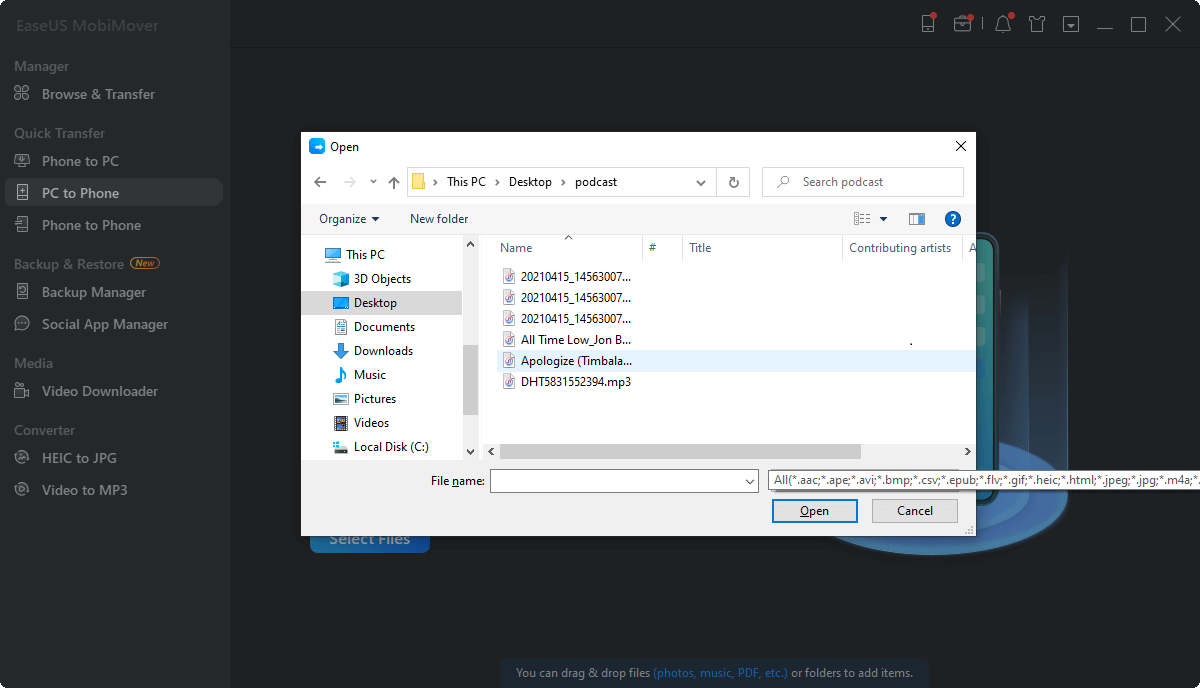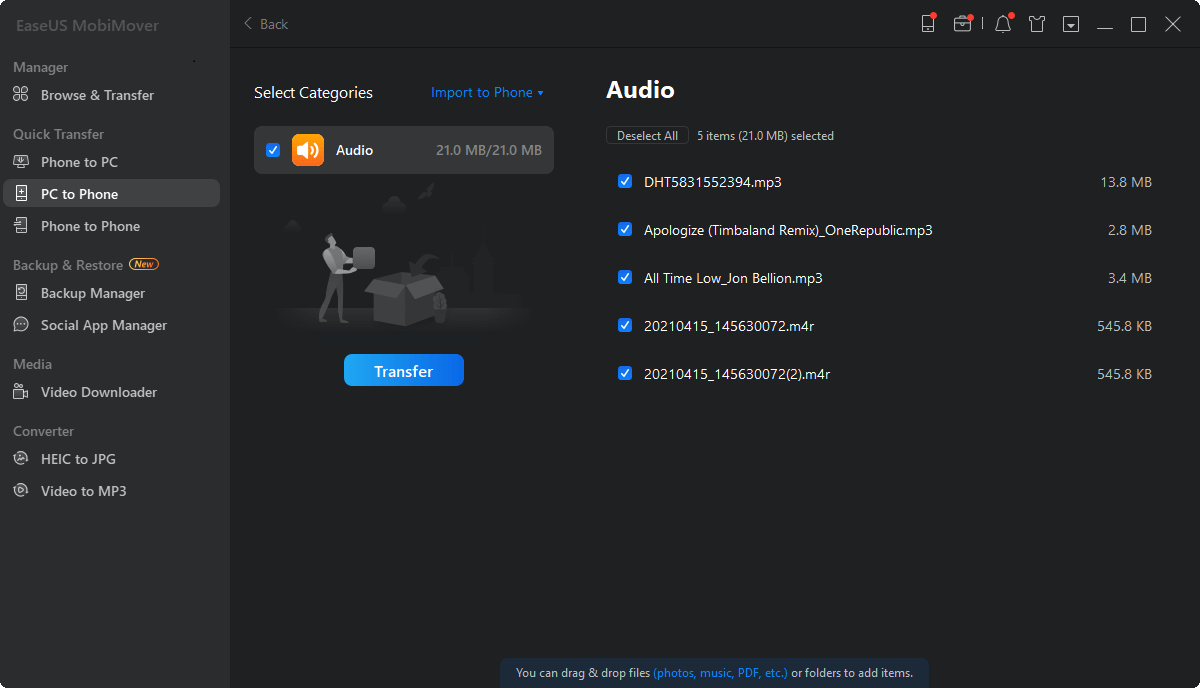Page Table of Contents
Key Takeaways:
There are multiple tools available to ensure a smooth transfer from Apple Music to Spotify, including:
Apple Music is a major music platform for iPhone users. It has an extensive library of songs and exclusive content. Sometimes, you need to transfer Apple Music to other streaming platforms, such as Spotify. Spotify is a user-friendly tool offering an extensive music library. While transferring Apple Music to Spotify, you can ensure a smooth process using a reliable tool. This article mentions the effects of methods and tools to ensure the seamless transfer of your Apple Music content to Spotify. With detailed steps, you can enjoy your favorite tunes on a different yet equally popular platform. Moreover, we've mentioned an effective tool to transfer music and other data from iPhone to Android.
TuneMyMusic offers a smooth way to transfer music to Spotify without losing your playlists and favorite tracks. It simplifies the process of transferring your entire Apple Music library to Spotify, ensuring a convenient and efficient migration. This best app to transfer Apple music to Spotify ensures a smooth shift of your Spotify music. Follow these steps on how to transfer Apple music playlist to Spotify on iPhone:
Step 1. Link your Apple Music and Spotify accounts to TuneMyMusic.

Step 2. Authorize TuneMyMusic to access both services for a smooth transfer process.

Step 3. Select the elements you want to transfer - whether it's your favorite songs, artists, albums, or curated playlists. TuneMyMusic supports a variety of content for a comprehensive transfer.
Step 4. Once you've selected the songs, TuneMyMusic will automatically transfer them.
See also:
Soundiiz is an online tool that can manage music libraries across various platforms. It simplifies the process of importing and exporting playlists and albums. It supports a wide range of platforms. Soundiiz's functionality makes it a valuable tool to maintain a consistent and personalized music experience.
Step 1. Open Soundiiz and access the transfer tool.
Step 2. Connect your Apple Music and Spotify accounts to Soundizz.

Step 3. Select the playlists, albums, and artists to transfer.

Step 4. Confirm your selection and initiate the transfer.

Step 5. It will start a seamless move from Apple Music to Spotify.
Further reading:
SongShift is a versatile music transfer and sharing tool for seamless playlist migration across various streaming platforms. With the release of SongShift 5.2, users can enjoy an enhanced music experience through its innovative features. The SpeedShift feature accelerates transfers into popular platforms like Apple Music and Spotify, and users can now close the app during these transfers.
Follow these steps to use SongShift to transfer Apple Music to Spotify:
Step 1. Open SongShift and configure your shift.

Step 2. Select playlists, songs, or albums you want to transfer.
Step 3. Choose whether to add them to an existing playlist, create a new playlist, or import them into your music library.
Step 4. Tap "I'm finished" to initiate SongShift's matching process.
Step 5. After SongShift has matched all songs on your destination service, review the matches.
Step 6. Tap "Confirm Matches" if you are satisfied.

Step 7. Fix any mismatches if SongShift fails to match certain songs.
Step 8. Browse through the matched songs and make changes if needed.
Step 9. SongShift will quickly complete the transfer.
Step 10. Your songs will appear in your destination music library shortly after.

Enjoy a seamless transition from Apple Music to Spotify!
FreeYourMusic is a versatile tool that can simplify the music transfer process. It supports multiple services, including Apple Music and Spotify; FreeYourMusic allows users to effortlessly connect their source and destination accounts. It streamlines the transfer process and ensures a smooth transition of your music library.
Follow these steps to transfer Apple Music to Spotify using FreeYourMusic:
Step 1. Download the FreeYourMusic app from the AppStore, Google Play, or Amazon AppStore.
Step 2. Install the app.
Step 3. Launch the app and connect Apple Music as your source account.

Step 4. Choose Spotify as your destination account. FreeYourMusic supports a total of 19 music services.
Step 5. The default tab is "ALL," which includes all your songs, playlists, and albums.
Step 6. Tick "Select all" to transfer all of your music data or choose specific collections you want to move.

Step 7. Click "Begin transfer" to initiate the migration process from Apple Music to Spotify.
For larger music collections, the process may take some time. The app can work in the background. After the transfer is complete, you'll receive a notification.
EaseUS MobiMover is a powerful tool designed to transfer various types of data from one device to another. It is a comprehensive solution to move their iPhone music to other devices seamlessly. With support for diverse operating systems, this EaseUS software ensures flexibility in data transfer. The tool allows users to transfer entire music libraries or select specific songs. With an intuitive interface, it is accessible for all users. It is a reliable and efficient solution to managing your iPhone data on various platforms. Whether you want to send your iPhone data to Android, iOS, Windows, or macOS or vice versa, the single-step process ensures a smooth migration.
For example, follow the steps below to transfer music from computer to iPhone:
Step 1. Connect your iPhone to your computer and run EaseUS MobiMover. Afterward, go to "PC to Phone" > "Select Files".
Step 2. Select the music files you want to transfer to iPhone and click "Open" to continue.
Step 3. The selected music files will be classified in Audios, check the box and click "Transfer" to start transfering music from PC to iPhone. When it has done, open the Music app on your iPhone to check these songs.
Transferring your Apple Music library to Spotify allows users to enjoy their favorite songs on a different platform. With the latest tools available, you can simply transfer any type of data regardless of the platform. This article mentioned the effective tools and apps on how to transfer Apple Music to Spotify. We've provided a detailed guide on using each tool. While each method offers a comprehensive solution, EaseUS MobiMover is an all-in-one solution. With multiple features, it is a reliable solution for effortless music and all types of data migration.
Transferring music from Apple Music to Spotify, if done properly, is a straightforward process. While transferring music libraries, you might have questions about sharing. Here are some insights into managing your music across different platforms.
Apple Music is designed for Apple users. But it also offers limited cross-platform sharing options. You can share Apple Music playlists with others, even if they don't use Apple Music. However, the recipients need to sign up for an Apple ID to access shared content fully.
Third-party tools like Tune My Music and Soundiiz allow users to transfer iTunes library to Spotify. These services offer the seamless transition of your music collection. You can enjoy your favorite songs on Spotify without losing playlists and favorite tracks.
You can export your Apple music and other data using third-party tools like EaseUS MobiMover. It allows allow users to export their Apple Music playlists and migrate them to other platforms like Spotify.
Was This Page Helpful?
Gorilla joined EaseUS in 2022. As a smartphone lover, she stays on top of Android unlocking skills and iOS troubleshooting tips. In addition, she also devotes herself to data recovery and transfer issues.
Trending Topics