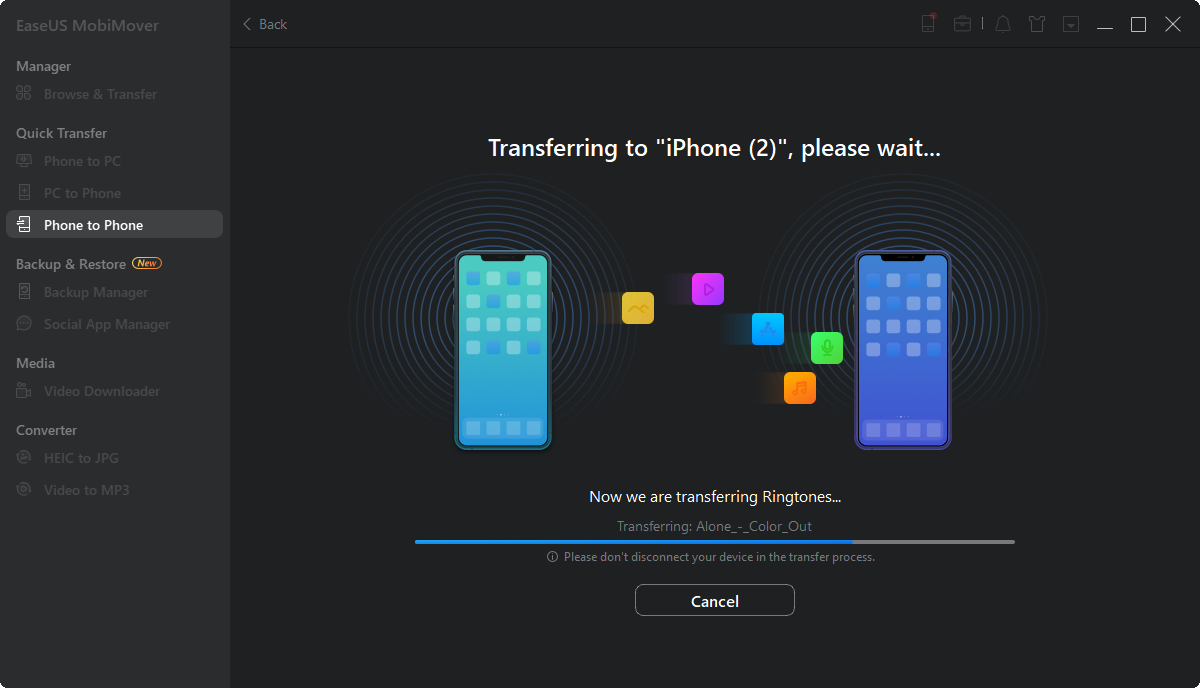Page Table of Contents
Six proven ways for you to transfer music from iPhone to iPhone, either with or without a computer.
| Methods | Effectiveness | Difficulty |
|---|---|---|
| 1️⃣EaseUS MobiMover | High - It helps transfer all data from one iPhone to another easily with a computer. | Super easy |
| 2️⃣iTunes | Moderate - It enables you to transfer purchased items from your iPhone to a computer first. | Moderate |
| 3️⃣Apple Music | High - It allows you to sync your purchased music to your devices that use the same Apple ID. | Easy |
| 4️⃣iTunes Store | Moderate - It helps transfer songs stored in iTunes Store between iPhones with the same Apple ID. | Moderate |
| 5️⃣AirDrop | Moderate - It is a wireless way to drop music from one iPhone to another within Bluetooth and WiFi range. | Easy |
| 6️⃣Dropbox | Moderate - It is a cloud-based service to transfer songs from iPhone to iPhone over Wi-Fi. | Easy |
You will need to transfer music from one iPhone to another when you switch to a new iPhone or want to share songs between two iOS devices. However, unlike photo transfer, music transfer is more difficult since there are not as many tools available for use. Luckily, with the help of some reliable third-party tools and built-in Apple services, you can also transfer music from iPhone to iPhone successfully. Please read on to know the full guide on how to transfer music from iPhone to iPhone.
Also supports: Photos, videos, contacts, ringtones, books, and more
For non-purchased music, your best option to transfer it is to use this iPhone transfer software - EaseUS MobiMover. With this tool installed on your PC or Mac, you will be able to transfer photos, videos, music, ringtones, contacts, books, messages, and more to or from your iPhone, iPad, or iPod. To be more specific, it allows you to:
Audio formats including .mp3, .m4a, .m4p, .m4r, .wav, .wma, .aac, and .ape are all supported. What's more, since it also serves the function of a video downloader, you can apply it to download YouTube videos to iPhone or save Facebook videos to computer.
Here is how to transfer music from iPhone to iPhone:
Step 1. Connect your old and new iPhone to the computer and run EaseUS MobiMover > Tap "Trust" on both phones and click "Allow" on EaseUS MobiMover to allow this software to access your iDevices > Click "Phone to Phone" > Click "Next" to continue.
Step 2. Expand "Audio" and select "Music" on the source iPhone. It enables you to send specific music files instead of the whole music library.
Step 3. Click "Transfer" to start transferring music from old iPhone to the new one immediately.
Step 4. When the process finishes, go to open the Music app on your new iPhone to view the transferred content.
As mentioned above, EaseUS MobiMover also works to transfer files between an iDevice and a computer. Therefore, when you need to transfer music from iPhone to computer, you can apply the same tool to get it done.
If you are going to transfer purchased songs from one iPhone to another, using iTunes could fulfill your needs well. With iTunes, you can transfer purchased items from your iPhone to a computer first, and then sync songs from the computer to the new iPhone. By doing so, you can transfer music from iPhone to iPhone without any third-party software tool.
Step 1. Connect the old iPhone to a computer and wait for iTunes to launch automatically.
Step 2. In iTunes, go to "Account" > "Authorizations" to authorize this computer.
Step 3. Click "File" > "Devices" and choose "Transfer Purchases from [your iPhone name]."
Step 4. Connect the new iPhone to the computer, and go to "Songs."
Step 5. Right-click the music files you want to transfer and choose "Add to Device." (If you prefer to add music to iPhone without syncing, check the tips here.)
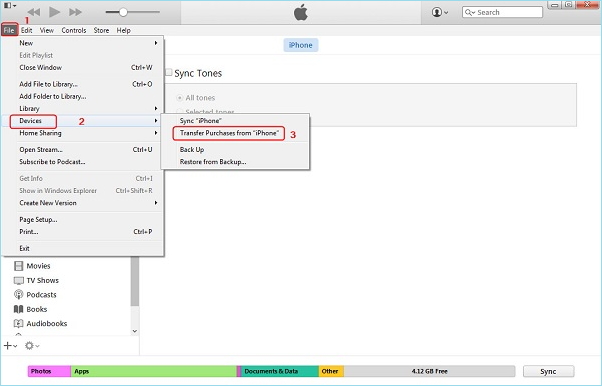
Further reading:
Do you subscribe to Apple Music? If you do, you don't need to transfer music from iPhone to iPhone manually. Instead, turn on "Sync Library" and your purchased music, the content you add from Apple Music, and more will all be synced to your devices that use the same Apple ID.
Thus, if you need to transfer music from an old iPhone to a new iPhone, apply this method. Before you proceed, make sure you have a decent WiFi connection.
Step 1. On the new iPhone, open the "Settings" app and tap "Music."
Step 2. Toggle "Show Apple Music" and "iCloud Music Library" or "Sync Library" on.
Step 3. Your iCloud Music Library should then download on the iPhone.
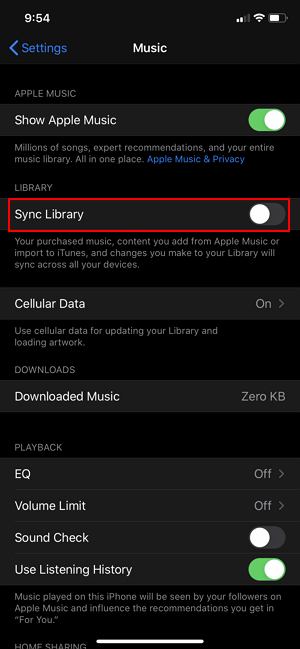
If the song you want to transfer is stored in iTunes Store, then you can use the iTunes store to transfer music from the old iPhone to the new iPhone. To use this app, you need to make sure both of your devices are signing with the same Apple ID. Here are the steps.
Step 1. Open your target iPhone and sign in to it with the Apple ID you use on the source iPhone.
Step 2. On your source iPhone, go to the iTunes Store and tap "More" and "Purchased."
Step 3. Tap "Music" and then tap "Not on This iPhone."
Step 4. Tap "All Songs" and tap "Download All" to save all music to your iPhone.
Step 5. Then, you can open the Music app to check the synced songs.
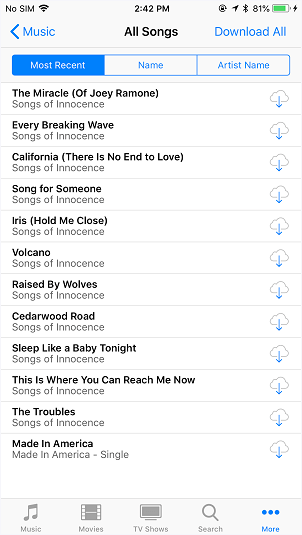
AirDrop also enables you to get music from one iPhone to another. To use AirDrop, make sure your target device is nearby and within Bluetooth and WiFi range. Then, follow these steps to airdrop music from one iPhone to another.
Step 1. Turn on AirDrop, WiFi connections, and Bluetooth on both iPhones.
Step 2. Go to the Music App on your old iPhone and choose the song you wish to transfer.
Step 3. Tap the "More" button, the three dots icon, then tap "Share."
Step 4. Choose "AirDrop" and choose your target iPhone to send the music.
Step 5. On your target iPhone, tap "Accept" to receive the music.

If you don't have a computer available or prefer to share music between iPhones wirelessly, it's advisable to use cloud-based services like Dropbox. Such a file-sharing service enables you to transfer songs from iPhone to iPhone over Wi-Fi.
Make sure you have enough space in the cloud storage, then follow the steps below to move music from iPhone to iPhone wirelessly without a computer.
How to transfer music from iPhone to iPhone:
Step 1. Download and install Dropbox on both the source iPhone and the target iPhone.
Step 2. Open Dropbox on the source iPhone, tap "Add Files," and select the songs you want to transfer.
Step 3. Then tap on "Upload."
Step 4. Open Dropbox on another iPhone, and wait until the songs show up in the Dropbox folder. Then you can listen to music online or download songs to your iPhone for offline listening.
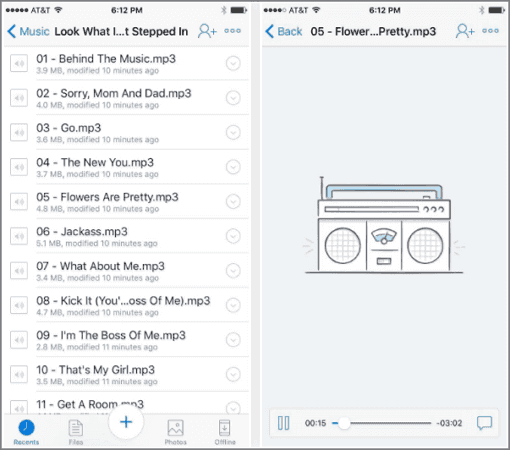
Tips: If you don't want to download the app, you can visit Dropbox via a browser to upload and download music or other supported file types.
In addition to transferring music from iPhone to iPhone, there are other tips to get music on iPhone. For example, you can put music on iPhone from a computer, download online music from websites to iPhone, or download music to iPhone directly using music apps.
By the way, some users may attempt to share music on iPhones using AirDrop. Actually, AirDrop only shares the information about the item, not the music file itself. Thus, if you need to transfer music from iPhone to iPhone, using AirDrop is not workable.
Now you know how to transfer music from iPhone to iPhone in various ways. You can also use these tips to transfer music from iPad to iPhone, iPhone to iPad, iPad to iPad, and more. For you to make a better choice:
Carry out the way best suited to your needs to transfer music from iPhone to iPhone within minutes.
Click the Device button located in the upper left corner of the iTunes window while using the iTunes app on your PC. In the left sidebar, beneath the "On My Device" section, select "Music." Select the songs you wish to sync by clicking the Autofill From pop-up menu at the bottom of the Music window.
When logged in with the same Apple ID on all of your devices, you can access your entire iCloud Music Library if you have an iTunes Match or Apple Music subscription.
Share this post with your friends if you find it helpful!
Was This Page Helpful?
Updated by Sofia Albert
Sofia has been involved with tech ever since she joined the EaseUS editor team in March 2011 and now she is a senior website editor. She is good at solving various iPhone and Android issues, such as iPhone or Android data transfer & recovery.
Trending Topics