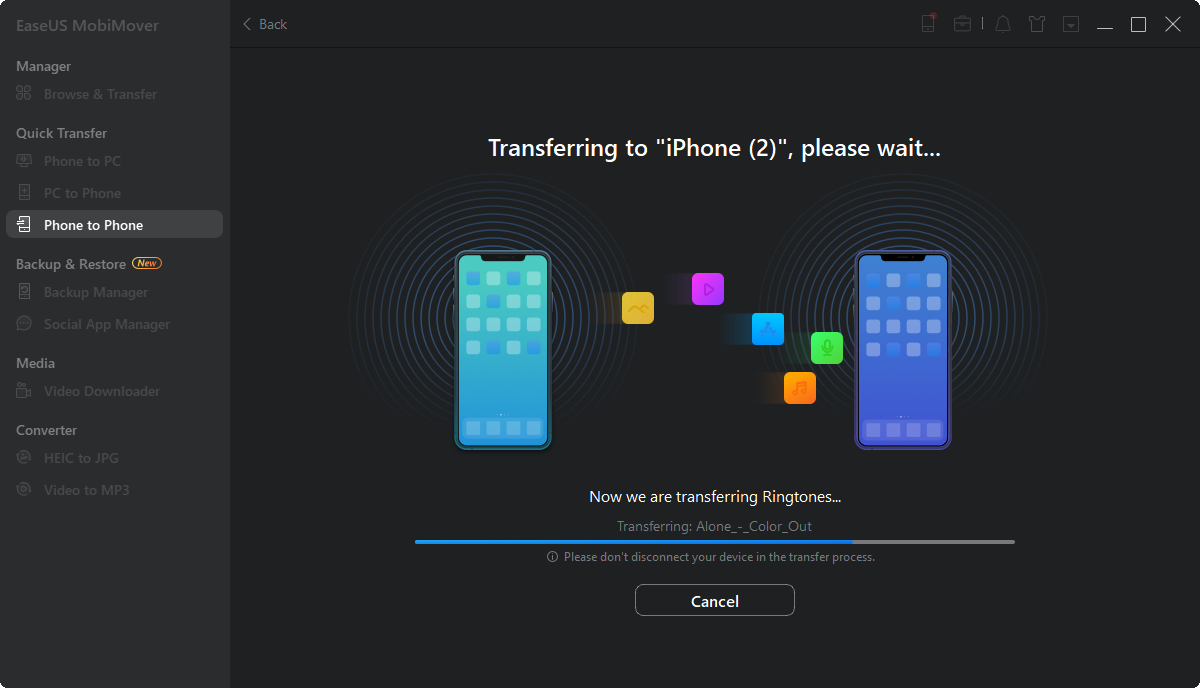Page Table of Contents
In most cases, Apple users would like to enable the Family Sharing feature to share Apple Music or iCloud+ storage plan with up to five other family members. But what if Family Sharing Apple Music not working or you just want to share a song from Apple Music with non-family members or a friend? This post will concentrate on how to share Apple Music without Family Sharing and some fixes for Family Sharing not working. Let's explore it now together!
Click below to engage in the discussion on reddit.com:
Can i share apple music with a friend (not family sharing)
byu/personanonymous inAppleMusic
First of all, let's start with some basics. This section will explain the detailed steps for how to share Apple Music with family on iPhone and what to do when Family Sharing is not working as expected.
How to share Apple Music with Family Sharing on iPhone or iPad?
Step 1. On your iPhone/iPad, head to Settings > [Your Name] > Family Sharing.
Step 2. From the upper right corner, tap the Add Member icon.
Step 3. Then select Invite Others. Now you can send a message or an Email to invite him/her as one of your Family Sharing members.
Can You share Apple Music without Family Sharing?
It's quite easy to access Apple Music Family Sharing and use it to transfer music from one Apple ID to another and share music across your families. But how about non-family friends, boyfriend or girlfriend? How do you share Apple Music with your friends? Don't worry. There are some useful alternatives to share Apple Music with friends without Family Sharing. Read on to find all the comprehensive solutions.
What to do if Family Sharing is not working?
If you come across some unknown Apple Family Sharing problems unfortunately, you can check the consistency of your Apple ID and if you have Apple Music enabled in Family Sharing.
See also:
Although Apple allows users to download songs on Apple Music, these downloaded songs are protected by DRM and can only be played on Apple-authorized devices. If you want to share a song from Apple Music without Family Sharing, you can take advantage of an Apple Music converter app. With such an Apple Music converter, you can easily convert Apple Music streams to MP3, WAV, FLAC, AIFF, AAC, or ALAC and then share them with anyone.

There are many such Apple Music converter programs on the market, sucn as NoteBurner Apple Music converter, Tunelf Audio Converter, and Pazu Apple Music Converter. Most of these apps are paid with varying options. You can choose based on your needs.
Do you have a very strong desire with high frequency to share Apple Music with family or friends widely? If that's the case, this section will serve your needs. As we know, the Apple Music family plan is only available for families. If you want to send or share music with anyone at any time, a piece of third-party software solution is a good option.
EaseUS MobiMover is develeped to transfer music from iPhone to iPhone or Android. As a one-stop data transfer solution, the EaseUS application is expected to transfer everything (including photos, videos, music, ringtones, contacts, documents, WhatsApp data, etc.) from iPhone to iPhone. In addition, you can also use this iPhone data transfer tool to convert a video to MP3 easily by inputting the URL of an online video into the search box.
Here's how to send music or audio files from iPhone to iPhone without Family Sharing:
Step 1. Connect your old and new iPhone to the computer and run EaseUS MobiMover > Tap "Trust" on both phones and click "Allow" on EaseUS MobiMover to allow this software to access your iDevices > Click "Phone to Phone" > Click "Next" to continue.
Step 2. Expand "Audio" and select "Music" on the source iPhone. It enables you to send specific music files instead of the whole music library.
Step 3. Click "Transfer" to start transferring music from old iPhone to the new one immediately.
Step 4. When the process finishes, go to open the Music app on your new iPhone to view the transferred content.
This guide described how to share Apple Music with or without Family Sharing and how to transfer downloaded music from iPhone to iPhone or even Android. The Family Sharing plan is offered free by Apple, and it is advised to be enabled when you need share music, iCloud+ plan or other paid services on Apple platform. On the other hand, you can also conver Apple Music to Mp3 with the help of third-party software if you want to share Apple Music without Family Sharing.
For more information on today's topic - how to share Apple Music with or without Family Sharing, you can check the following frequently asked questions.
Plain Family Sharing is free.
The Individual plan costs $19.95 per month, the Family plan is $25.95 per month, and the Premier plan is $37.95 per month. These programs provide a savings of up to 43% over individual subscriptions.
It should be fine to preserve playlists while leaving a family share group, however bear in mind that if removed from the family share plan, all offline music will be deleted because there will be no active Apple Music subscription.
Was This Page Helpful?
Gorilla joined EaseUS in 2022. As a smartphone lover, she stays on top of Android unlocking skills and iOS troubleshooting tips. In addition, she also devotes herself to data recovery and transfer issues.
Trending Topics