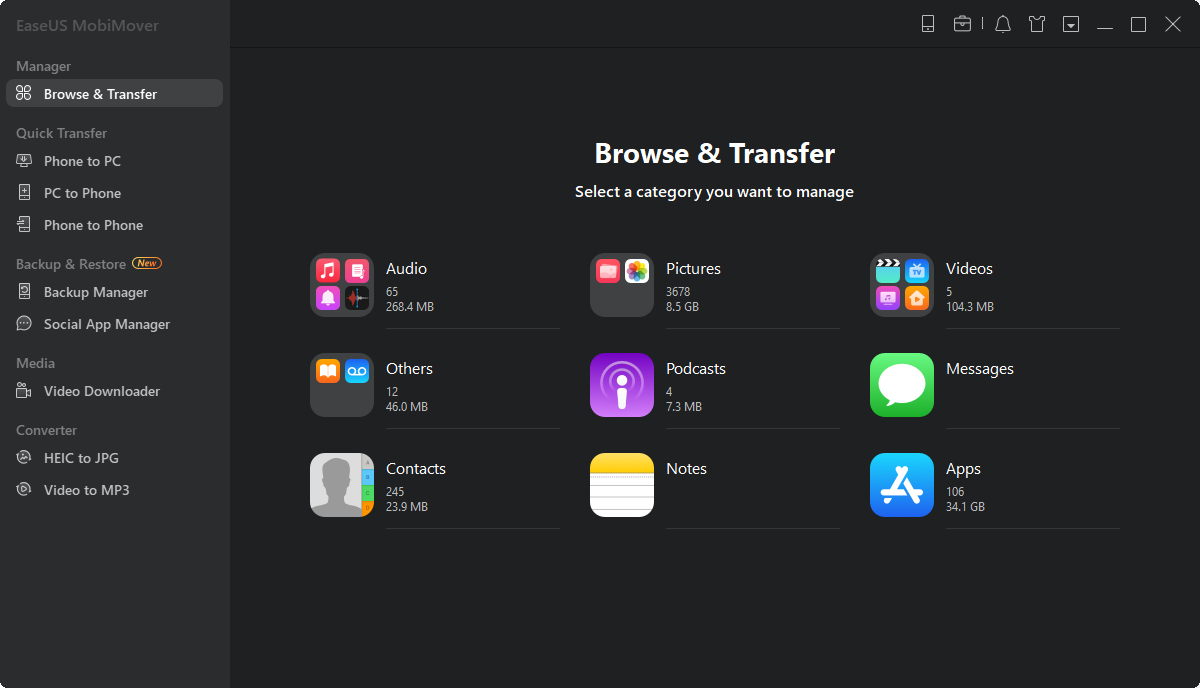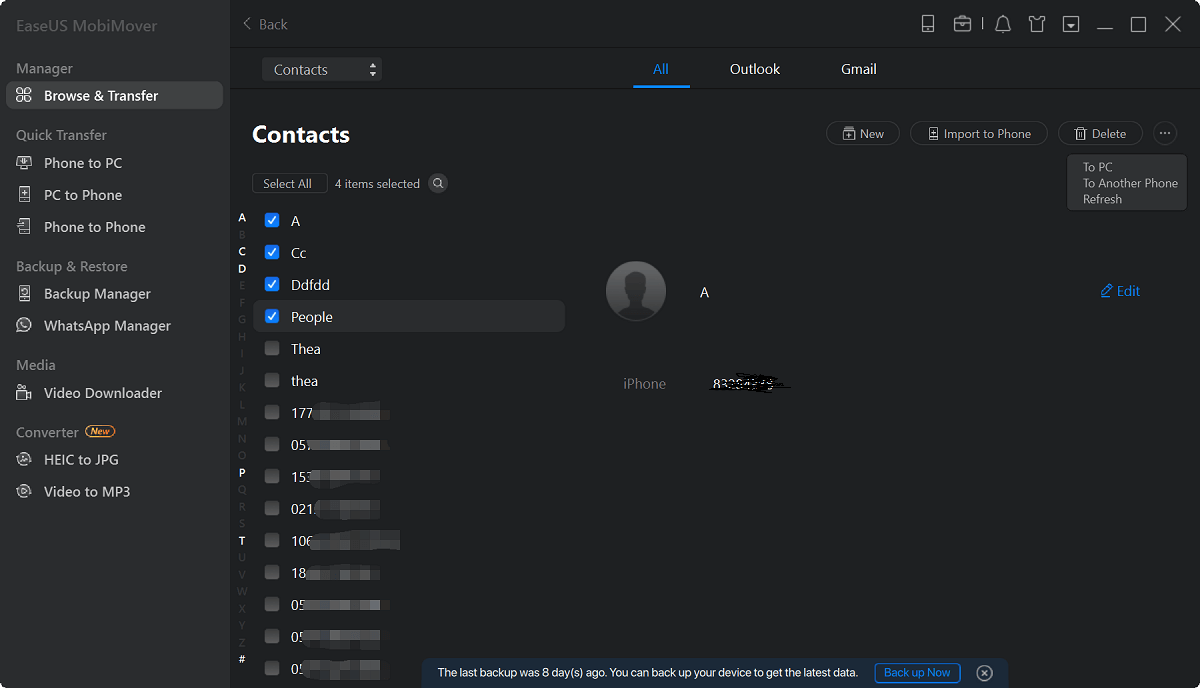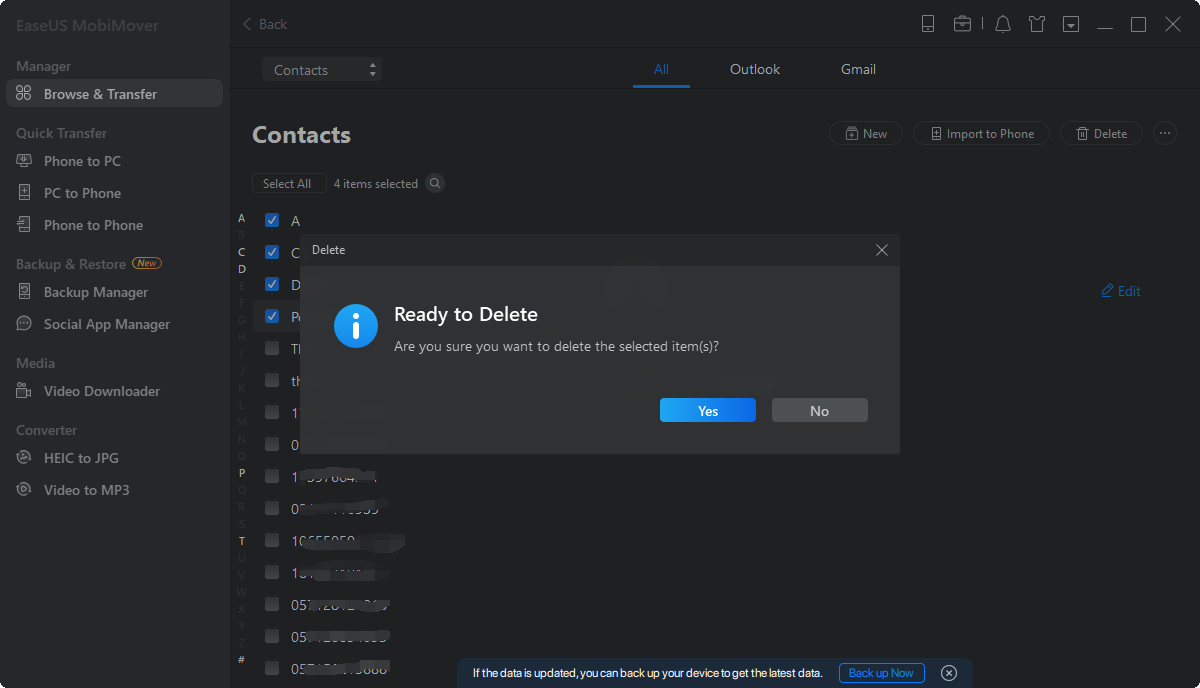Page Table of Contents
Nowadays, iPhone is more than a phone. It also plays the role of a camera, a music player, a video player, and a gaming machine. As time passes, your iPhone or iPad becomes a huge information processing center that collects many files, including pictures, music, messages, and more. To organize your device, the File app on iPhone is not enough. Thus, an additional iPhone file manager is necessary.
Whether you want to use Apple's File apps or a third-party iOS file manager, you'll find your answer in this post.
| Manager | Pros | Cons |
|---|---|---|
| 📁File app | Organize your file on the device, iCloud Drive, and external drive. | Files like photos, videos, and songs will not automatically load in the File app |
| 💻iTunes | Sync iOS data to Windows and Mac computers | Erase existing files on your iPhone when syncing content from iTunes to your iPhone |
| 🎯EaseUS MobiMover | Easy to view and manage all the files on your iPhone | Settings won't be synced |
When managing iPhone data, you may think of iTunes and the File app equipped with iPhone in iOS 11 or later. Let's see why these two tools are not the best choice to manage or organize your iPhone data.
With the File app, you can organize your file on the device, iCloud Drive, and external drive. But files like photos, videos, and songs will not automatically load in the File app. Like I have used 58 GB of data on my iPhone, there are only several files in "On My iPhone" in the File app. It is not enough to manage your iPhone data with the File app.

It is an Apple's official tool to help you organize and enjoy music and movies. You can sync iOS data to Windows and Mac computers via iTunes. However, its biggest drawback is that it will erase existing files on your iPhone when syncing content from iTunes to your iPhone, which may lead to data loss. Moreover, iTunes syncing is time-consuming and may fail if the network is not stable.
As discussed above, both iTunes and the File app are not good iPhone file managers for accomplishing content management tasks. You need a reliable iOS content management tool to process your iOS data effortlessly. Here EaseUS MobiMover is the right free iPhone file manager we recommend. It's easy to view and manage all the files on your iPhone with EaseUS MobiMover, including contacts, messages, music, videos, photos, Safari bookmarks, notes, voicemail, and so on. See below for how you can manage your iPhone files.
Let's take how to delete phone contacts from a PC to show how to manage iPhone data with EaseUS MobiMover.
Step 1. Connect your iPhone to your computer, either Mac or PC, with a USB cable. Launch EaseUS MobiMover and click "Content Management > Contacts".
Step 2. Click "Select All" to select all the contacts on your iPhone or tick the checkbox next to the items you want to remove to choose specific items, then click "Delete" to delete the selected contacts from your iPhone. (Before you remove these files from your device, you are recommended to make a backup of them by clicking "Transfer to PC".)
Step 3. After clicking the delete button, you will see a new window asking you whether to delete the selected items. Click "Yes" in the window to confirm your deletion.
You see, it is quite easy to manage your contacts with EaseUS MobiMover. The above is about how EaseUS MobiMover can manage your iPhone content. Besides being an iPhone file manager, it is an iPhone data transfer tool and video downloader. See more features of EaseUS MobiMover.
With EaseUS MobiMover, you can freely manage iPhone data, and transfer data between devices. No matter if you want to transfer files between iPhone and Mac, or download videos from YouTube to your iPhone, you can easily get them done with EaseUS MobiMover. Don't hesitate to give it a try.
Do you still have some questions about the file manager for iPhone and iPad on Windows? If you do, check the following FAQs to learn more.
On Windows, you can also install iTunes and connect the iPhone to your computer to manage your iOS files. With iTunes, you can change, delete, or copy files and directories to your PC.
You won't be able to do anything that requires space, including installing new apps, taking pictures, syncing media files, updating your operating system, or anything else. You need to delete or transfer some less essential content. It is recommended to transfer files to iTunes or EaseUS MobiMover for backup.
You can access files on your iPhone or iPad in the Files app. And then search or browse for the file in the Files app.
Hope this article is helpful to you. If you have any further queries or worries concerning this topic, you can contact us. To share this information with your friends, click the button below.
Was This Page Helpful?
Daisy is the Senior editor of the writing team for EaseUS. She has been working in EaseUS for over ten years, starting from a technical writer to a team leader of the content group. As a professional author for over 10 years, she writes a lot to help people overcome their tech troubles.
Trending Topics