Page Table of Contents
Text messages play an important role in our business and life. They record our important information, precious memories, or moments of happiness that we want to keep forever. We will never want to lose our messages. That's why it's important to back up messages on iPhone. Thus, you can recover deleted text messages on your iPhone when data loss happens.
In this guide, we will explain how to back up text messages on iPhone locally and cloudy. Besides, a bonus tip to recover deleted text messages on your iPhone without backup will also be listed.
| Method | Effectiveness |
| iPhone Data Transfer Tool | It lets you back up messages on your iPhone only or back up your whole device with one click. |
| iCloud | iCloud is the default backup solution for iOS devices. No third-party app or cable connection is needed. |
| iTunes | iTunes allows you to back up the whole iPhone to your computer. It is unsuitable for text message backup on iPhone. |
Features of the tip: safe, fast, flexible, accessible
Though iCloud is the default backup solution for iOS devices, not everyone likes it. If you're not happy with iCloud, you can try some iCloud alternative backup solutions, such as using this iPhone data transfer tool - EaseUS MobiMover. Though it is not as perfect as iCloud, it can satisfy most backup requirements and allows you to back up files in your preferred way.
More specifically, it offers excellent features like:
Note: It is worth noting that restoring messages from the backup to your device will erase your current messages on the device. Please make a backup of your new messages if you still want to keep them.
To back up text messages on iPhone without iCloud using EaseUS MobiMover:
Step 1. Connect your iPhone to your PC, unlock your device, and trust the computer. Then launch EaseUS MobiMover and go to "Backup Manager" > "Back up."
Step 2. Select "Messages." You can click "Select" to customize the backup path. Afterward, click on the "Customize Backup" button to start backing up your iPhone messages and attachments.
Step 3. Wait for the process to complete. If you need to restore the message backup to your iPhone in the future, go to "Backup Manager" > "Restore" and select the backup you just made.
Aside from good features, this program also offers some great functions, such as:
Sounds great? Don't miss this tool if you want to manage your iOS file.
Features of the tip: wireless, flexible, limited, non-accessible
iCloud is a handy way to back up iOS data. No third-party app or cable connection is needed. You can directly back up your text messages or other data with your iPhone or iPad.
Keep in mind that iCloud only offers 5GB of free storage, and this memory will soon be used up if you have a lot of files to back up. To avoid data loss caused by insufficient iCloud storage, you'd better buy more storage in advance. The current storage plans include:
See below to enable iCloud to back up text messages on your iPhone if you've prepared.
Step 1. Open the Settings on your iPhone or iPad.
Step 2. Tap "iCloud" > "Backup" > "iCloud Backup."
Step 3. Toggle iCloud Backup ON and tap "Backup Now."
Note: If you want to sync text messages to another iOS device, see how to copy text messages on iPhone: you can head to Settings > [your name] > iCloud > Messages and toggle this option ON.
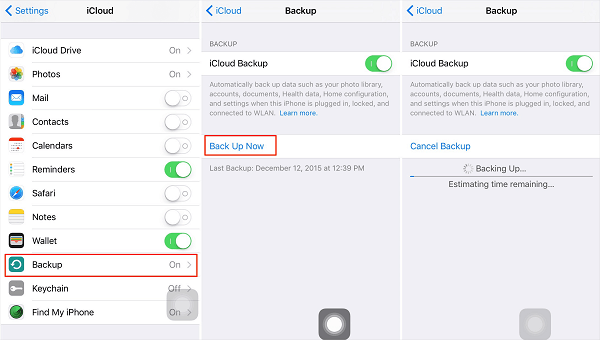
If you want to know how to sync text messages from iPhone to Mac, follow the same steps to do it.
Tips: If you want to recover the messages from iCloud to your iPhone, you need to factory reset your iPhone and then restore data from iCloud backup in the setup process.
Features of this solution: free, slow, inflexible, file-unreadable
iTunes allows you to back up the whole iPhone to your computer. It is not a good option for those who only wish to back up text messages. But if you think it's OK to back up all your data, follow these steps to do it.
Step 1. Connect your iPhone to the computer via a USB cable and launch iTunes.
Step 2. Click the device icon on the upper side of iTunes and choose "Summary."
Step 3. In the "Backups" section, choose "This computer" and hit on "Back Up Now.”
Step 4. There will be a popup asking if you want to encrypt the backup. Make a choice according to your needs. Then, wait for the backup process to complete.
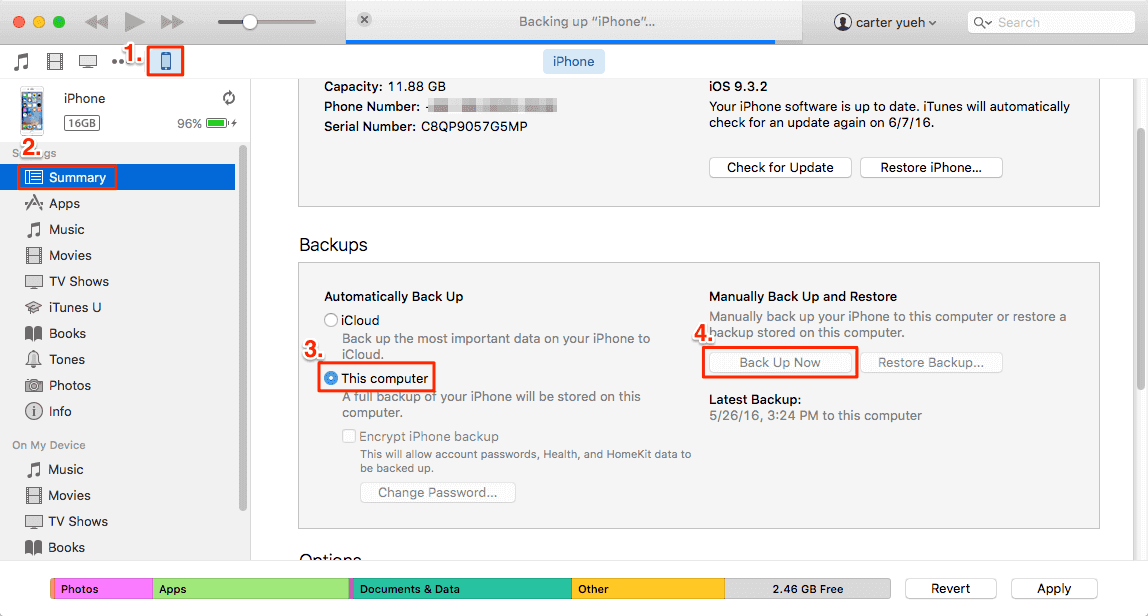
If you've lost or deleted your text messages before backing up, you have to turn to some free iPhone recovery tools like EaseUS MobiSaver to get lost messages back. In addition to messages, it also supports retrieving many other data, including contacts, photos, videos, and more.
The process of using this tool is quite simple. All you need is to plug your device into your computer, have this program installed, and then choose "Recover from iDevice."
This article covers three methods on how to back up text messages on iPhone: you can back up text messages with EaseUS MobiMover, iCloud, and iTunes. We have listed the steps and features of the three options. You can choose the way you like. But if you want to view or print your text messages from your iPhone, I recommend that you try EaseUS MobiMover directly to save your time.
1. Does iPhone backup back up text messages?
If you have turned on the Messages option in iCloud, your messages (iMessage, text messages, and MMS messages) will be backed up in your iCloud. If you use Messages in iCloud, iPhone messages will be automatically synced to iCloud and won't be included in the daily backup files.
2. How do I back up my text messages on my iPhone without iCloud?
From the above methods, if you prefer a method to back up messages on your iPhone without iCloud, you can apply iTunes, or you can seek help from professional data transfer software.
Was This Page Helpful?
Updated by Sofia Albert
Sofia has been involved with tech ever since she joined the EaseUS editor team in March 2011 and now she is a senior website editor. She is good at solving various iPhone and Android issues, such as iPhone or Android data transfer & recovery.
Trending Topics








