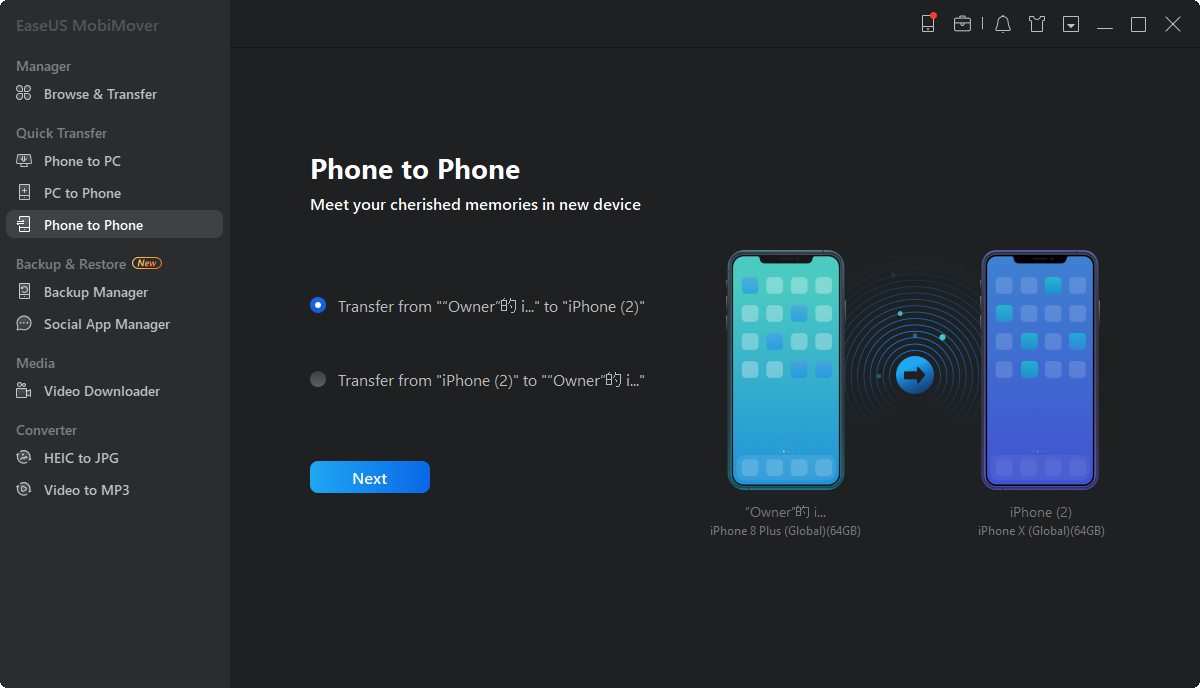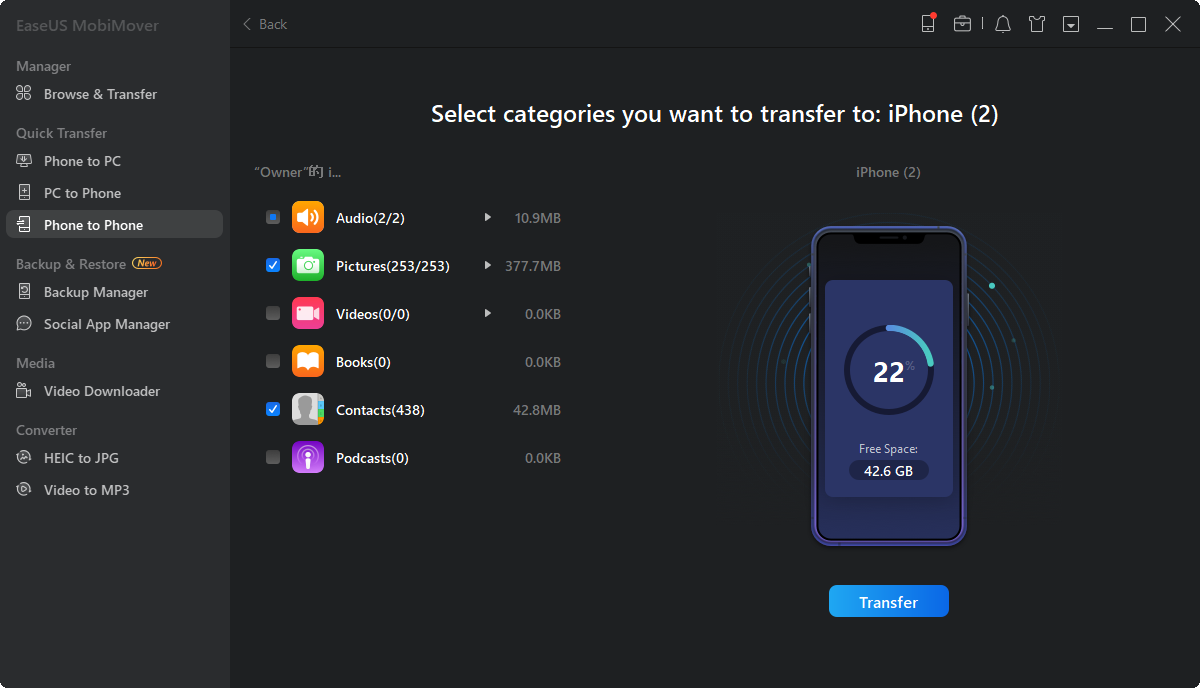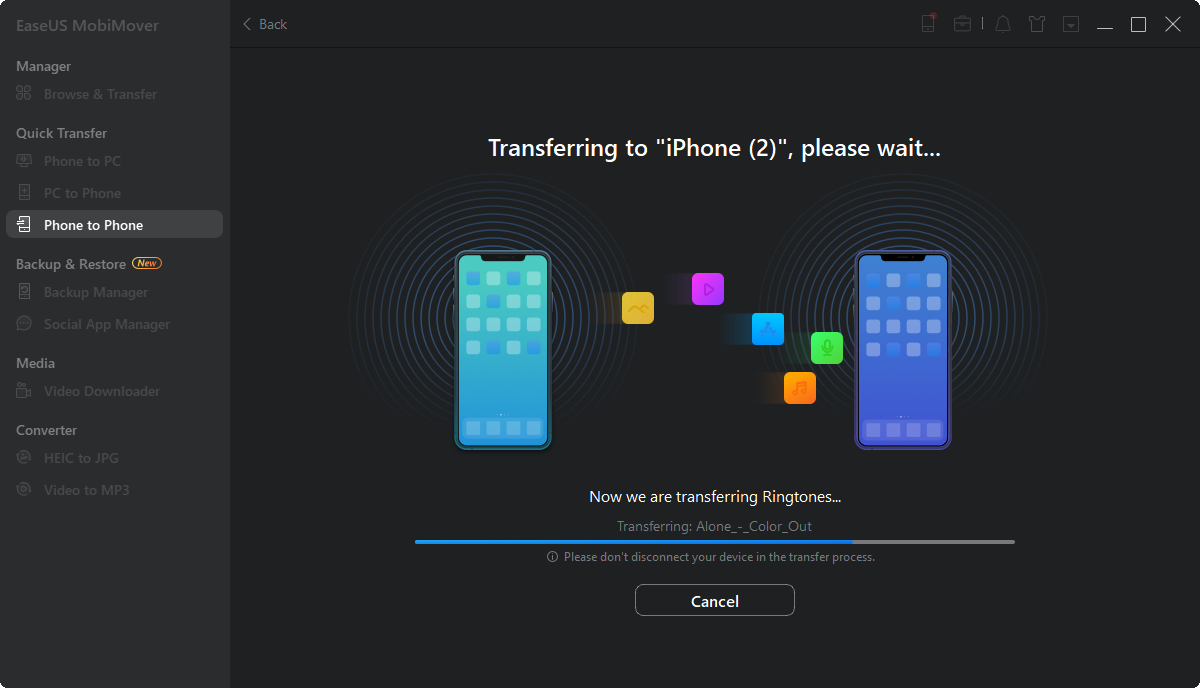Page Table of Contents
Are you speculating on how to transfer non-purchased music from an old iPhone to a new one? Then you might be one of the many people who switch iPhones but cannot move their non-purchased music, or someone who upgrades but doesn't know how to transfer their music from one iPhone to another.
This is because moving music between iPhones isn't as convenient as in devices like Android. That's why it's vital to recognize how to relocate non-purchased music from an old iPhone to a new iPhone without losing important data.
This article will provide a couple of procedures for doing so. It will show you a few tactics to use when trying to move music from an old iPhone to a new one.
| Methods | Effectiveness | Difficulty |
|---|---|---|
| EaseUS MobiMover | High-Transfer all music files with unlimited number | easy |
| AirDrop | Medium-Transfer music but only send one music file at a time | easy |
| Bluetooth | Medium-Send music to a new iPhone but only one file at a time | easy |
It is possible to simply transfer non-purchased music from an old iPhone to a new one. But things may not be as easy as they might sound to you. You will require a working Bluetooth connection to transfer files properly. Or you can use software that might help you transfer music from iPhone to iPhone without iTunes.
Because non-purchased music cannot exactly be synced with iTunes or any official iPhone transfer program. That's why you need something that avoids that. And one of the best ways people do it is by using AirDrop to transfer music.
But then comes the issue with AirDrop or Bluetooth of sending files very slowly. That's why an alternative and quicker method is needed by people to send files. Something that can:
That's why it's essential to comprehend the right way of transferring non-purchased music from iPhone to iPhone. This will make it stress-free and more suitable for you.
Let's find out what might be the cause behind music not transferring or syncing to another iPhone. There could be a few issues that can prevent any sort of music from transferring from one iPhone to another. Or there could be issues that prevent the sync between two iPhones. So there could be numerous reasons it doesn't work such as:
That's why it's imperative to find a particular fix to this issue. Keep reading to find what fix that might be for you.
Many articles on the internet tell you how to do this. But not all of them offer reliable solutions. So here are some of the leading methods to transfer non-purchased music from one iPhone to another:
The first method uses the best data transfer tool - EaseUS MobiMover Pro on your PC or Mac. The program is available on both platforms as it allows you to transfer files from one iPhone to another. You can use this program to copy your music files from your old iPhone. Then you can copy them to your new iPhone. But the program also provides many other great features, such as:
That's why EaseUS MobiMover is the best program to transfer data from one iPhone to another and here is how to use it:
Step 1. Connect both your old iPhone and new iPhone to your computer with compatible USB cables and tap "Trust This Computer" on the devices when asked. Run EaseUS MobiMover and select the "Phone to Phone" mode on the main screen. Switch the direction from the old iPhone to the new iPhone, and then click "Transfer".
Step 2. MobiMover allows you to transfer all type of data from old iPhone to new iPhone with one click. Choose one category of multiple categories on your old iPhone, and click "Transfer".
Step 3. It begins to transfer data from old iPhone to new iPhone at a fast speed. MobiMover will send the data to its corresponding application, such as pictures to Photos, songs to Music, movies to Videos, etc..
Then you can use AirDrop to copy or transfer music from your old iPhone to your new iPhone. You can only send one music file at a time using this method. So if you need to send a large number of files, then presume slow transfers.
But here is the procedure to transfer non-purchased music from an old iPhone to a new one with the help of AirDrop:
Step 1. Head into the notification bar on your iPhone. Then select the AirDrop option until it's turned on. Repeat on both iPhone devices.

Step 2. Head into the menu on music player.
Step 3. Then select the Share Song choice at the bottommost of the list.
Step 4. Then use AirDrop to send music to your new iPhone.

Step 5. Accept the file transfer on your new iPhone to receive music files from your old iPhone.
You will have to send music files a few times with AirDrop. Because using AirDrop only lets you send one music file at a time. And if you find that AirDrop is not working on iPhone or iPad, you can read the relevant article to fix it yourself.
The next method is to use Bluetooth to send a single music file from your iPhone to another. This will also require you to turn the Bluetooth option on in both of your iPhones. Once you have it enabled on both iPhones and then here's what you will do:
Step 1. Toggle Bluetooth on both of your iPhones.

Step 2. Now play a song again using a music player and head into options.
Step 3. Tap on Share Song once again.
Step 4. Now select the Bluetooth icon to send files to your second iPhone.

Step 5. Select your iPhone device and accept Bluetooth transfer on the second device.
This will allow you to send non-purchased music to your other iPhone but only one file at a time.
These are some of the tried methods to help you transfer non-purchased music from an old iPhone to a new one. You can try the Bluetooth and AirDrop methods first. But you will be able to send only a single music file at a time.
You will have to use a substitute for a much quicker transfer. A better and faster option in this case is using EaseUS MobiMover as mentioned in this article. That's why you need this program to transfer non-purchased music or completely transfer data from one iPhone to another without any hassle.
We have arranged some asked questions to assist you further:
Apple says that you will have to use the same Apple ID on both of your iPhones to ensure none of the non-purchased music disappears. If it has disappeared then it's likely that your iPhone music data backup is overwritten by iCloud or iTunes.
Yes, iCloud does store music that is not purchased from iTunes. This means you can stock up to 100,000 songs. But that number hinges on the other data that you might have. Apple says that each iTunes shouldn't be larger than 200MB.
You can use various other services like iCloud as well as Google Play Music and Amazon Cloud Player. While these are great services they are not as comparable in iPhones as iTunes. That's because Apple provides superior support to iTunes compared to other cloud options.
Was This Page Helpful?
Daisy is the Senior editor of the writing team for EaseUS. She has been working in EaseUS for over ten years, starting from a technical writer to a team leader of the content group. As a professional author for over 10 years, she writes a lot to help people overcome their tech troubles.
Trending Topics