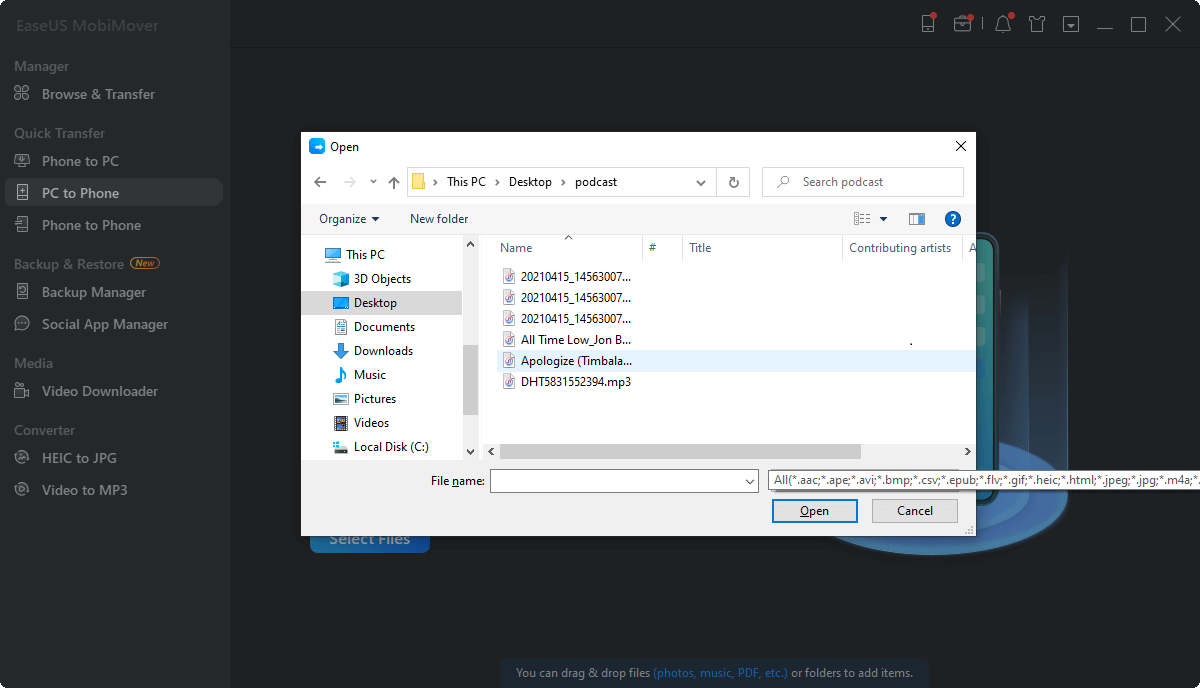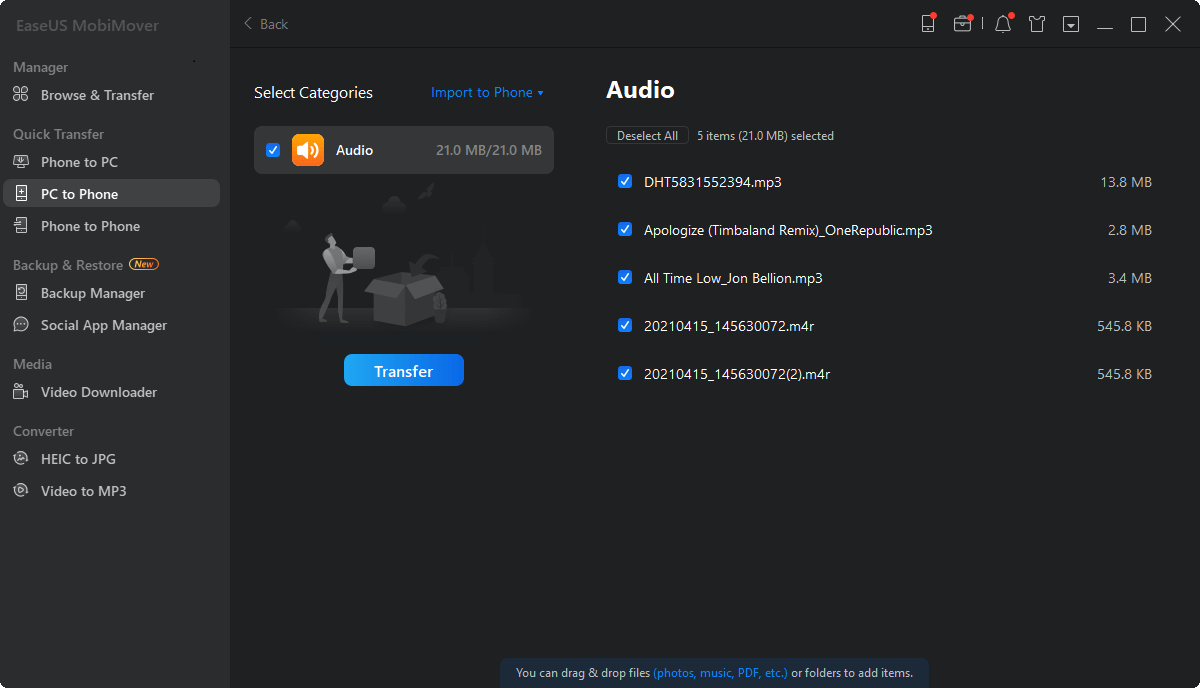Page Table of Contents
It's quite convenient to sync photos across your iPhone, iPad, and iPod by enabling iCloud Photos. However, with a growing number of photos, you will finally find that there is not enough iCloud storage available. To stop the notification "Not Enough Storage" from prompting or to get more iCloud storage, you will want to download photos from iCloud, generally to a PC, and then remove these items from iCloud.
In addition, some of you may need to transfer photos between an iPhone and a PC by syncing photos from iPhone to iCloud first, and then download pictures from iCloud to PC.
No matter which reason you have, you can follow the paragraphs below to access and download iCloud photos.
There are two ways for you to access iCloud photos on a Windows computer. You can either go to iCloud.com to check photos online or get access to iCloud photos via the iCloud control panel. The web version of iCloud allows you to access iCloud files easily whenever there is a network connection. While with iCloud for Windows, you will be able to download files from iCloud to your PC automatically.
Depending on the way you'd like to access iCloud photos, there are two ways for you to get photos from iCloud to your computer.
If you don't want to iCloud for Windows, you can go to iCloud.com to download photos from iCloud to your PC directly.
To get photos from iCloud to PC:
Step 1. Go to iCloud.com and sign in.
Step 2. Choose "Photos" and then you will see all your iCloud pictures.
Step 3. Select the photos you'd like to download to your PC and click the "Download" icon to get them onto your computer.
Step 4. Wait for the ZIP file to be downloaded to your computer.

If you have installed iCloud for Windows, namely iCloud control panel, on your PC, or you are looking to install it on your computer, you can set to download photos from iCloud to your PC automatically.
To download photos from iCloud to PC:
Step 1. Download and install iCloud for Windows on your PC.
Step 2. Right-click the iCloud icon on your taskbar and choose "Open iCloud Settings."
Step 3. Check the "Photos" option and click "Options" next to it.
Step 4. Check "iCloud Photo Library" and "Download new photos and videos to my PC."
By doing so, you can download iCloud photos to your PC automatically. To access iCloud photos on your PC, you can go to "This PC" > "iCloud Photos" > "Downloads" and then you will see all your iCloud photos and videos here. You can also right-click iCloud and choose "Download Photos" to move iCloud photos to PC.
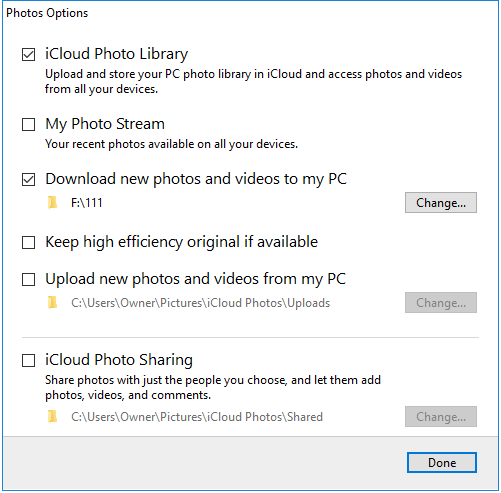
If you need to clear up your iCloud storage, you can go to iCloud.com, select photos in iCloud, and then click the "Delete" icon to remove these pictures from iCloud after you download photos from iCloud to your PC.
Some of you may use iCloud for photo transfer between an iPhone/iPad and a PC. That's, honestly speaking, unnecessary. When you want to transfer photos from an iPhone/iPad to a PC or vice versa, the most straightforward solution is to use iPhone data transfer software like EaseUS MobiMover. It's a combination of iOS content manager and video downloader.
As an iOS content manager, it helps to:
Thus, whether you want to back up or transfer iPhone files, EaseUS MobiMover could be your good assistant.
While as a video downloader, it works to download online videos to your computer or iPhone so that you can watch videos offline. For example, you can save YouTube videos to iPhone or download videos from Facebook to computer using this tool.
To transfer photos from iPhone/iPad to PC directly:
Step 1. Connect your iPhone/iPad to your PC and click "Trust" in the pop-up on your device asking you whether to trust this computer. Launch EaseUS MobiMover Free, choose "PC to Phone" > "Select Files" to move on.
Step 2. To download photos from PC to your iPhone/iPad, you first need to select the folders or files from which you want to copy data. You can choose single or multiple photos at a time. Then, click the "Open" button to load the data.
Step 3. You can click "Add File" to load more pictures or do it by drag-and-drop. If the folders/files you choose include other file types, you can download them from PC to your iPhone/iPad together with photos. Then, click the "Transfer" button to start to download photos from PC to your iDevice.
It's actually quite easy to download iCloud photos to PC. It's even easier to download photos from iCloud to your iPhone. Although iCloud is the optimal choice for you to sync data across your devices, using it not advisable when it comes to iPhone data transfer. If you need to transfer data to or from your iPhone, iPad, or iPod touch often, you can use an iPhone data transfer tool like EaseUS MobiMover to help.
Was This Page Helpful?
Daisy is the Senior editor of the writing team for EaseUS. She has been working in EaseUS for over ten years, starting from a technical writer to a team leader of the content group. As a professional author for over 10 years, she writes a lot to help people overcome their tech troubles.
Trending Topics