Page Table of Contents
Want to export iCloud contacts to the computer to keep a backup in case your sync goes bad? If that is the case, then you can complete it by logging in to icloud.com and export your contacts as vCard to your PC. Before you proceed, make sure the contacts you want to export are synced to your iCloud. In other words, you need to make sure that you have switched the Contacts in iCloud. Now, you can read this guide to know more details.
| Workable Solutions | Step-by-step Troubleshooting |
|---|---|
| Part 1. Get iCloud Contacts to PC | Go to visit iCloud.com via a browser > Sign in to iCloud with your Apple ID and password...Full steps |
| Part 2. Back-Up Contacts Without iCloud | Connect the iPhone to a computer > Select "Phone to PC" to transfer iPhone data to the computer...Full steps |
First of all, you need to make sure that whether your iCloud Contacts is turned on. Then, you can go to iCloud.com on your computer to export contacts. Here are the detailed steps.
Steps to Turn on Contacts in iCloud
Step 1: Go to the "Settings" App on your iPhone.
Step 2: Click on your name and choose "iCloud". (For iOS 10.2 and earlier users, select "iCloud" directly.)
Step 3: Check whether the "Contacts" option is enabled.
When you use iCloud to back up your iPhone contacts, you may want to know how to make iCloud backup faster to save more time.
Steps to Download Contacts from iCloud to the Computer
Step 1: Launch a browser on your PC.
Step 2: Visit iCloud.com.
Step 3: Enter your Apple ID and password to sign in to iCloud.
Step 4: Choose "Contacts" from the options.
Step 5: If you want to export all the iCloud contacts to your PC, tap on the gear icon in the lower-left corner of the screen, choose "Select All" and then click "Export vCard" to export contacts from iCloud to PC. If you want to download some contacts to your PC, use the Shift or Ctrl key to multi-select contacts, tap on the gear icon and then choose "Export vCard" to download these contacts from iCloud to your PC.
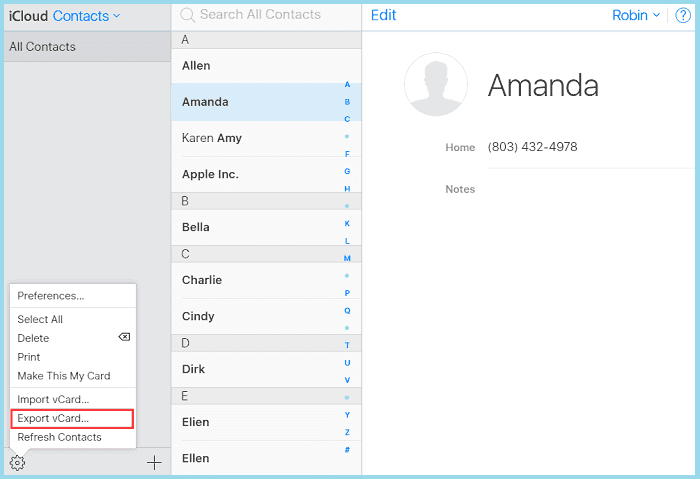
While if you download your iCloud contacts to your PC just because you want to have a backup of your iPhone contacts on your PC, using EaseUS MobiMover Pro is a more convenient way to do it. It is specialized in dealing with various iOS data management issues. Furthermore, with it installed on your computer, you can:
For more information about MobiMover, you can read the complete guide of MobiMover for reference. Now, you can click the button below to get the software, then follow the steps to back up your iPhone contacts on your PC.
Step 1. Connect your iPhone your PC with a USB cable, launch EaseUS MobiMover, then unlock your iDevice and click "Trust" in the prompt. To back up your iPhone, choose "Phone to PC" > "Next".
Step 2. Select "Contacts" and click the default path to set a custom storage path if you need to. Afterward, click "Transfer".
Step 3. When the transfer process has finished, you can go to view the contacts on your computer. You can view the contacts you back up on your computer freely and transfer them back to your iDevice whenever you need to.
That's all about how to export or download contacts from iCloud. Depending on your needs, you can choose to export contacts from iCloud. If you accidentally get your iPhone contacts lost during the process, you can use MibiSaver to recover the lost contacts. It is a professional iOS data recovery tool that has the ability to recover over 20 types of data. We hope this guide is useful to you, if you have any other questions related to contacts on iCloud, don't forget to contact us to help you out.
Was This Page Helpful?
Daisy is the Senior editor of the writing team for EaseUS. She has been working in EaseUS for over ten years, starting from a technical writer to a team leader of the content group. As a professional author for over 10 years, she writes a lot to help people overcome their tech troubles.
Trending Topics








