Page Table of Contents
WhatsApp is a popular cross-platform instant messaging application that allows Android and iPhone users to exchange text, photos, and videos for free. Hundreds of thousands of conversations take place on WhatsApp every day.
Some of these conversations contain some important and useful text, others include images and videos that are worth sharing. Thus, you may need to save a WhatsApp conversation sometimes. To help you export WhatsApp chat, this guide will show you all possible ways to export WhatsApp chat on iPhone including using a highly spoken WhatsApp transfer app from EaseUS. Besides, the ways to transfer WhatsApp chat on Android are also provided.
Export photos, videos, audios, and contacts in one-click
If you are searching for a comprehensive way to export WhatsApp chat, the iPhone transfer software - EaseUS MobiMover is exactly what you need. As an iOS data transfer tool, it allows you to:
Now, you can download and install EaseUS ChatTrans on your computer and then follow the steps below to export WhatsApp messages from iPhone to PC.
You can also transfer WhatsApp from iPhone to iPhone using this feature when necessary. In addition to WhatsApp messages, EaseUS MobiMover also works to export iPhone text messages to a computer.
Export media files only
To use this method, you'll need to confirm two things:
Step 1. Go to the Settings on your iPhone. Scroll down to find and tap "Privacy". Tap "Photos" > "WhatsApp" > "Read and Write."
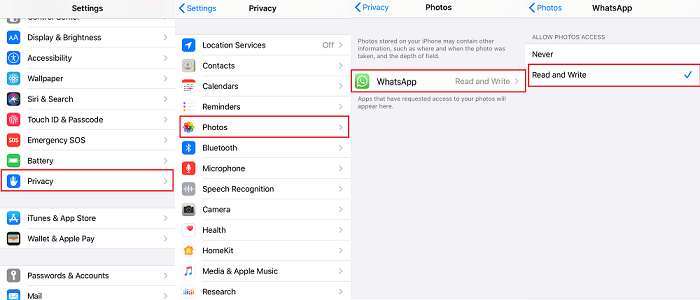
Step 2. Then, go to WhatsApp, locate and tap on the chat or group that contains media files you want to export.
Step 3. Select the desired video/image you want to export. Tap the share icon (the little square with the arrow erupting out of it) > "Share" and then select the desired way to share.

Or you can also export multiple media files by tapping and holding the picture/video until you see some options as shown below. Tap "Forward," select the pictures you want to export, tap the share icon (the little square with the arrow erupting out of it), then choose the way you want to export.

It's tedious to export photos and videos one by one, especially when you have a lot of photos/videos to download or export. To avoid tedious manual operations, we recommend you give WhatsApp the permission to auto-save photos to Camera Roll by using the following steps. Also, you can apply the same way to stop WhatsApp auto-saving pictures/videos to your Camera Roll. Here's how to do it.
Step 1. Open WhatsApp on your iPhone and then tap "Settings" > "Data and Storage Usage."
Step 2. On the next page, you can choose which type of media files can be downloaded and under which internet circumstances. You'd better select Wi-Fi as the default download circumstance since large media files may consume a lot of cellular data.
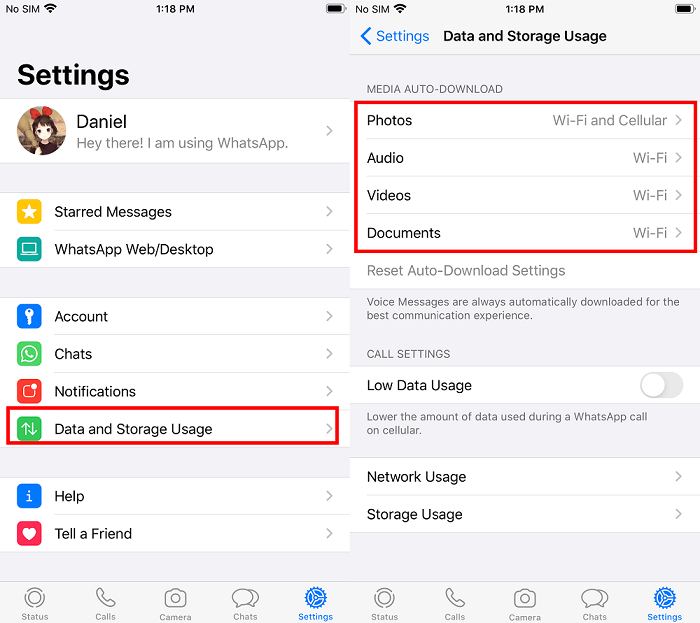
Export an entire WhatsApp chats that contain media files and .txt files
If you want to export all chat history, including text, photos, audios, and videos, then you can use WhatsApps's built-in "Export Chat" feature for this purpose. Here are the steps to do it.
Step 1. Go to your WhatsApp app. Select the desired individual or group conversation that contains the media files you want to export. Tap on the name of the individual or group conversation to show its detailed information.
Step 2. From the showed information, tap "Export Chat," and choose whether to include media or not. If you want to include media, just select "Attach Media."
Step 3. Then, you can choose your desired method (Message, Mail, Add to Notes...) to export chat history.
The exported file is a ZIP file containing .txt documents. And if you attach media, the media file is in .mp4 format. By the way, if you only want to export contexts, taking a screenshot is a quick and useful way to do it.
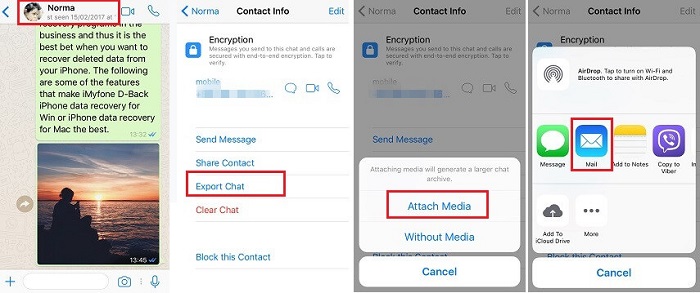
Export WhatsApp chats to pdf on iPhone
There is no direct way to export WhatsApp chats to PDF. But there is an indirect way for you. First, you can export WhatsApp chat history by following the second method, then convert the chat history to pdf by using a Microsoft Word document. To do this, you'll need to prepare a computer with Microsoft Word installed. If everything is ready, you can follow the detailed steps to do it.
Step 1. Export WhatsApp chat history via Email.
Step 2. Log in to the email account you use to receive the email on a computer and download the attached file you received.
Step 3. Open this text file, use "Ctrl+A" to copy all your content, and then paste it to your word document.
Step 4. Click "Save the files as" and choose "PDF" under the file format option.
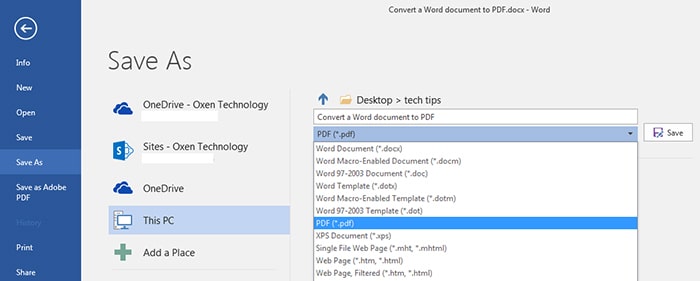
Want to export media files from WhatsApp? Or want to export WhatsApp chat to PDF? Regardless of what kind of data you want to export from WhatsApp, there are three options for you to do it.
To export individual or all media files from WhatsApp, you'll need to download media files from WhatsApp and then export these files to another location.
Step 1. Go to your WhatsApp app. Select the individual or group chat history that contains the media files you want to export.
Step 2. Find the photos/video you want to export and select the photo/video by tapping on it and hold it.
Step 3. After that, you will see the three-dotted menu icon in the upper right corner of the screen > Click on it and select the "Share" option.
Step 4. From the Share page, select your desired export way.
Want to export both media files and text files from WhatsApp? If you do, the following steps can help you do it.
Step 1. Go to the WhatsApp app and open the conversation you want to export. Tap the three-dotted menu icon in the upper right corner of the chat window and select "More" > "Export chat."
Step 2. From the pop-up window, select your desired method to export (Gmail, Telegram...). Here we choose Gmail.
Step 3. After choosing Gmail, you can enter your Gmail address and hit the send icon.

As on an iPhone, there is no direct way to export WhatsApp chat to pdf on an Android phone. To do this, you have to export your chat via Gmail by following the steps shown above and then convert it to pdf format.
Step 1. Export WhatsApp chat via Gmail.
Step 2. Receive the email and download the attachment. Open the attachment with the WPS Office app.
Step 3. You're now on the WPS Office page. Tap the "Tools" at the bottom of the screen, tap "Export to PDF" to preview the document, and then tap "Export to PDF."
Step 4. Afterward, select the storage path to store the exported chat and rename the PDF file.

The solutions above can help you export WhatsApp files effectively. Whether you are using an iPhone or Android phone, now you know the ways to export WhatsApp chat on your device. Specify your need and carry out the way best suited to your situation to save WhatsApp chat easily.
Was This Page Helpful?
Gorilla joined EaseUS in 2022. As a smartphone lover, she stays on top of Android unlocking skills and iOS troubleshooting tips. In addition, she also devotes herself to data recovery and transfer issues.
Trending Topics





