Page Table of Contents
iCloud is a service that allows you to upload contacts, photos, messages, and more data to the cloud and sync across different devices. It is a good choice for either sharing data between your devices or backing up your important data like photos. Previously, we've talked about how to back up your device with iCloud. In today's guide, we will mainly present you with methods to move photos to iCloud from iPhone and computer.
| Method | Effectiveness | Difficulty |
| On iPhone | High - You can use Apple's Settings to upload all photos to iCloud or go to icloud.com to transfer selectively. |
Easy ●○○ |
| On a Computer | Moderate - You can directly upload photos to your iCloud on your PC's Open iCloud Settings or Mac's System Preferences. |
Moderate ●●○ |
| High - It can make a backup of your photos offline and makes it fast to transfer a lot of photos to a computer at once. |
Easy ●○○ |
There are two different ways for you to upload photos to iCloud on an iPhone. Which way to choose depends on whether you want to upload all pictures. Before you proceed, make sure you can meet these requirements. (When you need to transfer photos from iCloud to iPhone in the future, you can also follow the steps below.)
If you want to upload all photos to iCloud:
Step 1. Go to "Settings" > [your name] > "iCloud".
Step 2. Tap the "Photos" option and enable "iCloud Photos". (Enable "iCloud Photo Library" in earlier iOS versions.)
Step 3. Depending on your need, select "Optimize iPhone Storage" or "Download and Keep Originals".
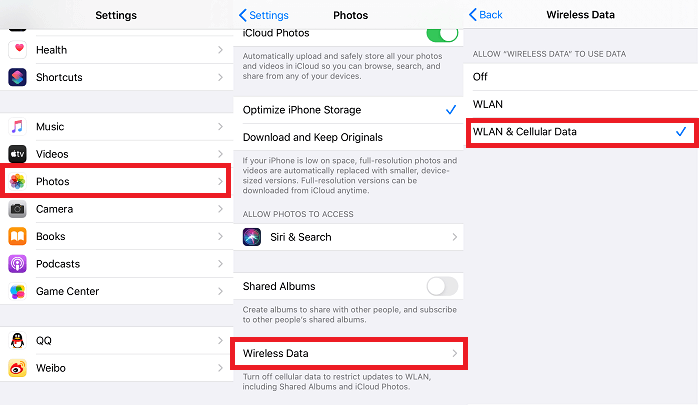
If you want to upload only selected photos to iCloud:
Step 1. Open Safari and go to icloud.com.
Step 2. Log in to your iCloud account with your Apple ID credentials or your FaceID.
Step 3. Select "Photos" from options, tap "Upload", and then "Photo Library."
Step 4. Choose the photo you wish to transfer and hit "Add."

Note: If you delete photos or videos on your mobile device, the items will disappear in Cloud, too. Because iCloud works by syncing. Thus, if you upload photos to iCloud to free up your iPhone storage, it won't help.
If your photos are stored on your computer, you can directly upload them to your iCloud on your PC or Mac. Depending on the computer you're using, select the right option to move photos to iCloud.
If you're using a PC:
Step 1. Make sure you have had iCloud for Windows installed on your computer.
Step 2. Right-click the iCloud icon in the taskbar and choose "Open iCloud Settings."
Step 3. Click "Options" next to "Photos" and enable "iCloud Photo Library". Enure the option "Upload new photos and videos from my PC" is checked and copy the photos you want to upload to the folder shown under the option.
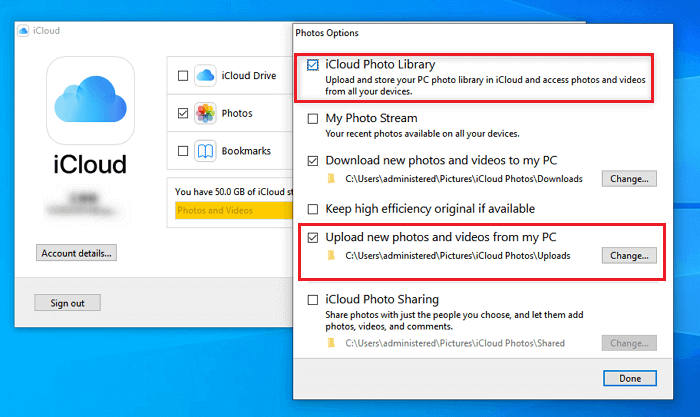
If you're using a Mac:
Step 1. On your Mac, go to "System Preferences."
Step 2. Tap "Apple ID", click "iCloud" in the sidebar, and then select "Photos".
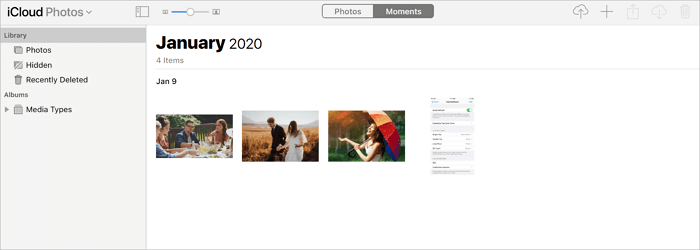
Tips: If there is no iCloud control panel on your computer, you can upload photos to iCloud through iCloud.com. Here's how to do it: Visit iCloud.com on your computer, sign in, and choose "Photos". Click the "Upload" button, select the items you want to move, and choose "Open" to start uploading photos to iCloud.
Though iCloud is the top-recommended backup solution for iPhone data, not all users like it due to its limited free storage and its requirements for WiFi connection. Furthermore, some people would like to back up their important data locally rather than the cloud.
Given these factors, we recommend you back up your photos to your computer with this iPhone transfer software - EaseUS MobiMover. It can make a backup of your photos offline, which makes it fast to transfer a lot of photos to a computer at once. EaseUS Mobimover has the ability to backup iPhone without iCloud. After backing up, you can access or print out your photos whenever you want.
Plus, if you don't like iPhone's default image format, just convert HEIC pictures to JPG with this program. It is also able to batch convert HEIC to JPG.
Step 1. Connect your iPhone to your computer running Windows 7 and later or Mac OS X 10.7 and later. Launch EaseUS MobiMover, choose "Phone to PC" on the main screen and click the "Next" button to move on.
Step 2. Select the "Pictures" category as you want to copy from your iPhone to your computer. It's the right choice for you to transfer other supported file types together with photos from your iPhone to the computer to make a backup.
Step 3. Click the "Transfer" button to start transferring photos from your iPhone to the computer. Depending on the size of the files, it may take seconds or a while to import pictures from your iPhone to your computer. Wait patiently for the process to finish and check the items in the selected folder after that.
After transferring photos from iPhone to computer, you can now delete photos on iPhone to get more storage.
After you move photos from iPhone to iCloud, you may need to download photos from iCloud to PC. Thus you can manage your photos on your computer. This is also a very important aspect you may need to notice.
If you need to do this, read the guide on how to transfer photos from iCloud to PC for reference.
iCloud allows you to transfer photos and videos via an Internet connection. Now you not only know how to move photos to iCloud from various devices but also learn the steps to access and download photos from iCloud. Command these skills and make iCloud your good helper.
These are the My Photo Stream upload limits: Uploads to My Photo Stream per hour: 1000 photos. Uploads to My Photo Stream per day: 10,000 photos. Uploads to My Photo Stream per month: 25,000 photos.
Since the iPhone and iCloud are connected, deleting an image from your iPhone automatically deletes it from iCloud.
Every photo and video you capture is automatically stored in iCloud by iCloud Photos, allowing you to view your library from any device at any time. Any modifications you make to your collection on one device also affect the rest of your devices.
Was This Page Helpful?
Gorilla joined EaseUS in 2022. As a smartphone lover, she stays on top of Android unlocking skills and iOS troubleshooting tips. In addition, she also devotes herself to data recovery and transfer issues.
Trending Topics








