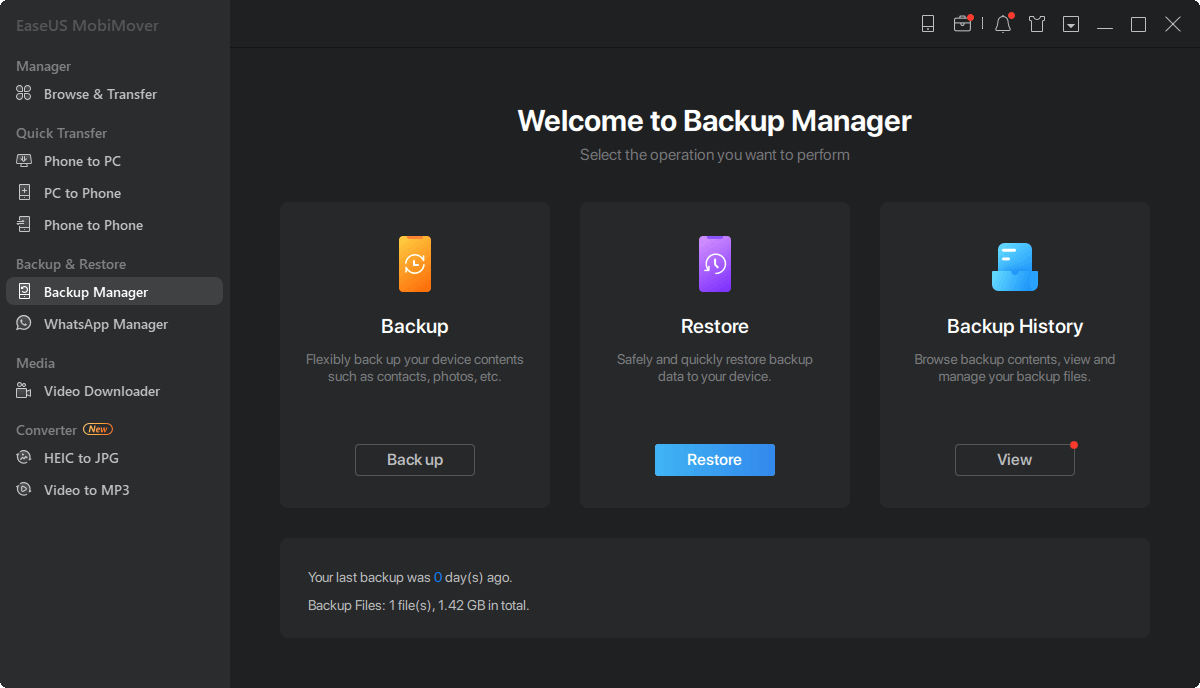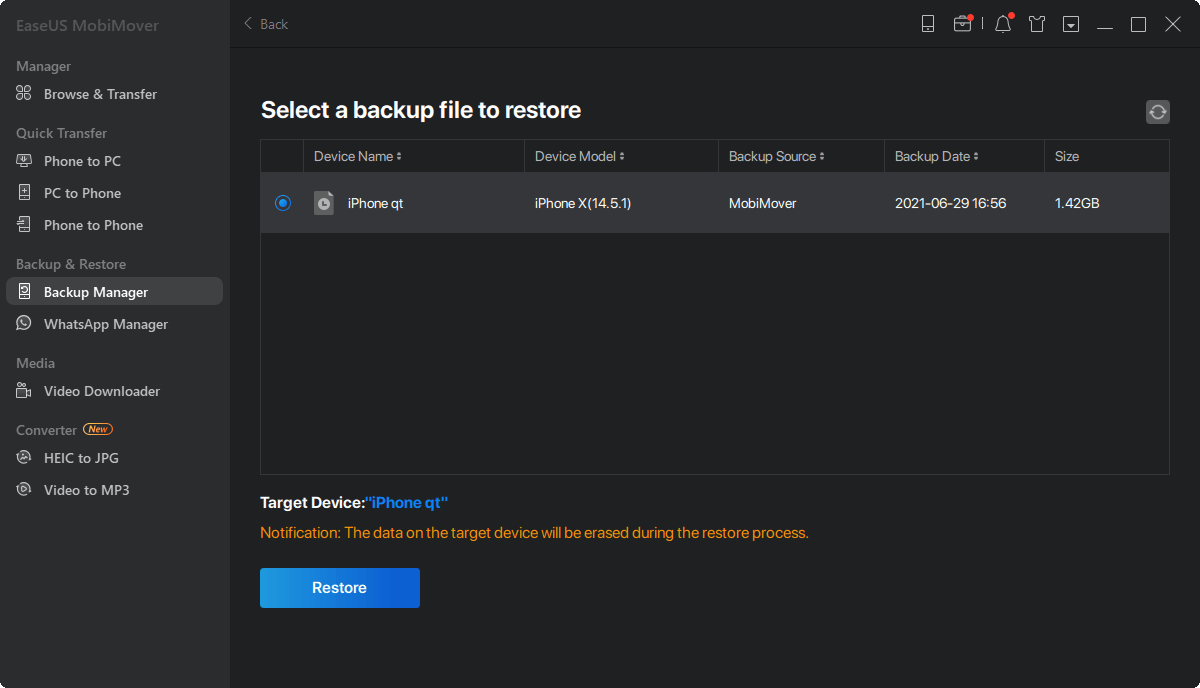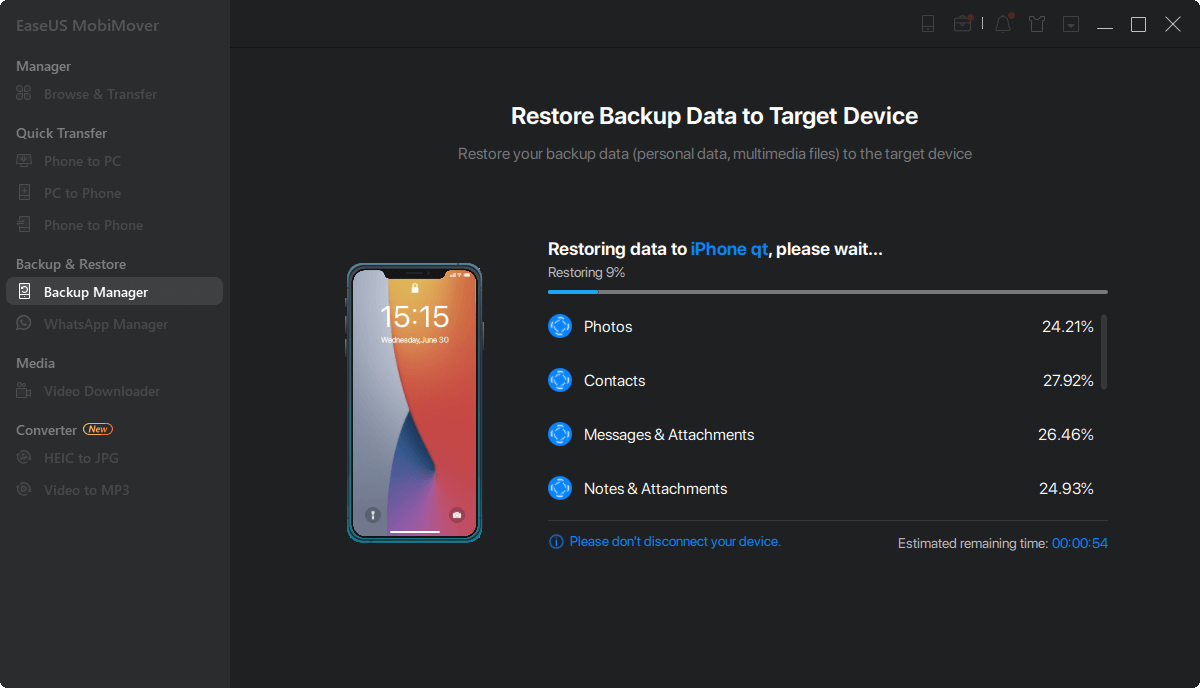Page Table of Contents
iPhone users can relate to the issue of "iTunes could not restore the iPhone because insufficient free space is available." The problem is caused by inadequate space in the iPhone device to which the restoration is being done. The backed-up data in iTunes can be restored for accessibility; however, the device must have free space available according to the backup size.
This article will shed light on some common reasons behind this failure. Then, according to these causes, effective solutions are described and simplified. Moreover, the best alternative to perform this restoration process when iTunes fails is also given below.
iTunes can display the error "iTunes could not restore the iPhone because not enough free space is available," which can be frustrating. Depending upon the technical complications, several factors can trigger this issue in your iPhone. We have listed the reasons below for your assistance:
We have gone through multiple reasons causing the "iTunes could not restore the iPhone because not enough free space is available" error. These reasons can be rectified by adopting simple methods. In this section, various effective methods have been listed along with their simple guide. Also, a bonus tip is waiting for you in the next section for a quick solution to your problem.
| ☑️Method 1. Manage Your iPhone Storage | Go to Setting > General > iPhone Storage. |
| ☑️Method 2. Reboot your iPhone and Computer | Press and quickly release volume up > volume down, then long-press the side button and you'll see the Apple logo. |
| ☑️Method 3. Check the Security Settings | Go to Settings > Privacy & Security. |
| ☑️Method 4. Update iOS to the Latest Version | Check if your iOS system is outdated. |
| ☑️Method 5. Upgrade iTunes on your System | Check if your iTunes is outdated. |
The problem of "iTunes could not restore the iPhone because not enough free space is available" is likely caused by the iPhone storage. Let's see if this is the case by counter-checking the iPhone storage from its settings. iPhone storage is a must in restoring from iTunes backup; otherwise, the process will remain incomplete.
Instructions: You can check the storage within your iPhone's "General" settings. In there, you have to continue with the "iPhone Storage" option. There, you can see the amount of free space available. You can offload or delete some unused apps from there if the free space is insufficient.

Once you check your iPhone storage and it shows some available space, refer to iPhone Says Not Enough Storage but There Is for more information.
There is one universal solution that can be applied to any technical error to resolve it. It includes restarting your devices and repeating the process. By doing so, some temporary glitches and bugs that could be the causes of error can be removed. Now, let's discover the proper steps to take to get your iPhone and computer rebooted to resolve the problem.
Step 1: First, you have to disconnect your iPhone from the system on which you are performing the restoration process. After that, restart your computer to get the operations smoother than before.
Step 2: In the next step, you must restart your iPhone to get the same results. You need to press and hold the "Side" button along with one of the "Volume" buttons for that purpose. A slider will appear on the screen, and you must swipe it from left to right to turn off the iPhone. Next, after a few seconds, you must press and hold the "Side" button again until you can see an Apple logo.

Further reading about iPhone storage:
Sometimes, the security features of your system interrupts the third-party apps and hinders their operation. This could be the main reason behind the "iTunes could not restore the iPhone because not enough free space is available" error. You can rule out this cause by turning off the security for particular apps in the system's settings using the guided steps:
Instructions: First, access your iPhone's "System" settings and scroll down to find the "Privacy & Security" option. Now, press it, and you will see different system settings. Access any option and toggle off the app access to make some storage space.

Another common reason for the "iTunes could not restore the iPhone because not enough free space is available" issue is compatibility, as discussed earlier. That's why it is necessary to keep your iPhone updated to the latest version. The latest version of the operating software will remove any glitches or technical errors. Upgrade your iOS as described step-by-step:
Step 1: Begin by opening the "Settings" on your iPhone, then move to the "General" settings. Afterward, select the "Software Update" option to check for available updates.
Step 2: When an update is found, tap the "Update Now" button to update your iPhone. Additionally, turning on the "Automatic Updates" feature ensures your device stays updated effortlessly. (For newer iPhone models, you can update to iOS 17.)

The upgrade of iTunes plays the same role as the upgrade of iOS. This will ensure compatibility between the latest iOS and iTunes software for a hassle-free restoration. The old versions of this software are most likely to cause many problems. Ultimately, you can overcome your "iTunes could not restore the iPhone because not enough free space is available" issue by updating iTunes software.

If you are wondering how to restore your iPhone without iTunes, we have the best alternative. EaseUS MobiMover Free is the master of your iPhone data management and will assist you in the restoration process. It stands as the ultimate iPhone restoration solution by offering much ease and adaptability. Users can back up and restore up to 14 file types with a one-click operation.
Furthermore, it allows users to conveniently access and extract specific content from backups, which ensures a hassle-free experience for mana ging iPhone data. This versatile tool also supports WhatsApp chats and attachments to be backed up and restored to any device. Moreover, EaseUS MobiMover empowers users to download online videos and music directly to either a computer or iPhone/iPad, greatly increasing their access to multimedia content.
Step 1. Launch EaseUS MobiMover on your PC and connect iPhone to the PC. Click "Backup & Restore" in the left panel.
Step 2. Click restore and choose a backup file. It can be a one-click backup or a selective backup file. Then click "Restore."
Step 3. Wait fro the process to complete. Then you can find the files are restored to your iPhone.
To put it in a nutshell, the issue "iTunes could not restore the iPhone because not enough free space is available" can be resolved by various methods and techniques. We gathered multiple fixes and described in this article to resolve this problem. However, EaseUS MobiMover is the perfect solution to restore iPhone data from the computer.
This software is used as an alternative to iTunes, and unlike iTunes, it does not face these technical errors. Moreover, the software is equipped with restoration and other powerful features to assist its users in every aspect possible. Also, the interface of this tool offers easy navigation for each kind of user, so you don't have to be a tech expert to operate it.
This dedicated section will elevate your user experience by effectively addressing users' common restoration problems. Here, you'll see a few simple FAQs that provide easily understandable solutions. These responses cover a range of methods and tips to manage the issue of " iTunes could not restore the iPhone because not enough free space is available."
1. What happens if the iPhone does not have enough storage updates?
If the iPhone does not have enough storage to perform an update, it will lead to update failure. Also, the iPhone can automatically delete some apps or files to make room for the update. Moreover, the performance of the iPhone will be compromised, and it can experience crashes.
2. Why does iTunes say there is not enough space on the computer to back up the iPhone?
There could be several reasons for iTunes not doing a backup due to limited storage. One of the main reasons is that the space is limited where the backup would go. Software compatibility is another potential cause. Other reasons may include large backup files, corrupted data, and the presence of glitches.
3. Why can't I restore iTunes backup from my computer to my iPhone?
Limited storage in the disk is one of the main reasons for the failure of iTunes backup restoration. Also, compatibility issues between iTunes software and iOS and the security software's incompatibility with third-party apps on your computer can spark the issue. Moreover, the restoration process should not be interrupted for smooth operation.
Was This Page Helpful?
Gorilla joined EaseUS in 2022. As a smartphone lover, she stays on top of Android unlocking skills and iOS troubleshooting tips. In addition, she also devotes herself to data recovery and transfer issues.
Trending Topics