Page Table of Contents
If you are looking for an official way to download YouTube videos, then buying a YouTube Premium subscription is the only solution for you. However, YouTube Premium only allows you to save videos from YouTube to a mobile device like an iPhone and iPad. Thus, if you want to download and edit YouTube videos on a computer, you will need help from a third-party or service.
Keep reading and learn how to download YouTube videos to edit them easily.
| Method | Effectiveness | Difficulty |
| YouTube Premium | Moderate - It is an official way to download YouTube videos to a mobile device like an iPhone and iPad. |
Moderate ●○○ |
| EaseUS MobiMover | High - It helps download online video & audio files to your computer or iPhone/Pad using URL at no cost. |
Easy ●○○ |
| EaseUS Video Editor | High - It can edit videos via both basic and advanced video editing features. |
Easy ●○○ |
YouTube Premium is a paid streaming subscription service officially provided by YouTube. It is a premium membership that enhances your YouTube experience. A one-month free trial of YouTube Premium is available, after which it costs $11.99 per month. Buying a YouTube Premium subscription allows you to download YouTube videos directly to your iPhone or iPad.
Here are the steps to save a video from YouTube to iPhone/iPad with the YouTube App:
Step 1. Launch the YouTube app and play the video you want to download.
Step 2. Click "Download" to save the YouTube video to your iPhone or iPad.
Step 3. When it has been done, tap "Library" > "Downloads" to check the downloaded videos.
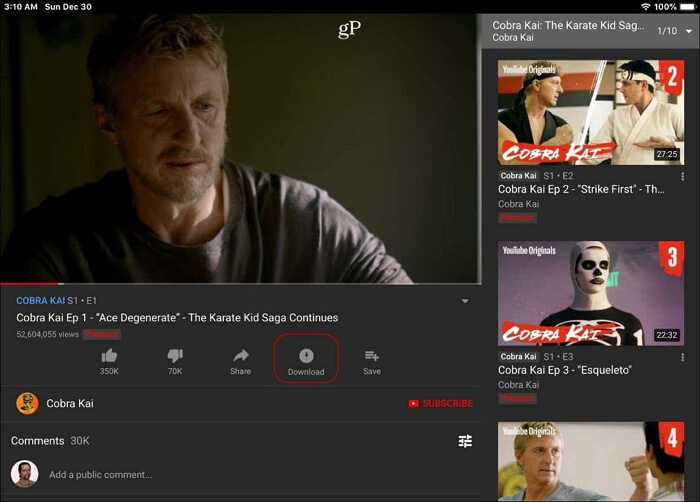
To download and edit YouTube videos, you first need to use a video downloader to save the YouTube video to your computer, then you need a video editing software tool to edit the video in a way you like.
To download YouTube videos to your PC or Mac, you can use a desktop YouTube downloader, online video downloader, or browser extension. If you prefer a safe solution to get the video you like, I recommend you try the ad-free and plugin-free video downloader for PC - EaseUS MobiMover.
It is an iOS data transfer tool as well as a video & audio downloader. It works well on manage files and transfer data from one iPhone to another. With this tool, you will be able to download online video & audio files to your computer or iPhone/Pad using URL at no cost. Other than YouTube, it also supports other 1000+ sites including Twitter, Facebook, Dailymotion, Myspace, and more.
To download YouTube Videos:
Step 1. Launch EaseUS MobiMover, go to "Video Downloader", and choose to download YouTube videos to your computer.
Step 2. Copy the URL of the YouTube video, paste it into the bar, and then tap the "Download" button.
Step 3. Then MobiMover will quickly analyze the URL and download the YouTube video to your computer. When it has finished, you can find the video in the selected folder on your computer and enjoy it offline.
As mentioned, you can also download YouTube videos online. To learn more workable ways to save YouTube videos to your computer, go to the guide on how to download YouTube videos to PC for more details.
After downloading the videos from YouTube to your computer, now you can edit the YouTube Videos as you like to. There are many video editing software tools available. Some of them are designed for professionals and some for beginners. To edit videos quickly and easily, you can't miss the smart video editing software - EaseUS Video Editor. With this tool, you can:
Here I'd like to show you how to crop a video with the video editing software. If you want to learn more skills, go to the video editing tips to get more details.
Downloading and editing videos from YouTube is quite easy with the help of third-party tools or services. In addition to the two programs introduced above, you can also search for other useful tools from the Internet. Afterward, you can apply the one you like best to get things done.
Was This Page Helpful?
Daisy is the Senior editor of the writing team for EaseUS. She has been working in EaseUS for over ten years, starting from a technical writer to a team leader of the content group. As a professional author for over 10 years, she writes a lot to help people overcome their tech troubles.
Trending Topics








