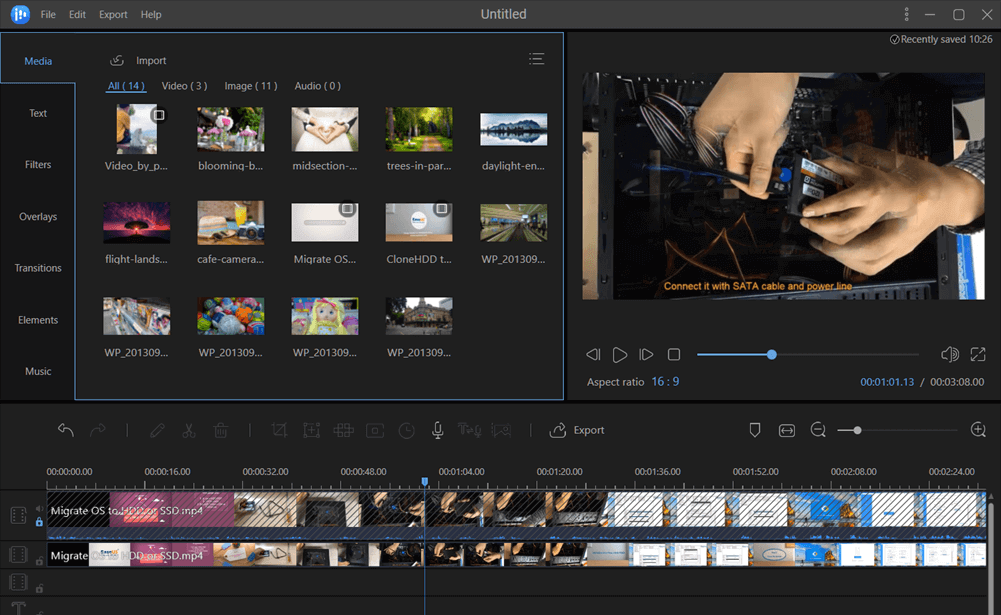-
Jane is an experienced editor for EaseUS focused on tech blog writing. Familiar with all kinds of video editing and screen recording software on the market, she specializes in composing posts about recording and editing videos. All the topics she chooses are aimed at providing more instructive information to users.…Read full bio
-
![]()
Melissa Lee
Melissa is a sophisticated editor for EaseUS in tech blog writing. She is proficient in writing articles related to screen recording, voice changing, and PDF file editing. She also wrote blogs about data recovery, disk partitioning, and data backup, etc.…Read full bio -
Jean has been working as a professional website editor for quite a long time. Her articles focus on topics of computer backup, data security tips, data recovery, and disk partitioning. Also, she writes many guides and tutorials on PC hardware & software troubleshooting. She keeps two lovely parrots and likes making vlogs of pets. With experience in video recording and video editing, she starts writing blogs on multimedia topics now.…Read full bio
-
![]()
Gloria
Gloria joined EaseUS in 2022. As a smartphone lover, she stays on top of Android unlocking skills and iOS troubleshooting tips. In addition, she also devotes herself to data recovery and transfer issues.…Read full bio -
![]()
Jerry
"Hi readers, I hope you can read my articles with happiness and enjoy your multimedia world!"…Read full bio -
Larissa has rich experience in writing technical articles and is now a professional editor at EaseUS. She is good at writing articles about multimedia, data recovery, disk cloning, disk partitioning, data backup, and other related knowledge. Her detailed and ultimate guides help users find effective solutions to their problems. She is fond of traveling, reading, and riding in her spare time.…Read full bio
-
![]()
Rel
Rel has always maintained a strong curiosity about the computer field and is committed to the research of the most efficient and practical computer problem solutions.…Read full bio -
Dawn Tang is a seasoned professional with a year-long record of crafting informative Backup & Recovery articles. Currently, she's channeling her expertise into the world of video editing software, embodying adaptability and a passion for mastering new digital domains.…Read full bio
-
![]()
Sasha
Sasha is a girl who enjoys researching various electronic products and is dedicated to helping readers solve a wide range of technology-related issues. On EaseUS, she excels at providing readers with concise solutions in audio and video editing.…Read full bio
Page Table of Contents
0 Views |
0 min read
Q: How can I edit my WMV videos easily? What software can help me do the task?
If you are one of those people who are looking for a reliable WMV editor, you will find that searching for suitable software is quite difficult, as there are a lot of WMV video editing software on the internet. For most of you, you prefer the one that is free and easy to use. Here we will introduce the top 6 free WMV editors, which can satisfy your casual video editing needs. If you want to edit WMV files quickly and easily, you can rely on the following software.
- Top 1. EaseUS Video Editor
- Top 2. Windows Movie Maker
- Top 3. VideoLan Movie Creator
- Top 4. Kdelive
- Top 5. Clipchamp
- Top 6. kapwing
Top 1. EaseUS Video Editor
Platform: Windows 10/8/7
EaseUS Video Editor is an amazing WMV editor for Windows users. This video editing software provides a lot of editing tools like cropping, cutting, splitting, reversing, and more. To help you make an attractive video, it also offers over 300+ visual effects, which you can add to enrich the WMV videos, like transitions, filters, overlays, etc. Besides, you can adjust the contrast, saturation, brightness, and shadow of the WMV video easily with EaseUS Video Editor.
EaseUS Video Editor
- Simple user interface
- Support almost all popular video and audio formats
- Allow you to record your voice or add voiceover to your video
- Support lost of file format conversion, like convert MKV to MP3, etc.
Next, let's check how to edit WMV files on Windows 10:
Step 1. Open EaseUS Video Editor
Download this video editing software and launch it, then, you'll see there are 4:3 and 16:9 modes for your choice. Select the correct mode based on your original video aspect ratio or the websites that your video will be uploaded to.

Step 2. Import Videos
You can import the media that you are going to edit, apply texts/filters/overlays/transitions to the video clips. If you install and run the program for the first time, you can learn how to use the basic editing functions step by step via the prompts.

Step 3. Add to Project
Add video clips to the timeline panel by dragging and dropping from the Media Library. You can also right-click the clips in the "Media" and choose "Add to Project" to load them to the timeline.

Step 4. Edit Videos
Right-click the video and select "Edit".

Then, you can split, trim, speed, rotate, add watermark or enhance video clips.

Step 5. Export Projects
Click "Export" in the Toolbar to export the project. There are four available ways to save the project.

Top 2. Windows Movie Maker
Platform: Windows
Windows Movie Maker is a free WMV video editing program that allows you to create, edit, and share videos. It has the ability to create and edit videos with music, text, motion, filters, and 3D effects.
With it, you can easily edit your video or customize your video with these transition options as well as the video effects.
Key features:
- Easy-to-use interface
- Practical video editing options for beginners
- Support many key video formats

Top 3. VideoLan Movie Creator
Platform: Windows/Mac
VideoLan Movie Creator is a non-linear WMV file editing program. Like VLC Media Player, it is also developed by VideoLan Organization. This software supports almost all video and audio formats. Moreover, it has the most complete features - set over the video, subtitle synchronization, video and audio filter.
It is a good option for those who are just starting to explore movie creation or video editing, as the interface of the movie creator is easy to use and straightforward. Most importantly, this video editor can work well on Windows, macOS, and Linux.
Key features:
- Run smoothly on Windows, macOS, Linux
- Based on the proven VLC framework
- Read everything and can export to most formats

Top 4. Kdelive
Platform: Windows/Mac
Kdelive is an open-source WMV video editing software for both Windows and Mac users. This software is designed to answer most needs, from basic video editing to professional work. Being based on the powerful FFmpeg libraries, it can support almost any audio and video formats directly like AVI, WMV, and MPEG.
When editing WMV videos, it allows you to use and arrange several audio and video tracks, and each one can be locked or muted to your convenience. Moreover, it offers dozens of effects, ranging from color correction to audio adjustments, as well as the standard transform options. With its help, you can edit the WMV videos effortlessly.
Key features:
- Allow you to arrange and save your custom interface layouts to fit the workflow
- Project files are automatically backed up every few minutes
- Download render profiles, wipes, and title templates directly from the interface

Top 5. Clipchamp
Platform: Windows/Mac/Online
Clipchamp is an online WMV file editor that can edit clips directly in-browser without the hassle of inconvenient uploads. This online tool brings you easy-to-use professional-grade features.
You can split, combine, flip, mirror, and crop your videos. Also, it allows you to add background, audio, images, text, title, or use filters and transitions, balance colors. What's more, this online tool provides many video templates that can help you create a brilliant and professional WMV video.
Key features:
- Easy to use
- All-in-one video editor
- Friendly to all levels of users, especially those who have little editing experience
- Provide ready-to-use and customizable video templates

Top 6. Kapwing
Platform: Windows/Mac/Online
Kapwing is a collaborative platform for creating videos, images, and GIFs. If you want to edit WMV videos, you can try this online tool, which supports many different file types, including MP4, MOV, WMV, and many more.
To edit your WMV files, you can upload the WMV videos from your computer or just paste a URL of the video. Then you can edit it to the way you want. After editing, you can freely share or download it as your per liking.
Key features:
- Edit videos without a watermark
- Support all popular video formats
- Plentiful video editing tools

Conclusion
We have discussed 6 useful WMV editors in this article, including offline and online software. You can select the best one to edit WMV videos efficiently.
For Windows users, we sincerely recommend EaseUS Video Editor. With its powerful editing tools, you can modify your WMV videos with a few simple clicks. Apart from being a video editor, it's also one of the best audio mixer software which can help you to edit your audio files. If you often need to edit audio or video files, EaseUS Video Editor is your best choice.
WMV Video Editor FAQs
You can continue reading and refer to the following answers if you have some other questions about the WMV editor.
1. Can I edit a WMV file?
Yes, you can edit the WMV file with WMV Editor. You can easily do the task with EaseUS Video Editor.
Step 1. Download and launch EaseUS Video Editor.
Step 2. Select the WMV file and import it to the Media Library. Then drag and drop it to the timeline.
Step 3. Edit your WMV file. Here, you can add over 300+ visual effects to the video or create the WMV video with various editing tools like cutting, reversing, rotating, splitting, etc.
Step 4. After all down, click the "Export" button to save the WMV file on your computer.
2. Can imovie edit WMV files?
iMovie doesn't support WMV video format. If you want to edit WMV files in iMovie, you can convert WMV into some common formats supported by iMovie, such as MP4, MOV, and so on. To help you convert the WMV files effortlessly, you can use some video format converter like EaseUS Video Editor.
3. How do I edit WMV files in Windows 10?
To edit WMV files in Windows 10, you can rely on Windows Movie Maker, Kdelive, EaseUS Video Editor, or other Windows WMV editing software.
4. How do I trim a WMV file for free?
EaseUS Video Editor can help you do the task.
Step 1. Download and launch EaseUS Video Editor.
Step 2. Import the WMV file and drag it to the timeline. Then right-click on the video and select split. Then again, move the playhead to the point where you can split again. Repeat the process and keep deleting the split part of the video
Step 3. Click "Export" and choose a destination to save your video file.