Page Table of Contents
About the Author
Hot Topics
Updated on Apr 24, 2024
Windows 10 introduced a new feature, Windows Hello PIN, which provided better security clearance to users than conventional security techniques. Whether you want to set up a PIN, facial ID, or fingerprint, Windows Hello PIN makes it available for the user. While trying to change the PIN, users have reported the issue of "Windows Hello PIN, this option is currently unavailable."
EaseUS will offer essential solutions to fix the "Windows Hello PIN this option is currently unavailable" error and secure the device from all threats.
Fix Windows Hello PIN The Option is Currently Unavailable
It might be confusing for you to comprehend the cause of this error. This issue might be triggered by corrupted NCG folder data on your computer, preventing you from entering your device's PIN. In other cases, permission errors or malware infections can cause the Windows Hello PIN issue. To bring this problem to an end, follow this section to learn workable solutions.
Way 1. Try I Forgot My PIN Option
The first solution that can be tried to solve the Windows Hello PIN problem is the "I Forgot My PIN" option. On accessing this option, you can easily follow the given instructions for resetting the PIN code:
Step 1. Launch "Settings" or use the "Windows + I" shortcut key to open the device's settings. Click the profile icon on the top-left section to lead into the "Accounts" section.

Step 2. In the following window, look for the "Sign-in options" settings to access the Windows Hello options. Select the respective option of "PIN (Windows Hello)" and look for the "I forgot my PIN" link in the options that protrude after its selection. Follow the on-screen steps to change your Windows computer's PIN successfully.

Way 2. Use the Password Reset Tool - Best
As a Windows user, you might look for quick execution solutions. Instead of finding options on your Windows that might or might not work, you need a solution that gives proper results. EaseUS Partition Master Professional can bypass PIN and reset Windows passwords. This effective solution easily resets both local and domain passwords. With the best password removal tool, you can boot up the PC using a bootable disk or USB drive to change your device password.
Provided below are the simplified steps that can be used to change your Windows password using EaseUS Partition Master:
Step 1. Insert the target USB disk into a computer, run EaseUS Partition Master, and click "Toolkit" > "Password Reset."
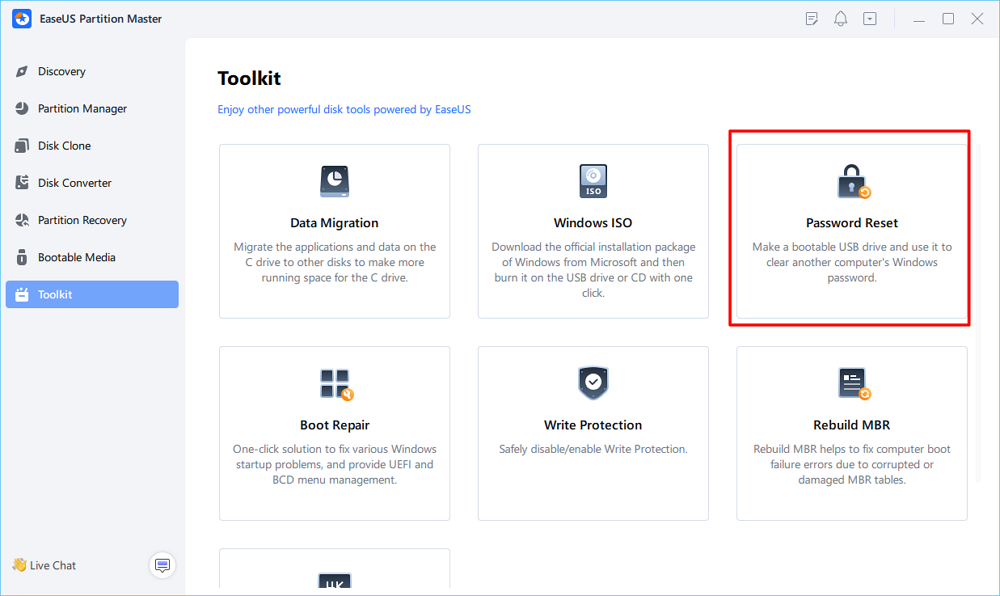
Step 2. A message will pop up. After reading it carefully, click "Create" to create bootable media.
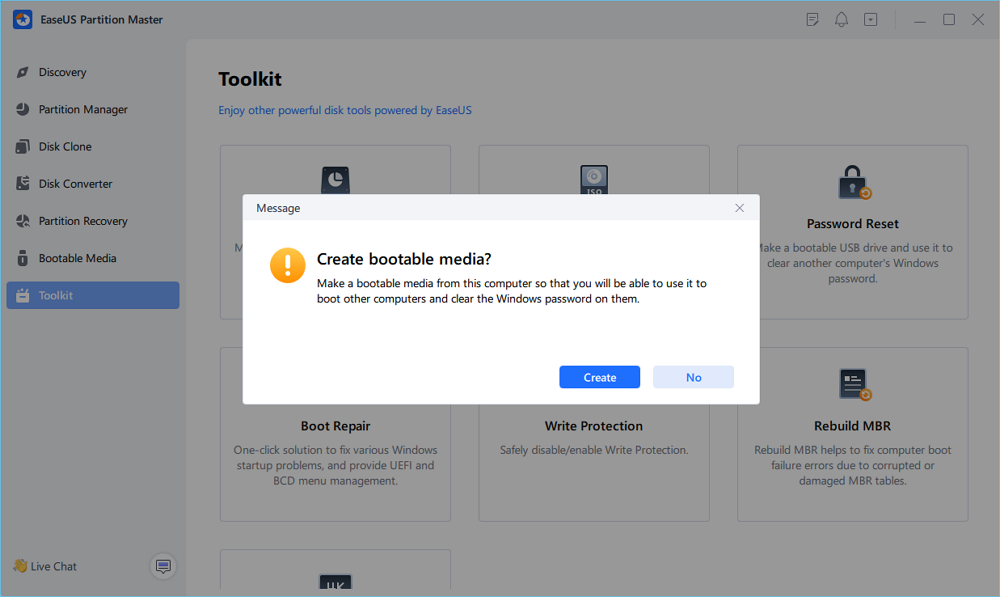
Step 3. Select the correct USB flash drive and click "Create" and "Yes." This will erase all data on the USB, so please back up if any important data on it.
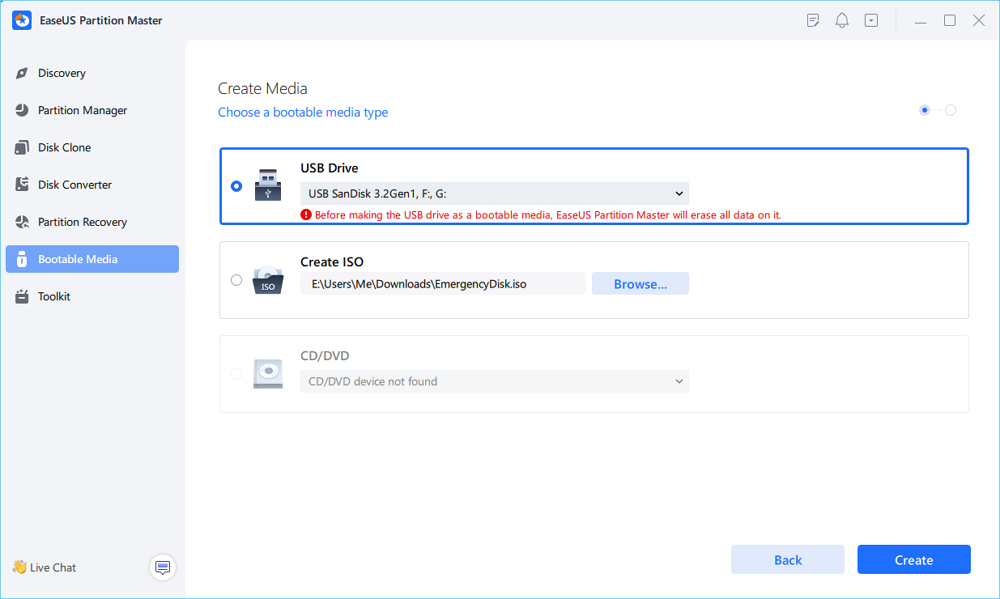
Step 4. Wait patiently. After the password reset USB flash drive is created, connect the USB to the locked PC. Restart the locked PC and press F2/F8/F11/Del to enter the BIOS, set the bootable USB as the boot drive. Once completed, the system will automatically boot from the USB.
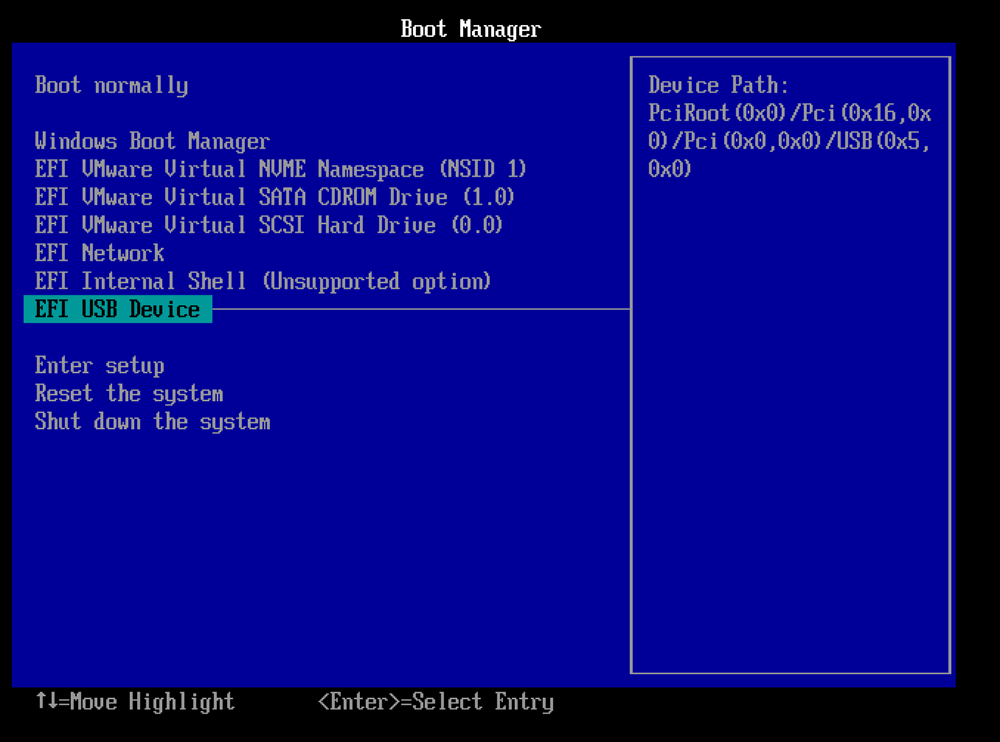
Step 5. After restarting, launch EaseUS Partition Master again and go to "Password Reset." All accounts on the PC will be displayed in the interface; click on the target account and check "Reset & Unlock."
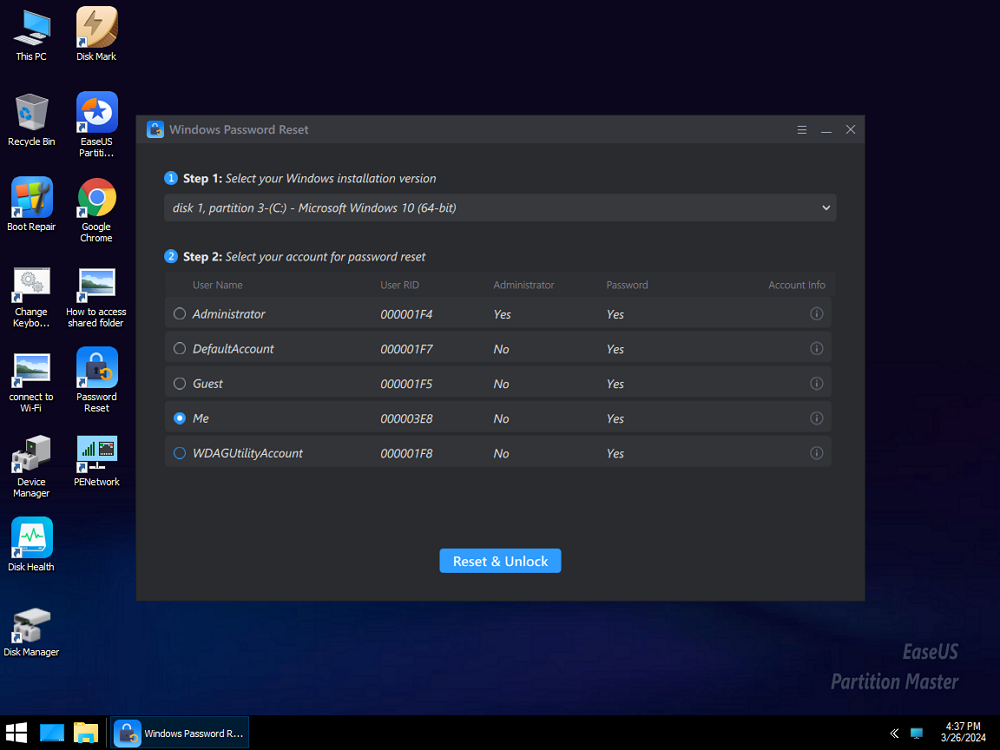
Step 6. When you receive this prompt, click "Confirm" to continue. Your password will be erased.
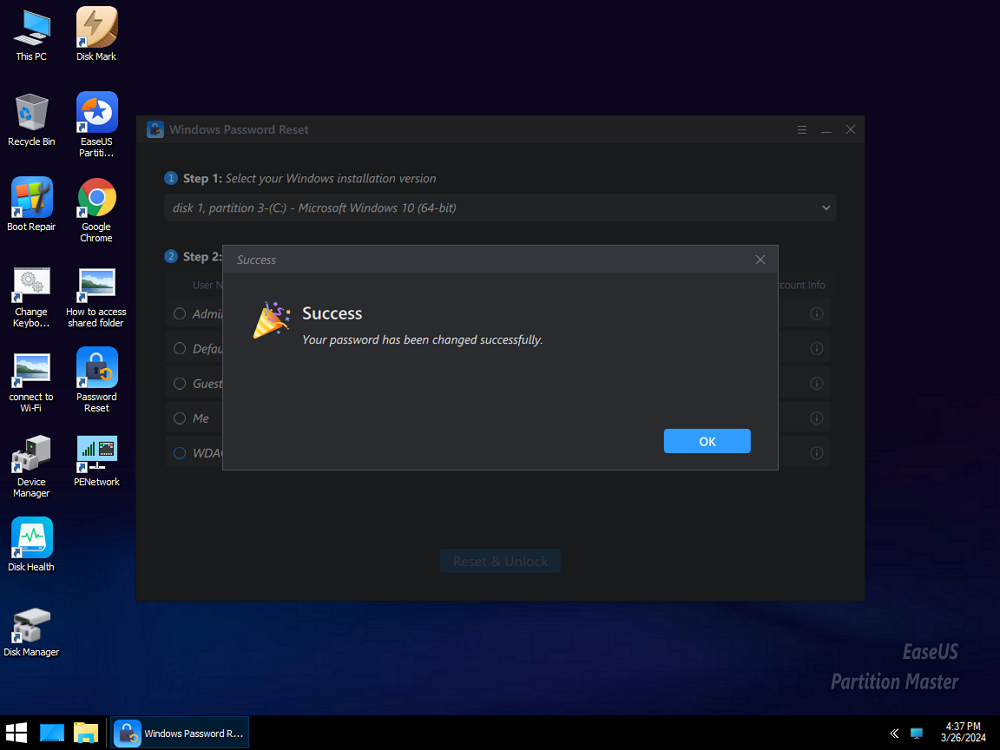
Other Features of EaseUS Partition Master To Look Out For
- Unlock the computer without a password
- Managing Low Disk Space Issues: If your device's disk partition is full, you can extend the free space without performing a reboot.
- Reset Windows Password When Locked Out
- Proficient Windows 11 Upgrade Options: To upgrade to Windows 11, EaseUS Partition Master can extend your C: drive or convert your MBR system disk into GPT.
- Remove Windows PIN
If you are looking forward to changing the password of your Windows device, try this effective password reset tool right away!
Way 3. Sign in With Your Password
Another effective way to resolve the "Windows Hello PIN, this option is currently unavailable" issue is to try signing in with another option. To do this, access the "Sign-in options" section, where you can select the option of signing in with a password instead of the PIN.

Way 4. Remove Work or School Accounts
You may be facing a problem with Windows Hello PIN because of a Work or School account connected to your computer. You might have to remove it from your Windows to resolve it. Follow the simple guide to understand how to process it successfully:
Step 1. Open the Settings on your Windows computer and access the "Accounts" section from the top-left. Continue into the "Access work or school" settings from the list of options.

Step 2. As you lead to further options, look for the connected Work or School account and click "Remove/Disconnect" to remove it from your device. Lead back into the "Sign-in options" to see if the "Windows Hello PIN this option is currently unavailable" issue is resolved.

Share this page with Windows users who are bothered by Windows Hello PIN:
Way 5. Sign up With a Local Microsoft Account
If there are no particular remedies to the issue with Windows Hello PIN, you might have to switch to a local account to resolve the issue. To find out how it is done, look further into the steps:
Step 1. Open the "Accounts" section from your Windows settings. Lead to the "Your info" settings from the available list and select the "Sign in with a local account instead" option to log in with a local account. Follow the on-screen instructions and log in successfully.

Step 2. Once done, restart the computer and navigate to the same options again. As you are on the "Your info" page, choose the "Sign in with a Microsoft account instead" option to log in with your Microsoft account. When you log in, the device automatically prompts you to set up the Windows Hello PIN and other recognitions. Set up your PIN for Windows without facing the issue again.

If you have reset the Windows PIN but it became unavailable again, the following page covers advanced solutions to fix PIN errors and make it work.
Something Happened and Your PIN Isn't Available (Solved)
This article covers solutions and fixes for the 'Something happened and your PIN isn't available' issue. If you are experiencing the problem, please refer to this page.
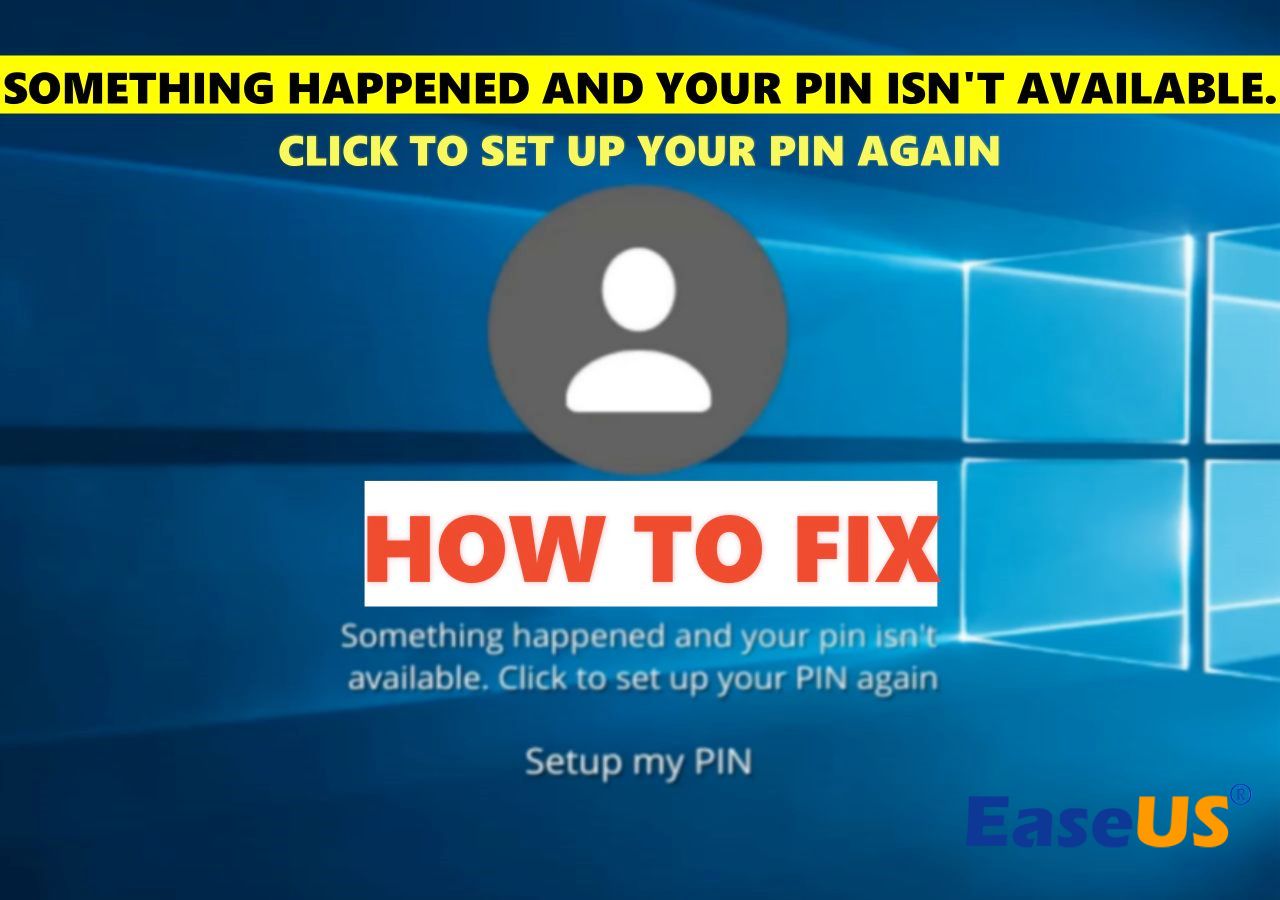
Conclusion
This article has provided exceptional solutions to resolve the "Windows Hello PIN this option is currently unavailable" problem. With simple solutions like signing in with a password or using the "I forgot my PIN" option, you might be able to resolve the issue. However, it might not work in various cases, so users need to look for better alternatives.
With the discussion being set up, it is clear that EaseUS Partition Master provides a simple resolution to the problem of Windows Hello PIN. Since it changes passwords, you do not have to go through multiple options repeatedly. This password-changing facility gives the best results if you are looking to change your Windows Hello PIN.
FAQs About Windows Hello PIN/Fingerprint This Option is Currently Unavailable
If you have further questions about Windows Hello PIN/Fingerprint and why it is unavailable, provided are some queries that might give you better answers:
1. Why does Windows Hello PIN say my PIN is unavailable?
There are multiple reasons why Windows Hello PIN is unavailable. Firstly, it can be a malware infection, which might be causing the problem. Secondly, you might have permission issues on your Windows device, which can cause this issue.
2. How do I fix Windows PIN not working?
If you wish to fix Windows PIN not working on your computer, try the following steps:
Instruction. You might have set a contingency password for your Windows device as well. When logging in, look for the "Sign-in options" section and select the "Password" option. Add the password that you have set for your device and log into your device successfully.
3. How can I enable Windows Hello PIN?
To enable Windows Hello PIN, you need to follow the steps provided next:
Step 1. Open Windows Settings and progress into the "Accounts" section from the top-left. Continue to select the "Sign-in options" settings in the list.
Step 2. In the next window, progress to the "PIN (Windows Hello)" section and set up a new PIN for your computer.
How Can We Help You
About the Author
Oliver is an EaseUS professional writer who dares explore new areas. With a passion for solving tech issues with straightforward guides for common users, Oliver keeps honing his writing craft by developing in-depth solutions for disk and partition management, computer boot-up issues, file transfer, etc.
Roxanne is one of the main contributors to EaseUS and has created over 200 posts that help users solve multiple issues and failures on digital devices like PCs, Mobile phones, tablets, and Macs. She loves to share ideas with people of the same interests.
Product Reviews
-
I love that the changes you make with EaseUS Partition Master Free aren't immediately applied to the disks. It makes it way easier to play out what will happen after you've made all the changes. I also think the overall look and feel of EaseUS Partition Master Free makes whatever you're doing with your computer's partitions easy.
Read More -
Partition Master Free can Resize, Move, Merge, Migrate, and Copy disks or partitions; convert to local, change label, defragment, check and explore partition; and much more. A premium upgrade adds free tech support and the ability to resize dynamic volumes.
Read More -
It won't hot image your drives or align them, but since it's coupled with a partition manager, it allows you do perform many tasks at once, instead of just cloning drives. You can move partitions around, resize them, defragment, and more, along with the other tools you'd expect from a cloning tool.
Read More
Related Articles
-
How to Format Bootable Pendrive [4 Safe Solutions]
![author icon]() Brithny/2024/04/22
Brithny/2024/04/22 -
KB5030211 Fails to Install: 7 Solutions to Fix!
![author icon]() Roxanne/2024/04/22
Roxanne/2024/04/22 -
How to Low Level Format SD Card on Windows 11/10
![author icon]() Cici/2024/04/22
Cici/2024/04/22 -
Shred vs. Delete. What is the Difference?
![author icon]() Tracy King/2024/04/22
Tracy King/2024/04/22
Hot Topics in 2024
EaseUS Partition Master

Manage partitions and optimize disks efficiently








