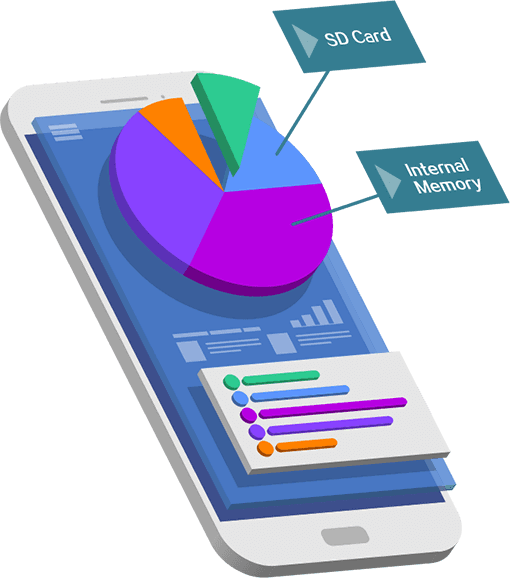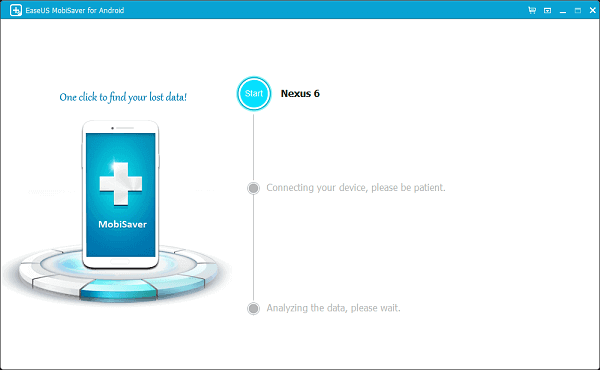Free Recover Android Lost Data
Accidentally deleted messages or contacts on your Android? Don't worry. EaseUS MobiSaver for Android free is a perfect solution to recover messages, contacts, photos and video. You can restore data directly to your phone, easily and quickly.