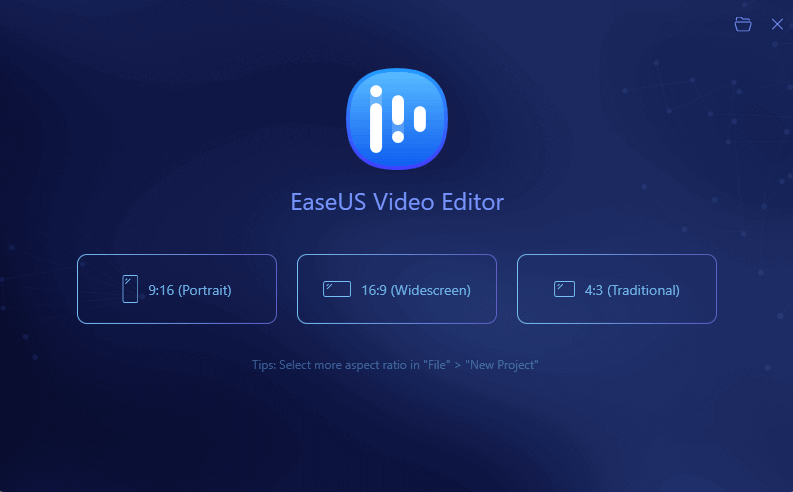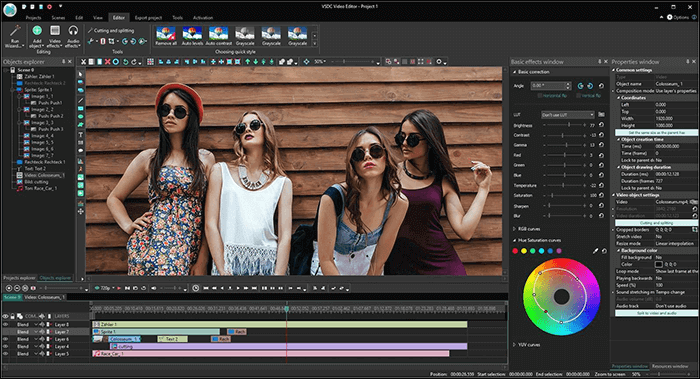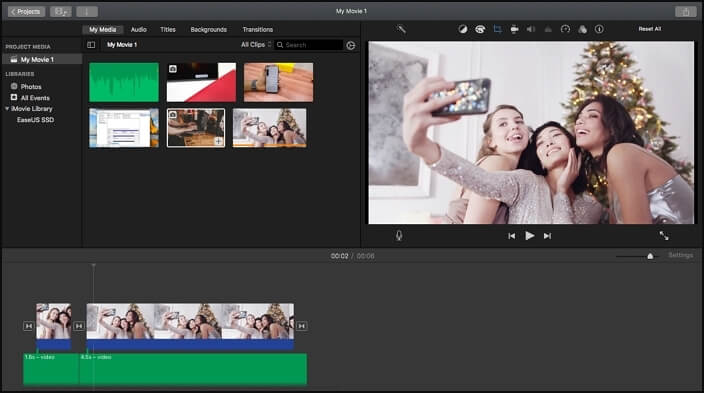-
Jane is an experienced editor for EaseUS focused on tech blog writing. Familiar with all kinds of video editing and screen recording software on the market, she specializes in composing posts about recording and editing videos. All the topics she chooses are aimed at providing more instructive information to users.…Read full bio
-
![]()
Melissa Lee
Melissa is a sophisticated editor for EaseUS in tech blog writing. She is proficient in writing articles related to screen recording, voice changing, and PDF file editing. She also wrote blogs about data recovery, disk partitioning, and data backup, etc.…Read full bio -
Jean has been working as a professional website editor for quite a long time. Her articles focus on topics of computer backup, data security tips, data recovery, and disk partitioning. Also, she writes many guides and tutorials on PC hardware & software troubleshooting. She keeps two lovely parrots and likes making vlogs of pets. With experience in video recording and video editing, she starts writing blogs on multimedia topics now.…Read full bio
-
![]()
Gloria
Gloria joined EaseUS in 2022. As a smartphone lover, she stays on top of Android unlocking skills and iOS troubleshooting tips. In addition, she also devotes herself to data recovery and transfer issues.…Read full bio -
![]()
Jerry
"Hi readers, I hope you can read my articles with happiness and enjoy your multimedia world!"…Read full bio -
Larissa has rich experience in writing technical articles and is now a professional editor at EaseUS. She is good at writing articles about multimedia, data recovery, disk cloning, disk partitioning, data backup, and other related knowledge. Her detailed and ultimate guides help users find effective solutions to their problems. She is fond of traveling, reading, and riding in her spare time.…Read full bio
-
![]()
Rel
Rel has always maintained a strong curiosity about the computer field and is committed to the research of the most efficient and practical computer problem solutions.…Read full bio -
Dawn Tang is a seasoned professional with a year-long record of crafting informative Backup & Recovery articles. Currently, she's channeling her expertise into the world of video editing software, embodying adaptability and a passion for mastering new digital domains.…Read full bio
-
![]()
Sasha
Sasha is a girl who enjoys researching various electronic products and is dedicated to helping readers solve a wide range of technology-related issues. On EaseUS, she excels at providing readers with concise solutions in audio and video editing.…Read full bio
Page Table of Contents
0 Views |
0 min read
"I downloaded a video. While playing, some texts or logos are showing up on the upper left corner of the video screen. I wish I could remove them. However, most video croppers don't support cropping without a watermark. What should I do?"
If you want to crop video without watermark but have no idea to deal with it, you have come to the right place. This post will share with you the top 6 free video cropper with no watermark, and walk you through the steps to crop video online or offline without leaving a watermark. No matter you want to remove some errant objects, borders, or anything in your video, you can always use one of the solutions mentioned in this article!
How to Crop Video Without Watermark Offline
The first video cropper tool we recommend is EaseUS Video Editor - an easy yet powerful video editing program for both beginners and professionals.
This video editing software is designed to undertake every video editing task, from the basics to the advanced grades. It offers lots of special visual effects to enrich your video clips with filters, transitions, etc. Plus, this program lets you flexibly trim, cut, accelerate, rotate, crop, and even reverse video. Among those editing tools, here we are going to emphasize its "cropping" capability:
- One-way drag and drop to import a video
- Crop with a set up particular width and length
- Crop without changing the original aspect ratio
- Convert a cropped video into a square, portrait, landscape, and other shapes if needed
Here is a step-by-step guide to crop a video without watermark on Windows 10:
Step 1. Download EaseUS Video Editor. Then, you need to import a video to crop. Click the "Import" button or drag the source video to the Media area.

Step 2. Now, you need to add video to project. Right-click the video file, and choose "Add to Project", or you can directly drag the video to the video track on the Timeline.

Step 3. Right-click the video on the video track, and choose "Crop" from the pop-up menu to open a new editing window to crop videos. Or you can select the video and click on the "Crop" button in the toolbar to do that.

You can crop the video automatically or manually by choosing to "Keep aspect ratio" or not. You can flexibly crop any part by adjusting the selection box. Then, click "OK" to do the next step.

Step 4. When the process finishes, click "Export" to save your cropped video. You can export video in MP4, AVI, WMV, MKV, GIF, etc. Besides, you can edit the file name, customize an output folder and settings, and then click "Export".

Top 5 Online Tools to Crop Video Without Watermark
Apart from the offline no watermark video cropper, online video cropping software is also popular for two reasons. On the one hand, online video cropping tools are meant to crop a video without software installation directly. On the other hand, people choose online tools to crop video borders because it's a one-time job, and they don't need further editing for the video.
Top 1. Video Crop
The first recommendation of an online video cropper with no watermark is Video Crop. It is the simplest-to-use and the most competent to crop borders, remove frames and trim unwanted edges of your video.
In addition, we like it because it doesn't have too many fancy designs that dazzle our eyes. In addition, this tool supports rotating slice and stabilizing your video online.

Top 2. Beecut
Beecut is a popular online video maker and editor, which can also help you crop video without leaving a watermark or logo. It works online so you do not need to download any software on your computer or pay charges for it. What you need to do is just drag and drop the video and use your mouse or trackpad to select the part you want to crop.

Top 3. Clipchamp
Clipchamp is an all-in-one online video editing tool. It enables you to create videos as your wish and to compress, convert, rotate, trim video, and many more operations.
Besides, it also can act as an online video cropper. With this online tool, you can easily crop video and it leaves no watermark and logo after you edit your video. It has many other features like a green screen, picture in picture, AI voice-over, and so on.

Top 4. EZGIF
EZGIF.com is a well-known online GIF maker and editor which boasts tons of video editing functions and features, like converting video or GIF to other file formats, resizing, optimizing, rotating, muting videos.
As for cropping video, EZGIF can also help you with its online video cropper. You can upload your file or paste its URL and start cropping. You can also lock the aspect ratio to one of our presets to make the video square, 4:3, 16:9, 3:2, and many more.

Top 5. Online Video Cutter
The last online video cropper is Online Video Cutter, which enables you to crop, rotate and trim your uploaded videos. Unlike many other online video editors, this tool claims to protect your privacy security since your files are automatically deleted from our servers a few hours after you are done working with them.
In addition, this tool enjoys a very fast operation speed. As long as your Internet connection is ensured, you can finish cropping the video for just several seconds.

Conclusion
In conclusion, we have introduced you to the 6 best offline and online video croppers with no watermark that can help you crop video for free on your computer. You can choose the most suitable one and we suggest Windows users consider EaseUS Video Editor for its various function and features.