Page Table of Contents
About the Author
Hot Topics
Updated on Apr 19, 2024
For any reason, if you want to wipe your Xbox One hard drive, you should learn the proper methods in order to save time and delete everything simultaneously from your Xbox One hard drive. Wiping everything from your Xbox One hard drive can protect your privacy in case you're selling or replacing it, so whatever your purposes are behind wiping out your Xbox One hard drive, in this short guide from EaseUS, you'll learn proper methods to achieve this goal quickly.
Let's look at the below table; we'll learn these two methods practically:
| ⚙️Complex Level | Low |
| ⏱️Duration | 3-5 Minutes |
| 💻Applies to | Wipe hard drives for Xbox One X/S, Xbox Series X, etc. |
| ✏️Ways |
Many users are seeking a way to wipe their Xbox One hard drives completely. And there is a case from Reddit:
💡Yes, you can format an Xbox One hard drive on a Windows PC or on the Xbox One console. The following content will guide you on how to format Xbox One hard drives via a Windows PC and the Xbox One console.
Wipe Xbox One Hard Drive on Windows PC
You can wipe Xbox One hard drive on Windows by using a reliable tool that can offer to delete and securely wipe data without any chance of recovery. The EaseUS Partition Master is one of them, and it's an effective and safe method to wipe the Xbox One hard drive. It doesn't allow anyone to recover any data from the Xbox One hard drive after the wiping process. Now, you can wipe your Xbox One hard drive in no time using the EaseUS Partition Master. In this regard, first of all, you should download the EaseUS Partition Master and follow the below instructional steps:
Step 1. Connect the external devices to the PC. Then, right-click the external device, and choose "Wipe Disk".

Step 2. Set the number of times to wipe data. (You can set to 10 at most.) Then click "OK".

Step 3. Click "Execute 1 Task(s)" and then click "Apply".

Besides wiping Xbox One hard drive, EaseUS Partition Master gets many other advanced features, such as:
- Wipe unallocated space
- Format SSD for Xbox One
- Upgrade Xbox One hard drive
- Clone Xbox One hard drive
- Wipe the hard drive before selling
- Initialize hard drives for Xbox One
Download EaseUS Partition Master to manage your Xbox One hard drives. It helps a lot if you are not a pro in computing and Xbox One.
After this process, you have successfully wiped the hard drive for Xbox One, and you can sell it or use it for other projects. Besides, Windows comes with some built-in tools, such as Disk Management and CMD, which can help you format Xbox One hard drive. You can turn to these tools to format your hard drives Xbox One.
- Warning
- The data deleted by Disk Management and Command Prompt can be recovered if someone tries.
Use Disk Management to Format Xbox One Hard Drive:
Step 1. Right-click the Windows icon and launch Disk Management.
Step 2. Right-click the Xbox One hard drive and select Format. Then choose NTFS as the file system and uncheck Perform a quick format. (This fully formats the hard drive.) Click OK to start Formatting.
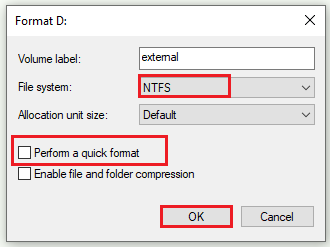
Use Command Prompt to Format Xbox One Hard Drive:
Step 1. Hit the Win + R keys to open the Run dialog. Then type diskpart and press Enter key to launch Diskpart .exe.
Step 2. In the Diskpart window, type the following commands and hit Enter after each command.
- list disk
- select disk * (* represents the number of the Xbox One hard drive)
- list partition
- select partition * (* stands for the number of the disk you want to format)
- format fs=ntfs quick
- exit
If you want to continue using the Xbox One hard drive, it's a nice choice to use Disk Management and Command Promot. However, to protect your privacy, we suggest you wipe the hard drive before you sell the Xbox One.
You may also like:
Wipe Xbox One Hard Drive via Resetting Xbox One
If you like an alternative method, you can wipe the Xbox One hard drive by resetting your Xbox One directly. By resetting your Xbox Once can delete everything A to Z, such as all your accounts, stored games, settings, and home Xbox affiliations. So, please remember that if you want to delete everything unrecoverable, you can use this method.
Follow the steps to wipe Xbox One hard drive via resetting:
Step 1. Press the Xbox button to start the guide.
Step 2. Choose Profile & System> Settings > System > Console info.
Step 3. Choose "Reset console."
On Reset the Console screen, you'll see three options on the screen:
- Reset and remove everything: The first option resets your console to factory settings. All user data, including your accounts, installed games, system settings, home Xbox associations, and all game will be erased.
- The second option is "Reset and keep my games & apps," in case you want to troubleshoot. It resets the OS and deletes all the corrupted data without deleting your games or apps.
- The third option is to "Cancel," which means if you've changed your mind, you can cancel. Now, in this guide, our motive is to wipe Xbox One hard drive, so we choose the first option.
Step 4. Choose "Reset and remove everything," and wait while it completely wipes your Xbox One hard drive.
💡This is the official guide provided by Xbox, so you can believe and try it.
When Do I Need to Wipe Xbox One Hard Drive
It's good to understand when and why we need to wipe Xbox One hard drive to maintain your privacy and security. The reasons could be person-specific, but we'll mention some common and crucial reasons in this section.
Here are some common cases where you may need to perform a wipe.
Possible cases/situations:
- Before selling or giving away your Xbox One.
- If you're experiencing performance issues or errors that persist after troubleshooting.
- When upgrading to a new Xbox console.
- If you want to start fresh and remove all personal data from your Xbox One.
These are some common cases and reasons for wiping Xbox One hard drives. Your situation could be, but for whatever reason, if you want to wipe your Xbox One, we guided you through the entire process with two different methods to easily delete everything, and you can choose any method for this task. We hope you find this article useful and helpful. Don't forget to share it with your friends to assist them if they face any difficulties. By sharing this article, you can give them the relief they need.
Editor's Thought
Wiping your Xbox One hard drive is a crucial step to protect your privacy and ensure that your personal data doesn't fall into the wrong hands. Throughout this article, we learned two efficient methods to accomplish this task. For whatever reason, you want to wipe your Xbox One hard drive. These methods are very simple; you can choose any method that suits you better.
Read Also:
For Windows PC users, EaseUS Partition Master offers a reliable and user-friendly solution. Its features, such as secure data wiping and partition management, make it an excellent choice for wiping your Xbox One hard drive. We highly recommend downloading and using EaseUS Partition Master for a hassle-free experience. That's all for today's article; if you've any queries or questions, you have to read the below frequently asked questions.
Wipe Xbox One Hard Drive FAQs
If you have any further questions regarding wiping your Xbox One hard drive, you can find answers here. We have compiled a list of frequently asked questions to answer common questions.
1. Will a hard reset delete everything on my Xbox One?
Yes, a hard reset will remove all data, settings, games and apps, and profiles from your Xbox One. It is a safe way to protect your privacy, especially when you are going to sell the Xbox One.
2. How do I factory reset my Xbox to clear everything?
To execute a factory reset on your Xbox One, go to the Profile and System > Settings > System > Console info, select 'Reset console,' and choose 'Reset and remove everything.'
3. How do I clear my Xbox One cache?
To clear the cache on your Xbox One, power off the console and unplug it from the power source for at least 10 seconds. Plug it back in, power it on, and the cache will be cleared automatically.
How Can We Help You
About the Author
Sherly joined EaseUS in 2022 and she has always loved writing articles and enjoys the fun they bring. She receives professional training here, focusing on product performance and other relative knowledge. She has written over 200 articles to help people overcome computing issues.
Product Reviews
-
I love that the changes you make with EaseUS Partition Master Free aren't immediately applied to the disks. It makes it way easier to play out what will happen after you've made all the changes. I also think the overall look and feel of EaseUS Partition Master Free makes whatever you're doing with your computer's partitions easy.
Read More -
Partition Master Free can Resize, Move, Merge, Migrate, and Copy disks or partitions; convert to local, change label, defragment, check and explore partition; and much more. A premium upgrade adds free tech support and the ability to resize dynamic volumes.
Read More -
It won't hot image your drives or align them, but since it's coupled with a partition manager, it allows you do perform many tasks at once, instead of just cloning drives. You can move partitions around, resize them, defragment, and more, along with the other tools you'd expect from a cloning tool.
Read More
Related Articles
-
Top 5 SSD Optimizer for Windows | Get Peak SSD Performance
![author icon]() Sherly/2024/04/19
Sherly/2024/04/19 -
How to Reset Forgotten Password on Lenovo Laptop Without Disk
![author icon]() Cici/2024/04/19
Cici/2024/04/19 -
How to Repair Windows 10 From USB [Complete Guide]
![author icon]() Cici/2024/04/19
Cici/2024/04/19 -
How to Move Windows to Another Drive [Safe & Easy]
![author icon]() Jean/2024/04/19
Jean/2024/04/19
Hot Topics in 2024
EaseUS Partition Master

Manage partitions and optimize disks efficiently








