Page Table of Contents
About the Author
Hot Topics
Updated on Apr 19, 2024
Key Takeaways:
This article is dedicated to explaining and solving the following issues:
1. The reasons why we can't install Windows 10 on a dynamic disk.
2. 3 ways to convert a dynamic disk into a basic disk to install Windows 10.
Can I install Windows 10 on a dynamic disk? How do you solve when unable to install Windows 10 on a dynamic disk? These questions have always been hot topics on some forums. EaseUS Software explores these issues and provides 3 quick methods to help.
Unable to Install Windows 10 on the Dynamic Disk - 3 Hot Fixes
Failure to install Windows 10 on a dynamic disk can be frustrating. When prompted that Windows 10 cannot be installed into dynamic disk space, to install Windows 10 on this disk and boot successfully, you can convert the dynamic disk to a basic disk to solve this error. In this part, we provide three ways to help to do so. Here is a table to help you choose the most suitable one.
| Comparison | Data Loss | Target User | Difficulty |
|---|---|---|---|
| EaseUS Partition Master | No data loss | Beginners and Advanced Users | Easy |
| Disk Management | Yes, deleting all partitions | Beginners | Medium |
| Diskpart | Yes, deleting all partitions | Advanced Users | Difficult, requires typing commands |
As you can see, EaseUS Partition Master is the easiest and safest way to convert a dynamic disk to a basic one. Install this tool and follow the guide below to convert now.

Fix 1. Use EaseUS Partition Master
Most users may instruct you to use Disk Management or DiskPart to convert dynamic disks to basic disks. However, these Windows built-in tools require deleting all volumes on the disk before converting it to a basic disk. Is there a way to convert dynamic disks to basic disks without losing data? EaseUS Partition Master Professional is made for just that. Using this tool, you can convert between dynamic disks and basic disks without losing any data.
Step 1. Install and open EaseUS Partition Master and go to Disk Converter.
Step 2. Select the disk conversion mode that suits your need:
- Convert Basic to Dynamic: change a Basic disk to Dynamic.
- Convert Dynamic to Basic: change a Dynamic disk to Basic.
Step 3. Select the target disk - Basic or Dynamic, confirm you've select the correct disk and click "Convert" to start.
0:00 - 0:18 Convert Basic to Dynamic Disk; 0:19- 0:36 Convert Dynamic to Basic Disk.
After ensuring the conversion is successful, you can click the link below to learn how to install Windows 10.
Read Also: How to Install Windows 10 From USB
Fix 2. Use Disk Management
With the built-in Windows program Disk Management, you may manage partitions without the need for interruptions or reboots. Let's now examine how to use Disk Management to convert a disk to a basic.
Step 1. To open the Run window, press Windows + R.
Step 2. Type "diskmgmt.msc" into the Run window and press "Enter" to launch Disk Management.
Step 3. In Disk Management, the dynamic disk that has to be converted will be shown. Select "Delete Volume" when you right-click on each volume on the dynamic disk.
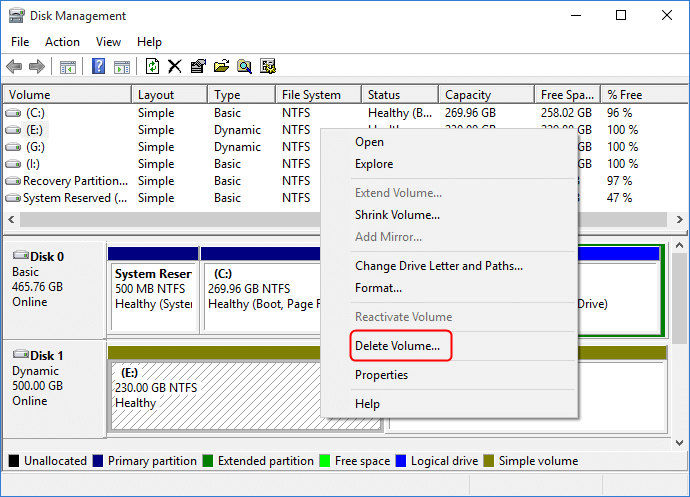
Step 4. After the dynamic disk has been cleared of all partitions, right-click it and select "Convert to basic Disk" when the dynamic disk appears as unallocated disk space.
You May Also Like:
Fix 3. Use Diskpart
A Windows snap-in tool called Diskpart uses the command line to convert dynamic disk to basic (But it can be difficult for beginners). It can also facilitate easy and efficient disk partition management. Here are thorough instructions for using Diskpart to convert a disk to a basic.
- Notice:
- Deleting a volume will clear all data; it is recommended to back up all important data on the dynamic disk before deleting the volumes.
- If you want to convert the dynamic disk containing the current operating system, you can delete the dynamic disk and connect it to another working computer.
Step 1. To launch Diskpart, put "command prompt" into the Run box and press "Enter."
Step 2. Execute the following instructions in the Diskpart interface:
- diskpart
- list disk
- select disk 1 (the disk number of the dynamic disk)
- detail disk
- select volume 2 (volume number on the dynamic disk)
- delete volume (repeat if there is more than one partition)
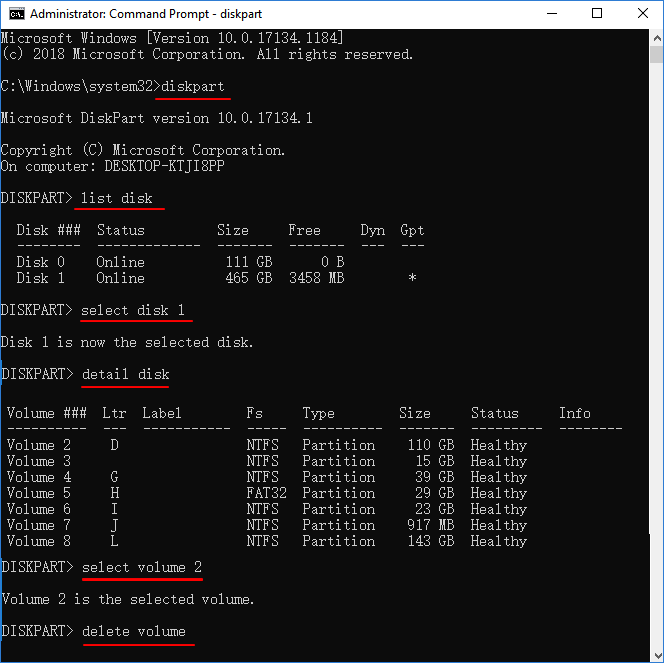
It should be noted that when you have multiple volumes on your dynamic disk, you can delete all volumes on the dynamic disk by repeatedly selecting volume n and deleting the volume.
Step 3. Run the following commands:
- list disk
- select disk 1
- convert basic
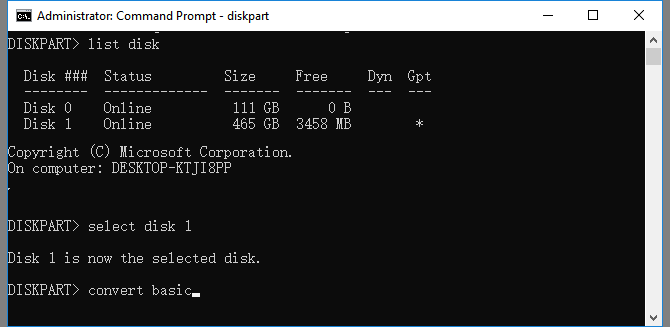
Diskpart commands can be difficult; if you are not a pro or unwilling to lose any data, turn to EaseUS Partition Master Professional.
Why Can't I Install Windows 10 on a Dynamic Disk?
Dynamic disk is a commonly used hard disk configuration in Windows 10 systems. Compared with basic disks, dynamic disks divide storage space into multiple partitions and use multiple segments called "volumes" to store data. Dynamic disks can create five types of dynamic volumes, including simple volumes, mirrored volumes, striped volumes, spanned volumes, and RAID-5 volumes. These volumes are managed by Logical Disk Manager (LDM) rather than partition tables.
"The partition with one or more dynamic volumes that are not supported for installation" error pops up when users install Windows 10 on a dynamic disk. Converting the dynamic disk to a basic one can efficiently remove this error.
Conclusion
Users may encounter different errors and problems when using dynamic disks and basic disks at the same time. For example, many users have encountered the "Windows cannot be installed to this hard drive space" situation. When installing Windows 10 on a dynamic disk, a "The partition contains one or more dynamic volumes that are not supported for installation" error occurs. This article introduces the solution for you. If it is helpful to you, don't hesitate to share it with more people.
Can't Install Windows 10 on Dynamic Disk FAQs
Many users report that they are not allowed to install Windows 10 on the dynamic disk. This article helps to remove this error. Check the following content and learn more about this issue.
1. Can I install Windows on a dynamic disk?
According to the official reports from Microsoft, Windows supports mounting system volumes on dynamic disks, but only in "mirror" mode. This is because it is the only mode supported by the minimal driver used by the Windows boot loader before loading the Windows operating system.
However, while the Windows operating system is allowed to be installed on a dynamic disk or volume, Windows 10 can't boot from a dynamic disk if the bootloader cannot boot from the dynamic disk. That is, you can only install Windows to a dynamic volume that is a boot partition or a system partition.
2. How do we fix the "can't install Windows 10 on dynamic partition issue?
Step 1. Install and open EaseUS Partition Master and go to the Disk Converter section.
Step 2. Choose the disk conversion mode that suits your needs:
- Convert Dynamic to Basic: change a Dynamic disk to Basic.
Step 3. Select the target dynamic disk, confirm the correct disk, and click "Convert" to start.
3. Is there a way to install Windows onto Dynamic disks?
Yes. "The partition containing one or more dynamic volumes is not supported for mounting" error pops up when installing Windows 10 on a dynamic disk. But this problem is easy to solve. You only need to convert the dynamic disk into a basic disk to install Windows.
How Can We Help You
About the Author
Sherly joined EaseUS in 2022 and she has always loved writing articles and enjoys the fun they bring. She receives professional training here, focusing on product performance and other relative knowledge. She has written over 200 articles to help people overcome computing issues.
Product Reviews
-
I love that the changes you make with EaseUS Partition Master Free aren't immediately applied to the disks. It makes it way easier to play out what will happen after you've made all the changes. I also think the overall look and feel of EaseUS Partition Master Free makes whatever you're doing with your computer's partitions easy.
Read More -
Partition Master Free can Resize, Move, Merge, Migrate, and Copy disks or partitions; convert to local, change label, defragment, check and explore partition; and much more. A premium upgrade adds free tech support and the ability to resize dynamic volumes.
Read More -
It won't hot image your drives or align them, but since it's coupled with a partition manager, it allows you do perform many tasks at once, instead of just cloning drives. You can move partitions around, resize them, defragment, and more, along with the other tools you'd expect from a cloning tool.
Read More
Related Articles
-
How Do I Clone HDD to SSD in Windows 11 and Make It Bootable? 2024 Complete Guide
![author icon]() Tracy King/2024/04/19
Tracy King/2024/04/19 -
How to Create More Than 4 Partitions on MBR Disk - Two Efficient Ways
![author icon]() Sherly/2024/04/19
Sherly/2024/04/19 -
How to Bypass Admin Password Windows 10 | 2024 Guideline
![author icon]() Cici/2024/04/19
Cici/2024/04/19 -
Full Guide to Format 4K Sector Hard Drive Partitions in Windows 11/10
![author icon]() Daisy/2024/04/19
Daisy/2024/04/19
Hot Topics in 2024
EaseUS Partition Master

Manage partitions and optimize disks efficiently








