Page Table of Contents
About the Author
Hot Topics
Updated on Apr 19, 2024
Encountering the frustrating "Macrium Reflect Clone Failed Error 9" can disrupt your data migration plans while switching hard drives or moving data from one drive to another for any reason. Here is a real user case from the forum:
- 💡User case:
-
I'm using Macrium Reflect Free. I cloned my Windows drive without a problem earlier today, but I'm running into an error while trying to clone my old external HDD to a new M.2 SSD: Clone failed - Error 9 - Read failed - 483 - The request failed due to a fatal device hardware error. - Reddit
But fear not! EaseUS will offer valuable insights into troubleshooting common disk cloning issues and alternative and easy ways to clone drives via EaseUS Partition Master to ensure a secure and smooth cloning and data transfer process.
Macrium Reflect Clone Failed Error 9
It's essential to understand what Macrium Reflect Clone Failed Error 9 is and its causes so that solutions can be employed accordingly. If you have ever tried to clone a hard disk through Macrium Reflect, you know it's a backup utility that allows you to create disk images using Microsoft Volume Shadow Copy Service, back up whole partitions, files, and folders, and clone a hard drive to another hard disk without reinstalling the operating system.
When it comes to "Macrium Reflect Clone Failed Error 9," it can disrupt your disk cloning process, preventing you from creating an exact copy of your source drive. This clone failed error code 9 can be displayed in different forms:
- Unknown error – Error code = 9
- Cloned failed – error 9
- Cloned failed – error 9 – Read failed – 23 – Data error (cyclic redundancy check)
Apart from Macrium Reflect's Clone Failed Error 9, you might also face issues such as Error 0, Error 8, Read Failed 13 Broken Pipe, 0x8000ffff, Permission Denied, and Read/Write Failed 22. Macrium Reflect Clone Failed Error 9 usually indicates an issue with the cloning procedure.
This error arises from various potential causes:
- Poor connection: Loose cables connecting your drives can disrupt data transmission, triggering error 9.
- Bad sectors on disk: If the target disk has bad sectors, the cloning process may encounter read/write errors at those locations, causing the operation to fail.
- Corrupted files or file system error: Corrupted files or file system errors on either the source or destination drive can interfere with the cloning process, leading to error 9.
- Antivirus Software Interference: In some cases, antivirus software might mistakenly flag the cloning operation as a threat and block it.
Troubleshoot Macrium Reflect Clone Failed Error 9
Now that we understand the potential culprits behind error 9. let's learn different solutions to get your cloning back on track. Here, we'll explore various methods to guide you through step-by-step instructions.
Way 1. Check the Cable Connection
The cable may be improperly connected to your disk and PC. A fundamental aspect of fixing Macrium Reflect Clone Failed Error 9 involves scrutinizing the cable connections associated with your storage devices.
Follow the steps:
Step 1. Check the physical connections of the cables inside your computer linking your source and destination drives. Ensure they are securely and firmly plugged into their respective ports.
Step 2. If possible, replace the existing cables with new or known-working ones. This helps eliminate the possibility of faulty cables contributing to the error.
Step 3. If you're using USB connections, try switching to different USB ports on your computer. Sometimes, a specific port may be malfunctioning, causing the error.
Step 4. A simple computer reboot can refresh the USB connections and resolve any temporary glitches causing the error.
By carefully inspecting and adjusting cable connections, you lay the groundwork for resolving Macrium Reflect Clone Failed Error 9 related to poor connections between your storage devices. If the issue persists, we move on to the next method in our troubleshooting journey.
Way 2. Check and Repair Bad Sectors on Your Disk
Macrium Reflect Clone Failed Error 9 can sometimes be caused by bad sectors on your source disk, preventing data from being written correctly. Focus on the destination drive, as this is where the cloned data is being written. Running CHKDSK (Windows) or using Disk Utility (Mac) can be used to scan for and potentially fix errors.
However, using command lines can be intimidating for some users. For a more user-friendly approach, consider tools like EaseUS Partition Master Professional. This program offers a graphical interface to scan disks and repair bad sectors that cause the cloning error.
Follow the steps:
Step 1. Open EaseUS Partition Master. Right-click the disk that you want to check, and then click "Surface Test".
Step 2. The operation will be immediately performed and all bad sectors will be marked as red.
Way 3. Repair Corrupted Files
A corrupted file system on the destination hard drive has the potential to trigger error codes like Macrium Reflect error 9 or Macrium Reflect error 0/8/13. Typically, logical errors induce this corruption. Repairing corrupted files often requires executing complex command lines, which can be challenging for new or non-technical users.
Thankfully, user-friendly tools like EaseUS Partition Master Professional offer a simpler feature - "Check File System," which can help you resolve the problem with a few clicks, eliminating the need for complex command lines.
Step 1. Right-click the target partition that has a problem.
Step 2. Choose "Advanced" > "Check File System".
Step 3. Confirm if you want to hide the partition or not.
Step 4. In the Check File System window, check the "Try to fix errors if found" option.
Step 5. Click "Start" to check errors on your partition.
Way 4. Clone Files/Disk via EaseUS Partition Master - Best Alternative
Encountering technical roadblocks with Macrium Reflect shouldn't hinder your cloning process. Here's where EaseUS Partition Master Professional shines. This user-friendly tool enables you to clone entire disks or specific partitions easily. It can offer a visual interface that effortlessly guides you through cloning partitions or disks.
Step 1. Select the source disk.
- Click the "Clone" from the left menu. Select the "Clone OS Disk" or "Clone Data Disk" and click "Next".
- Choose the source disk and click "Next".
Step 2. Select the target disk.
- Choose the wanted HDD/SSD as your destination and click "Next" to continue.
- Read Warning message and confirm "Yes" button.
Step 3. View the disk layout and edit the target disk partition size.
Then click "Continue" when the program warns it will wipe out all data on the target disk. (If you have valuable data on the target disk, back up it in advance.)
You can select "Autofit the disk", "Clone as the source" or "Edit disk layout" to customize your disk layout. (Select the last one if you want to leave more space for C drive.)
Step 4. Click "Start" to start the disk cloning process.
Other Key Functions of EaseUS Partition Master
- Clone PS4 hard drive to SSD without losing data
- Clone the C drive to a larger SSD
- Fix The File or Directory Is Corrupted and Unreadable
- Clone SSD to NVMe SSD
- Repair Bad Sectors on External Hard Drive
Give EaseUS Partition Master a try to eliminate the frustrations associated with error 9 and other technical hurdles.
Way 5. Disable Antivirus Software
By temporarily turning off your antivirus, you may mitigate the risk of interference and successfully overcome the error. Macrium Reflect's 'Clone Failed Error 9' can occasionally arise due to conflicts with antivirus software. While antivirus is essential for system security, it might mistakenly flag the cloning process as a threat, causing the error.
Follow the steps:
Step 1. Write "Windows Security" in the search bar and click on it to open it.

Step 2. Click on "Virus & Threat Protection."
Step 3. Click "Manage Settings" under Virus & Threat Protection settings.
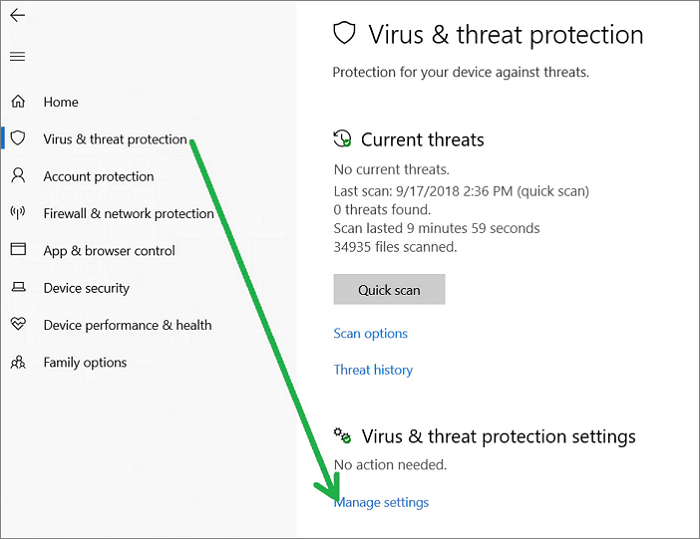
Step 4. To turn off Real-time protection, switch the option from "On" to "Off."
To help more Macrium users fix Macrium Reflect Clone Failed Error 9, please share this page with them:
Way 6. Create Image Backup Instead of Cloning
If cloning proves problematic due to error 9, creating an image backup with Macrium Reflect is a viable option. You can make a disk image backup instead of cloning it to back up your hard drive. Disk image backup captures a complete image of your whole drive, including the operating system, files, and configurations, and it enables you to use it to recover in case of computer accidents. This image can then be restored to a new drive, replicating your original setup.
Follow the steps:
Step 1. Open Macrium Reflect, select the target disk, and click "Image on this disk."
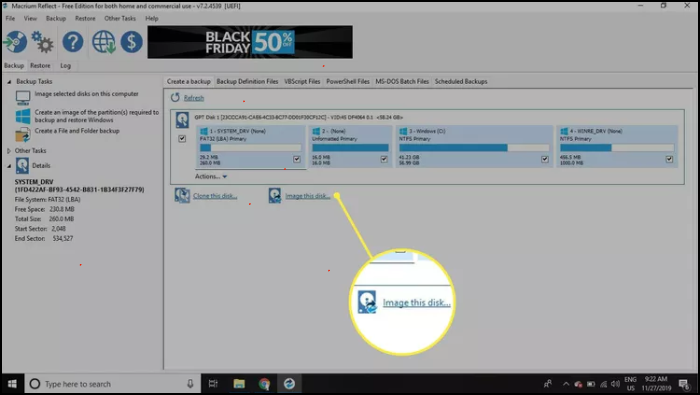
Step 2. In the Destination section, click the ellipses (...) next to the Folder field to specify the backup file location, or opt for CD/DVD Burner and click Next.
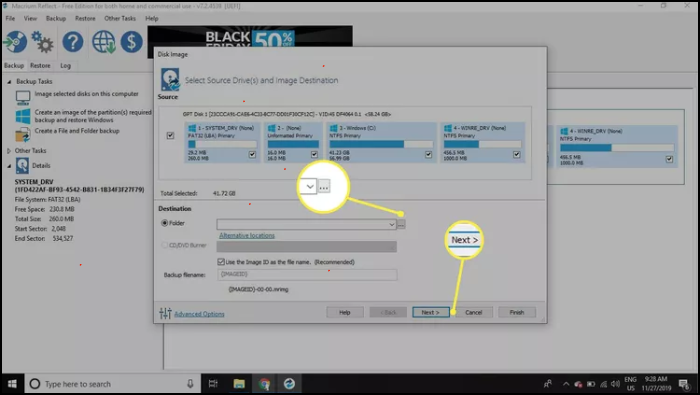
Step 3. Macrium Reflect offers automated backup scheduling. Under "Select a Template for your Backup Plan," select a template to configure preferences, or click Next to bypass this step.
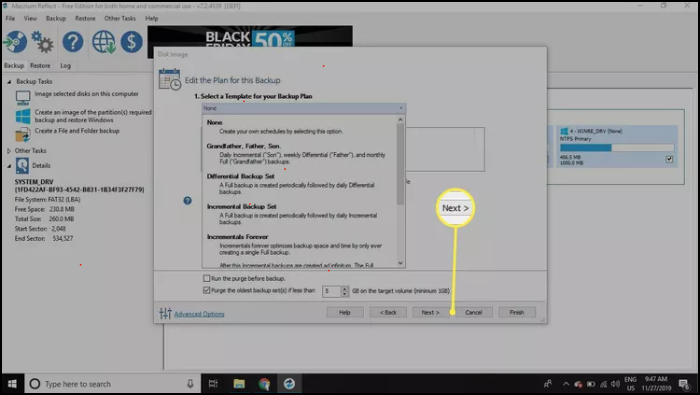
Step 4. Review the summary page and choose "Finish."
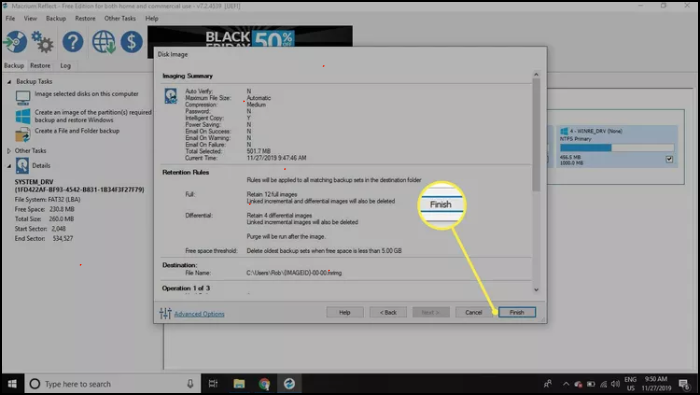
Step 5. Wait a few moments and let the process complete, then click "OK" and Close.
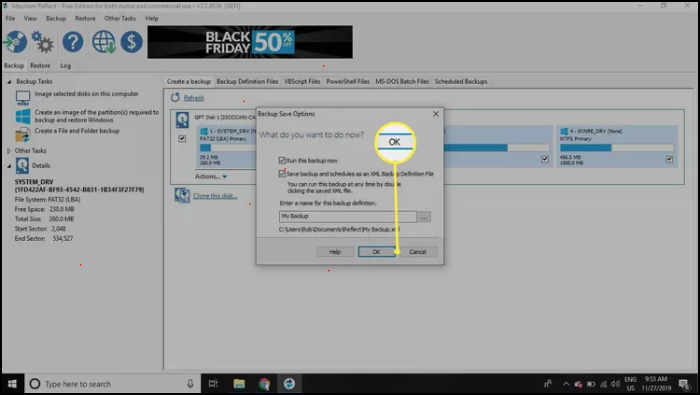
Conclusion
Macrium Reflect Clone Failed Error 9 can be a roadblock and prevent you from cloning your hard drive. It demands a systematic approach; whether dealing with cable connections, bad sectors, corrupted files, or antivirus conflicts, a strategic troubleshooting process is essential for success.
As you explore various methods to overcome this error, consider the user-friendly EaseUS Partition Master as a comprehensive alternative. With its intuitive interface, efficient processes, and additional features addressing Macrium Reflect Clone Failed Error 9, EaseUS Partition Master stands out as a reliable solution.
FAQs About Macrium Reflect Clone Failed Error 9
If you have more queries about the Macrium Reflect clone failed error 9, the following FAQs may be helpful for you.
1. How do I fix the cloning error?
To fix cloning errors, follow a systematic troubleshooting approach. Check cable connections, examine for bad sectors, clean the destination disk, consider using EaseUS Partition Master, and temporarily disable antivirus software. Refer to the specific steps outlined in this guide for comprehensive solutions.
2. What is clone failed error 8?
While this guide focused on error 9, Macrium Reflect can display other cloning error codes. Error 8 typically indicates a problem during the writing process to the destination drive. The solutions outlined in this guide can often address error 8 as well.
3. Can I ignore bad sectors on Macrium Reflect?
Ignoring bad sectors on Macrium Reflect is not advisable. Bad sectors can compromise data integrity and affect the cloning process.
How Can We Help You
About the Author
Roxanne is one of the main contributors to EaseUS and has created over 200 posts that help users solve multiple issues and failures on digital devices like PCs, Mobile phones, tablets, and Macs. She loves to share ideas with people of the same interests.
Product Reviews
-
I love that the changes you make with EaseUS Partition Master Free aren't immediately applied to the disks. It makes it way easier to play out what will happen after you've made all the changes. I also think the overall look and feel of EaseUS Partition Master Free makes whatever you're doing with your computer's partitions easy.
Read More -
Partition Master Free can Resize, Move, Merge, Migrate, and Copy disks or partitions; convert to local, change label, defragment, check and explore partition; and much more. A premium upgrade adds free tech support and the ability to resize dynamic volumes.
Read More -
It won't hot image your drives or align them, but since it's coupled with a partition manager, it allows you do perform many tasks at once, instead of just cloning drives. You can move partitions around, resize them, defragment, and more, along with the other tools you'd expect from a cloning tool.
Read More
Related Articles
-
How to Fix Computer Stuck on Restarting | 2024 Hot Ways🔥
![author icon]() Cici/2024/04/19
Cici/2024/04/19 -
Boot Device Not Found Hp Laptop? How to Fix?
![author icon]() Sherly/2024/04/19
Sherly/2024/04/19 -
7 + Fixes: Missing Operating System or Operating System Not Found
![author icon]() Daisy/2024/04/19
Daisy/2024/04/19 -
How Do I Clone Windows to SSD with Software? Your Easy Tutorial Is Here
![author icon]() Tracy King/2024/04/19
Tracy King/2024/04/19
Hot Topics in 2024
EaseUS Partition Master

Manage partitions and optimize disks efficiently








