Page Table of Contents
About the Author
Hot Topics
Updated on Apr 19, 2024
Does your computer process memory slower than usual? Do you find your storage not very robust? If yes, you would live in the old-school notion of the HDD era, which is normal!
You would want to upgrade it to an SSD to cope with the same. However, this game isn't easy. You would end up losing all your data. Therefore, you would be searching for the best HDD to SSD cloning software, and we have covered you all with it!
Key Note on HDD to SSD Cloning Software:
- Switching from a traditional hard disk (HDD) to a solid-state (SSD) is not just about the hardware upgrade. You must also move all your data, operating system, and settings from the old HDD to the new SSD. And that's where cloning software comes into play.
- HDD to SSD cloning software allows you to create a mirror image of your entire HDD and transfer it onto the SSD, preserving everything from your operating system to your cherished cat videos.
This way, you won't have to reinstall Windows applications or painstakingly transfer files manually. It's like teleporting your entire computer setup to a shiny new SSD – a time-saving marvel!
Now, you might wonder, "How do I find the best HDD to SSD cloning software? Are there any free options out there?" Worry not; we have reviewed the top 5 tools in the list!

How EaseUS Selected the Best HDD to SSD Cloning Software?
EaseUS meticulously tested and evaluated over 20 HDD to SSD cloning software options to provide the most reliable recommendations. Our rigorous evaluation encompassed factors like cloning duration, pricing models, and the availability of both free and paid versions.
With an investment of nearly $3000 and comprehensive testing across various brands and disk types, we've curated a list of the top performers, ensuring you get the finest choices for a seamless upgrade experience.
| ⏳Duration: | Four weeks |
| 🔢Number of Softwares Tested: | 20 |
| 💵How Much We Spent: | $2690 |
| 💽Disk Types We Tested: | ATA, PATA, SATA; SSDs: SATA, PICe (M.2/NVme) |
| 🏅Tested SSD Brands: | Samsung, WD, Seagate, Maxtor, Sony, Toshiba, ADTA, Crucial, SanDisk, Kingston, etc. |
Now, without further ado, let's dive into the next part and discover the top 5 best HDD to SSD cloning software that EaseUS has handpicked for you among the 20 similar utilities we thoroughly tested. So, let's explore these top contenders and find the perfect fit for your HDD to SSD cloning needs!
Top 5 Best HDD to SSD Cloning Software Recommend & Free Download [Free/Paid]
Based on our tests and experience, here is a list of some of the best software based on multiple criteria:
- 1. EaseUS Partition Master Free - Best & Easiest
- 2. Clonezilla - Open-Source
- 3. EaseUS Todo Backup
- 4. Macrium Reflect Free
- 5. Acronis Cyber Protect Home Office
- 🏆EaseUS Partition Master Free is a user-friendly software that offers seamless HDD to SSD cloning with a simple and intuitive interface.
- Clonezilla is an open-source disk imaging and cloning software that provides reliable and efficient HDD to SSD cloning capabilities.
- EaseUS Todo Backup offers a 30-day trial with powerful HDD to SSD cloning features, making it an excellent choice for data migration.
- Macrium Reflect Free is a reliable disk cloning tool that allows you to clone HDD to SSD effortlessly.
- Acronis Cyber Protect Home Office is a versatile software that provides top-notch HDD to SSD cloning and includes antivirus and anti-theft protection features.
Now, let us dive into each of them individually to help you choose the best one for your needs!
#1 EaseUS Partition Master Free
EaseUS developed EaseUS Partition Master Free, providing an easy-to-use disk partition management tool. It allows users to resize, move, merge, copy, and clone partitions, making HDD to SSD cloning ideal. Alongside basic features, it also provides some advanced tools for improving and optimizing disk performance on Windows PC efficiently.

Features:
- Disk Cloning: Clone the HDD to the SSD, including the operating system and data.
- SSD Alignment: Ensure optimal SSD alignment for improved performance.
- Partition Copying: Selectively clone individual partitions from HDD to SSD.
- Bootable Media Creation: Create bootable media for easy migration.
Pros and Cons:
| Pros👍🏻 | Cons👎🏻 |
|---|---|
|
|
Software Download:
#Free HDD to SSD Clone Software#Disk Cloning Software#Free#Windows
What Professionals Say:
Personal Thought:
- EaseUS Partition Master Free is an excellent choice for simple and effective HDD to SSD cloning. The user-friendly interface and reliable cloning process suit users of all levels. However, those seeking advanced features may consider the paid version.
#2 Clonezilla - Open Source
Clonezilla is an open-source disk imaging and cloning tool. It aims to provide users with an efficient and reliable method to clone HDD to SSD while preserving the integrity of the data.
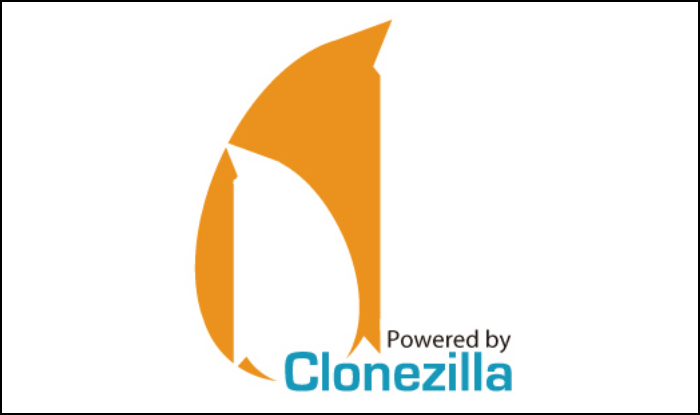
Features:
- Disk-to-Disk Cloning: Clone entire disks directly.
- Partition-to-Partition Cloning: Clone individual partitions.
- Multiple File System Support: Works with various file systems.
- Image Encryption: Secure your cloned data with encryption.
Follow this tutorial and apply Clonezilla:
How to Use Clonezilla?[2023 New Guide]
In this article, you will discover a comprehensive guide to how to use Clonezilla and learn how to use its best alternative.
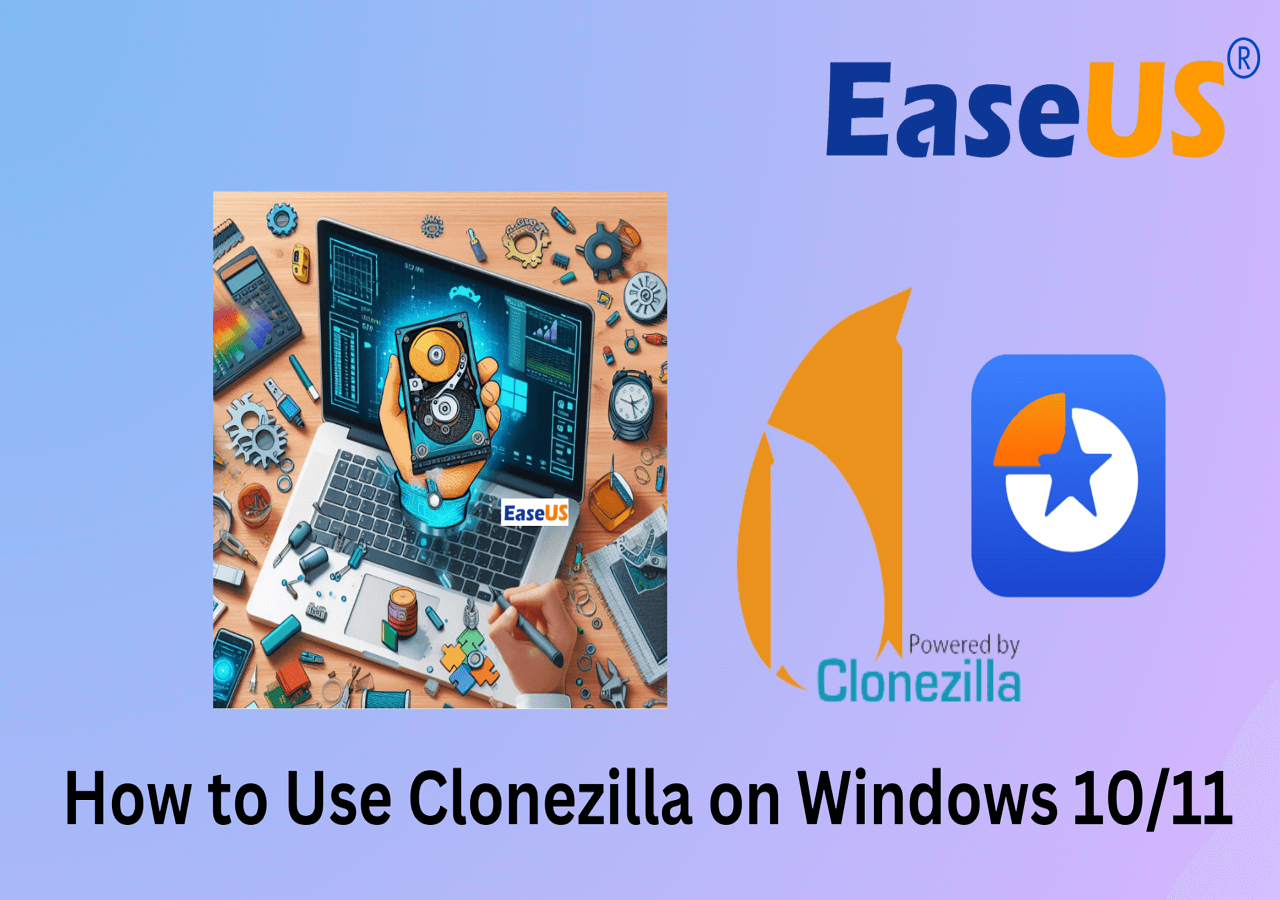
Pros and Cons:
| Pros👍🏻 | Cons👎🏻 |
|---|---|
|
|
Software Download:
What Professionals Say:
Personal Thought:
- Clonezilla is a solid option for users seeking a free, open-source HDD to SSD cloning solution. While the user interface may be challenging for beginners, it offers reliable and efficient cloning capabilities.
#3 EaseUS Todo Backup (30-Day Trial)
EaseUS Todo Backup is a comprehensive backup and recovery software with disk cloning functionality. It aims to provide users with a complete data protection and migration solution, making it suitable for cloning HDD to SSD.

Features:
- Disk Cloning: Clone HDD to SSD with ease.
- System Clone: Migrate OS to SSD for faster boot times.
- Incremental Backup: Create smaller, faster backup images.
- Flexible Restoration: Restore individual files or entire disks.
- Smart Backup Plans: Schedule automatic backups.
Pros and Cons:
| Pros👍🏻 | Cons👎🏻 |
|---|---|
|
|
Software Download:
Secure Download
What Professionals Say:
Personal Thought:
- EaseUS Todo Backup provides an intuitive and easy-to-use interface, making it suitable for beginners and experienced users. It offers a comprehensive set of features for HDD to SSD cloning, and the ability to migrate the operating system adds to its value.
#4 Macrium Reflect Free
Macrium Reflect Free is a popular disk imaging and cloning software that offers a range of features for data backup, disk cloning, and system migration. It aims to provide users with a reliable and efficient solution for migrating from HDD to SSD.
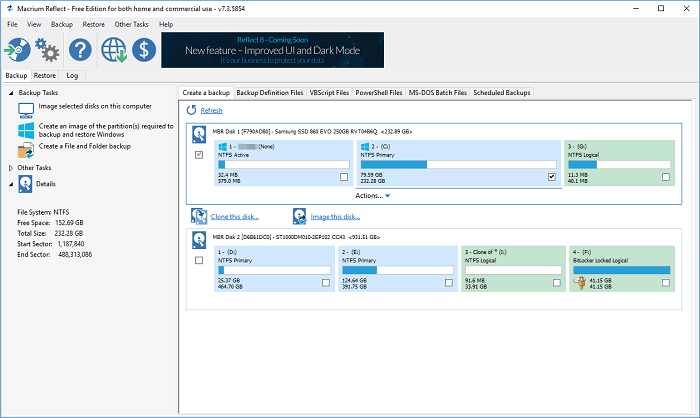
Features:
- Disk Cloning: Clone HDD to SSD with sector-by-sector copying.
- Rapid Delta Cloning: Incremental backups for faster disk cloning.
- Windows PE Rescue Media: Create a bootable rescue environment.
- Macrium Image Guardian: Protect backup files from ransomware.
- File and Folder Backup: Selectively back up specific files and folders.
Pros and Cons:
| Pros👍🏻 | Cons👎🏻 |
|---|---|
|
|
Software Download:
What Professionals Say:
Personal Thought:
- Macrium Reflect Free offers a robust and reliable solution for HDD to SSD cloning, with its rapid delta cloning and file/folder backup features standing out. The user-friendly interface makes it accessible to all levels of users.
#5 Acronis Cyber Protect Home Office
Acronis Cyber Protect Home Office is a comprehensive backup, imaging, and cloning software beyond just cloning drives. It aims to provide users with a complete data protection solution, including antivirus and anti-theft features.
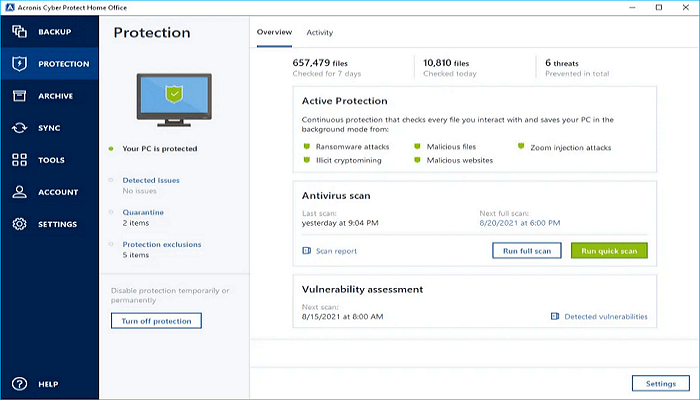
Features:
- Disk Cloning: Clone HDD to SSD easily, including the operating system and applications.
- Real-Time Protection: Advanced antivirus and antimalware to safeguard data and backups.
- Active Protection: Prevent ransomware attacks and unauthorized access.
- Blockchain Notarization: Ensure the authenticity and integrity of backups using blockchain technology.
- Cloud Backup: Store backups in the Acronis Cloud for added security.
Pros and Cons:
| Pros👍🏻 | Cons👎🏻 |
|---|---|
|
|
Software Download:
Download Acronis Cyber Protect Home Office
What Professionals Say:
Personal Thought:
- Acronis Cyber Protect Home Office is a top-notch data protection suite offering more than disk cloning. While its HDD to SSD cloning feature is excellent, users looking for a complete data security solution will find great value in this software.
HDD to SSD Cloning Software Selection List [You Can't Miss]
When selecting the suitable HDD to SSD cloning software, the first and most prominent factor people often consider is whether the software can efficiently perform the disk cloning task while meeting their specific requirements.
To help you make an informed decision, we have compiled a table with key factors to consider:
| 💡Features | See whether the software is reliable enough to clone data from HDD to SDD without further failures and whether it can scrap the entire data to SDD or only a specific part. |
| 💵Price | Most of the software is paid for. Therefore, check whether its cost fits your budget and choose the best and most affordable offer. Further, check whether free software includes in-app purchases or is open-source. |
| 💻OS Compatibility | Most importantly, the software should be compatible with the version of your OS, including Windows, Linux, and Mac. |
| 🔢Complexity | You might be tech-friendly, or you may not be! It's also possible that you are somewhat familiar with the tool. Hence, you should check the ease of the cloning process. Good software is easy to use with a friendly GUI suitable for most people. |
We understand that testing disk cloning software might be challenging if you're unfamiliar with the process. Don't worry; take your time, explore the options, and find the best software that suits your needs.
Conclusion
Choosing a suitable HDD to SSD cloning software is crucial for a smooth and successful disk upgrade. Each software on our list offers unique features and benefits tailored to different user needs.
✔️EaseUS Partition Master Free is ideal for users looking to upgrade and optimize disk performance. Its user-friendly interface and comprehensive features make it a top pick for all levels of users. With its reliable disk cloning capabilities, users can seamlessly migrate their data to an SSD and experience improved system performance.
✔️EaseUS Todo Backup is perfect for those who want to clone HDD data to an SSD for backup purposes. It provides flexible backup options, including disk cloning, and ensures data security with its advanced features. Users can easily create backups of their valuable data and migrate to an SSD without data loss.
✔️Being open-source software, Clonezilla is an excellent option for those seeking free disk duplication from HDD to SSD. But it has a steeper learning curve.
We recommend users explore each software's features and choose the one that aligns with their needs. Whether it's optimizing disk performance, safeguarding data with backups, or seeking open-source options, our list covers a range of choices.
Frequently Asked Questions?
If you're considering upgrading your hard drive from an HDD to an SSD, you may wonder about the best way to transfer your data. This section will address frequently asked questions about HDD to SSD cloning software to guide you through the process.
1. How can I clone my HDD to SSD for free?
To clone your HDD to SSD for free, you can use software like EaseUS Partition Master Free or Clonezilla. These tools offer disk cloning features at no cost.
First, connect your new SSD to your computer. Then, launch the cloning software and select the option to clone your HDD to the SSD.
Follow the on-screen instructions, choosing the source HDD and the target SSD. Once the cloning process is complete, your SSD will contain an exact copy of your HDD, including the operating system and all data.
2. Can I convert HDD content to SSD?
Yes, you can convert HDD content to SSD through disk cloning. Disk cloning software allows you to create a mirror image of your HDD on the SSD. This means that all the data, settings, and operating systems from your HDD will be replicated on the SSD.
After the cloning process, you can replace the old HDD with the new SSD, and your system will function precisely as before but with improved performance from the SSD.
3. Is there free SSD disk cloning software?
Yes, there are free SSD disk cloning software options available. Two popular choices are EaseUS Partition Master Free and Clonezilla. Both of these tools offer disk cloning features for free.
EaseUS Partition Master Free provides a user-friendly interface and reliable disk cloning capabilities. At the same time, Clonezilla, being open-source, offers powerful disk cloning capabilities with the flexibility to customize the process.
With these free software options, you can efficiently clone your HDD to SSD without cost.
How Can We Help You
About the Author
Roxanne is one of the main contributors to EaseUS and has created over 200 posts that help users solve multiple issues and failures on digital devices like PCs, Mobile phones, tablets, and Macs. She loves to share ideas with people of the same interests.
Written by Tracy King
Tracy became a member of the EaseUS content team in 2013. Being a technical writer for over 10 years, she is enthusiastic about sharing tips to assist readers in resolving complex issues in disk management, file transfer, PC & Mac performance optimization, etc., like an expert.
Product Reviews
-
I love that the changes you make with EaseUS Partition Master Free aren't immediately applied to the disks. It makes it way easier to play out what will happen after you've made all the changes. I also think the overall look and feel of EaseUS Partition Master Free makes whatever you're doing with your computer's partitions easy.
Read More -
Partition Master Free can Resize, Move, Merge, Migrate, and Copy disks or partitions; convert to local, change label, defragment, check and explore partition; and much more. A premium upgrade adds free tech support and the ability to resize dynamic volumes.
Read More -
It won't hot image your drives or align them, but since it's coupled with a partition manager, it allows you do perform many tasks at once, instead of just cloning drives. You can move partitions around, resize them, defragment, and more, along with the other tools you'd expect from a cloning tool.
Read More
Related Articles
-
[How-to] Format Disk from MBR to GPT with DiskPart in Windows 10
![author icon]() Tracy King/2024/04/22
Tracy King/2024/04/22 -
How to Convert Primary to Logical or Logical to Primary in Windows 11 [2024 Guide]
![author icon]() Tracy King/2024/04/22
Tracy King/2024/04/22 -
HP USB Disk Storage Format Tool Review 2024 [Benefits and Drawbacks]
![author icon]() Tracy King/2024/04/22
Tracy King/2024/04/22 -
Windows 11 Repair Tool Free Download - How to Guide
![author icon]() Sherly/2024/04/22
Sherly/2024/04/22
Hot Topics in 2024
EaseUS Partition Master

Manage partitions and optimize disks efficiently








