Page Table of Contents
About the Author
Hot Topics
Updated on Apr 19, 2024
Key Takeaways
1. Unlike Seagate internal hard drives, most new Seagate external hard drives come preformatted as exFAT. But, you may need to format the drive if you are using it with a new computer or if you want to erase the data on the drive.
2. This article provides instructions to format and reformat a drive on Windows and Mac.
Page Content
What Happens If I format Seagate External Hard Drive?
Optional File Formats
Format Seagate External Hard Drive on Windows
Format Seagate External Hard Drive Mac
Format Seagate External Hard Drive FAQs
What Happens If I format Seagate External Hard Drive?
Formatting your Seagate external hard drive will erase all the data stored on the disk, including any files, folders, or programs you have installed.
In addition, the drive will be reformatted to the default file format, which may not be compatible with all devices. Before formatting your disk, it is essential to back up any critical data you do not want to lose. Once the drive has been formatted, you can use it like new and store data without issues.
Optional File Formats
- NTFS - Compatible with Windows and Mac can only read it.
- exFAT - Compatible with Windows and Mac. It performs vulnerable to data corruption.
- FAT32 - Compatible with Windows and Mac. Small storage size. If your Seagate external hard drive is larger than 32GB, skip FAT32.
- APFS (Apple-borned file system) - Support macOS 10.13 and higher versions.
File System Comparison: NTFS, FAT32, exFAT, and EXT
This page compares four types of common file system formats - NTFS, FAT32, exFAT, and EXT2/2/4, and helps you figure out which File system format to use on your storage devices.
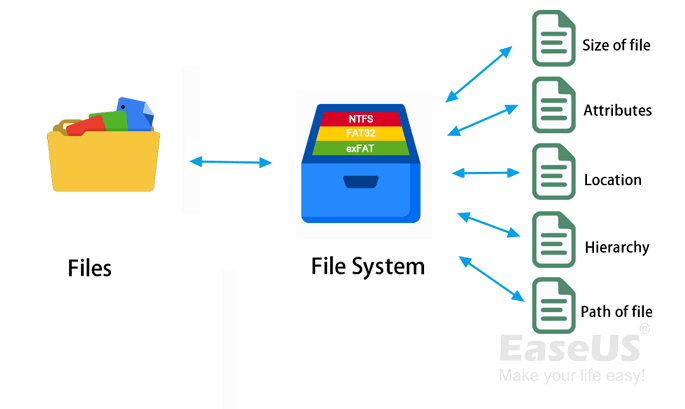
Format Seagate External Hard Drive on Windows
This part includes EaseUS Partition Master Free (Recommend) and Disk Management.
1. Format A New Drive
You can start formatting directly without initializing for the preformatted Seagate external hard drive. Here we recommend a free formatting tool - EaseUS Partition Master Free. This partition manager lets you format hard drive with any brand in four steps. Even though you choose the wrong format, you can roll back immediately with data loss.
?Recommended by pcworld.com: I recommend EaseUS Partition Master Free. It's simple and, as the name implies, free.
Connect the external hard drive on the computer and download software:
- Right-click the external drive or USB you intend to format and choose "Format".
- Set the Partition label, File system (NTFS/FAT32/EXT2/EXT3/EXT4/exFAT), and Cluster size, then click "OK".
- Click "Yes" to continue.
- Click the "Execute 1 Task(s)" button and click "Apply" to format the hard drive partition.
Want to format USB or SD card?
2. Reformat Seagate External Hard Drive
You can reformat a Seagate external hard drive with a third-party format program we've talked about or use Windows Disk Management.
1. Open Disk Management.
2. Right-click the partition and select "Format".

3. When the Format window comes out, name your volume label and set the file system. And put the Allocation unit size as default.
4. Click OK.
Format Seagate External Hard Drive Mac
To format a drive on Mac, you can use Disk Utility without downloading another software. Disk Utility is a disk management tool that comes with every Mac. It allows you to format, partition, and repair disks. It can also create disk images and burn CDs and DVDs. Disk Utility is a powerful tool, but it can be complex. This guide will introduce some basics of using Disk Utility on a Mac.
?Note: If you click on "erase", you gonna erase everything on this Seagate hard drive. (Like throw everything into recycle bin.) Back up all data before erasing. It has a low chance to get it back.
Video Guide - How to Reformat Seagate Portable External Hard Drive
This video shows how to use Disk Utility to reformat Seagate external hard drive on Mac.
- Start "Erase" from 0:52.
How to format Seagate for Mac
1. Plug the Seagate external hard drive on Mac.
2. Press the "Command + Space" shortcut to locate "Disk Utility". Click to open it.

3. Select your Seagate external hard drive from the left pane and click the "Erase" button on the top right pane.
4. On the Erase window, name your drive and set the file format. Click "Erase".

Wondering how to format a USB drive on Mac?
Format Seagate External Hard Drive FAQs
Here we collect other two questions you may concerned:
1. How do I wipe and format a Seagate external hard drive?
To format a Seagate external hard drive, you will need first to connect the drive to your computer. Once it is connected, you will need to open the Disk Management utility. In the Disk Management utility, you will see a list of all the drives connected to your computer. Locate the Seagate external hard drive in the list and right-click on it. From the drop-down menu that appears, select "Format." A new window will pop up, asking you to confirm the format operation. Choose the desired file system and click "OK." The format process will begin and may take several minutes to complete.
2. Can I reformat a Seagate drive?
Seagate drives can be reformatted, though it is important to note that this will erase all of the data on the disk. Seagate hard drive must connect to the computer before formatting. Once it is connected, the device can be reformatted using the computer's built-in disk management tools. It is also possible to reformat a Seagate drive using third-party software, like EaseUS Partition Master.
How Can We Help You
About the Author
Updated by Tracy King
Tracy became a member of the EaseUS content team in 2013. Being a technical writer for over 10 years, she is enthusiastic about sharing tips to assist readers in resolving complex issues in disk management, file transfer, PC & Mac performance optimization, etc., like an expert.
Product Reviews
-
I love that the changes you make with EaseUS Partition Master Free aren't immediately applied to the disks. It makes it way easier to play out what will happen after you've made all the changes. I also think the overall look and feel of EaseUS Partition Master Free makes whatever you're doing with your computer's partitions easy.
Read More -
Partition Master Free can Resize, Move, Merge, Migrate, and Copy disks or partitions; convert to local, change label, defragment, check and explore partition; and much more. A premium upgrade adds free tech support and the ability to resize dynamic volumes.
Read More -
It won't hot image your drives or align them, but since it's coupled with a partition manager, it allows you do perform many tasks at once, instead of just cloning drives. You can move partitions around, resize them, defragment, and more, along with the other tools you'd expect from a cloning tool.
Read More
Related Articles
-
How To Format BYJU's SD Card [2024 Tutorial]
![author icon]() Tracy King/2024/04/19
Tracy King/2024/04/19 -
How to Create More Than 4 Partitions on MBR Disk - Two Efficient Ways
![author icon]() Sherly/2024/04/19
Sherly/2024/04/19 -
Change GPT Disk to MBR Disk Without Formatting
![author icon]() Daisy/2024/04/19
Daisy/2024/04/19 -
NTFS or exFAT, Which is Better for HDD, SSD, M.2, or NVMe? Find Your Answer Here
![author icon]() Tracy King/2024/04/19
Tracy King/2024/04/19
Hot Topics in 2024
EaseUS Partition Master

Manage partitions and optimize disks efficiently








