Page Table of Contents
About the Author
Hot Topics
Updated on Apr 22, 2024
In this article, you'll learn:
- What Is OS Migration?
- Overview of OS Migration Software
- Top 5 Best OS Migration Software Recommend & Free Download 2024
Key Takeaways of OS Migration Software 2024:
- 1. OS Migration Software saves you time and energy in moving and transferring the operating system to a newer and faster disk on Windows 11/10/8.
- 2. This page collected the top 5 best OS migration software that you can trust and rely on for OS migration.
"Looking for a free OS migration software.
Greetings everything!
I just bought and installed an M2 SSD and moved almost everything I need there, but I'm having trouble finding a way to migrate the OS without having to do anything 'upgrade to pro version' stuff. Any recommendations?" - posted by u/JonHedron from reddit.com

It doesn't matter if you are experiencing a similar issue on your computer or having trouble migrating the operating system between disks on Windows computers. Follow this page, and you'll get reliable OS migration software to assist you in moving the OS, system-related files, settings, and even installed programs to a new disk with ease.
What Is OS Migration?
Before we get to start finding OS migration software, let's first understand what OS migration is.
Similar to data migration (by Wikipedia), OS Migration is literally a process of moving or transferring the current operating system on your computer to a new disk - HDD or SSD without reinstalling it. Sometimes, it's also called system transfer by some Windows users.
So what does OS Migration actually move? Here is a list of content that will actually be moved during the process:
- Operating system
- System-related files, settings, and accounts
- C drive installed programs, games, and software
- OS partition, system partition
- Desktop folders and data, etc.
Overview of OS Migration Software
So what the OS migration software exactly is? OS migration software can be defined as a software or program utility designed or provided by third-party software manufacturers to assist Windows users in successfully switching the OS between old and new hard disk drives.
So when do I need OS migration software? Or, in other words, in what situations will I need to turn to OS migration software to switch the OS disk or upgrade the system disk?
When Do I Need OS Migration Software?
Here is a list of situations in which you'll need to turn to a reliable OS migration software for help:
- C drive gets full, or the system partition runs out of space
- The computer disk is getting old or failing
- The operating system slows down or stuck
- The OS disk is slow to boot up or shutdown
- Software performance gets worse
- The gaming experience on the computer is getting worse and slow
Why Use OS Migration Software? Pros & Cons
Here is a list of comparison table that lists the pros and cons of OS migration software, and it explains why you should trust such as software when it comes to transfer system from HDD to SSD or larger HDD:
| ✅Pros | ⛔Cons |
|---|---|
|
|
So how do I get reliable OS migration software so that I can change the OS disk, moving OS to a new and faster disk with success?
How Did We Test and Pick OS Migration Software/Tools
Here is a list table that covers the details of how we tested and picked the top 5 OS migration tools among hundreds of similar software on the market as recommended here for you:
| 🔢 How many tools/software we tested: | 20 |
| ⏱️ How long did we test these tools: | 2 weeks |
| 💵 How much did the test cost: | $569.95 |
| 👩🏼💻 What system we mainly tested on: | Windows 11/10/8.1/8/7 and XP |
| 🧑🏻🤝🧑🏻Target users: | Beginners |
Top 5 Best OS Migration Software Recommend & Free Download 2024
Note that the Windows operating system doesn't have any built-in OS migration tool that works to transfer OS to a new HDD or SSD. To do so, you'll need to turn to a third-party OS migration software for help.
OS Migration Software Selection Checklist 2024
Here is a list of checklists that you can take to review if the current software that you have found is qualified to assist you in transferring the operating system to a new drive:
- Safe and secure: the OS migration software does no damage to your source and target disk.
- Virus and malware free: it needs to be risk-free, with no virus or malware infection.
- High compatibility: it should support your current OS.
- High success rate: it should be able to transfer and migrate your OS to a new disk with a high success rate. If the OS migration process fails, it won't cause any issues to the current system.
- Easy to use: last but not least, it also needs to be easy and applicable for most ordinary users.
Top 5 Best OS Migration Software Recommend
Here is a list of the top 5 best OS migration software that we picked among over 20 similar utilities that work to switch and transfer the operating systems on Windows computers:
- #1. EaseUS Partition Master🏆
- #2. Macrium Reflect
- #3. Samsung Data Migration
- #4. Paragon Drive Copy
- #5. Clonezilla
Note: For Windows beginners, you can take EaseUS Partition Master for help. It offers Migrate OS to HDD/SSD feature to simplify and fulfill most Windows users' needs in switching and changing the system disk in simple clicks.
Follow to find more details of the 5 OS migration software as listed below.
#1. EaseUS Partititon Master🏆
Windows Beginners' Best OS Migration Software

EaseUS Partition Master is reliable and trustworthy in providing system clone service and OS migration assistance to help Windows users to switch and upgrade the system disk successfully. It's a reliable partition manager software and powerful OS cloning software. All Windows users can apply this tool to manage and optimize OS disk performance with simple clicks.
Software Download:
Pros & Cons:
| ✅Pros | ⛔Cons |
|---|---|
|
|
Why Choose It:
The reason why we think EaseUS Partition Master works the best for OS migration is this software provides Windows users with a direct system transfer feature - Migrate OS for help. The process is easy and simple for any level of Windows user with its simplified UI design.
EaseUS Partition Master Free Edition is incredibly simple to use, one of many reasons that you should consider it when looking for a good free disk partitioning tool. An operating system can be migrated from one drive to another, larger one. - Reviewed by Tim Fisher from Lifewire.com
Guide to Migrate OS with EaseUS Partition Master
Steps to migrate OS to HDD/SSD:
- Run EaseUS Partition Master, and select "Clone" from the left menu.
- Check "Migrate OS" and click "Next".
- Select the SSD or HDD as the destination disk and click "Next".
- Check Warning: the data and partitions on the target disk will be deleted. Make sure that you've backed up important data in advance. If not, do it now.
- Then click "Yes".
- Preview the layout of your target disk. Then click "Start" to start migrating your OS to a new disk.
- After this, click "Reboot Now" or "Done" to determine if you want to reboot the computer from the new disk immediately.
"Reboot Now" means to keep the changes instantly, while "Done" means you need to restart the computer later manually.

Note: The operation of migrating OS to SSD or HDD will delete and remove existing partitions and data on your target disk when there is not enough unallocated space on the target disk. If you saved important data there, back up them to an external hard drive in advance.
For newer operating system migration, EaseUS Partition Master, with its Migrate OS feature, is perfect and ideal for you to try. For example, if you need reliable free OS migration software for Windows 11, take this software for help.
#Migrate OS to SSD#OS Migration Software#Windows Migration#Windows 10#Windows 11
If you think EaseUS Partition Master with its OS migration feature is helpful, feel free to share this guide to help more friends around you to transfer the operating system to a new disk like an expert on their own:
#2. Macrium Reflect
Flexible OS Migration Software with Backup Feature
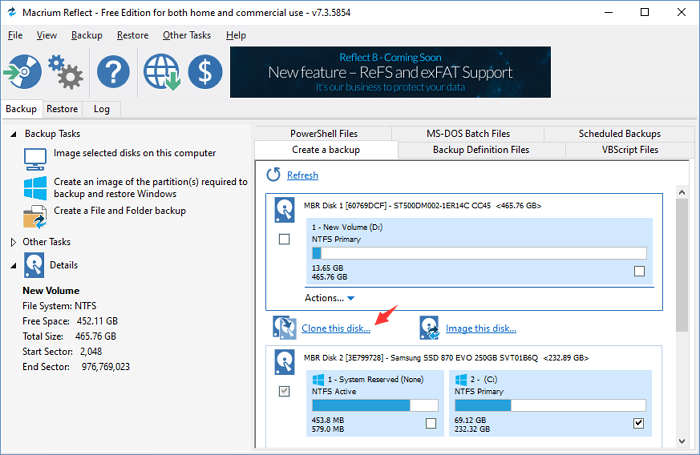
Macrium Reflect is more than an OS migration software that most users think highly of this software due to its free backup, disk imaging, and cloning features. Windows users can apply this software to migrate OS by cloning and upgrading the OS disk.
Software Download:
Open this link in your browser and you'll be able to access and download Mcrium Reflect: https://www.macrium.com/products/home.
Pros & Cons:
| ✅Pros | ⛔Cons |
|---|---|
|
|
Why Choose It:
What Macrium Reflect attracts us the most is its cloning feature. It allows users to flexibly drag source partitions that need to be cloned to the target disk. The process is interesting and enjoyable for beginners.
Macrium Reflect(opens in new tab) is a multi-lingual backup software available in over a dozen languages... Instead of backing up individual files and folders, you may choose to back up entire disks, which is referred to as an image backup because you create a full "image" of the disk containing all the associated files and settings. - Reviewed by Stefan Ionescu from techradar
Guide to Clone OS with Macrim Reflect:
Step 1. Connect a new disk to the PC and launch Macrium Reflect.
Step 2. Click "Backup", select the source disk under "Create a backup" section, and click "Clone this disk...".
Step 3. Select the new disk as the target, drag system partitions from the source OS disk to the target new disk, and click "Next".
Step 4. Click "OK" to start the cloning.
#OS Migration Tool#Migrate OS#OS Migration Software
#3. Samsung Data Migration
Renowned OS Migration Software
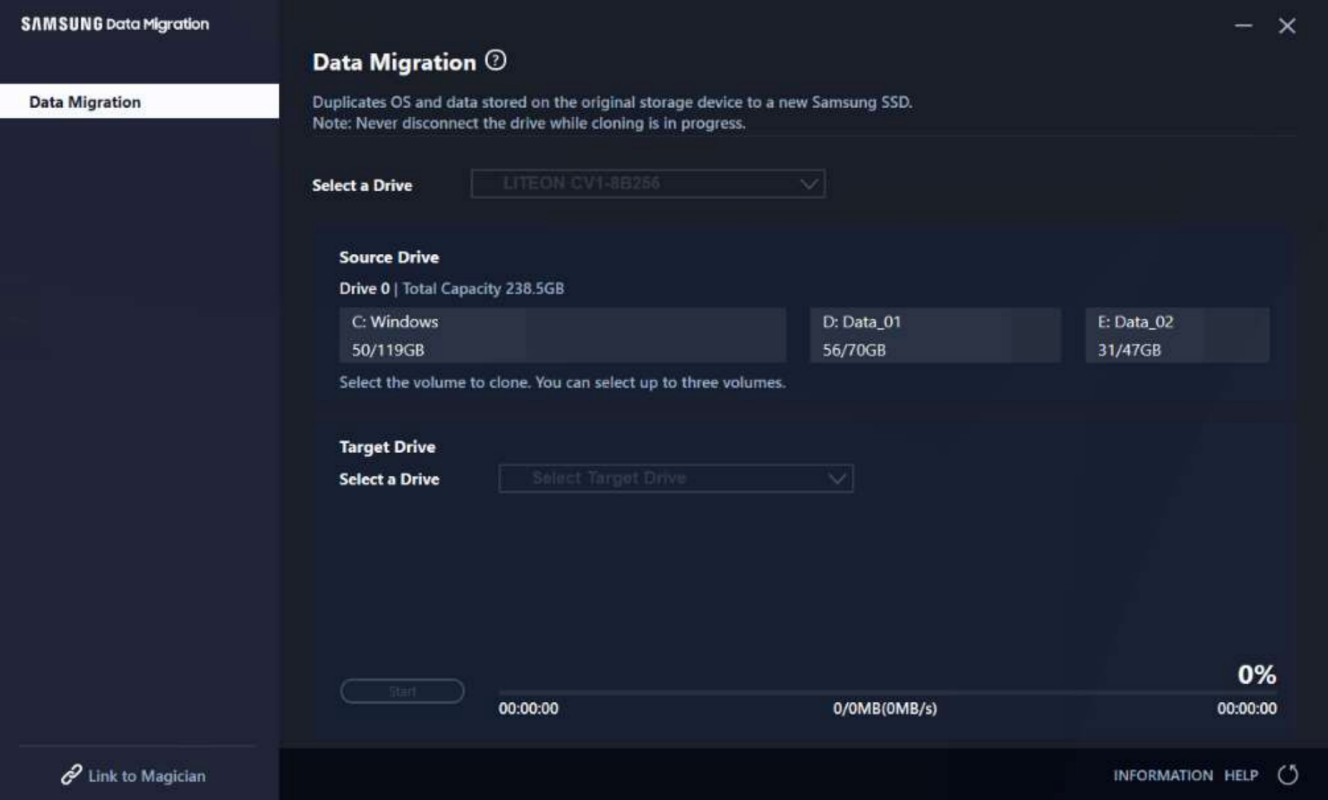
Samsung Data Migration is a renowned OS migration software that most storage device manufacturers would install this software in HDD or SSDs to help Windows users switch and upgrade the OS disk.
Software Download:
This software is no longer supported by its manufacturers. You can open and download this software from other downloading sites, such as: https://www.techspot.com/downloads/6343-samsung-data-migration.html.
Pros & Cons:
| ✅Pros | ⛔Cons |
|---|---|
|
|
Why Choose It:
Samsung Data Migration is an old but renowned data migration software that many hard drives and SSD disk producers think highly of this software.
Samsung Data Migration (SDM) is an application that you can use to migrate files and folders from your PC to a Samsung SSD. It’s completely free to use and features intuitive options. - Reviewed by Windowsreport
Guide to Migrate OS with Samsung Data Migration:
Step 1. Launch Samsung Data Migration, select a source disk with OS on it, and select a target drive to clone the OS to.

Step 2. Click "Start" to clone the system and wait for the process to finish.
#OS Migration#Windows OS Migration Tool
#4. Paragon Drive Copy
Old & Stylish OS Migration Tool
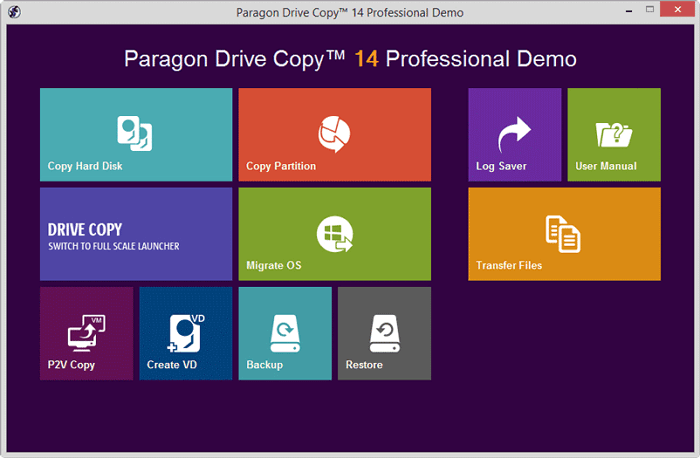
Paragon Drive Copy Professional is an old and stylish data migration software that enables users to clone and copy disks to upgrade Windows computers' system or data drive. It also provides a direct OS migration feature - Migrate OS to help users upgrade and switch the OS system disk.
Software Download: https://www.paragon-software.com/home/dc-professional/download.html;
Pros & Cons:
| ✅Pros | ⛔Cons |
|---|---|
|
|
Why Choose It:
Renowned software manufacturer - Paragon provides Paragon Drive Copy Professional and has a sophisticated technical background in disk cloning. So when it comes to OS migration, this software shall stand out.
Transfer your data and home OS from any source to any destination. Hard Disk Manager is available! Create backups, manage partitions, migrate data. Start working immediately after migrating the OS to a new computer. You can copy your OS to a USB flash disk and use it wherever you are. - from Slashdot
Guide to Clone OS with Paragon Drive Copy Professional
Step 1. Connect a new disk to your PC, and launch Paragon Drive Copy Professional, click "Migrate OS".
Step 2. Select the operating system, programs, and even user folder to clone, and click "Next".
Step 3. Select the new disk as the destination disk and click "Next".
Step 4. Follow the onscreen guidelines to finish the OS migration settings and click "Finish".
#Migrate OS Tool#System Migration Tool#Migrate OS Software
#5. Clonezilla
Open-Source & Free OS Migration Software
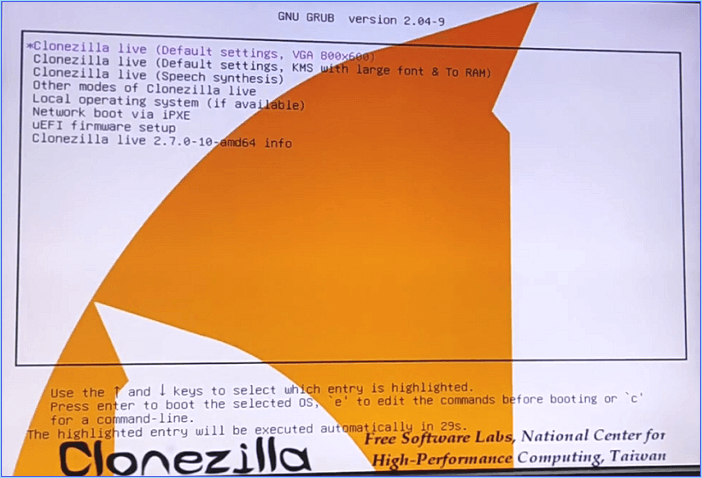
Clonezilla is an open-source and free disk cloning software that also works to migrate OS by using its disk cloning feature. It's mainly designed for developers and advanced users.
Software Download:https://clonezilla.org/downloads.php
Pros & Cons:
| ✅Pros | ⛔Cons |
|---|---|
|
|
Why Choose It:
The biggest reason why we suggest and pick Clonezilla as OS migration software is this software is 100% free. Though it's an open-source cloning software, it still works and gets updated.
Clonezilla(opens in new tab) is popular disk cloning software(opens in new tab)... With it, you can create an image of a hard disk or specific partition on your computer... You may also clone the data on one storage medium connected to your PC onto another without even needing to create an image file first. - Reviewed by Stefan Ionescu from techradar
Guide to Migrate OS with Clonezilla:
Step 1. Connect the new disk to PC, and install and launch Clonezilla.
Step 2. Choose "Beginner Mode" on Clonezilla and select to create an exact copy of the source disk, including the operating system and data partitions.
Step 3. Or, you can choose the entire disk to clone and then set exact parameters.
Step 4. Set to reboot or shut down your computer once the cloning process is complete.
Wait patiently to let Clonezilla complete the disk cloning process, and you'll finish migrating the system to a new drive.
#HDD Migration Tool#OS Transfer Software#Free
Bonus Tip to Make OS Bootable on New Disk
After you migrate the OS to a new disk with the above recommended OS migration software, it's also important that you set the new disk as the Boot drive in BIOS settings. By doing so, the operating system will be able to boot up without any issues:
- Install and connect the new disk with cloned OS to the computer.
- Reboot the PC into BIOS settings, go to the boot menu, and set the new disk as the boot drive.
- Save the changes and restart the PC.

Final Verdict
On this page, we collected 5 best OS migration software that can assist all levels of Windows users in successfully migrating the OS between HDDs and SSDs in only a few simple clicks.
For most beginners, EaseUS Partition Master, with its Migrate OS feature, can fulfill your needs. Switching the system to a new hard disk drive is simple but professional. Moreover, the price is reasonable and does more than OS migration.
Normal Windows users can even apply this software to manage and optimize disk performance with the following features:
- Create, format, delete, wipe, merge, and split partitions.
- Convert MBR to GPT or vice versa.
- Clone or copy disk partition, clone entire OS disk, etc.
- Convert NTFS to FAT32 or FAT32 to NTFS without formatting.
- 4K align SSD, check the file system, and run surface test to check bad sectors.
To help more people around you to find desired and reliable OS migration tool so as to switch their computer OS to a newer disk without OS reinstallation, feel free to share this page to Facebook, Twitter, YouTube, or Linkedin, etc.:
FAQs about OS Migration Software
Here we also listed some other hot topics about OS migration software, and if you are interested, follow and find answers here:
1. How can I transfer my OS for free?
Yes, you can transfer the operating system for free by turning to reliable system transfer software. EaseUS Partition Master Free Edition, with its Copy Partition feature, can help you transfer the OS to a new disk for free.
2. Does Windows 10 have a migration tool?
No, Windows 10 doesn't have a migration tool that works to migrate the OS to a new HDD or SSD. To switch the operating system to a new disk, you'll need to turn to a third-party OS migration software like EaseUS Partition Master, as recommended on this page, for help.
3. How do you migrate an OS?
- Connect a new disk to the PC and launch EaseUS Partition Master.
- Go to Clone, and select "Migrate OS", click "Next".
- Select the destination disk - a new disk and click "Next".
- Click "Yes" and "Execute Task".
- Then reboot the PC and enter BIOS settings, go to the boot menu, and set the new disk as the boot drive.
- Press F10 to save and exit BISO, and wait for the PC to boot up from the new disk.
How Can We Help You
About the Author
Roxanne is one of the main contributors to EaseUS and has created over 200 posts that help users solve multiple issues and failures on digital devices like PCs, Mobile phones, tablets, and Macs. She loves to share ideas with people of the same interests.
Written by Tracy King
Tracy became a member of the EaseUS content team in 2013. Being a technical writer for over 10 years, she is enthusiastic about sharing tips to assist readers in resolving complex issues in disk management, file transfer, PC & Mac performance optimization, etc., like an expert.
Product Reviews
-
I love that the changes you make with EaseUS Partition Master Free aren't immediately applied to the disks. It makes it way easier to play out what will happen after you've made all the changes. I also think the overall look and feel of EaseUS Partition Master Free makes whatever you're doing with your computer's partitions easy.
Read More -
Partition Master Free can Resize, Move, Merge, Migrate, and Copy disks or partitions; convert to local, change label, defragment, check and explore partition; and much more. A premium upgrade adds free tech support and the ability to resize dynamic volumes.
Read More -
It won't hot image your drives or align them, but since it's coupled with a partition manager, it allows you do perform many tasks at once, instead of just cloning drives. You can move partitions around, resize them, defragment, and more, along with the other tools you'd expect from a cloning tool.
Read More
Related Articles
-
All You Want to Know about exFAT, FAT32, and NTFS
![author icon]() Tracy King/2024/04/22
Tracy King/2024/04/22 -
How to Format EFI System Partition as FAT32? Your Guide Here 2024
![author icon]() Tracy King/2024/04/22
Tracy King/2024/04/22 -
How to Clone C Drive on Windows 10 in 2024 [Newest Solution]
![author icon]() Sherly/2024/04/22
Sherly/2024/04/22 -
Top 9 Best Hard Drive Format Software Free Download 🏆
![author icon]() Tracy King/2024/04/22
Tracy King/2024/04/22
Hot Topics in 2024
EaseUS Partition Master

Manage partitions and optimize disks efficiently








