Page Table of Contents
About the Author
Hot Topics
Updated on Apr 22, 2024
Acer laptop won't turn on, but the indicator light turns blue: I have an Acer laptop that I have had for a year or two, and now it's not turning on. I'll press the power button, and the blue light will turn on, but the screen stays off, and the fan doesn't start. I have tried to reboot, but it does the same thing. - from Microsoft Community.
The "Acer laptop won't turn on with the blue light on" issue is a normal problem that startles many Acer users. Don't worry. In this guide, EaseUS will introduce eight workable solutions to help you fix the Acer laptop that won't turn on issue.
How to Fix Acer Laptop Won't Turn On Blue Light On
- Fix 1. Boot Repair Acer Laptop
- Fix 2. Disable Sleep Mode and Reboot Acer Laptop
- Fix 3. Check the Battery and Power Supply
- Fix 4. Power Reset Acer Laptop
- Fix 5. Cool Down Acer Laptop
- Fix 6. Change the Faulty RAM
- Fix 7. Check and Repair Monitor
- Fix 8. Seek Professional Help from Acer
In this section, you will learn eight helpful solutions that can facilitate solving the "Acer Laptop Won't Turn On Blue Light On" problem.
- Attention
- If you don't perform any command on your Acer laptop for a long time, it will turn to sleep mode and show a black screen. Hence, wake the laptop by clicking the mouse or hitting the space key on the keyboard before you try the methods below.
Fix 1. Boot Repair Acer Laptop
EaseUS Partition Master Professional is an ideal tool for repairing a laptop that won't turn on issue. By using its "Boot Repair" feature, you can effectively fix all kinds of Windows startup problems. It has an intuitive interface and one-click solution that is user-friendly for beginners. Download and follow the easy tutorial to fix the "Acer laptop won't turn on but the blue light on" issue.
Note: Make sure that you have another running laptop and a USB.
Step 1. Start EaseUS Partition Master after connecting the external drive/USB to your computer, go to "Bootable Media," and click "Create bootable media."

Step 2. Select an available USB Drive or CD/DVD and click "Create." You can also burn the Windows ISO file to the storage media.

Step 3. Connect the created bootable drive to the new computer and reboot the computer by pressing and holding F2/Del to enter the BIOS. Then, set the WinPE bootable drive as the boot disk and press F10 to exit.
Step 4. Boot the computer again and enter the WinPE interface. Then, open EaseUS Partition Master and click "Boot Repair" under the "Toolkit" option.

Step 5: Select the system you want to repair and click "Repair."

Step 6. Wait a moment, and you will receive an alert that the system has been successfully repaired. Click "OK" to complete the boot repair process.

Apart from resolving the Acer laptop won't turn on, EaseUS Partition Master can also troubleshoot the annoying unbootable issues below:
Fix 2. Check Boot Order in BIOS
Your Acer laptop may fail to turn on due to the incorrect BIOS settings, especially the wrong boot order in the Windows system. Refer to the guide to check BIOS Settings and change to the right boot order via EaseUS Partition Master:
Note: Use the bootable USB in method 1 to turn on the computer and set the right boot drive.
Step 1. Launch EaseUS Partition Master on your computer and navigate to the "Boot Repair" section in "Toolkit."
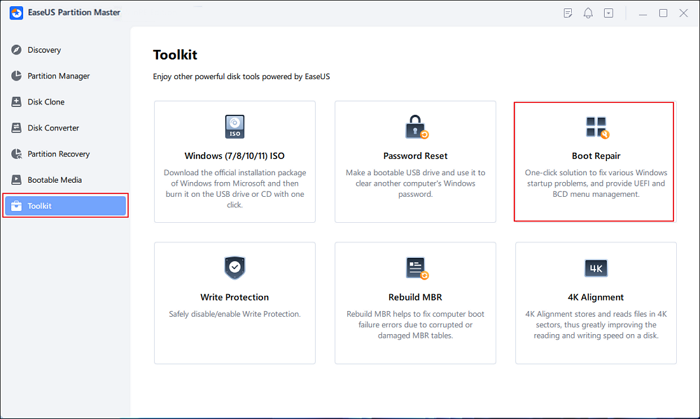
Step 2. Go to the "UEFI items" tab and change the boot order by dragging the drive to the first position.
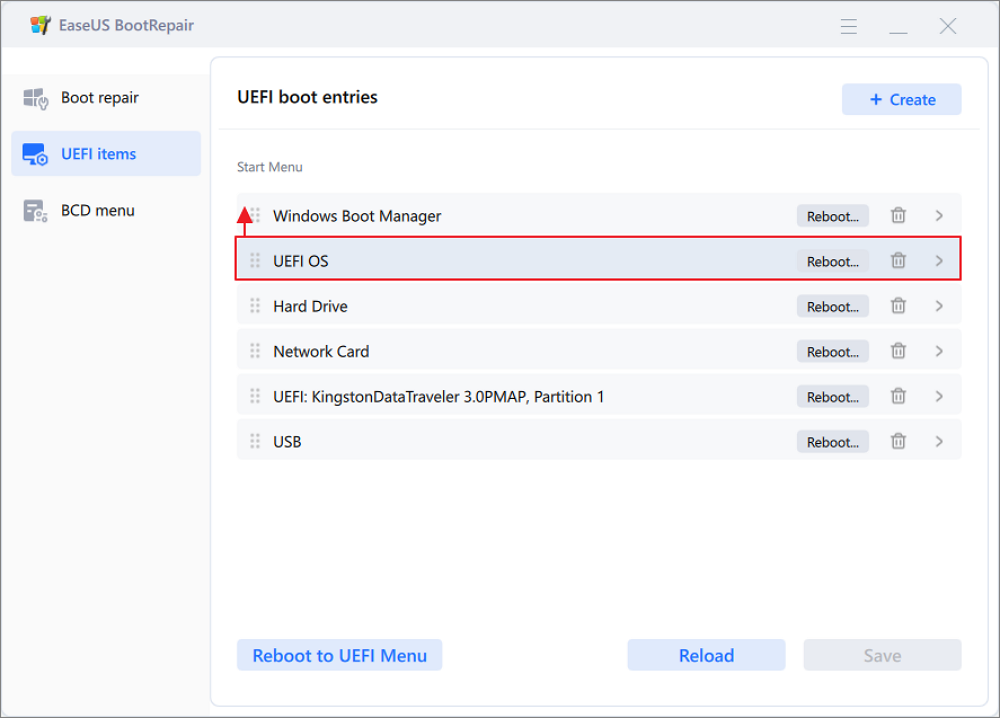
Step 3.Click "Save" to apply the changes. Then, your OS is set to boot from the new hard drive.
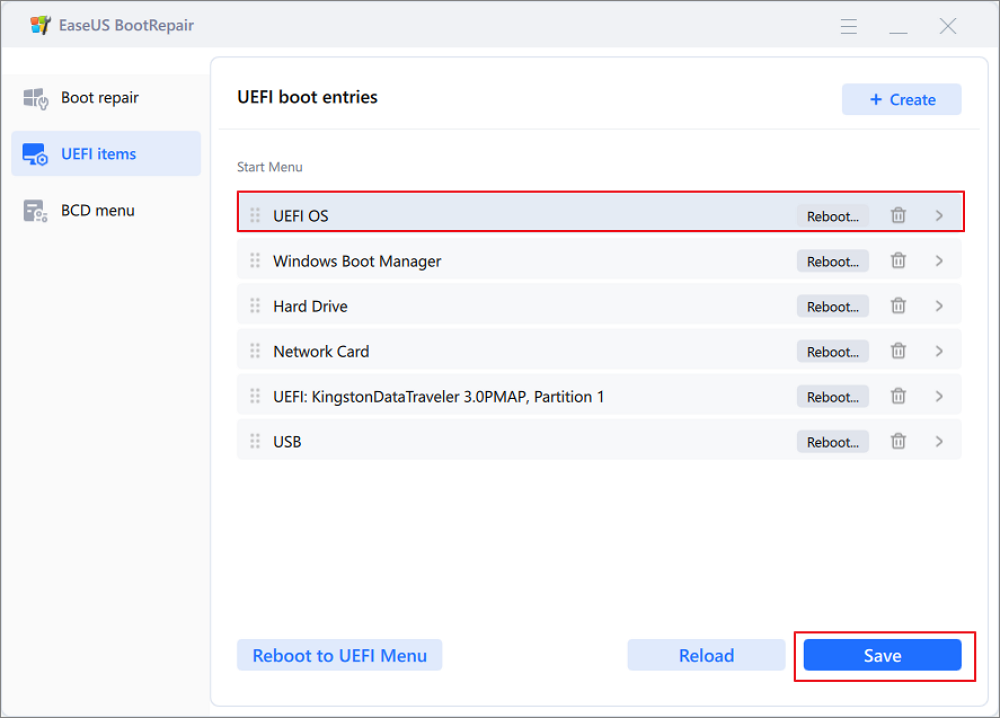
Note:If you hit on the "Reboot" button after the drive, the OS can boot from this disk at the next time for once.
You can also change the boot drive in the BIOS setup utility. Learn more details in the following post:
How to Change Boot Drive in Windows
Fix 3. Confirm the Battery and Power Supply
The most common reason for the Acer Laptop Won't Turn On issue is poor power supply. Then, you should verify if your charger or battery has an issue:
For Charger: Do a power drain and remove your charger to see if the Acer laptop can work normally. If yes, you need to replace your power cable with a new one. Or, you can connect the charger to another laptop to test if it works fine.
For Battery: If your laptop doesn't boot, your battery may have issues or discharge to its bare minimum. Charge it for several hours. If it's not working, perform a power drain and troubleshoot the battery by connecting it to the power cable without inserting the battery. If it turns on normally, your Acer battery needs to be repaired or changed.
For CMOS Battery: A CMOS battery on the motherboard that provides electricity to the laptop's BIOS or basic input/output system. A loose connection of the CMOS battery could bring a startup problem. In this case, you can reinsert the CMOS battery and ensure it's seated firmly.
Fix 4. Power Reset Acer Laptop
After checking the battery and charger, you can fix the power supply issue on your Acer laptop by power resetting it:
Step 1. Remove all the external devices and peripherals connected to your Acer PC.
Step 2. Open the back case of your laptop using a screwdriver. Remove the Acer battery and unplug the AC adapter.

Step 3. Long-press the Power key for 30 seconds to drain residual electricity.
Step 4. Reconnect the external peripherals, reattach the charger, open the laptop, and check if it can turn on.
Fix 5. Cool Down Acer Laptop
Overheat issues may cause serious damage to your computer and lead to PC malfunction. Acer laptop won't turn on when its CPU or hard drive is overheating. Thus, wait for it to cool down below the average temperature.
A dried-up thermal paste cannot transfer heat to the heat sink. You can also open the laptop case and reapply thermal paste on the CPU to fix overheating issues. Don't forget to clean the dust off your device, or it will accumulate and contribute to the overheating problem.

Fix 6. Change the Faulty RAM
Corrupted RAM sticks will block the motherboard from communicating with the Windows system, which may lead to the PC being unable to turn on or pass the Power-On Self-Test. In this scenario, replace your RAM stick with a new one and check if your Acer laptop can boot.
Fix 7. Check and Repair Monitor
If your Acer laptop won't turn on but its power light, it's most likely that your Acer laptop is healthy, but its monitor fails to load the screen. To check the monitor's health status, you can connect an external display. If it works well, your monitor goes wrong, and you need to buy a new one.
Fix 8. Seek Professional Help from Acer
If you have tried all the solutions stated above and cannot solve the Acer laptop won't turn on issue, it may caused by hardware failure. Contact the Acer Center for professional help. Or you can take your Acer laptop to the authorized repair shop and have the broken hardware repaired.
Before exploring why Acer laptop won't turn on, you can spread this valuable guideline with friends or other Acer users who are facing the same issue:
Why Acer Laptop Won't Turn On
While this issue can be quite common, it can stem from a range of factors. In this part, we will explore some of the most prevalent causes behind an Acer laptop failing to turn on:
- Bad battery or charger
- Damaged monitor
- Incorrect BIOS Settings
- Overheating motherboard
- Sleep/Hibernate mode is enabled
- Hardware failure
Bad battery/charger/monitor and hardware failure can't be fixed at home. In this case, you'd better seek help from a professional repair shop.
Conclusion
In conclusion, this guideline mainly discusses why the Acer laptop won't turn on and offers step-by-step fixes that can assist Acer users in coping with this problem. EaseUS Partition Master stands out with its "Boot Repair" tool, which can easily get rid of most unbootable/black screen/won't turn on issues. Try it and reaccess your Acer laptop quickly!
FAQs About Acer Laptop Won't Turn On Blue Light On
Check this FAQ part if you have additional queries about the "Acer laptop won't turn on blue light on" issue:
1. How do you fix the Acer laptop black screen issue?
First, you need to check if the power supply is on. Then, try to press the F2, F9, and F10 keys to see if this problem is solved. If not, you can rely on the Windows boot repair tool - EaseUS Partition Master, which can help Acer users troubleshoot the Acer laptop screen black problem.
2. How do I force restart my Acer laptop?
Follow the instructions to force restart Acer's laptop: Long-hold the power button for 10-15 seconds to shut down the laptop. Then, press the power button to boot your Acer laptop.
3. What should I do to factory reset an Acer laptop?
Here is the full tutorial on how to factory reset an Acer laptop:
- Restart your Acer laptop and long-press "Alt + F10" keys
- Select Troubleshoot > Reset this PC > Remove everything.
- Choose Troubleshoot > Reset this PC > Remove everything.
- Select "Just remove my files" or "Fully clean the drive" and follow the on-screen instructions.
How Can We Help You
About the Author
Oliver is an EaseUS professional writer who dares explore new areas. With a passion for solving tech issues with straightforward guides for common users, Oliver keeps honing his writing craft by developing in-depth solutions for disk and partition management, computer boot-up issues, file transfer, etc.
Roxanne is one of the main contributors to EaseUS and has created over 200 posts that help users solve multiple issues and failures on digital devices like PCs, Mobile phones, tablets, and Macs. She loves to share ideas with people of the same interests.
Product Reviews
-
I love that the changes you make with EaseUS Partition Master Free aren't immediately applied to the disks. It makes it way easier to play out what will happen after you've made all the changes. I also think the overall look and feel of EaseUS Partition Master Free makes whatever you're doing with your computer's partitions easy.
Read More -
Partition Master Free can Resize, Move, Merge, Migrate, and Copy disks or partitions; convert to local, change label, defragment, check and explore partition; and much more. A premium upgrade adds free tech support and the ability to resize dynamic volumes.
Read More -
It won't hot image your drives or align them, but since it's coupled with a partition manager, it allows you do perform many tasks at once, instead of just cloning drives. You can move partitions around, resize them, defragment, and more, along with the other tools you'd expect from a cloning tool.
Read More
Related Articles
-
How Do I Use Unallocated Free Space in Disk Management | 2024 Windows Tutorial
![author icon]() Tracy King/2024/04/22
Tracy King/2024/04/22 -
All Options Are Greyed Out in Disk Management Win 10/11
![author icon]() Sherly/2024/04/22
Sherly/2024/04/22 -
Write Protected USB Format Tool / Removal Software Free Download
![author icon]() Daisy/2024/04/22
Daisy/2024/04/22 -
How to Fix Hogwarts Legacy Blue Screen [Step-by-Steo Guide]
![author icon]() Cici/2024/04/22
Cici/2024/04/22
Hot Topics in 2024
EaseUS Partition Master

Manage partitions and optimize disks efficiently








