- EaseUS Freeware
- Free Data Recovery Software
- Free Backup Software
- Free Partition Manager
How to retrieve data after iPhone factory setting reset has been troubled many iPhone users that every time when they reset their iPhone factory setting, they all will lose part of or all of their data stored in their iPhone devices. Most of such problems could be settled in the APP service center but a big bunch of money is inevitably to be spent in it. How's this trouble could be dealt with less money? How to retrieve data after iPhone factory setting reset without spending so much money?
EaseUS MobiSaver, a iPhone data recovery software, is capable to solve your trouble and providing you a safe method for retrieving data after iPhone factory setting reset. It's an easy-to-use software for common iPhone users to perform and restore their important data and files at home. It enables iPhone users to retrieve data after iPhone factory setting reset from iOS device or iTunes backup files.
Solution One: Retrieve data after iPhone factory setting reset from iCloud backup
Step 1. Sign in Your iCloud
Launch EaseUS MobiSaver and choose "Recover from iCloud Backup", then you'll see the window below. Enter your iCloud account and password to login.
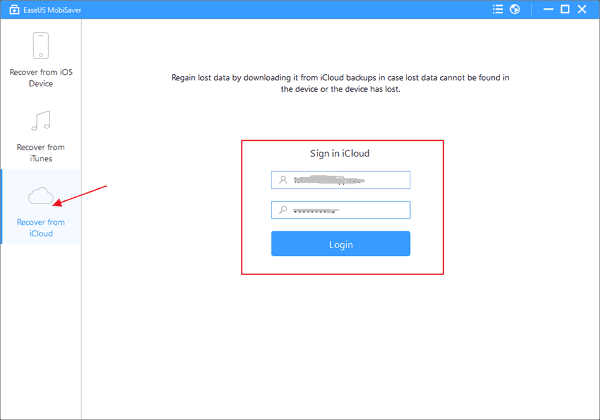
Step 2. Download and Scan iCloud to Find Lost Pictures
After login, you will see all the iCloud backups in your account. Choose the one you want to extract, then click "Scan" button. The program will automatically download the backup and extract it to find lost data.
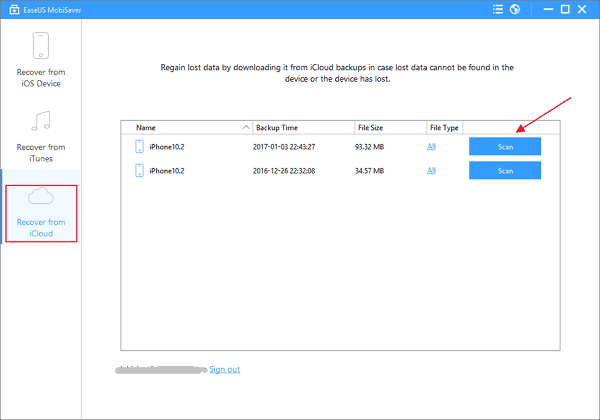
Step 3. Preview and Recover Lost Files
It will take some time to finish the scan. After the scan, preview the messages, contacts, photos etc. Select the files you want to recover, then click "Recover" button to save them on your computer.
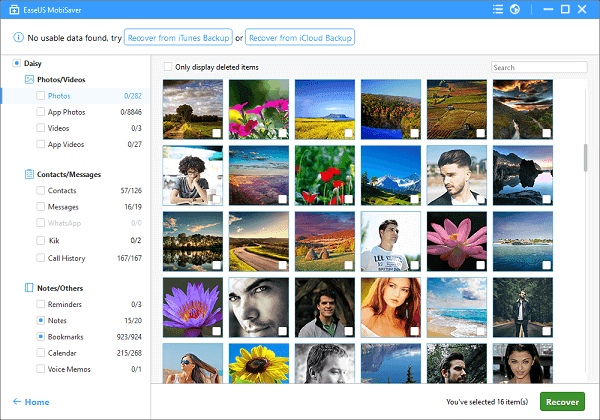
Solution Two: Retrieve data after iPhone factory settting reset from iTunes backup
Step 1. Choose an iTunes Backup to extract
Launch EaseUS MobiSaver and select an iTunes Backup of your iPhone you want to extract in "Recover from iTunes Backup" mode, then click "Scan" to continue. The software will next quickly scan the iTunes Backup to find your lost photos.
Step 2. Preview and retrieve iPhone data after factory reset
With a complete scan, EaseUS MobiSaver will find all the lost files in iTunes Backup. You can preview and select out the important photos. Finally click "Recover" to export them to your computer.
Now, just choose the most suitable way to retrieve iPhone data after factory reset. You can do it! Just try!