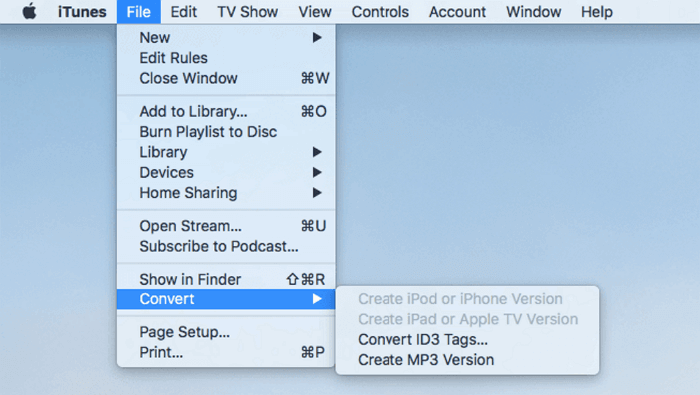-
Jane is an experienced editor for EaseUS focused on tech blog writing. Familiar with all kinds of video editing and screen recording software on the market, she specializes in composing posts about recording and editing videos. All the topics she chooses are aimed at providing more instructive information to users.…Read full bio
-
![]()
Melissa Lee
Melissa is a sophisticated editor for EaseUS in tech blog writing. She is proficient in writing articles related to screen recording, voice changing, and PDF file editing. She also wrote blogs about data recovery, disk partitioning, and data backup, etc.…Read full bio -
Jean has been working as a professional website editor for quite a long time. Her articles focus on topics of computer backup, data security tips, data recovery, and disk partitioning. Also, she writes many guides and tutorials on PC hardware & software troubleshooting. She keeps two lovely parrots and likes making vlogs of pets. With experience in video recording and video editing, she starts writing blogs on multimedia topics now.…Read full bio
-
![]()
Gloria
Gloria joined EaseUS in 2022. As a smartphone lover, she stays on top of Android unlocking skills and iOS troubleshooting tips. In addition, she also devotes herself to data recovery and transfer issues.…Read full bio -
![]()
Jerry
"Hi readers, I hope you can read my articles with happiness and enjoy your multimedia world!"…Read full bio -
Larissa has rich experience in writing technical articles and is now a professional editor at EaseUS. She is good at writing articles about multimedia, data recovery, disk cloning, disk partitioning, data backup, and other related knowledge. Her detailed and ultimate guides help users find effective solutions to their problems. She is fond of traveling, reading, and riding in her spare time.…Read full bio
-
![]()
Rel
Rel has always maintained a strong curiosity about the computer field and is committed to the research of the most efficient and practical computer problem solutions.…Read full bio -
Dawn Tang is a seasoned professional with a year-long record of crafting informative Backup & Recovery articles. Currently, she's channeling her expertise into the world of video editing software, embodying adaptability and a passion for mastering new digital domains.…Read full bio
-
![]()
Sasha
Sasha is a girl who enjoys researching various electronic products and is dedicated to helping readers solve a wide range of technology-related issues. On EaseUS, she excels at providing readers with concise solutions in audio and video editing.…Read full bio
Page Table of Contents
0 Views |
0 min read
Do you notice that video has many formats, such as MP4, AVI, MOV, GIF, WMA, and so on? Video File Format is a format that encodes information into bits for storage in the digital storage medium. It shows the structure of information and the data types that the file contains. Like MOV and MP4 formats, different formats have different file attributes. Do you know the difference between MOV vs. MP4? This page introduces the difference between MOV and MP4 and which format is better.
- Part 1. What are MOV & MP4
- Part 2. Differences Between MOV and MP4 Formats
- Part 3. Convert MOV to MP4 with EaseUS Video Converter
- Part 4. Convert MOV to MP4 Using EaseUS Video Editor
What are MOV & MP4
Here is a simple introduction to these two formats.
MOV
MOV is a type of digital container file for videos and other multimedia, which Apple developed. Originally, this video format supports playback in QuickTime movie player and is usually used to save videos, movies, etc., so MOV is also known as QuickTime File Format or QTFF.
MOV uses the concept of tracks to store data that is always used to store movies, video files, and dates quickly. It also uses lossy compression to reduce the size to save the videos, making minimum video quality after the compression. MOV uses an advanced algorithm compatible with different versions of macOS and Windows operating systems.
MP4
MP4 is a multimedia file storage format called MPEG-4 Part 14. The MP4 video format is widely used on the Internet because this type of format can be used in many media players and operating systems. MP4 also uses lossy compression to minimize the file size. This kind of compression function has a little damage to image or sound quality and versatility, which gives this type of video format a great advantage.
Differences Between MOV and MP4
Although these two video formats use lossy compression, there are still some differences between them. For example, the MOV format was intended for QuickTime players, and the MOV is working best on Mac.
If you are a Mac user, MOV will be safer and more efficient than recommending MOV video format as your first choice. For Windows users, MP4 video format will be the best option because it supports various devices with multiple data bits.
Here is a list you can clearly to see these two format differences:
| Feature | MOV | MP4 |
|---|---|---|
| Released for Public Use On | 1998 | 2001 |
| Support Device | Only support for Apple | Almost support all platforms |
| Extension | MOV is an ISO standard format that comes with a .mov extension. | MP4, just like MOV, is also an ISO standard format with a .mp4 extension. |
| Disadvantages | Not highly compressible. | Not so great on non-Apple devices. |
| File Size | Bigger and requires more space | Slightly smaller than MOV |
| Codec | Video | Video |
How to Convert MOV to MP4 with EaseUS Video Converter
Does converting MOV to MP4 lose quality? No, if you find a proper converter. There are many file converters, but only EaseUS Video Converter is the most suitable one for beginners. This software is integrated with the GPU acceleration function, and it can work 30 times faster than many other converters. Besides that, its batch conversion feature enables you to process many files at once so that you can get the MP4 clips you need very quickly.
In addition to file conversion tools, this software is popular for offering you some essential video editing tools, such as merging videos into a whole one. If you want to preview the video, you can directly use a built-in media player so that you don't have to spend time downloading another video player.
EaseUS Video Converter
- Interface is user-friendly
- Convert MOV to MP4 for free
- Support more than 1000 video and audio formats
- Offer built-in tools like an audio extractor, a media player, etc.
Steps to Convert MOV to MP4 with EaseUS Video Converter:
Step 1. Launch EaseUS Video Converter on your PC, and choose the "Video Converter." Click on the "Choose Files" button to import the video you want to convert. It also allows you to drag and drop the video to import it.

Step 2. Click on the "Settings" option to select the target format. You can choose MP4 as the output format and adjust the resolution and bitrate properly.

Step 3. Customize the folder to save the MP4 video after conversion. Two buttons are available to converter the file. The "Convert" button can help you convert one video, while the "Convert All" button can process a batch of videos.

Step 4. In the "Finished" tab, you can find the converted MP4 video. If you want to preview it, click on the "Open" button to activate the built-in media player.

How to Convert MOV to MP4 Using EaseUS Video Editor
If you work in an environment other than Apple devices, you might face some trouble that your video file cannot open. This time you must need some format conversion tools to save this problem.
EaseUS Video Editor is a powerful video software with a format conversion function. Using this app, you can convert MOV to MP4, AVI to MP4, WMV to MKV, and so on. This program also supports converting audio format. If you need to edit and modify the video, changing its format, you also can use this app's video editing function to edit it.
Feature:
- Support multiple videos and audio formats
- Allow converting video to audio
- Capable of splitting, cropping, and editing video
How to Convert MOV to MP4 with EaseUS Video Editor
Step 1. Import the source file
Launch EaseUS Video Editor. On the home screen, you can import the source file by either clicking the "Import" option or simply dragging the video to the appropriate area.

Step 2. Add to project
You need to add the imported file to the track by choosing the "Add to Project" option, or you can drag and place the file to the track as you want.

Step 3. Export the source file
Now you can click "Export" on the main menu on the top.

Step 4. Save as MP4
Under the "Video" tab, choose MP4 as the desired video file format.

On the right pane, you can edit the file name, customize an output folder and settings, and then click "Export".

Conclusion
You will learn the difference between MOV and MP4 on this page and which format is best for you. If you are a Mac user, MOV will be your best choice, and if you are a Windows user, an MP4 format is more practical.
Compared to some convert tools on Windows and online, the advantage of EaseUS Video Converter is being lightweight and suitable for both beginners and professional users. So if you have format conversion needs, it will be your best choice!
Frequently Asked Questions
1. Are MP4 and MOV the same?
MP4 and MOV are not the same. Encoded with the same codec MPEG-4, MP4 is similar to MOV. MP4 was developed based on the MOV file format. However, both formats are lossy and can be used in the QuickTime environment. Therefore, MP4 is more flexible than MOV.
2. MOV or MP4, which format is better for YouTube?
Generally speaking, the MP4 video format is much better for YouTube. MOV files are full 1080p files. Each video frame is compressed into a JPG in the movie file. MOV files will work in most editing programs, but they may only work in Mac programs. MP4 files are also full 1080p files, which have a wider application.