Temp files can take up a lot of space. So, where and what are they?
Computers and laptops use various operating systems. Most computers that employ Windows know that a fresh installation will be swift and light weighed. That is, until your computer, and the software on it begins creating cache files.
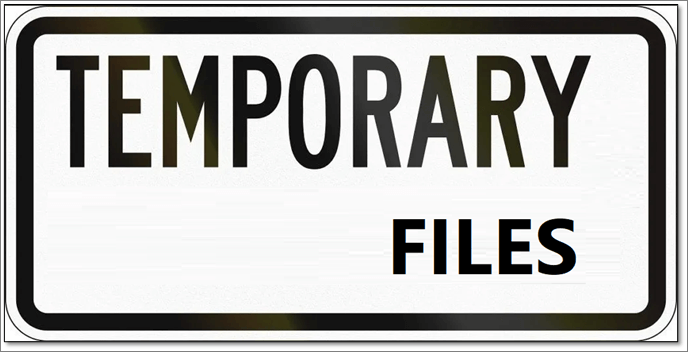
While some cache files are needed, such as settings and configuration. Other cache files are basically junk. One such type is temp files, which can take up a lot of space on the primary Windows drive. So, what exactly are they, and should you delete them? Let's find out.
What Are Temp Files
Temp files are temporary files that are created by an application or the operating system for a certain task. They are created to store data temporarily. The amount of temp files on your computer is usually determined by your installed programs and how often you use them.
Here's what you need to understand about temp files:
- As mentioned before, when you freshly install a new OS, the junk and temp file build-up is non-existent. So, the computer performs better compared to how it would 10-15 days later.
- For instance, if you have a lot of programs that create temporary files, then your computer will have more temp files than someone who doesn't use many programs.
- There is no way to tell which program creates which temp file because they all follow the same naming convention: "temp" followed by a number and letters.
These temp files are created automatically. So, even when users delete or remove them, they will eventually build up again inside a computer.
Where Are Temp Files
In various Windows operating systems, temp files are created in different folders. For instance, Windows 8 and 7 created temp files within the Windows folder. Whereas Windows 10 and 11 create them in Users' AppData.
However, there is a command you can use in all Windows operating systems to find the temp files, which is:
Step 1. Press Windows + R on your keyboard
Step 2. Type %temp% and press enter
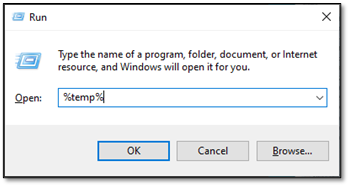
Step 3. Wait for the temp folder to open
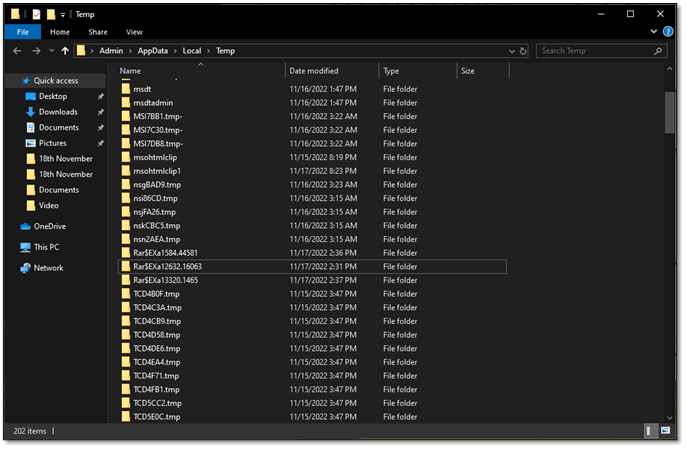
Step 4. Done
As you can see, this particular folder is filled with temporary files. So, in your Windows, this is where it stores the temp files.
Should You Delete Temp Files
The simple answer is yes; you should delete temp files. It's not only important to delete them to free up space but also to ensure that your PC runs smoothly. So, to sum it up, deleting temp files can:
- Speed up your PC once again
- Get programs/software to work again
- Clear up necessary space on your boot drive
- Avoid driver-related issues
This is why it's not only okay to delete temporary files, but you should delete them every once in a while. So, let's say you use your PC for around 5-6 hours a day; then, you should delete temp files once every week.
How To Delete Temp Files
Now that we know it's important to delete temp files let's talk about the method to delete them. In this section, we're going to talk about one of the easiest things you can do. So, here's what you'll do:
Step 1. Press Windows + R again on your PC
Step 2. Type %temp% and press enter
Step 3. Wait for the temp folder to open
Step 4. Press CTRL + A to select all files
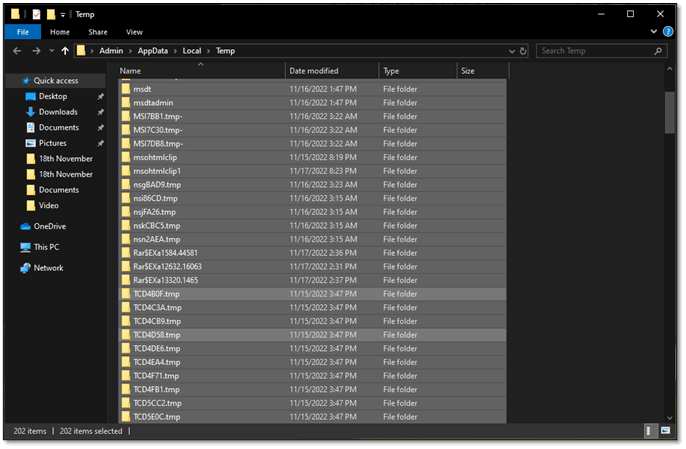
Step 5. Press the Shift + Delete keys on your keyboard
Step 6. Confirm when prompted
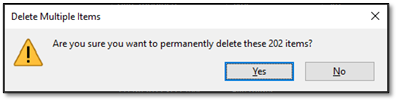
Step 7. Done
And that's it; that's how you delete temporary files from your PC.
Conclusion
There you have it, folks, the key things to understand about temp files in your PC. While deleting them will surely speed your PC up, it's imperative that you do it every once in a while—such as weekly or monthly.
Was This Page Helpful?
Daisy is the Senior editor of the writing team for EaseUS. She has been working at EaseUS for over ten years, starting as a technical writer and moving on to being a team leader of the content group. As a professional author for over ten years, she writes a lot to help people overcome their tech troubles.
Related Articles
-
Windows KB Update: KB3194798 | KB 3192441 | KB 3192440
 Jerry/2024-01-11
Jerry/2024-01-11 -
HP Recovery Manager in Windows 10 [Free Download]
 Brithny/2024-01-11
Brithny/2024-01-11 -
What Is .DS_Store Files | Find, Delete, Hide, on Mac
 Brithny/2024-01-11
Brithny/2024-01-11 -
ReFS vs NTFS: Which Is a Better File System?
 Jean/2024-01-11
Jean/2024-01-11
