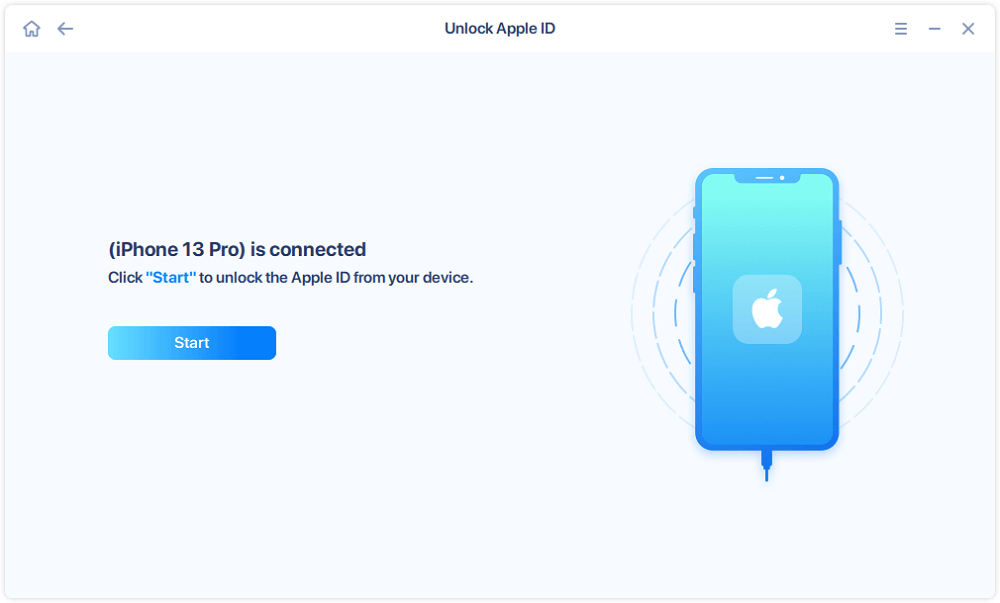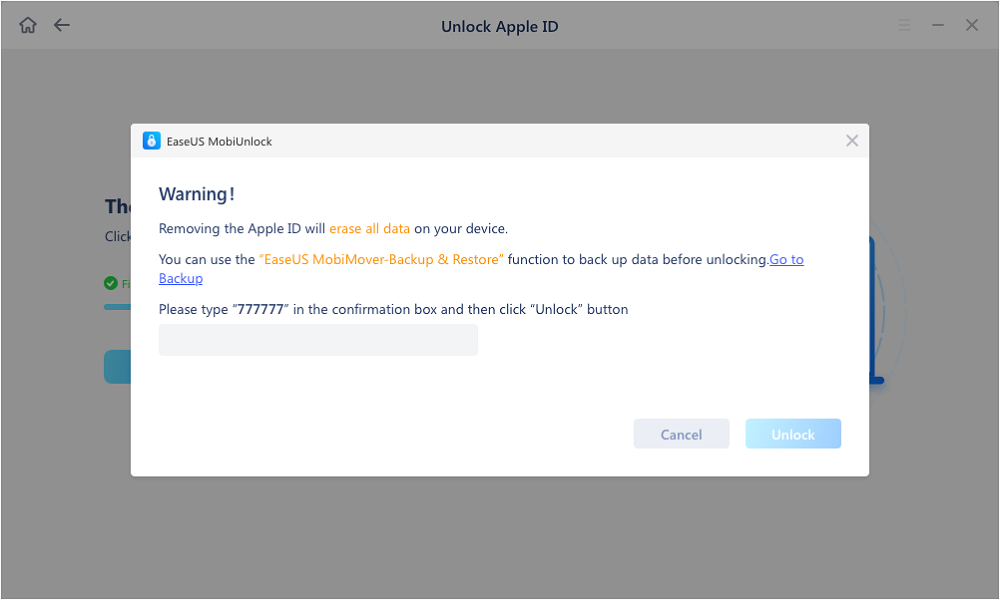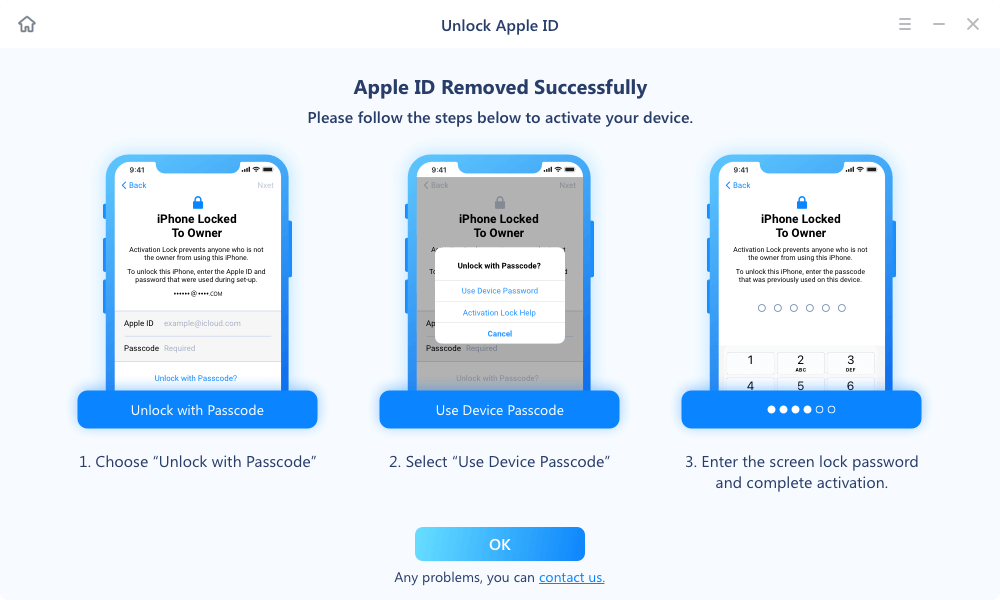Page Table of Contents
Key Takeaways
You can sometimes get a frustrating message that says your Apple ID is not valid or supported while trying to navigate the digital world using an Apple device. Your Apple ID is just as important as your lifeline when it comes to Apple gadgets; so having this error pop up is quite grave. In our next section, we will explain why this 'Apple ID Not Valid or Not Supported' problem may occur and also provide you with several approaches for addressing it. This post intends to help you out in case this happens to be your first time or perhaps, you want to have it done with forever.
Do you encounter the Apple ID not valid or supported issue? It can be rather unnerving if you are busy on your iPhone and suddenly such an error occurs saying that your Apple ID is not correct. Nevertheless, there's no need for alarm because this problem may arise due to various reasons. Here are some of them:
There can be many issues with Apple ID, like Apple ID greyed out. For the tech-savvy people, this could be a piece of cake. However, it may seem like solving a puzzle for many of us. Don't worry! We are here to help you with every possibility and solution by step. Let's get this done together!
Now that we have looked at some of the major reasons why you could be facing the Apple ID not valid issue, let's find out how to fix it. These are some of the best ways of fixing this problem without jumping through hoops.
The first way is to resign your Apple ID on your device. Below are the steps:
Step 1. Go to the Apple ID banner on the top of your Settings page.
Step 2. Tap on the Apple ID banner, and scroll down till you see the Sign Out button. Click this to Sign out.

Step 3. Now, tap on the Apple ID banner again and select Sign In. Now enter your Apple ID credentials and see if this fixes the issue.
In case there is still a problem, then there must be an issue with your Apple ID. The next thing that you can do is confirm if your account is working as expected as far as Apple ID is concerned. This is how you can go about it:
Step 1. Go to Apple's official website.

Step 2. Look for the verification section.
Step 3. Follow the prompts to verify your account.
Step 4. Complete any validation checks required. Once everything is verified, your account should be in order and you should be free of that "Apple ID not valid" error.
If your Apple ID is clear and you're still facing this error, you might want to go to the "Settings" app and double-check for typos or mistakes in your Apple ID username or password. A small error here could be the cause of this problem. If your Apple ID is not active, you also need to check the Apple ID credentials.
If your Apple ID credentials are correct, and you've bought your device pre-used or second-hand, the problem might be due to an Apple ID ownership mix-up. Try getting in touch with the previous owner to sort things out and set up the device with a new Apple ID.
Apple keeps tweaking iOS to keep you secure and your device running smoothly. If you're on an old version, updating might just solve your problem. You can update your iPhone to the latest version.
Step 1. Go to "Settings" > "General."
Step 2. Choose "Software Update."

Step 3. Select the option to update.
While the above steps are generally effective, for some, they might mean a long and possibly frustrating process. The best solution for you is a third-party software that can easily get rid of the "Apple ID not valid" issue in just a few minutes if you are someone who likes solving problems quickly and in an expedited manner. EaseUS MobiUnlock is a third-party tool that will allow you to immediately remove Apple ID from your iPhone without any hassle or stress. This can be a savior for many people who have been troubled by this malfunctioning Apple ID, therefore, it is one of the top recommendations.
MobiUnlock has simplicity in its design offering users with easy-to-use interface as well as a reliable process to follow. It's an option worth considering for those who prioritize a quick resolution to the inconvenience of an "invalid Apple ID."
Reminder: Before you start, make sure that you've enabled Two-factor authentication for your Apple ID. If you've ever set a screen lock for your device, make sure you can remember the passcode becasue we need you to trust this computer on your device.
Step 1. Launch EaseUS MobiUnlock on your computer and connect your iPhone or iPad. Select "Remove Apple ID" from the home page of this program.
Step 2. Then, our program will start recognizing your device. Once your device is detected, click "Start" to proceed. Following that you'll need to download a firmware. Once the firmware is ready, click "Unlock Now."
Step 3. A warning screen will pop up to ask you to enter the needed information. Proceed by enterring what it needs and then click the "Unlock" button.
Step 4. Wait for your Apple ID to be removed. Then, you can regain access to your device with a new Apple ID.
This means it may be challenging to fix the problem when one gets a notification saying 'Apple ID Not Valid or Not Supported'. In this piece, we will provide you with an extensive guide on how to solve it and regain control over your account again. Therefore should one alternative method fail there are numerous other ways you can use to resolve this issue thus we have shared more than one way through which you can troubleshoot this problem. Be patient and systematic for better results. Exercise patience and adopt a methodical strategy for optimal results.
Consider checking out the EaseUS MobiUnlock software for a quick solution. Make sure your devices have the latest Apple software to avoid any future issues. You're one step closer to a smoothly running Apple ecosystem and the peace of mind it offers.
To reactivate your Apple ID, start by ensuring you've input the correct Apple ID and password. Follow prompts to verify your identity, such as receiving a verification code on your trusted device or phone number. Additionally, check for a verification email in your Apple ID email inbox and click the included verification link. If these steps don't work, reach out to Apple Support for additional help.
Connection issues with iCloud can arise from network problems or issues with Apple's servers. Before assuming the worst, start by troubleshooting your internet connection and verify that Apple's services are online and operational. You can check Apple's System Status page for updates on ongoing issues. If everything looks good from your end, the problem might be device-specific, and the aforementioned troubleshooting steps may help.
If you have two-factor authentication enabled, you can use your Recovery Key to help reset your password. If not, go to your Apple ID account page and click "Forgot Apple ID or password." Follow the onscreen steps to log in and verify your identity, then enter your new password and select "Reset Password." Once reset, use the new password to sign in to iCloud, the iTunes Store, and other Apple services.
Share this post with your friends if you find it helpful!
Was This Page Helpful?
Updated by Sofia Albert
Sofia has been involved with tech ever since she joined the EaseUS editor team in March 2011 and now she is a senior website editor. She is good at solving various iPhone and Android issues, such as iPhone or Android data transfer & recovery.
EaseUS MobiUnlock
One-click to unlock iPhone for all scenarios!
Highest Success Rate
Start UnlockingTrending Topics