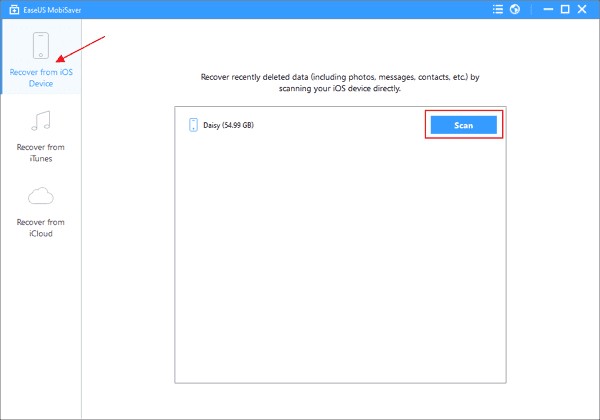- EaseUS Freeware
- Free Data Recovery Software
- Free Backup Software
- Free Partition Manager
As we know, every time you sync your iPhone/iPad/iPod touch with iTunes, the software will back up your iPhone data including notes to the computer. But the backup file is a SQlitedb file which can be read or accessed by nobody for security consideration. That is to say, you cannot view your notes even if you can find the backup file, let along export them to computer.
In this case, it seems that how to export iPhone notes to PC becomes an impossible mission. But is it the truth? Actually, you can use an iPhone backup extractor to extract your iPhone notes from iTunes backup and then export them to your computer. This method is quite practicable.
Steps to export iPhone notes to PC with EaseUS MobiSaver
If you don't want to spend a lot of time to find a reliable tool, you can try EaseUS MobiSaver. With it, you can access iPhone notes in iTunes backup easily. And at the same time, You don't have to worry even you find the "Notes" disappeared on your iPhone. The software can find and restore lost iPhone notes either from iTunes backup or iPhone. It allows you to preview all the data before you export them to PC. Besides, other iPhone data such as contacts, SMS, photos, videos, calendars and call history are also supported. Next, you can read to learn the detailed guide.
Step1: Run EaseUS MobiSaver on your computer, then you will see the interface as follow. Choose "Recover from iTunes Backup" and click "Start" to continue. MobiSaver will automatically scan your backup file to find all the notes.
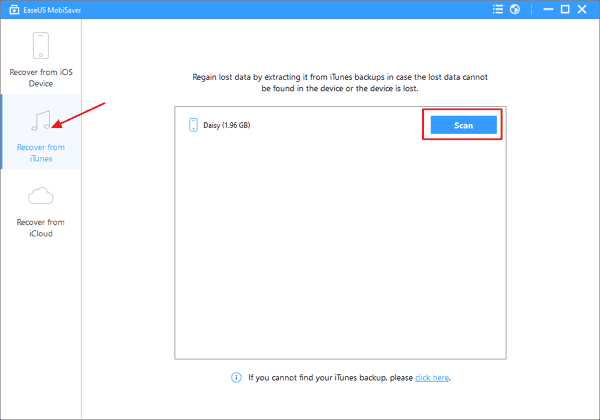
Step 2: After scan, all the files that have been found by MobiSaver will be displayed on the left side in well-organized categories. You can preview your notes and select out those you want. Finally, click "Recover" button to save them on your computer.
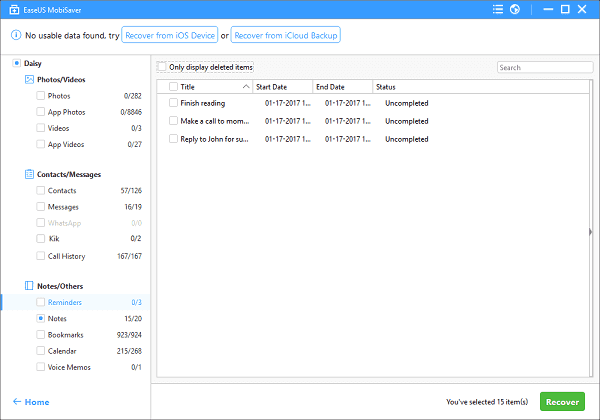
You can also export notes directly from iPhone by choosing "Recover from iOS Device", if you haven't back up your iPhone with iTunes. Of course, here you should first make sure that your device is successfully connected to the PC.