iPhone not recognized by Windows 10 is the most frequently complained about a problem by iPhone/iPad users. Recently, Apple has just released the new iPhone 8, iPhone 8 Plus and iPhone X. And the issues like "iPhone X not showing up on Windows 10", "iPhone 8/8 Plus not showing up on computer running Windows 10" will absolutely occur usually. Therefore, find the effective and easy ways to fix iPhone 8/8 Plus/X not showing up on Windows 10 is quite indispensable.
This exclusively arranged blog presents all the possible fixes about iPhone 8/8Plus or iPhone X not showing up on Windows 10. Please check them one-by-one until you successfully settle the problems.
If the Windows 10 can't recognize any iPhone device caused by the hardware problem, you can fix it via using following tips.
1. Restart both your iPhone 8/8 Plus/X and computer, and then connect the iPhone to the computer again.
2. Connect your iPhone 8/8 Plus/X to another computer. If it works, it may the problem of your PC.
3. Use the original iPhone USB cable and make sure the USB wire is not broken.
4. Connect your iPhone to different USB ports.
5. Remember to tap the "Trust This Computer" when a pop-up asked on your iPhone.
If your computer hasn't installed the iPhone USB Driver, then it can't recognize your iPhone 8/8 Plus/X. Generally speaking, when you connect your iPhone to the computer, the PC will recognize the device by automatically installing Apple Mobile Device USB driver. If not, you need to manually install it.
1. Connect your iPhone 8/8 Plus/X to the computer.
2. Use the shortcut keys "Win + Pause" to run the "Device Manager" on the computer with Windows 10.
3. Click "Device Manager" > "Universal Serial Bus controllers" to check whether the "Apple Mobile Device USB Driver" is listed or not. Or click "Other Devices" see if there is "Unknown device".
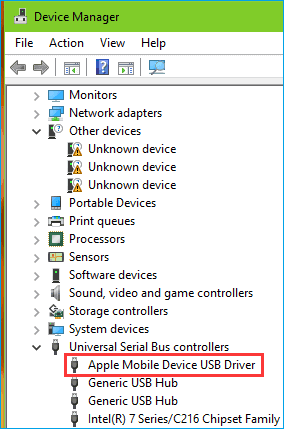
NOTE: If there's no Apple Mobile Device USB driver, you need to download and install the driver by yourself. If you still don't know how to install the driver, search in Google.
Restarting the Apple Mobile Device Service to resolve iPhone 8/8 Plus/X not showing up on Windows 10 is another effective way. Do as below guide shows.
1. Open the "Start Menu" > click "Windows Administrative Tools" > select "Services".
2. Choose and double-click the "Apple Mobile Device Service/Apple Mobile Device", then set "Startup type" to "Automatic".
3. Click Stop to end the service and then click Start to reopen it again.
4. Click Apply and OK. Then Reboot and reconnect your iPhone 8/8 Plus/X to the computer. If you still got a Mac and also encountered the issue of iPhone 8/8 Plus/X not showing up on Mac, different fix tips are available for you.

If you have tried the three methods above, the iPhone 8/8 Plus/X now showing up on Windows 10 must be fixed. And then, you are able to export or import the data on iPhone 8/8 Plus/X to or from computer with a completely free iPhone data transfer software - EaseUS MobiMover Free highly recommended here, with which, you transfer and manage contacts, notes, books, Safari bookmarks, photos, videos and audios on iPhone 8/8 Plus/X.
Related Articles - ALSO ON EaseUS SOFTWARE
Fixed: How to Hard Reset iPhone SE
![]() Myra/2023-09-05
Myra/2023-09-05
How to Fix iPhone Calendar Not Syncing with Google/Gmail/Outlook
![]() Sofia Albert/2023-08-16
Sofia Albert/2023-08-16
How to Transfer eSIM from One iPhone to Another
![]() Myra/2023-10-18
Myra/2023-10-18
iPhone Cannot Restore Backup [iPhone 15/14/13]
![]() Myra/2024-01-31
Myra/2024-01-31