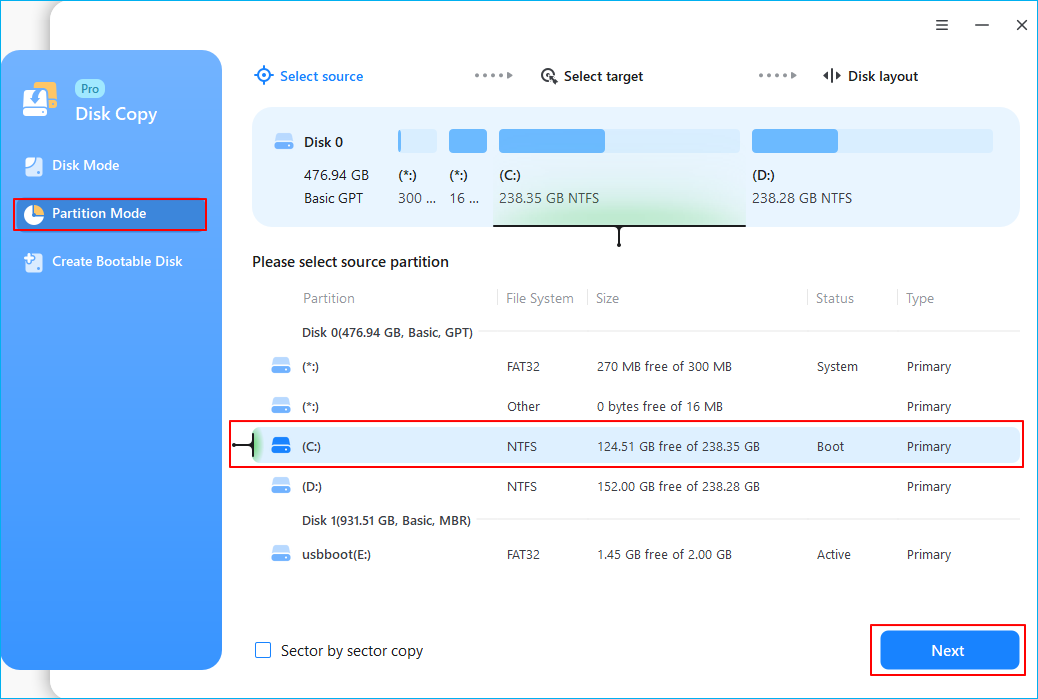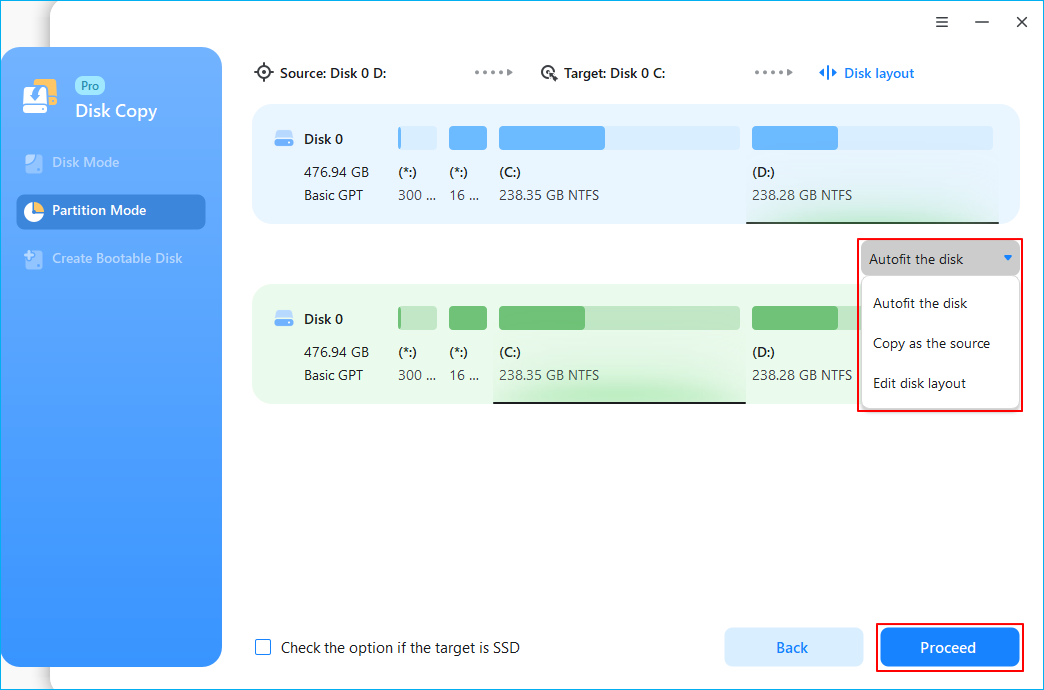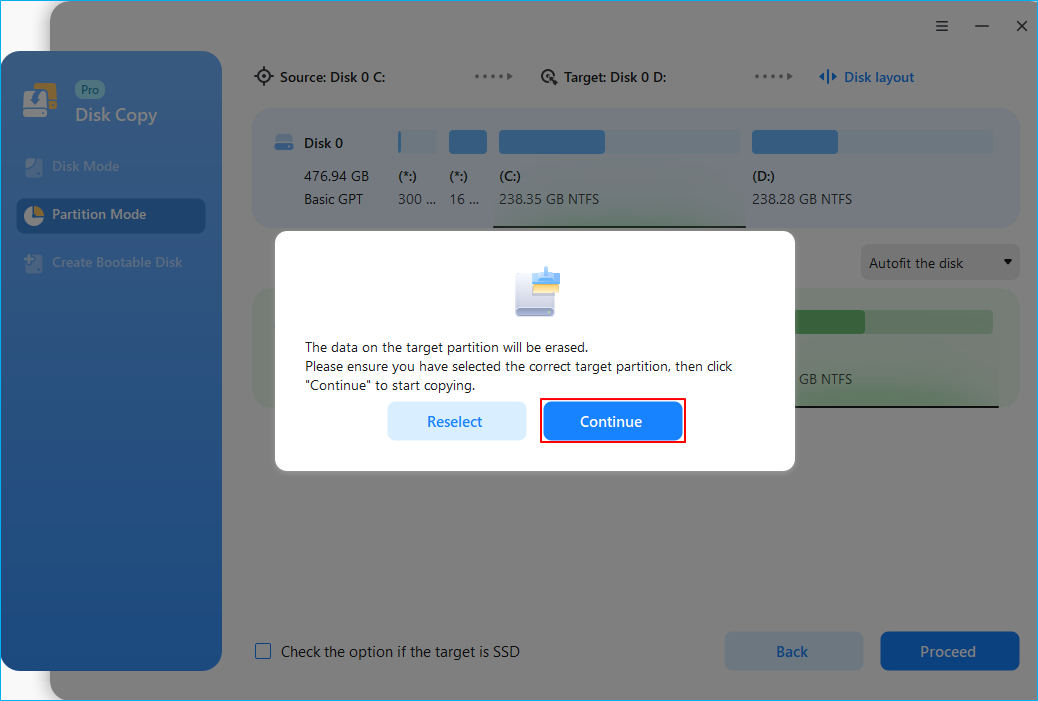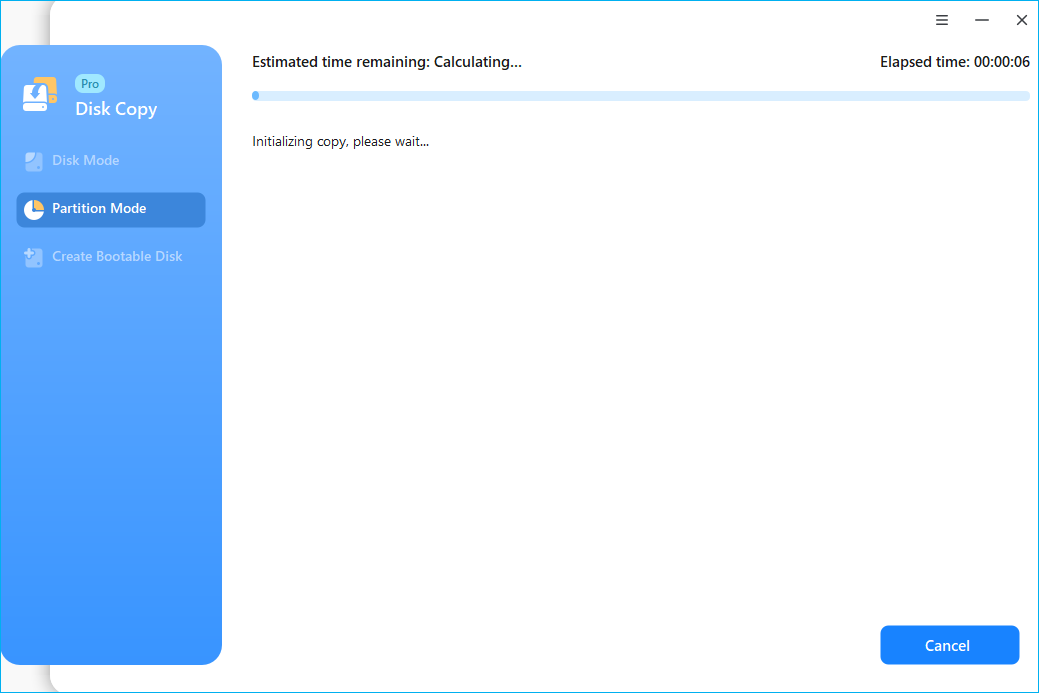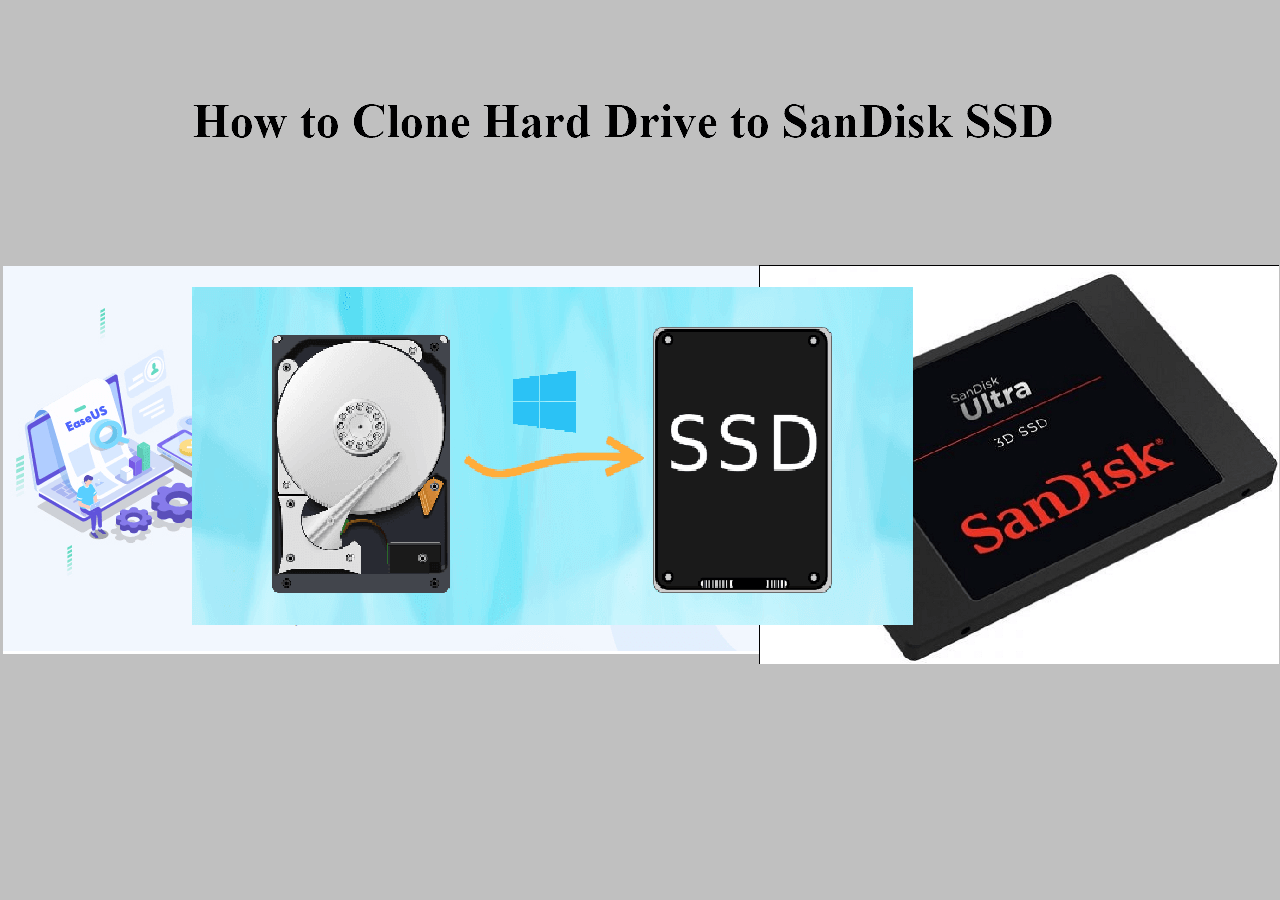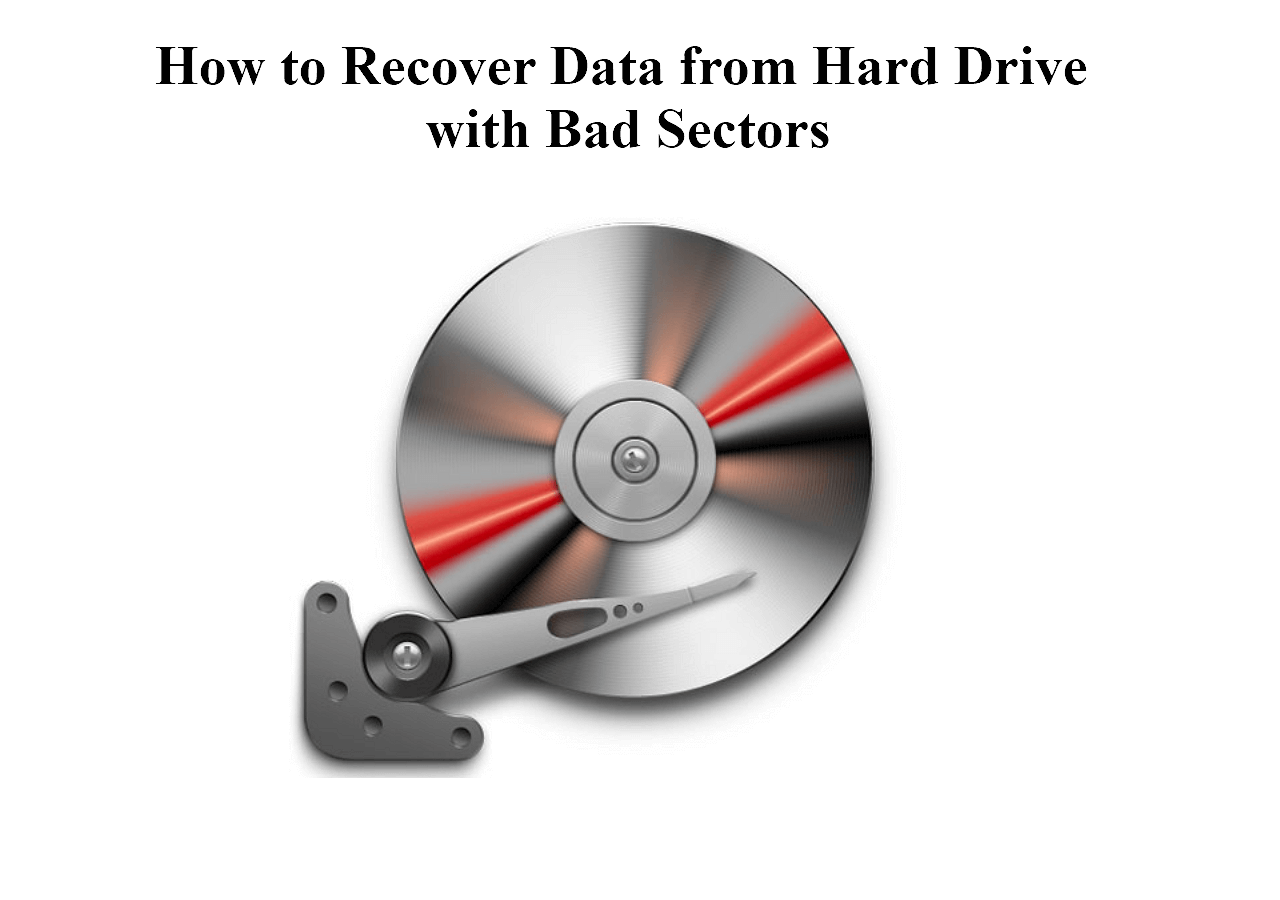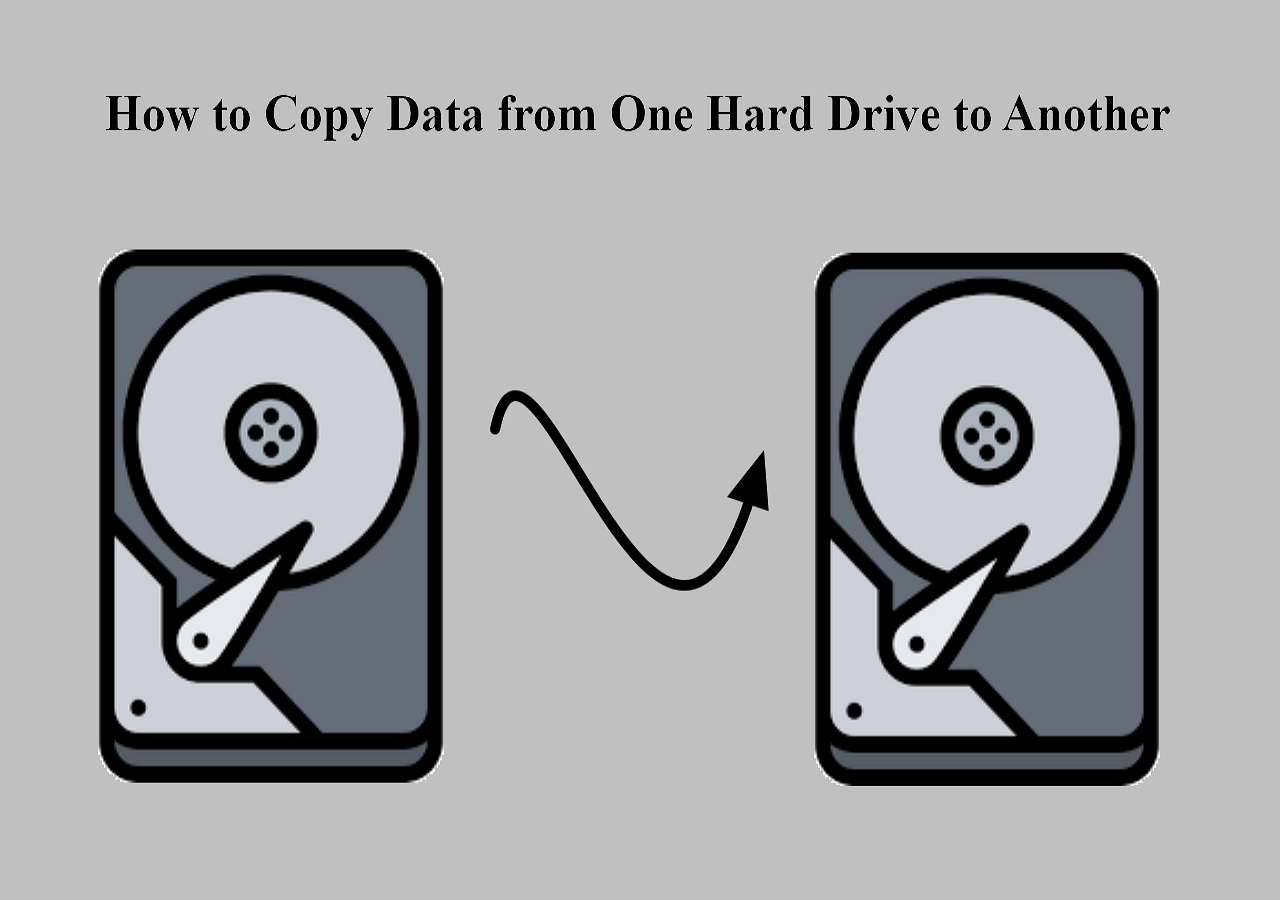Page Table of Contents
Key Takeaway
- Usually, migrating only OS to SSD means your SSD comes with limited storage space or keeping OS on SSD and data left on HDD.
- Cloning is the best way to help you migrate just OS to an SSD to enjoy faster boot time and application loading time.
- For your information, Windows computers do not have preinstalled cloning settings that allow users to clone HDD to SSD. The only way out is to use third-party disk cloning software - EaseUS Disk Copy.
Can I Transfer Only OS from HDD to SSD
Any way to move ONLY WINDOWS 10 from HHD to SSD? I bought an SSD. How can I migrate my OS alone from my HDD to the new drive? How to migrate only the OS to a new SSD?
These are some hot topics from Reddit, Quora, and Microsoft Community about how to migrate only OS to SSD.
Compared with HDDs, SSDs are much faster in read and write speeds, quieter, and more durable. Therefore, if you do not want to buy a new computer, it makes sense to replace the HDD with SSD or migrate OS from HDD to SSD. However, you might need to migrate your OD and a large amount of data when doing so. At this time, you might wonder can I move only my OS to an SSD?
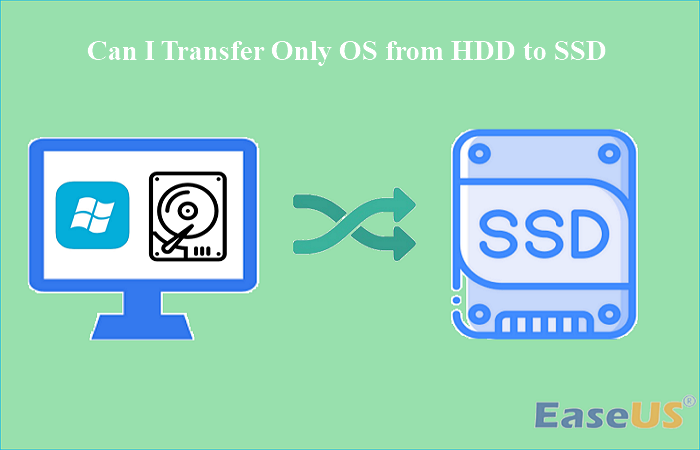
The answer is yes. You can migrate only OS from HDD to SSD while keeping files/data on HDD. You can migrate only the OS partition to another drive via cloning, which can help you copy data from one hard drive to another without data loss or OS reinstallation.
You need to migrate only OS to an SSD when the SSD is smaller than the original hard drive or when you want to use the SSD as the boot drive and the original drive as the storage device. Still, you must find a reliable disk cloning tool to help you.
Share this post on your social media to help others get out of this problem.
What to Prepare to Move Only OS to SSD Successfully
As mentioned above, you can move OS to SSD and keep files on HDD, but you need to make some preparations to make it successful.
- Find reliable SSD cloning software. Undoubtedly, using the best disk cloning software can ensure the best results. EaseUS Disk Copy is one of the best hard drive cloning software you can try.
- Backup data on the old drive. Although the cloning process is generally safe, you'd better create a backup of your data to avoid data loss with the help of free backup software like EaseUS Todo Backup.
- Prepare an SSD. You need to prepare an SSD with at least 128G for OS migration and future updates. Generally speaking, an SSD with a capacity of 250GB or 500GB is highly recommendable.
- Initialize the SSD (Optional). If the SSD is new, you should initialize it. However, this is no longer the case if you use EaseUS disk cloning software. It can recognize your hard drive even if you do not initialize it.
- Prepare a SATA-to-USB cable. A USB-to-SATA cable can help connect your SSD to your laptop or PC when migrating Windows OS.
How to Migrate Just OS to SSD via EaseUS Disk Copy
As mentioned above, if you want to move just OS to an SSD, you need to use professional disk cloning software. EaseUS Disk Copy can suit your needs, including cloning, upgrading, migrating, transferring, and creating a WinPE bootable drive.
EaseUS Disk Copy allows you to clone your systems and partitions, as well as clone a hard drive with multiple partitions. You can use it to help you clone your OS partition to an HDD or SSD and clone a disk with bad sectors easily and quickly. Here is what you can benefit from EaseUS Disk Copy:
- Clone hard drives with different sizes
- Resize disk partition during cloning
- Clone boot drive to a new SSD
- Migrate data from one PC to another
- Transfer OS from SSD to new SSD
As you can see, EaseUS Disk Copy can help you cope with different disk-related tasks. You can download it for free on your computer to help you migrate OS only to SSD. Here is how:
1. Download, install and run EaseUS Disk Copy on your PC.
Click Partition Mode and select the source partitions that you want to copy or clone. Click Next to continue.
2. Select the target partition where you want to clone/copy the source partition to and click Next to continue.
Check and edit the partition layout: Autofit the disk, Copy as the source or Edit disk layout.
Autofit the disk is recommended.
- Copy as the source option will copy/clone the same layout of partitions from your source disk to the destination disk.
- Edit disk layout allows you to manually resize or move partition layout on the destination disk.
3. Click OK if the program asks to erase data on the destination partition.
Click "Proceed" to start the partition cloning or partition copying process now.
To Wrap Things Up
That is all about how to migrate only OS to SSD. How can I migrate just OS to an SSD? Have you got your answer now? If you want to move Windows only to SSD, you can find your answer in this post. With the help of EaseUS Disk Copy, you can transfer your OS partition to an SSD in just a few simple clicks.
It can help you resize the SSD disk partition during the cloning process to help you install your Windows on it. Furthermore, it can help solve the cloned hard drive showing the wrong size error after cloning. Download it and give it a try!
FAQs on How to Migrate Only OSto SSD
1. How to move OS to SSD without cloning?
If you do not want to clone your OS to an SDD, you need to perform a clean installation. You must install a new copy of the Windows operating system on your new SSD. To do this, you need to download the Windows Media Creation Tool and Windows ISO file from the Microsoft official site and then use the Tool to help you clean install Windows on your SSD.
2. How do I use SSD for OS only?
You need to set your SSD as the boot drive. Here are the detailed steps:
- Navigate to the BIOS settings on your computer.
- Head for the BOOT section.
- Set the SSD as the boot drive.
- Save all the changes and restart your computer.
3. Can you transfer OS from HDD to SSD without losing data?
You can transfer your Windows from HDD to SSD without losing data or reinstalling Windows, and cloning is the best way out. Cloning can help you transfer data from one hard drive to another without data loss, but you need to turn to third-party cloning tools, like EaseUS Disk Copy, for help. This is because Windows has no built-in cloning software.
Was this page helpful? Your support is truly important to us!

EaseUS Disk Copy
EaseUS Disk Copy is a well designed and very easy-to-use HDD/SSD cloning and migration tool, a tool which should be ideal for anyone wanting to quickly and easily migrate an existing system disk to a new disk (or newly installed SSD drive) with the minimal of configuration required.
-
Updated by
"I hope my articles can help solve your technical problems. If you are interested in other articles, you can check the articles at the bottom of this page, and you can also check my Facebook to get additional help."…Read full bio
EaseUS Disk Copy

Dedicated cloning tool to meet all your system, disk, and partition clone needs.
Popular Posts
Interesting Topics