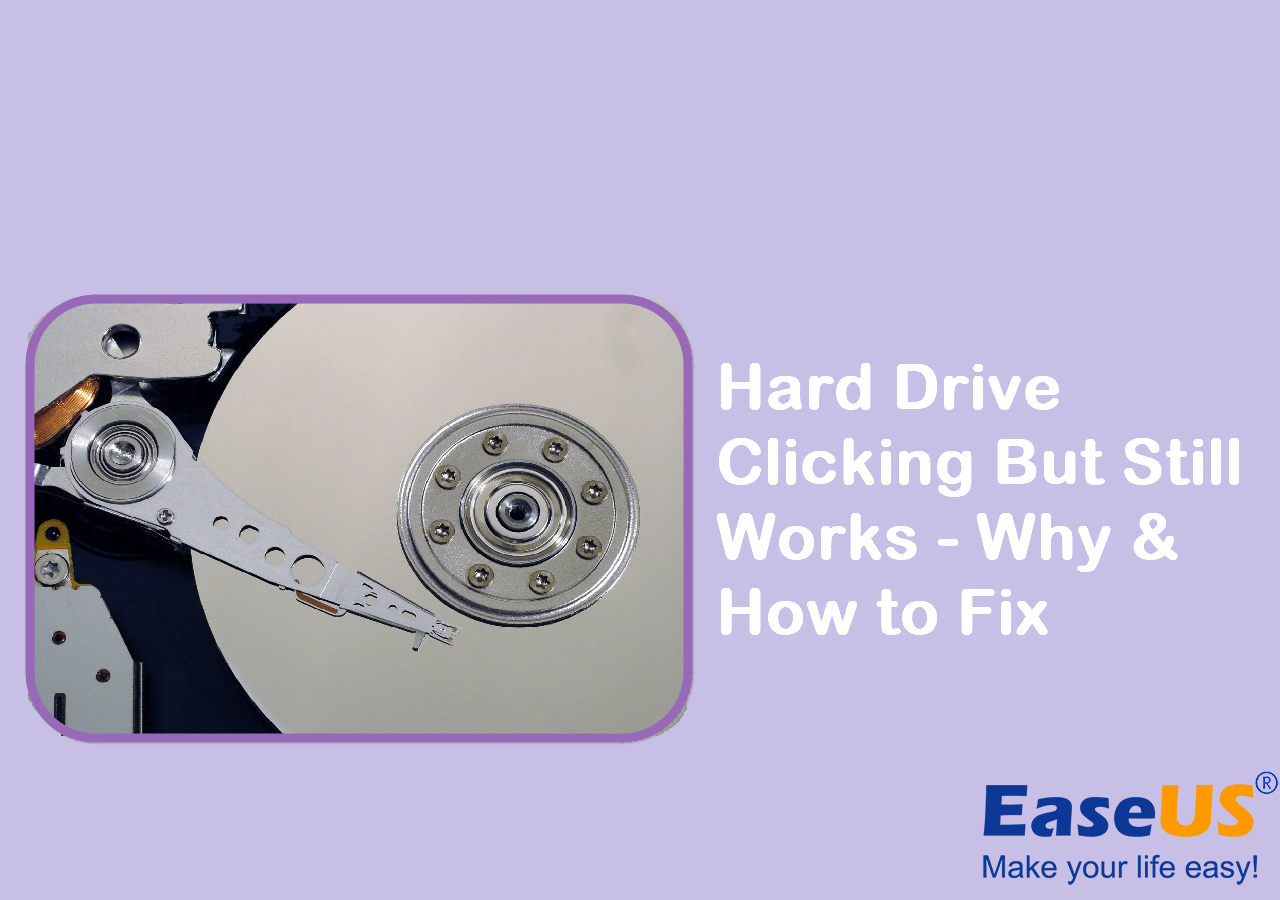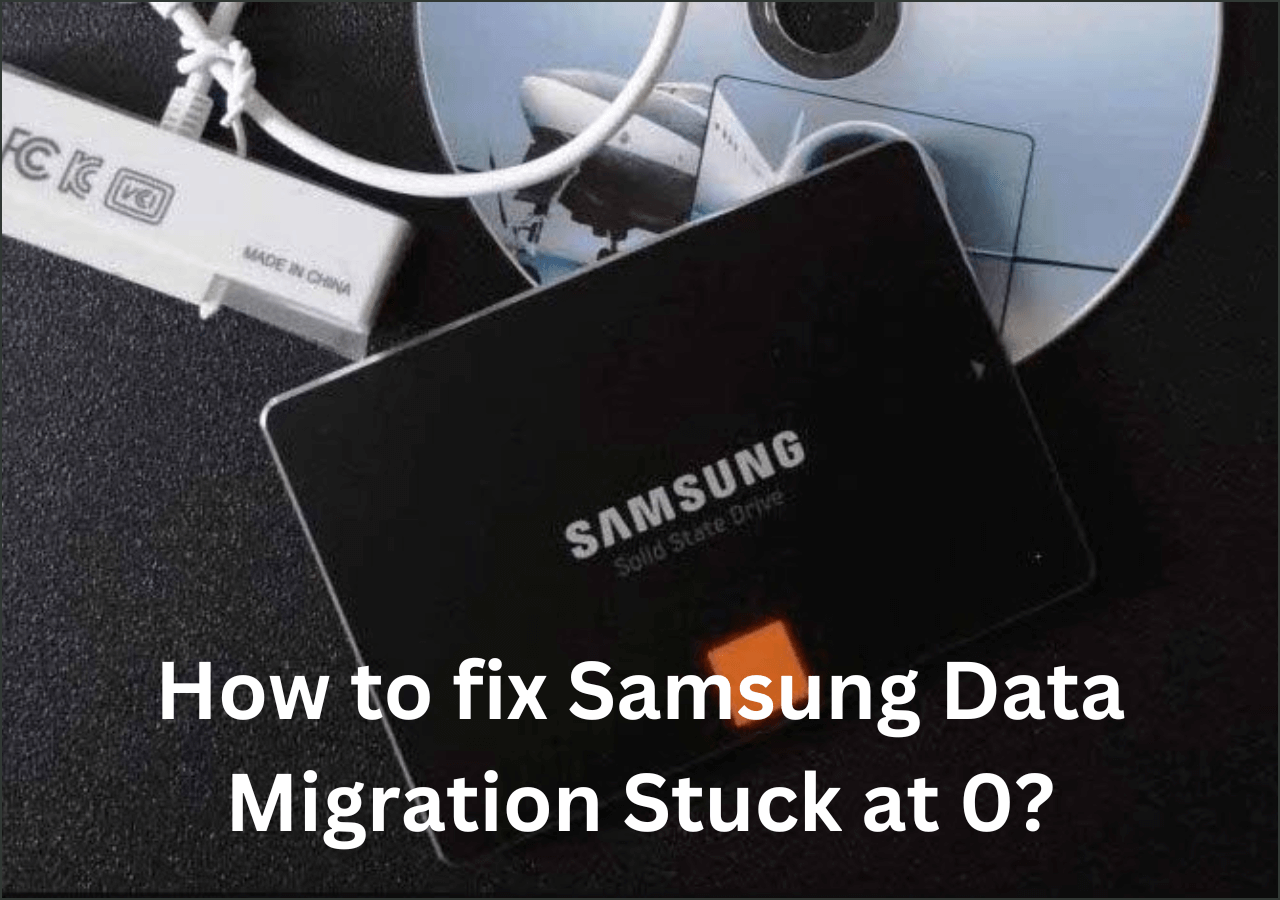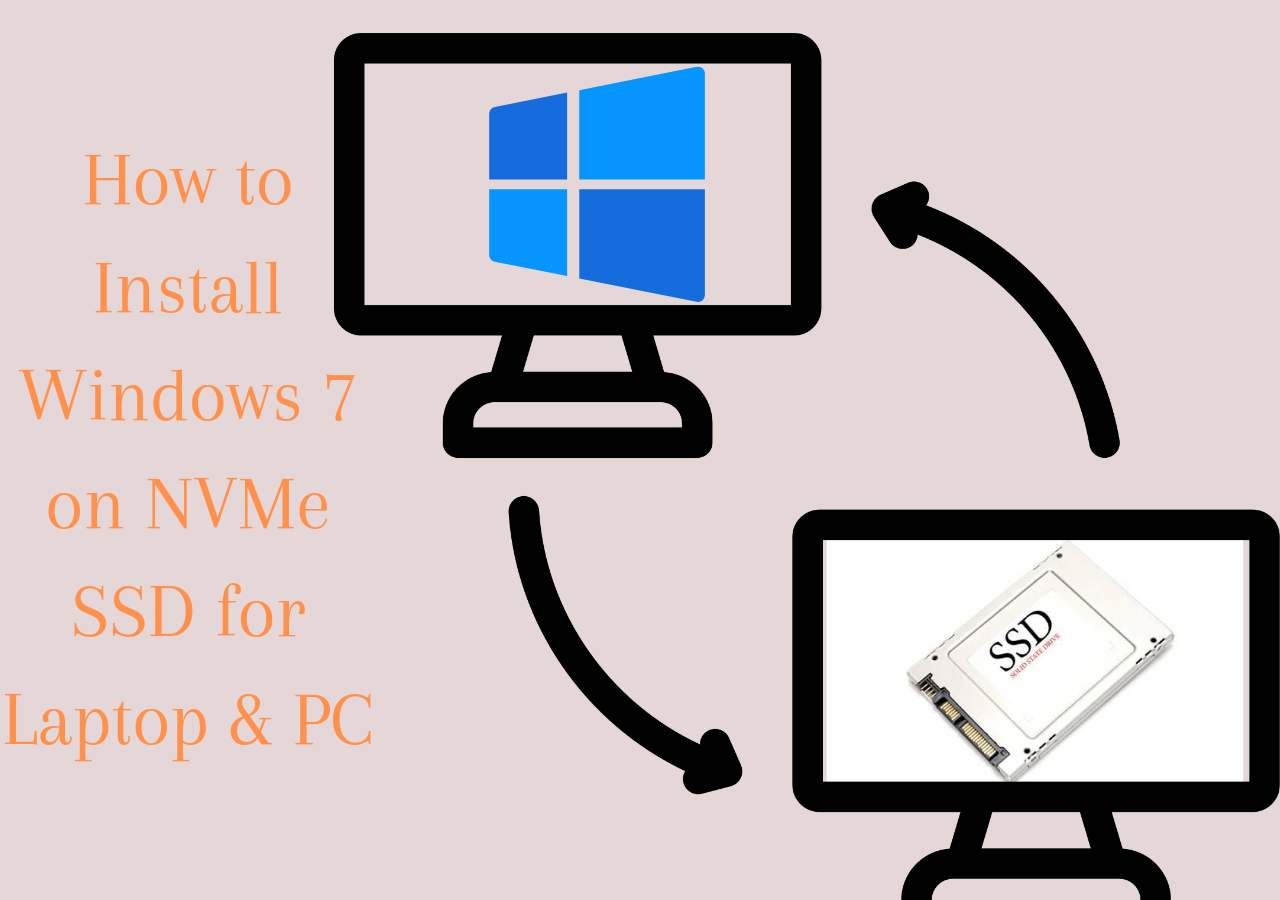Page Table of Contents
PAGE CONTENT:
SanDisk SSD is an SSD brand that enjoys worldwide popularity. Do you wonder how to clone a hard drive to SanDisk SSD? In this post from EaseUS, you will learn why it is essential to clone a hard disk to an SSD and show you how to migrate a hard drive to SanDisk SSD using the best cloning software available on the market.
Let's see what you need to prepare to clone a hard drive to SanDisk SSD.
| 🧰Tools You Will Use | EaseUS Disk Copy |
|
📃Preparations |
|
Download this awesome disk cloning software here
Why Migrate a Hard Drive to SanDisk SSD
HDD, an abbreviation of the hard disk drive, is a non-volatile storage media widely used as the primary storage device in most computers. SSD, short for solid-state drive, is a data storage device using integrated circuit assemblies as memory to help store data. Compared with traditional HDDs, SSDs have faster speed, higher reliability, a quieter working environment, less power consumption, etc.
Upgrading the conventional HDD to an SSD would bring a better user experience for you. Therefore, more and more computer users try to replace a hard drive with an SSD for better performance.

As mentioned above, SanDisk SSD is an SSD brand that has gained worldwide popularity. It has a wide variety of drives that can meet your different needs. Whether you are a gamer or an ordinary user, SanDisk has one drive for you. With a SanDisk SSD, everything you operate on your computer would be faster. Under such circumstances, more and more computer users prefer to upgrade their HDD to SanDisk SSD.
Why Do You Need SanDisk Cloning Software
Now that we know upgrading a hard drive to SanDisk SSD is an excellent way to improve the disk performance. But the top priority is to migrate the data from the old hard disk to the new one when replacing the traditional HDD with the SanDisk SSD.
At this time, many computer users may want to know whether the SanDisk SSD also has its cloning utility. Unfortunately, SanDisk SSD does not come with cloning software to migrate data from a hard disk to an SSD.
Fortunately, there is another way to help you move your data from HDD to SanDisk SSD without reinstalling the operating system while keeping all your data on the SSD from the old drive. You can turn to third-party disk cloning software, such as EaseUS Disk Copy, for help.
EaseUS Disk Copy not only supports SanDisk but also works with other brands of HDDs and SSDs that Windows can detect.
The Best SanDisk SSD Cloning Software Free Download
EaseUS Disk Copy is a reliable and professional disk clone utility for Windows 11/10/8/7. It can make an entire hard drive copy and upgrade your hard disk to a bigger one without reinstalling Windows. It allows you to easily upgrade a hard drive from an old disk to a new one and clone the MBR disk to a GPT disk or GPT disk to MBR.
In addition, it also enables you to clone HDD to SSD for better performance. It can also migrate Windows 10 to NVME or M.2 without reinstalling the computer. It also has advanced options enabling experienced users to control every aspect of the migration. Last but not least, it has sector-by-sector clone technology that can help you clone a hard drive with bad sectors.
The following are the steps to clone a hard drive to SanDisk SSD:
Step 1: In "Disk Mode", select the HDD that you want to clone.
Step 2: Select the SSD as your destination.
Step 3: Edit the disk layout and then click "Proceed" to continue.
As the destination is an SSD, you are suggested to tick "Check the option if the target is SSD".
A warning message tells you that the data on the SSD will be erased. Click "OK" to continue if you do not have important data on the destination disk.
Step 4: Wait for the process to complete.
If you like this post, you can share it on your social platforms to help more people.
Final Thoughts
I hope my guide has helped you understand why it is vital to clone HDD to SanDisk SDD. Whether you are a computer expert or gamer or want to have a better user experience on your computer, SanDisk SSD is a good solution for you. The best way to perform a clone from HDD to SanDisk SSD is EaseUS Disk Copy.
With SanDisk SSD cloning software - EaseUS Disk Copy, you can easily clone a hard drive to SanDisk SSD and switch Windows 10 from an SSD to an NVME/M.2 drive without worrying about any data loss or other issues. With this software, you can easily clone files, file systems, sectors, and Windows OS on HDD to the SSD without reinstalling your computer.
FAQs
1. Does Windows 10 have cloning software?
Windows 10 has a built-in tool called System Image to help users transfer their hard drives. System Image only works when you clone your hard drive to a larger one, so you cannot use System Image to clone the hard drive partitions. It also uses an imaging process different from hard drive cloning in several ways.
2. Which SSD drives come with cloning software?
If you want to know whether there is any SSD cloning software? The answer is yes. There are many SSD cloning tools if you buy a branded SSD, such as Samsung Data Migration, Seagate DiscWizard, Intel Data Migration software, etc. Besides you can also use third-party disk cloning software, like EaseUS Disk Copy, Clonezilla, etc.
3. Is it better to clone or image a hard drive?
When it comes to backup, cloning is an excellent choice for fast data recovery, while imaging can give you more backup options. Taking an incremental backup snapshot can make you save multiple images without taking up much more space.
4. Why won't Windows boot on my SSD?
If your Windows do not boot on your SSD, you should ensure the SSD is the only storage device that is connected to your motherboard and that SSD is connected to SATA 0 port on the motherboard. Check whether the problem is solved. You can enter BIOS and reset it to the default if the issue is still there.
5. Can I boot from a cloned drive?
When you want to upgrade a hard drive to a new SSD without reinstalling Windows and all the installed programs, you should try to clone the hard drive. Then, you can boot from the cloned hard drive without reinstalling Windows.
Was this page helpful? Your support is truly important to us!

EaseUS Disk Copy
EaseUS Disk Copy is a well designed and very easy-to-use HDD/SSD cloning and migration tool, a tool which should be ideal for anyone wanting to quickly and easily migrate an existing system disk to a new disk (or newly installed SSD drive) with the minimal of configuration required.
-
Updated by
"I hope my articles can help solve your technical problems. If you are interested in other articles, you can check the articles at the bottom of this page, and you can also check my Facebook to get additional help."…Read full bio
EaseUS Disk Copy

Dedicated cloning tool to meet all your system, disk, and partition clone needs.
Popular Posts
Interesting Topics