- EaseUS Freeware
- Free Data Recovery Software
- Free Backup Software
- Free Partition Manager
How to Export and Print iPhone Contacts in 3 Steps freely
Something wrong happened to my iPhone screen, every time when I view the contacts list, some numbers can't be showed clearly. Thinking that if I export the iPhone Contacts to Excel, I would't be so annoyed. So I want to find a way to export and print iPhone contacts, any software can help?
Export and print iPhone contacts is greatly helpful in contacts protecting or editing. But this job seems difficult for most people. Don't worry! EaseUS MobiSaver Free, a nice iPhone contacts extractor makes things easy. It can help you export and print iPhone contacts in 2 ways. You can read to learn the detailed steps.
Steps to export and print contacts directly from iPhone
Step 1. Launch EaseUS MobiSaver Free and connect iPhone to PC
Launch EaseUS MobiSaver and connect your iPhone to PC.
Choose your iPhone in "Recover from iOS Device" and click "Scan" button.
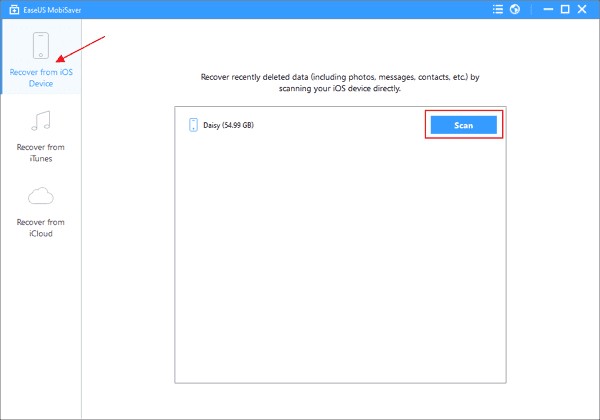
Step 2. Scan the iPhone to find out all the contacts
Wait patiently until the app find and display all your data after finished scanning the iPhone. It may take a while, just depends on the number of files on your device.
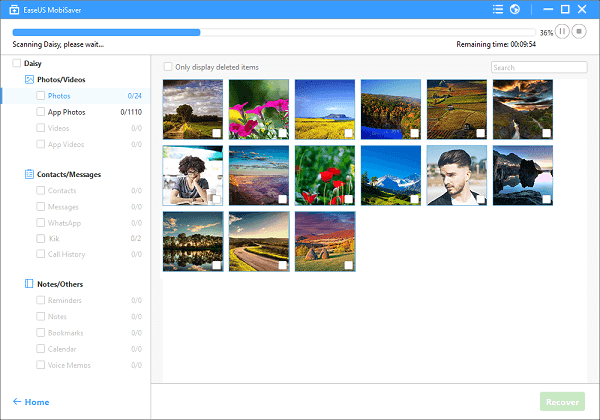
Step 3. Preview and export contacts directly from iPhone
Click "Contacts" on the left side to preview all the files one by one.
Mark the contacts you want and click "Recover" button to export them once.
Specify a folder on the computer to save all the exported contacts.
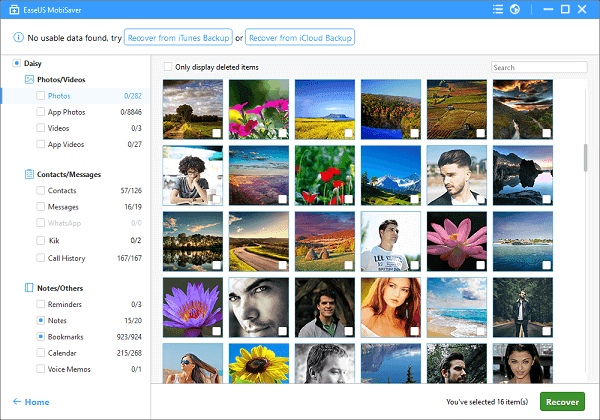
Steps to export and print contacts from iTunes Backup file
Here if you have an available iTunes backup file, you can choose to use a powerful iPhone backup extractor to export and print your iPhone contacts successfully. EaseUS MobiSaver Free is available for extracting iTunes Backup file to get iPhone contacts.
If you want to try this way, you can choose "Recover from iTunes Backup" in the main window of the software. Then choose the backup file for your iPhone and click "Scan" button to find all your contacts.
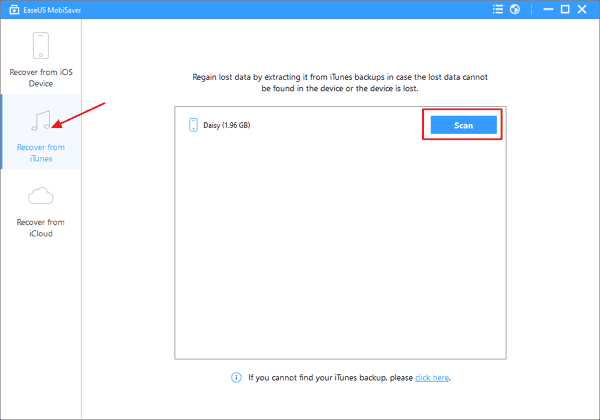
Except for contacts, the software supports to print messages, photos and notes and more. You can do it with the same steps. Even if there's some iPhone files needed to be recovered, EaseUS MobiSaver Free still works in most cases.