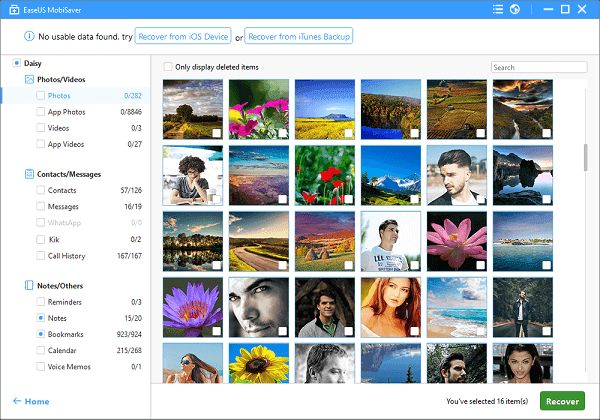- EaseUS Freeware
- Free Data Recovery Software
- Free Backup Software
- Free Partition Manager
My iPhone often strokes and stopped working when I was browsing a webpage, playing game, or making a call, any time it may crash. So I restored it to factory setting to improve this situation. But after that all my files disappeared. Apple suggested me to download everything AGAIN and get my files back with iTunes backup, but if there's still no anything, my songs vanishes forever, really? So, what can I do, help!
Don't worry! Here we offers you free way to get iPhone data back after restoring to factory settings with no backup file. You may be curious about how I can make it. Actually, as long as you use a professional iPhone data recovery software, all the lost data can be find and recovered with ease.
Steps to get iPhone data back after restoring to factory settings
EaseUS MobiSaver Free is such a tool. It can scan your iPhone to find all the existing and lost data easily. All the recoverable files including contacts,SMS, pictures is such a tool. It can scan your iPhone to find all the existing and lost data easily. All the recoverable files including contacts,SMS, pictures, call history, notes, calendars, safari bookmarks, reminders, videos, photos, camera roll. All the recovery process only costs 3 simple steps. You can read on to learn the guide.
Step 1. Sign in Your iCloud
Launch EaseUS MobiSaver and choose "Recover from iCloud Backup", then you'll see the window below. Enter your iCloud account and password to login.
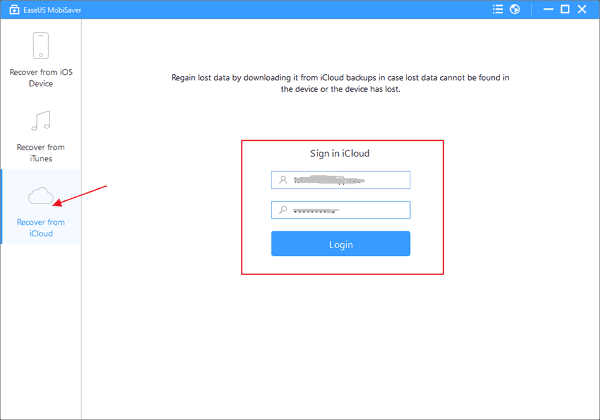
Step 2. Download and Scan iCloud to Find Lost Pictures
After login, you will see all the iCloud backups in your account. Choose the one you want to extract, then click "Scan" button. The program will automatically download the backup and extract it to find lost data.
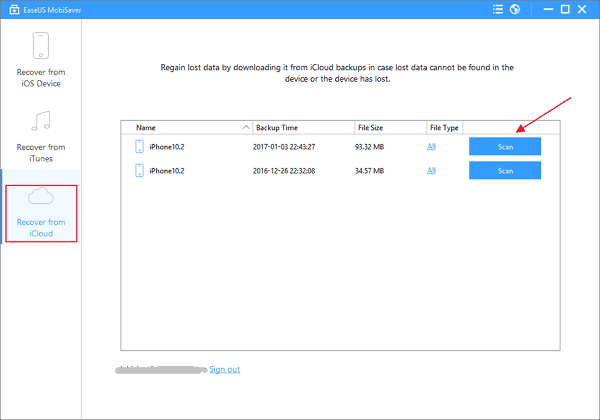
Step 3. Preview and Recover Lost Files
It will take some time to finish the scan. After the scan, preview the messages, contacts, photos etc. Select the files you want to recover, then click "Recover" button to save them on your computer.