How to Screenshot on Snapchat Without Them Knowing
Snapchat doesn't originally allow you to screenshot someone's stories without notifying others. To avoid this matter, many possible ways are coming, including setting phones on airplane mode, etc. But do you know which method is helpful? Here, this post shows you methods on how to screenshot on Snapchat without them knowing.
How to Capture a Screenshot Without Notification on Windows or Mac
EaseUS RecExperts allows you to capture Snapchat with your Windows on Mac. This software aids you to capture a full or partial screenshot flexibly, and then export the images in PNG format.
Apart from being a snapshot tool, it also functions in screen and audio recording. With its help, you are able to capture screen, audio, and webcam separately or simultaneously. Besides, this tool also allows various functions as followed.
Key features in this tool:
- Capture screen on Mac with system audio and sound from microphone
- Record Instagram live on computer
- Task schedule to make recording start automatically
- Allow powerful schedule recording
- Screen record with sound iPhone
Before looking at the detailed guide, click the button below to download it!
Step 1. Download and install EaseUS Screenshot on your PC, then launch it.

Step 2. You will see two options on the toolbar. The left one is for "Rectangular screenshot", and the right one is for "Full screenshot".
To take a partial screenshot, you just click on the left button (or double click the "Ctrl" key), then drag your mouse to select the area on your screen; To take a full screenshot, you can click the right button (or double click "Alt" on keyboard).
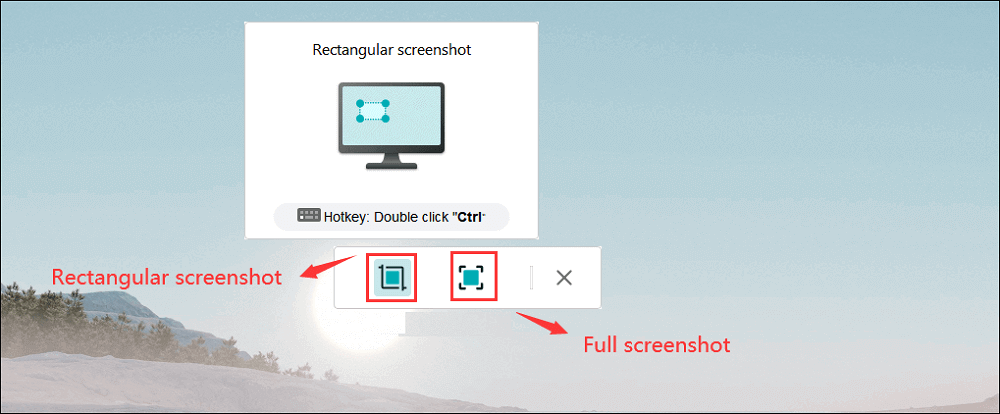
Step 3. When the screen is captured, you can see an editing toolbar below the screenshot. It provides a set of tools to modify the screenshot by drawing, adding text, mosaic, etc.
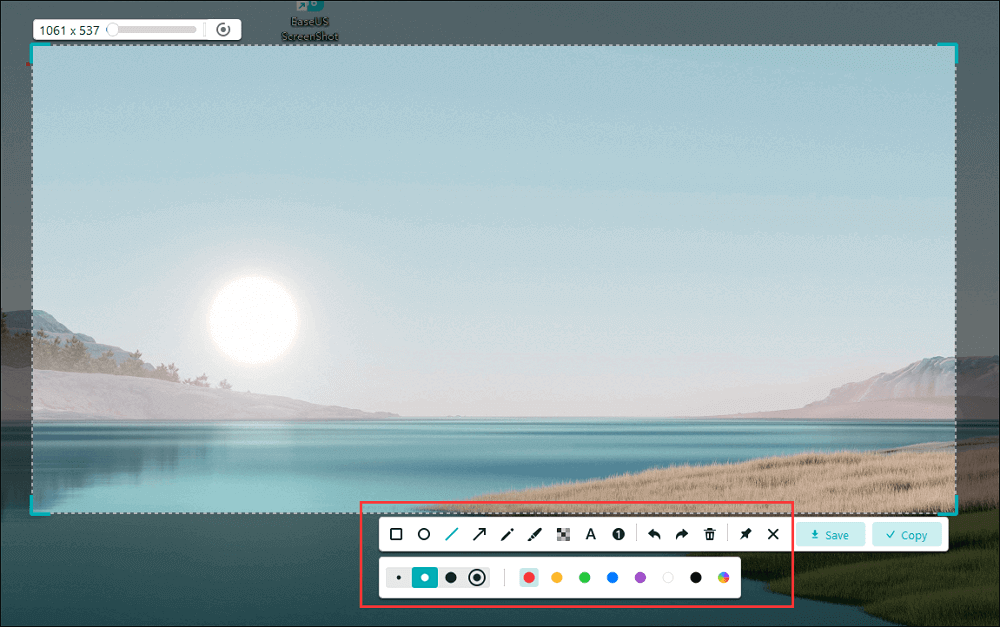
Step 4. Once done, click the "Save" button or press "Space" to save the screenshot. Or, you can click "Copy" or hit the "Enter" key to copy the screenshot to the clipboard.
How to Take a Screenshot on Snapchat Without Notification using QuickTime
The easiest way to capture a post from Snapchat is to use QuickTime Player, which can also avoid any notification from this operation. It's a popular software within macOS that provides you with the easiest method to capture Snap. Use the "New Movie Recording" option to start your recording.
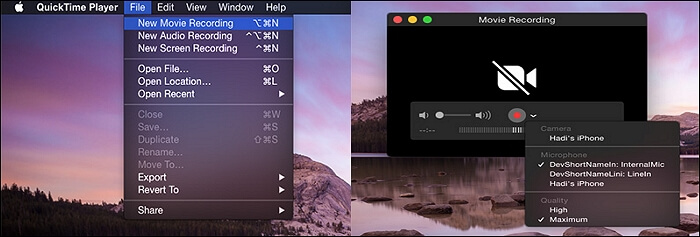
Below is a simple guide for you to follow with.
Step 1. Firstly, connect your iPhone to touch your Mac via a lightning cable.
Step 2. Open the QuickTime application on Mac, and then go to "File" and select "New Movie Recording".
Step 3. The recording window appears, and you can select your iPhone. On your iPhone, click the "Record" button to get started. After that, perform the Snapchat on your iOS device.
Step 4. Once done, tap the "Stop" button. Now, you can take an image from the saved video.
How to Take a Screenshot Without Notifying Others on iPhone
You may try to use the Airplane settings to avoid notification, but it doesn't work now as Snapchat's recent technology department has realized this issue. However, another effective way to take a Snapchat screenshot without notification on iPhone is using the alternative device. It can save you a lot of time.
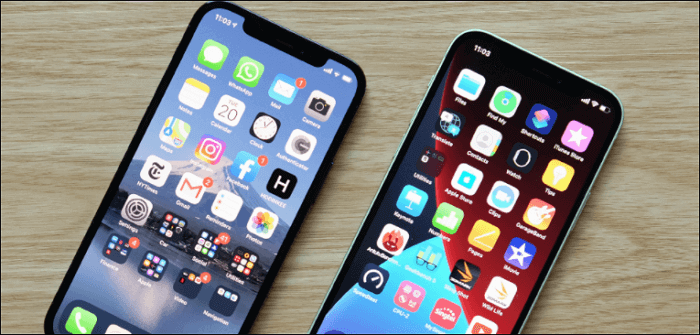
Now, look at the three steps.
Step 1. Firstly, open your Snapchat story using the first iPhone device.
Step 2. Followed, start viewing the story on that device and then use the alternative phone's camera to help.
Step 3. Now, you can find the image on the alternative phone.
Conclusion
Now, you may find the most effective method to help you on how to screenshot on Snapchat without them knowing. If you are an Android user, you can use the mirror function. Also, you can try to use another phone. For Windows users, we definitely recommend you to use EaseUS RecExperts, which is a powerful tool. Try it for free!
2Was This Page Helpful?
