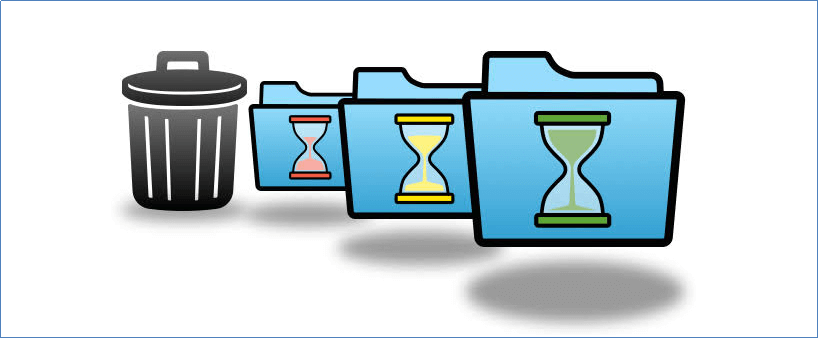What Is a Retention Policy
A backup retention policy refers to the established protocols of an organization that specifies which data is retained, where it is stored, and for how long. This policy is influenced by factors such as compliance requirements, legal obligations, business needs, and recovery objectives. Its purpose is to ensure that backup data is preserved for a specific duration, allowing businesses to restore data from previous points in time, if necessary.
A retention policy may outline acceptable backup types, such as storing data on multiple mediums like tape or the cloud. It may also incorporate different backup methods, including full backups, incremental backups, and differential backups, as part of the overall strategy.
Best Practices for Backup Retention Policy
A well-designed and efficient data retention policy provides significant advantages and can help prevent substantial losses. The specifics of this policy will vary according to the particular requirements and circumstances of each individual or organization.
However, here are some general guidelines to consider, and all these are available in EaseUS Todo Backup Enterprise. Refer to the following article for more details:
1. Determine the retention period: Assess how long you need to retain backups based on factors such as regulatory compliance, data value, and business requirements. For example, you might retain daily backups for a week, weekly backups for a month, and monthly backups for a year.
In EaseUS Todo Backup, you can choose to configure Backup Clean Strategy in order to automatically remove outdated backups. This can be accomplished by selecting the appropriate cleanup rules.
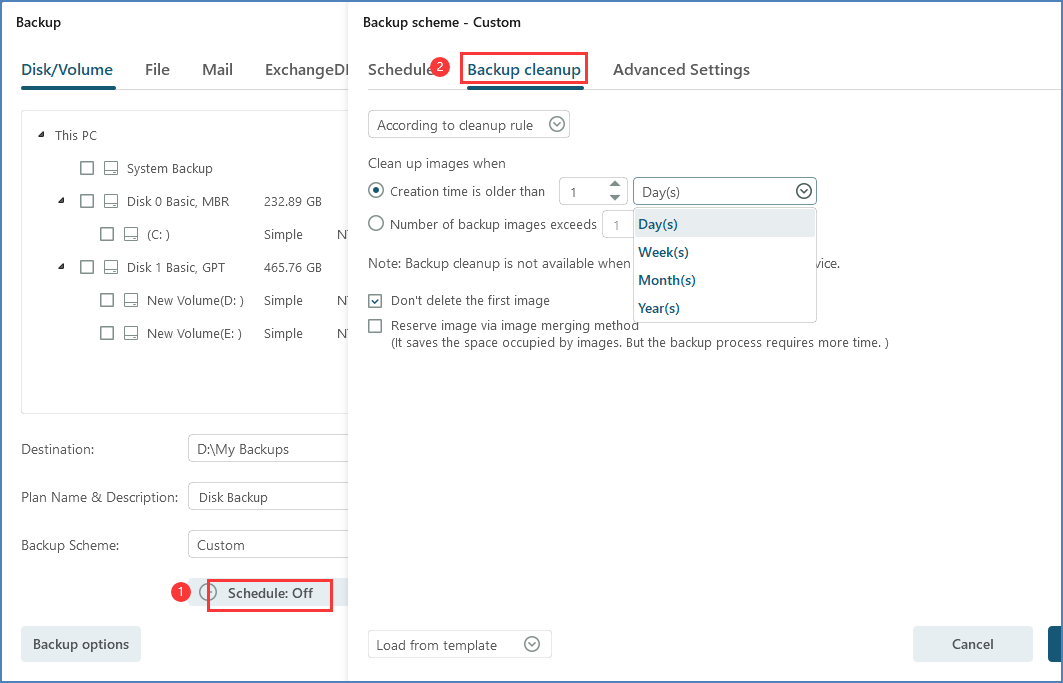
2. Implement a rotation schedule: Rotate backup media or storage devices to ensure that you have multiple copies of backups available. This helps protect against data loss due to hardware failure, corruption, or disasters. Consider using a mix of onsite and offsite backups.
EaseUS Todo Backup supports a hard drive rotation policy if all involved hard drives share the same and fixed drive letter on one PC. By connecting no more than one hard drive at a time, this can be easily achieved. With this setup, our product creates a separate image chain (full+incremental or full+differential) on each drive, providing you with the flexibility to address various hard drive issues or image loss scenarios.
3. Test and verify backups: Regularly test the integrity and recoverability of your backups. This ensures that you can restore data successfully when needed. Additionally, periodically review the backup logs to identify any issues or failures.
In EaseUS Todo Backup, there are two ways to check the image.
1. Simply right-click on the task and select Check Image option.
2. Click on Check Image located in the left column.
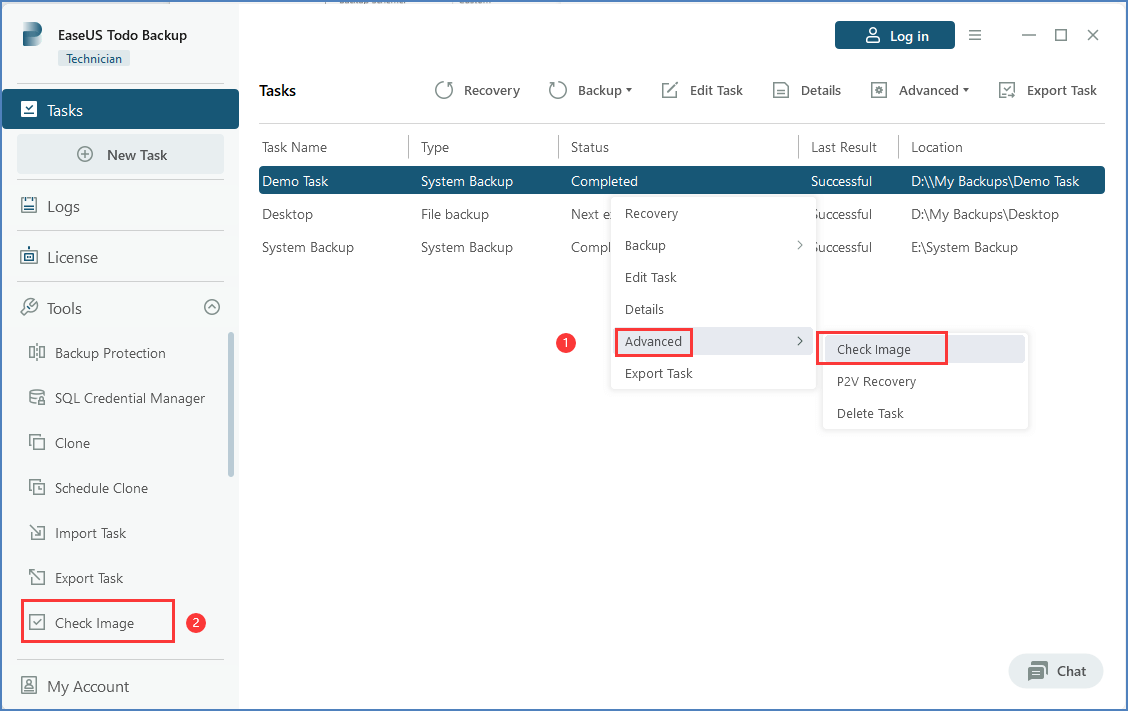
After our review, you will be notified regarding the integrity of the images.
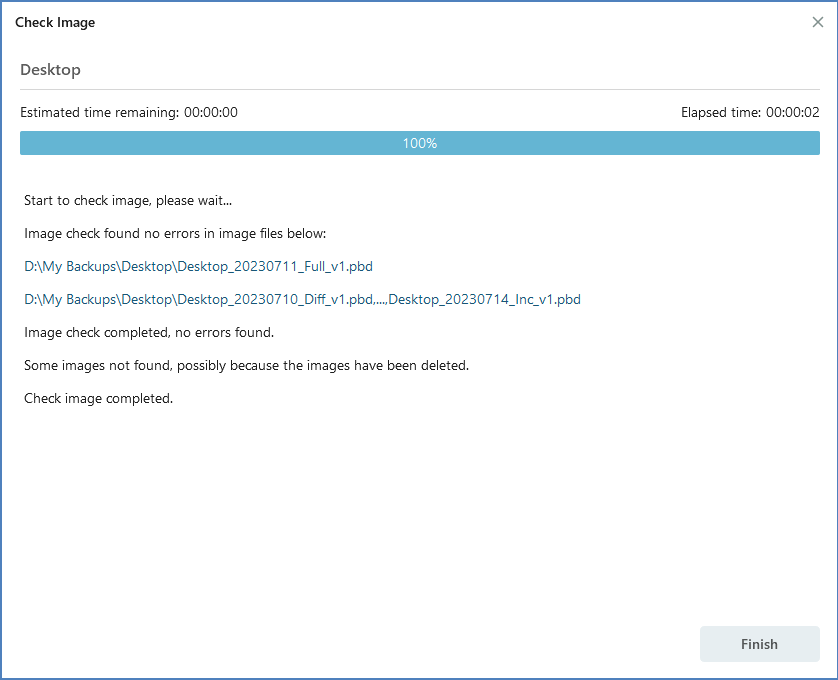
4. Consider incremental or differential backups: Instead of performing full backups every time, you can use incremental or differential backups to save storage space and reduce backup duration. Incremental backups only save changes since the last backup, while differential backups save changes since the last full backup.

Full, Incremental, and Differential backups are supported in EaseUS Todo Backup. The software enables users to establish various backup schedules with different backup modes within a single task.
Conclusion
Smart, streamlined data retention policies provide immense advantages (or at the very least, help prevent substantial losses). Our customers frequently ask us about how to establish their retention policy. In response to this query, we typically state that it varies depending on various factors. There is no universally applicable solution that suits all situations. If you require assistance in determining the most suitable retention settings for your specific situation, we recommend emailing our professionals for support and we will gladly assist you.
FAQs
1. How long should you keep backups?
It is quite common for businesses to retain complete backups for a duration of one year or even more. Conversely, incremental backups may not require the same extended retention period as they can be easily restored from a full backup.
2. What is LTR in backup?
Long-term backup retention (LTR) takes advantage of the automatic creation of full database backups to support point-in-time restores (PITR). When an LTR policy is configured, these backups are copied to separate blobs for extended storage purposes.
3. What is the importance of data backup and retention?
The purpose of creating a backup is to generate a duplicate of the data that can be retrieved in case the primary data encounters any failures. These failures may arise from hardware or software malfunctions, data corruption, or incidents caused by humans, such as intentional attacks (viruses or malware) or accidental data deletion.
4. Is retention the same as backup?
In IT, backup means making sure the content can be recovered and made available to users in case the need arises. Retention on the other hand, to the IT Guy just means how long before the backed-up content can be deleted.
Was This Page Helpful?
Updated by Gap
Gap has been working as an experienced data backup and security engineer at EaseUS for over 10 years, focusing on working with clients to assess needs and implemented procedures and tasks for appropriate backup solutions.
-
Taking everything into consideration, we can say that EaseUS Todo Backup Home can offer you a little extra sense of security with a set of advanced tools. The interface provides quick adaptation, every process guiding you all the way through so you don't get stuck or further damage your system rather than keeping it safe.
Read More -
EaseUS Todo Backup Free lets you create backups of your important files or your entire computer through its streamlined interface. Just choose the backup type you'd like to get started, and let the program do the reset.
Read More -
EaseUS includes all the features I expect from backup software like versioning, incremental backups, and scheduling. For more advanced users, EaseUS allows you to install a pre-boot environment onto your hard drive so you can use it to restore files without burning a CD or putting it on an external USB drive.
Read More
Related Articles
-
Virtual Machine Backup Software
![author icon]() Gap/2023/12/19
Gap/2023/12/19 -
Top 9 Best SQL Server Backup Software in 2024
![author icon]() Brithny/2024/01/03
Brithny/2024/01/03 -
Virtual Server vs Physical Server: Quick Comparison
![author icon]() Gap/2023/12/19
Gap/2023/12/19 -
How to Convert Hyper-V to VMware
![author icon]() Gap/2023/12/19
Gap/2023/12/19

EaseUS Todo Backup
Smart backup tool for your files and entire computer in Windows 10/8/7.
Install Windows on Multiple Computers at Once? No Problem!
Learn how to install Windows 11/10/7 and special programs/software on a batch of computers. Use 10 minutes to do the 10 hours work without making a single mistake!
Get Free Solution!