- Video Recovery
- SD Card Recovery
- Recycle Bin Recovery
- Recover Data from USB
- Recover Deleted Emails
- Hard Drive Not Showing Up in Windows
- Recover Unsaved Word Documents
- Recover Deleted Files in Windows 10
- Recover Files from Virus Infected Hard Drive
- Best Free Photo Recovery Software
- Recover Files from Formatted Hard Drive
The Tesla Model 3 comes with a dash cam that keeps drivers safe on the road and, in the unfortunate event of an accident, provides video footage of the accident to the police or court.
Suppose you own a Tesla Model 3, a car that's been getting a lot of praise in recent years. In that case, you may have noticed Sentry Mode, which is a feature provided by Tesla company to monitor suspicious activities around your Tesla Model 3 in case you get into an accident.
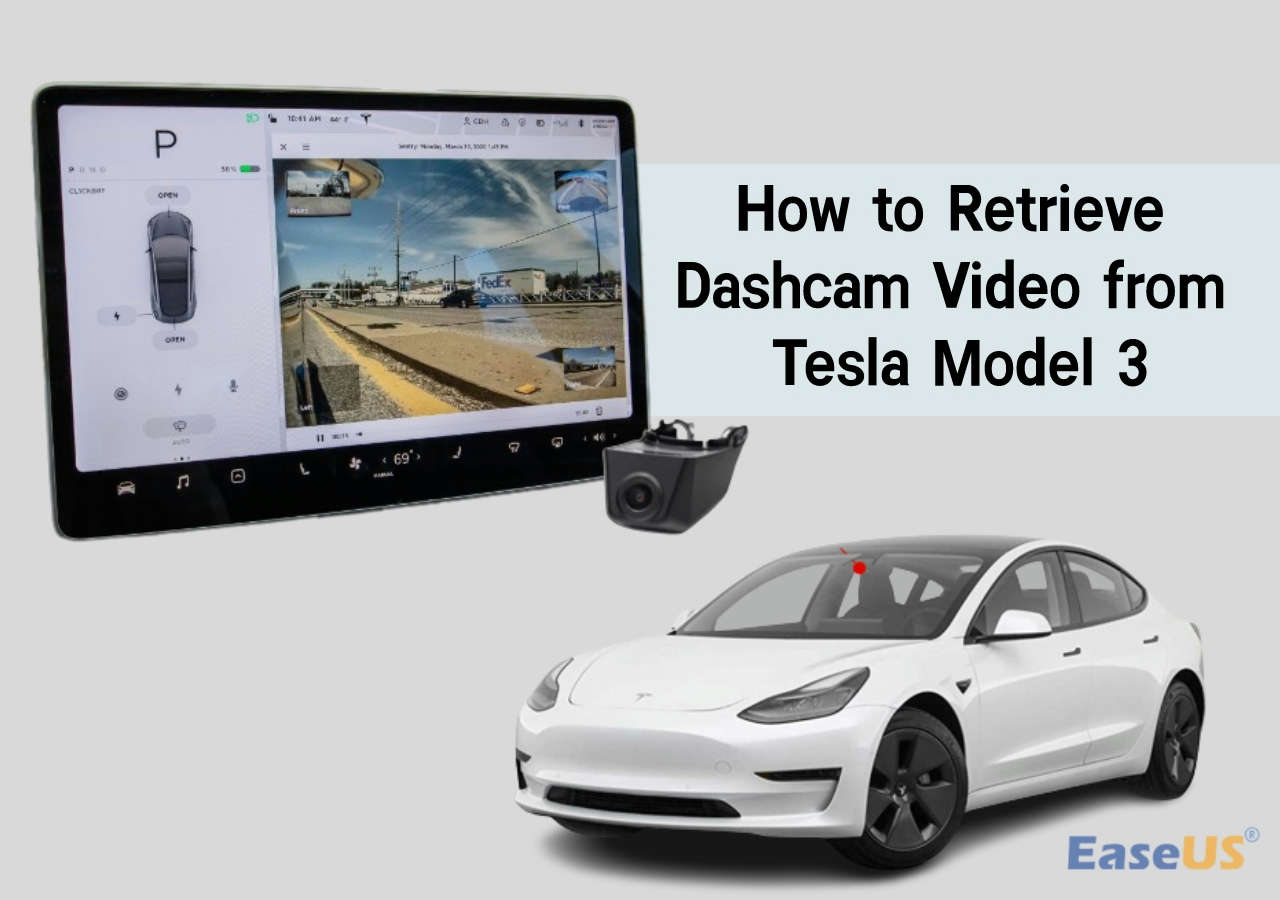
However, there are many reasons why these important videos can be lost: damage to the storage device (e.g., USB flash drive, SD card, etc.), lack of storage space, accidental deletion by human beings, etc. How to retrieve video from a Tesla Model 3 dashcam?
- Method 1. Retrieve Dashcam Video from Tesla Model 3 Using Software
- Method 2. Retrieve Dashcam Video from Tesla Model 3 with Data Recovery Service
A Tesla M3 driver posted in the community that he was involved in an accident where the other driver was convinced that he caused the collision by changing lanes when he did not. However, his dashcam video was overwritten, and he could not provide evidence that he was not at fault.
I am aware that the Tesla dashcam records only one hour of footage before overwriting it. By the time I realized the importance of the footage and checked the dashcam, it was already more than one and a half hours after the accident, and the relevant footage had been overwritten. From Tesla Community
In this article, we will provide 2 effective methods to recover Tesla dashcam footage on a Mac. Keep reading to learn the detailed information.
How to Retrieve Dashcam Video from Tesla Model 3
A data recovery service may be able to help you, but it takes a long time, and when you desperately need those videos to be submitted to the police, this program is not suitable. In this case, we offer a faster, easier, and very effective data recovery solution!
Method 1. Retrieve Dashcam Video from Tesla Model 3 Using Software
If you remove the USB flash drive or SD card from your Tesla dashcam and insert it into your Mac, you can view Tesla dashcam footage on a Mac. If you can find the targeted footage from the Tesla dashcam USB flash drive, it may be deleted or overwritten. Download and install the professional data recovery software EaseUS Data Recovery Wizard for Mac!
The EaseUS data recovery tool can recover permanently deleted files on Mac, including videos, photos, audio, documents, and more. It supports video recovery on a USB flash drive, an SD card, an external hard drive, etc.
With the EaseUS video recovery tool on your Mac, you can fix the dashcam video lost situations, including:
- 📁 File corruption
- 😰 Physical damage
- ⚠️ Software errors
- ⛔ Failed data transfers
- ❌ Formatting or accidental deletion
- ❎ Disconnection of storage device
- ... ...
Follow the steps below to recover your lost or deleted dashcam video from Tesla Model 3 with EaseUS Data Recovery Wizard for Mac Pro:
Step 1. Connect your USB drive to your Mac
Correctly connect your USB flash drive to your Mac. Launch EaseUS Data Recovery Wizard for Mac. Start selecting the flash drive and click "Search for lost files" to let the software scan for lost files on it.
Note: Before data recovery, you'd better click "Disk Backup" from the left sidebar to create a backup of your USB drive to avoid further data loss. After backing up the USB drive, the software can recover data from your USB drive backup, and you can remove the USB flash drive and use it again.

Step 2. Find lost data on the USB drive
After the scan, all files will be presented in the left panel in the scan results.

Step 3. Recover data from flash drive
Select the files you want to recover and click the "Recover" button. Don't save the recoverable files to the USB drive itself in case of data overwriting.

Here's a video guide on how to recover Tesla dashcam footage on a Mac. Take a look at this video to learn the details about recovering your Tesla videos!

Share this article on social media if it's informative, and help others learn how to retrieve dashcam video from the Tesla Model 3 quickly!
Method 2. Retrieve Dashcam Video from Tesla Model 3 with Data Recovery Service
If your SD card or USB flash drive is not showing up on a Mac, and you don't know how to retrieve the lost Tesla Model 3 dashcam footage as soon as possible, don't worry! You can contact professional data recovery personnel to perform Data Recovery Services according to your situation, which will maximize the chances of recovering your lost footage.
Manual data recovery services from EaseUS can address specific data recovery scenarios that are difficult for software to cover and can make it easier for you to recover your data in the best possible way.
Video files not showing up on the SD card, dashcam footage was deleted accidentally, the exFAT drive not showing up on a Mac, etc. Whether you use an SD card or a USB flash drive as your Tesla M3's dashcam storage device, EaseUS data recovery specialists can quickly specify a solution to recover the data according to your situation.
So, feel free to contact EaseUS data recovery specialists; the faster you take action after realizing that your Tesla Model 3 dashcam video has disappeared or deleted, the better your chances of recovering it in its entirety.
Bonus Tips to Protect Tesla Model 3 Dashcam Video After an Accident
You need to act promptly after an accident to protect your Tesla dashcam footage, just in case you need it as proof that you were not the one at fault. First, you should save the recent footage recording manually and then take out the storage device of the Tesla dashcam; for instance, it may be an SD card or a USB flash drive.
If the storage device has been physically damaged, try not to bump or shake it anymore, store it in a safe and stable location, and then contact the EaseUS data recovery service experts as soon as possible to inquire about the possibility of recovering the dashcam footage.
Conclusion
This article introduces two effective methods to retrieve dashcam video from Tesla Model 3: using EaseUS Data Recovery Wizard for Mac Pro, a professional data recovery tool that can recover permanently deleted dashcam footage on a USB flash drive or an SD card, and contacting EaseUS data recovery services.
How to Retrieve Dashcam Video from Tesla Model 3 FAQs
Here are questions people also ask when they search for how to retrieve dashcam video from a Tesla Model 3 car:
1. How do I get my Dashcam footage back from my Tesla?
Follow the steps below to get your Tesla dashcam footage back:
Step 1. Install EaseUS Data Recovery Wizard for Mac Pro and insert the storage device of your Tesla vehicle.
Step 2. Select the Tesla dashcam storage device from the EaseUS recovery tool window and click "Search for lost files".
Step 3. Choose the recoverable footage after the scanning, and click "Recover" to get the dashcam footage back.
2. How do I view Dashcam footage on my Mac?
To access the footage on your Mac, you should follow the steps below:
Step 1. Insert the USB flash drive or SD card from the dashcam footage into your Mac, and open "Disk Utility".
Step 2. Choose the USB drive on the left panel and double-click to open it.
Step 3. Open the folder called TeslaCam. Your Dashcam footage clips are saved in the sub-folders of TeslaCam.
Was This Page Helpful?
Brithny is a technology enthusiast, aiming to make readers' tech lives easy and enjoyable. She loves exploring new technologies and writing technical how-to tips. In her spare time, she loves sharing things about her game experience on Facebook or Twitter.
-
EaseUS Data Recovery Wizard is a powerful system recovery software, designed to enable you to recover files you’ve deleted accidentally, potentially lost to malware or an entire hard drive partition.
Read More -
EaseUS Data Recovery Wizard is the best we have seen. It's far from perfect, partly because today's advanced disk technology makes data-recovery more difficult than it was with the simpler technology of the past.
Read More -
EaseUS Data Recovery Wizard Pro has a reputation as one of the best data recovery software programs on the market. It comes with a selection of advanced features, including partition recovery, formatted drive restoration, and corrupted file repair.
Read More
Related Articles
-
2024 Force Delete Files| How to Delete Files on Mac That Won't Delete
![author icon]() Jean/Feb 23, 2024
Jean/Feb 23, 2024 -
How to Recover a Previous Version of a Word Document on Mac
![author icon]() Tracy King/Feb 23, 2024
Tracy King/Feb 23, 2024 -
4 Ways to Recover Deleted Files on macOS Ventura [2024 Tips]
![author icon]() Brithny/Feb 23, 2024
Brithny/Feb 23, 2024 -
2024 Fixed: Time Machine Won't Complete First Backup
![author icon]() Jean/Feb 23, 2024
Jean/Feb 23, 2024