Have you ever moved files from the Desktop to the Trash or erased a USB drive to wipe out all data? On a Mac computer, there are many ways to delete a file. A few options are available to you if you just unintentionally destroyed a file on your Mac. For example, Using the Mac Terminal is one of the quickest options. You can quickly recover the deleted files by entering in a few specific command lines.
You can also employ third-party data recovery tools to recover permanently deleted files. Here we prepare a quick navigation of Mac Recovery methods and each user's scenarios for you in case you need them to take to restore your files.
Quick Navigation: Mac Recovery Techniques
If you are comfortable using command lines, you might opt to utilize Mac Terminal to carry out chores because it enables you to rapidly and permanently update your Mac. However, there are situations when the Mac Terminal won't function, particularly when the file name of a deleted file contains strange symbols or hyphens. In this situation, if the Terminal is not functioning, there are three other ways to recover permanently deleted files on Mac.
| 🔮Recover with Mac data recovery software | It is a comprehensive solution for recovering permanently deleted files and doesn't require additional technical expertise. It is suitable for users who want to recover files that are unavailable through other methods. |
| ⚙️Recover deleted files on Mac Terminal | This method is suitable for users who prefer using the terminal for file recovery and have experience with command line tools. It advances users who are familiar with the command line interface and have knowledge of the Mac file system. |
| 🎒Launch Time Machine Backup | If you have regular backups, it is the easiest way to recover deleted files but is only suitable for the user who had backed up the files to Time Machine. |
| 🗑️Recover deleted files from Trash | This method is suitable for users who have recently deleted files and didn't empty or bypass the Trash. |
Recommendation: Recover Permanently Deleted Files on Mac
If you're unfamiliar with the command line, a Mac data recovery program is your best choice. EaseUS Data Recovery Wizard for Mac can help recover files deleted by the command line and restore data from formatted hard drives on Mac, virus infection, system reinstallation, and more.
Follow the three steps below to see how to make the Mac recover easily and quickly.
Step 1. Click "Search for lost files" after selecting the Macintosh hard drive or other external hard drive that contained your vital files that you can't recover them on the Mac's Terminal.

Step 2. The software will do quick and thorough scans on the chosen volume in an effort to locate as many deleted data as possible. Use the "Type" and "Path" filters to narrow down your search for files.

Step 3. To preview the deleted files, double-click them. After that, select "Recover" to get them back.

Check the video tutorial here if you still don't know how to operate.
- 00:00 - Deleted Files Recovery
- 00:23 - EaseUS Recovery Wizard
- 01:14 - Put Back Option
- 01:41 - Undo Option
- 02:12 - Time Machine Recovery
- 03:07 - Recover files with Terminal
Many Mac users have proved the efficacy of the tool. If you are interested in resolving the Mac files recovery issue, share it on Facebook, Twitter, Instagram, and other social media platforms!
How Does Mac Terminal Work and What Is rm Command
With the help of various command shortcuts, including Terminal, the macOS command line application, you can complete various activities on your Mac fast and effectively without having to repeat specific steps manually.
How Does Mac Terminal Work
You can use Mac Terminal to launch a program, open a file, copy a file, download a file, alter a file's location or type, delete a file, recover a deleted file (only works with files that have been relocated to the Mac Trash bin), and more. It enables you to take control of your computer and make particular adjustments swiftly.
How to Open Terminal on Mac | in 6 Ways
How to open Terminal on Mac? You may believe that utilizing the Terminal will be challenging. Once you master Terminal commands, it can handle Mac's tasks.
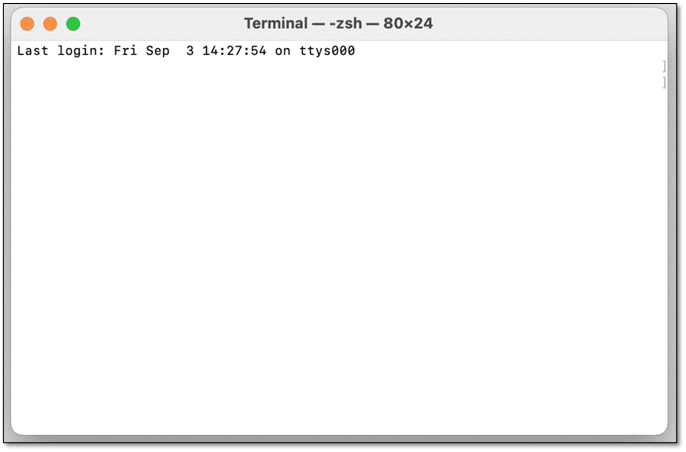
What is the rm command?
The command line can be used to communicate with your Mac using the tool known as Terminal. Since Linux and macOS are both Unix-like operating systems, similar tools are available for both operating systems. Bash is the name of the command line interface (CLI), or the language you use in Terminal to communicate with your Mac.
By running "rm -rf ./Desktop/myScript.sh" command line in Mac Terminal, users could delete multiple unwanted files at one time.
The rm command simply deletes the directory entry for the file while leaving the disk blocks it used untouched. You can try to re-discover those blocks' contents with some advanced methods. The essential issue is that nothing else re-uses any disk blocks your file represents.
How to Recover Permanently Deleted Files on Mac Terminal
If you have performed a quick deletion with the rm command line to mistakenly remove some needful files from the desktop or anywhere else on Mac, the files won't go to the trans bin, so you can't recover the lost files from the Trash bin directly. But don't worry; you can still use the advanced methods below to possibly recover deleted files by command line.
Step 1. Go to "Applications" > "Utilities" > double-click on "Terminal" to open the application.
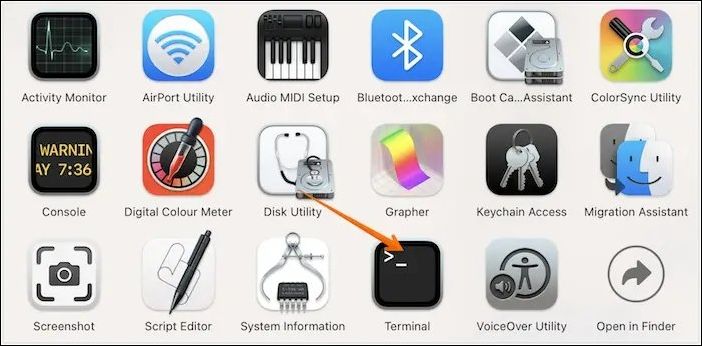
Step 2. Type in the following Terminal command: cd.Trash then hit the "Return".
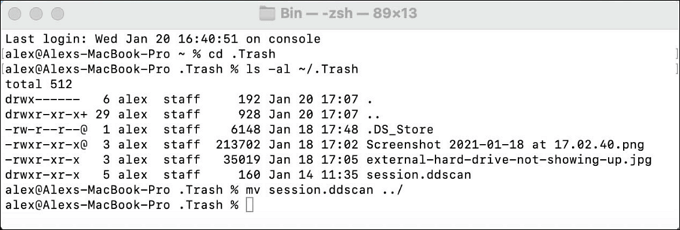
Step 3. Type mv xxx ../. Replace the "xxx" part with the full name of the file you deleted. Hit the "Return" key.
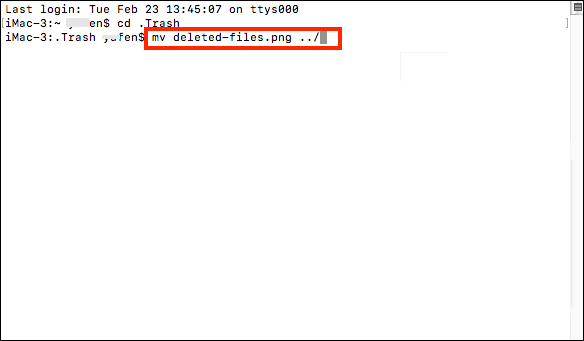
Step 4. Type Quit in the Terminal window.
Step 5. Launch the "Finder" window. Enter the deleted files' names in the search bar at the top right of the window to find the restored files.
| 📖Note: You should type the Terminal commands exactly; otherwise, the data recovery will fail. |
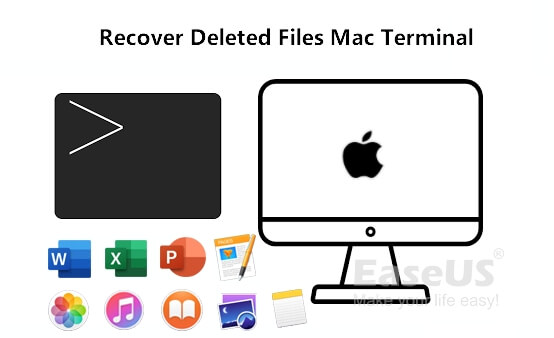
How to Recover Deleted Files from Mac Terminal
Here, we'll show you how to recover deleted files using Terminal and how to restore permanently deleted files. Read more >>
How to Recover Deleted Files on Mac Without Using Terminal
Time Machine, the built-in backup feature of your Mac, automatically backs up all of your files, including apps, music, photos, email, documents, and system files. With the backup, Mac deleted file recovery from the command line will be easily settled.
Step 1. Connect the Time Machine backup disk to your Mac and turn it on.
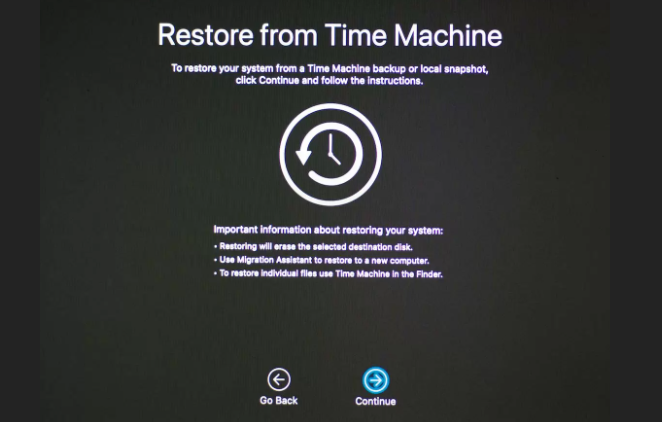
Step 2. Find the files you want to restore in your Time Machine backup. Select an item, press Space Bar to preview it, and ensure it's the one you want.
Step 3. Click "Restore" to recover the items you selected.
In Conclusion
Deleting files to the trash and then restoring them to the home folder worked, even if not all deleted data could be retrieved using Mac Terminal. However, because it can only recover items that have been moved to the trash, we strongly advise utilizing EaseUS Data Recovery to retrieve any deleted files, whether they were deleted temporarily or permanently.
Recover Permanently Deleted Files on Mac Terminal FAQs
Here are 3 additional questions about the Mac terminal recovering the deleted file. Check here for the answers.
1. Can you get back permanently deleted files on Mac?
YES. Using a specialized Mac data recovery tool, you can retrieve files that have been permanently lost from a Mac. However, how you handle lost data after accidents depends a lot on the foundation of the recovery outcome.
2. Is it possible to recover permanently deleted files?
Yes. You could restore the deleted files from Time Machine backups if you had already backed them up. Alternatively, you can recover permanently erased files with the aid of third-party data recovery applications like EaseUS Data Recovery Wizard for Mac.
3. How to recover data using the Terminal?
You can retrieve deleted files using the unique text commands in the Mac Terminal. The Mac Terminal is a great option if you wish to restore permanently deleted files on a Mac without utilizing a third-party tool. But you can only use the Terminal command to recover deleted files from the Mac Trash.
Was This Page Helpful?
Dany is an editor of EaseUS who lives and works in Chengdu, China. She focuses on writing articles about data recovery on Mac devices and PCs. She is devoted to improving her writing skills and enriching her professional knowledge. Dany also enjoys reading detective novels in her spare time.
Jean is recognized as one of the most professional writers in EaseUS. She has kept improving her writing skills over the past 10 years and helped millions of her readers solve their tech problems on PC, Mac, and iOS devices.
Related Articles
-
Recover Data from External Hard Drive on Mac [2024]
![author icon]() Daisy/Feb 23, 2024
Daisy/Feb 23, 2024 -
How to Force Empty Trash on Mac | 4 Working Fixes
![author icon]() Jaden/Feb 23, 2024
Jaden/Feb 23, 2024 -
Mac Won't Boot into Recovery Mode Fixes | Mac Command R Not Working Solutions
![author icon]() Jean/Feb 23, 2024
Jean/Feb 23, 2024 -
Recover Deleted Files Mac Without Time Machine
![author icon]() Dany/Feb 23, 2024
Dany/Feb 23, 2024