- Video Recovery
- SD Card Recovery
- Recycle Bin Recovery
- Recover Data from USB
- Recover Deleted Emails
- Hard Drive Not Showing Up in Windows
- Recover Unsaved Word Documents
- Recover Deleted Files in Windows 10
- Recover Files from Virus Infected Hard Drive
- Best Free Photo Recovery Software
- Recover Files from Formatted Hard Drive
This page illustrates the detailed process of recovering data from a failed Mac computer before you reinstall the macOS. If you are having the same issue, follow through this page to see how to get data out of the failed Mac computer before macOS reinstallation:
macOS Reinstallation Deletes Everything. What Can I Do
"My macOS Catalina got corrupted, and the login screen doesn't appear. If I reinstall macOS from the recovery menu, will my previously installed software and data be deleted? And if so, how can I back them up on a hard drive? The data and the software are very important to me."
Reinstalling macOS of macOS Recovery can help you replace the current problematic OS with a clean version quickly and easily. Technically speaking, simply reinstalling macOS won't erase your disk or delete files. You probably don't need to erase unless you're selling or giving away your Mac or having an issue that requires you to wipe. Besides, If you suspect there's something wrong with your startup drive, you can use the Disk Utility to scan and repair them from the recovery screen, which might be a quicker and more convenient alternative than erasing and reinstalling your macOS.

How to Recover Data When Mac Needs to Be Erased and Reinstall macOS
If you're encountering the same issue as said at the beginning of the article, your computer gets corrupted, and you have to consider a complete restart in Recovery Mode. At this time, you need to use the Disk Utility in macOS Recovery to erase your Mac hard drive first and go on to reinstall the macOS.
As we all know, erasing the hard disk on a Mac will inevitably cause data loss and make the files unrecoverable. You can use EaseUS Data Recovery Wizard for Mac Pro to back up data first and then recover data from the backup.

Back Up Your Mac and Never Lose Data
Back up and restore your MacBook/iMac without Time Machine, iCloud, or external hard drives.
This software enables you to create a bootable USB drive on another Mac that works well, then restart your Mac from it, and go ahead to recover files. Especially to restore data on the system drive under macOS 10.13, it's very safe to recover from bootable media. Useful for any emergency, no secondary data damage!
Now, follow the step-by-step guides below to see how to recover data from Mac that fail to start and needs to erase and reinstalled OS. The tutorial will be divided into two parts: how to create a USB bootable media and recover data from bootable media.
How to Create a USB Bootable Media
Step 1. Install and run EaseUS Data Recovery Wizard for Mac on another Mac computer, select "File" > "Create Bootable USB". Then, choose a USB drive to create the bootable disc.
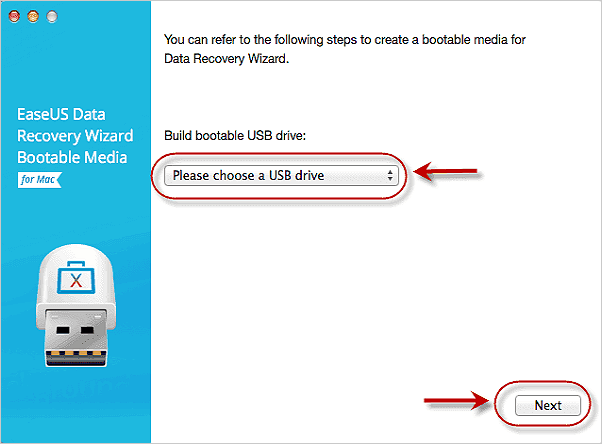
Step 2. The program starts to create a 2GB space and save the boot files. The rest space on the USB can still be used for storage.
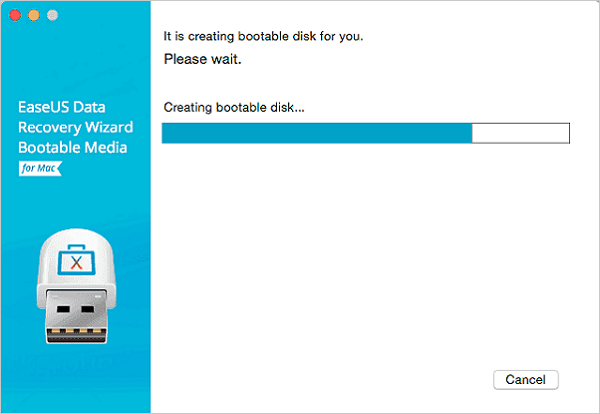
Step 3. Once it completes, please follow the guide to boot the corrupted Mac from the bootable disc and start the recovery. We suggest you restore the data to an external hard drive.
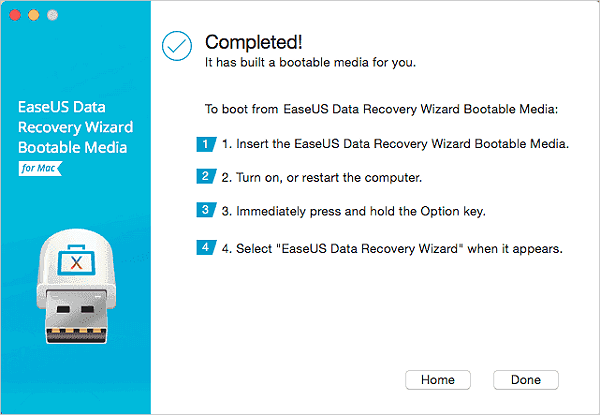
How to Recover Data from Mac Hard Disk
Step 1. Search for lost files
Select the disk location to search for lost files (it can be an internal HDD/SSD or an external hard drive) where you lost data and files. Click the "Search for lost files" button.
Note: Before data recovery, you'd better click "Disk Backup" from the left sidebar to create a backup of your HDD/SSD to avoid further data loss. After backing up, the software can recover data from your disk backup, and you can use the HDD or SSD again.

Step 2. Go through the scanning results
This software will immediately scan your selected disk volume and display pictures, documents, audio, videos, and emails on the left pane.

Step 3. Select the file(s) and recover
Click the data to preview, and click the "Recover" button to have them back.

After the data recovery, you can use the "Disk Utility" to erase your Mac disk and then choose "Reinstall macOS" to finish the reinstalling.
See More about EaseUS Data Recovery Wizard for Mac
EaseUS Mac data recovery program allows you to recover deleted files from the emptied trash bin, internal/external hard drive, SSD, corrupted or formatted memory card, including memory sticks, SD cards, CF cards, XD & MMC cards. Besides, it also enables you to recover lost Word, Excel, PPT, etc.
Was This Page Helpful?
Dany is an editor of EaseUS who lives and works in Chengdu, China. She focuses on writing articles about data recovery on Mac devices and PCs. She is devoted to improving her writing skills and enriching her professional knowledge. Dany also enjoys reading detective novels in her spare time.
Jean is recognized as one of the most professional writers in EaseUS. She has kept improving her writing skills over the past 10 years and helped millions of her readers solve their tech problems on PC, Mac, and iOS devices.
-
EaseUS Data Recovery Wizard is a powerful system recovery software, designed to enable you to recover files you’ve deleted accidentally, potentially lost to malware or an entire hard drive partition.
Read More -
EaseUS Data Recovery Wizard is the best we have seen. It's far from perfect, partly because today's advanced disk technology makes data-recovery more difficult than it was with the simpler technology of the past.
Read More -
EaseUS Data Recovery Wizard Pro has a reputation as one of the best data recovery software programs on the market. It comes with a selection of advanced features, including partition recovery, formatted drive restoration, and corrupted file repair.
Read More
Related Articles
-
Fix com.apple.DiskManagement.disenter error 49223 [with 3 Proven Fixes]
![author icon]() Brithny/Apr 15, 2024
Brithny/Apr 15, 2024 -
Answer: How Much Does Mac Data Recovery Cost
![author icon]() Jean/Mar 18, 2024
Jean/Mar 18, 2024 -
[macOS Guide] | How to Reinstall macOS
![author icon]() Jean/Feb 23, 2024
Jean/Feb 23, 2024 -
EaseUS Free Mac Data Recovery Software for Mac OS X and macOS
![author icon]() Daisy/Feb 26, 2024
Daisy/Feb 26, 2024