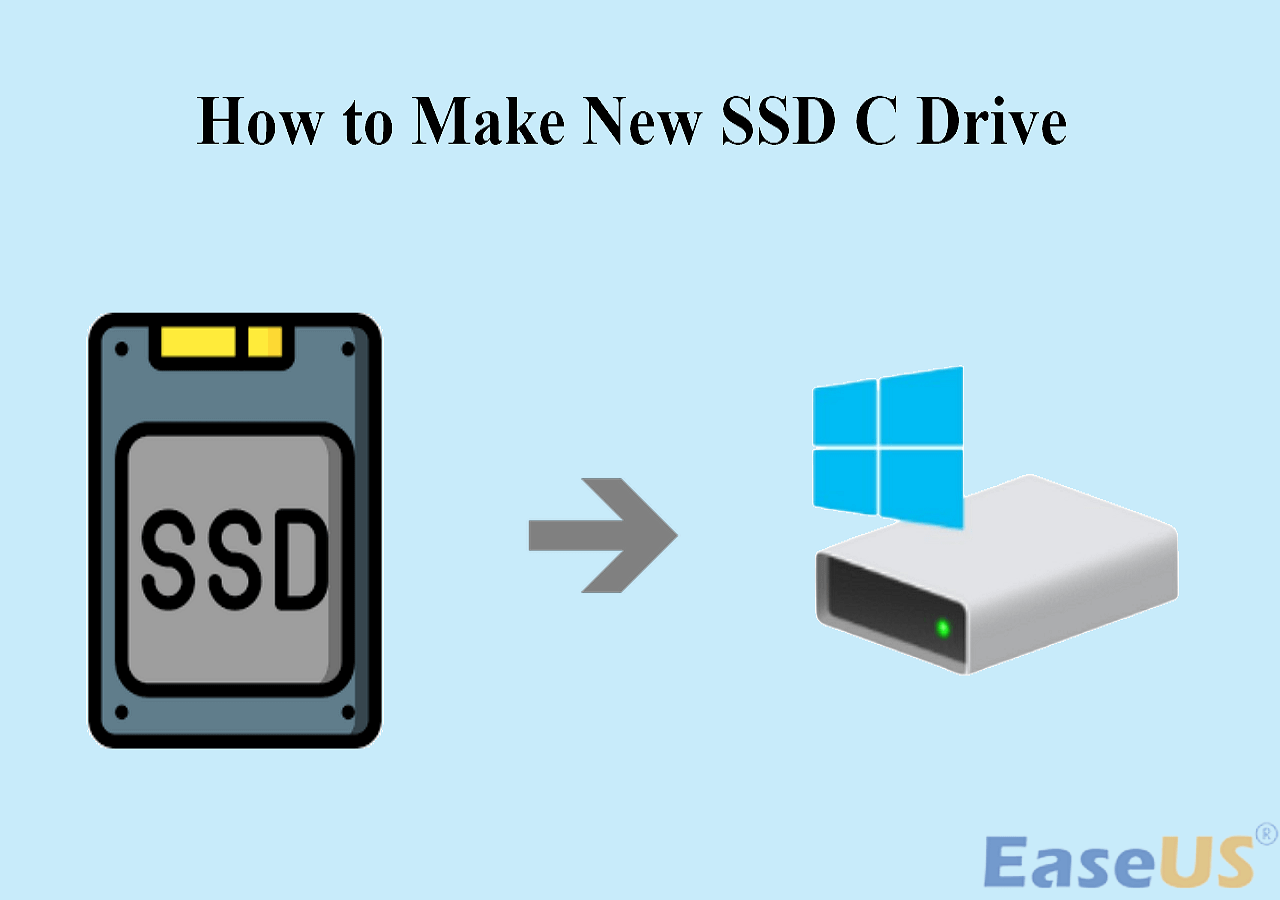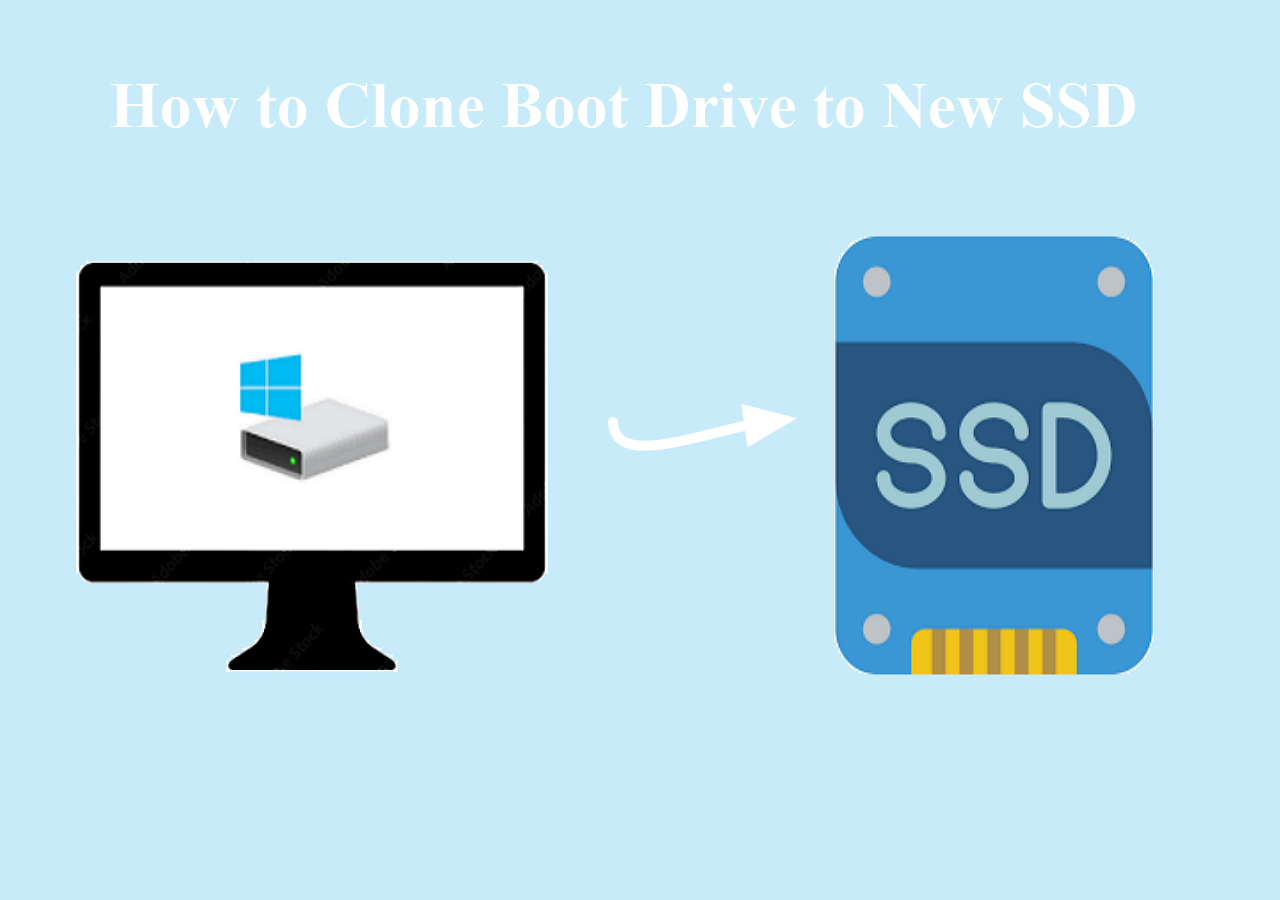Page Table of Contents
Key Takeaways
- 1️⃣Disk cloning lets you make an exact copy of your hard disk, including an operating system and files.
- 2️⃣Hard disk drive cloning software can simplify the process if you want to upgrade your hard drive to a larger one or create a disk backup.
- 3️⃣Since Windows has no preinstalled cloning settings, EaseUS Disk Copy is the best hard drive cloning software, allowing you to clone hard drives easily and safely.
Best Hard Drive Cloning Software Free Download for Windows
Based on the standards in the content below, EaseUS Disk Copy is the best disk cloning software that can meet your needs. It is an efficient and reliable disk cloning tool for cloning HDDs/SSDs from various manufacturers, such as Samsung, Intel, Kingston, Western Digital, SK Hynix, etc.
It allows you to transfer data from one HDD/SSD to another in max 4 clicks without losing data and create a bootable drive to boot your computer when placing a hard drive on it. In addition, it can easily copy your Windows installation disk to an SSD or clone your boot drive to an HDD or SSD.
Here are what you can benefit from EaseUS disk cloning software:
- Ease of use. EaseUS clone software has a simple and intuitive interface; even a beginner can use it to clone a disk without any difficulties.
- Fast disk cloning. It adopts advanced cloning algorithms for fast data transfer when migrating the OS to an SSD or transferring data from an old hard disk to a new PC.
- One-stop clone solution. It lets you have 4K SSD alignment when cloning a hard drive to an SSD, resize disk layout when cloning, and create a WinPE boot disk.
- Sector-by-sector clone. It allows you to make a sector-by-sector clone of the hard drive and clone a hard disk with multiple partitions.
- Reliable technical support. EaseUS offers free technical support all day long. Contact the team for assistance if you have any issues during the cloning process.
Hard disk cloning software full version free download!
How to Clone HDD on Windows PC Easily and Effectively
After downloading the EaseUS HDD clone software, perform the steps below to perform an HDD clone on your Windows PC.
Prior Notice:
- The "Sector by sector copy" asks the size of your destination disk to be at least equal to or larger than that of the source disk. Leave this feature unchecked if you wish to clone a larger hard disk to a smaller hard disk.
- All data on the destination disk will be completely erased, so take care.
Step 1. To start copying/cloning an entire disk to another, choose this disk as the source disk under "Disk Mode" and click "Next".
Step 2. Choose the other disk as the destination disk.
Step 3. Check the disk layout of the two disks. You can manage the disk layout of the destination disk by selecting "Autofit the disk", "Copy as the source" or "Edit disk layout".
- "Autofit the disk" makes some changes by default on the destination disk layout so that it can work at its best status.
- "Copy as the source"does not change anything on destination disk and the layout is the same as source disk.
- "Edit disk layout" allows you to manually resize/move partition layout on this destination disk.
Tick the "Check the option if the target is SSD" option to put your SSD in its best performance.
A message now appears, warning you that data will be lost. Please confirm this message by clicking "OK" and then click "Next".
Step 4. Click "Proceed" to officially execute the task.
Is this blog useful? Share it on your social platforms, such as Facebook, Twitter, etc., to help more people find a reliable HDD cloning tool.
Why You Need Hard Disk Cloning Software & How to Pick One
You may want to clone your hard drive on Windows computers for the following reasons:
- Upgrade to a larger hard drive when the current one is too small and can no longer meet your data storage requirements.
- Create a disk backup to avoid trouble with data restoration since the hard drive is immune to damage or virus infections.
- Replace HDD with SSD to enjoy smooth computer performance and a better user experience, as SSD offers faster read & write speeds.
Since Windows has no built-in hard disk cloning software, you must use a third-party disk clone tool to complete disk cloning. Here is how to select disk clone software for your Windows computers:
- Compatibility. Ensure the disk copy software is compatible with your Windows computer, as some do not support Windows 11.
- Ease of use. An HDD clone tool saves time and effort from reinstalling everything. If the disk cloner is complicated, why not reinstall Windows and programs?
- Sector-by-sector clone. If your target disk has bad sectors or you only want to clone your Windows to another drive, the disk copy tool should have the ability to do that.
- Clone hard drives of different sizes. You may need to upgrade a large HDD to a smaller SSD or replace the HDD with a larger one. Therefore, the HDD copy software should be able to copy an HDD to another disk of different sizes.
To Wrap Things Up
Find proper HDD copy software, and you can replace your HDD with an SSD or larger HDD without reinstalling Windows and apps. This article describes the best HDD clone software free download for Windows computers. EaseUS Disk Copy is the best HDD clone software to help you clone a hard drive or migrate OS from HDD to SSD. Just get this HDD copy software free download to explore its practical features!
FAQs on HDD Clone Software Free Download for Windows 10
1. Can I clone a hard drive without software?
The short answer is No. Windows doesn't have a built-in disk cloning tool. Therefore, you must use third-party cloning software like EaseUS Disk Copy or Clonezilla to clone a hard drive.
2. How do I transfer my hard drive to a new hard drive?
Connect the old hard drive to your PC via a USB adapter. Then, manually copy and paste the files/folders to the new drive. However, it will take more time to install the Windows operating system and programs. Cloning can help you copy data from one hard drive to another without reinstalling Windows or losing data.
3. How can I clone my hard drive for free?
You can utilize free disk cloning software like Clonezilla and Macrium Reflect. In addition, some hard drive brands have built-in cloning solutions, such as Samsung Data Migration Software for Samsung hard drives and Intel Data Migration Software for Intel SSDs. However, you may encounter problems when using these to clone a hard drive. Therefore, it is recommended to use a more practical hard drive cloning software for Windows 11/10/8/7 - EaseUS Disk Copy.
4. Does cloning a hard drive copy programs?
Yes, cloning an HDD/SSD will copy all the data, including the Windows operating system (OS), installed programs, saved files, and settings.
Was this page helpful? Your support is truly important to us!

EaseUS Disk Copy
EaseUS Disk Copy is a well designed and very easy-to-use HDD/SSD cloning and migration tool, a tool which should be ideal for anyone wanting to quickly and easily migrate an existing system disk to a new disk (or newly installed SSD drive) with the minimal of configuration required.
-
Updated by
"I hope my articles can help solve your technical problems. If you are interested in other articles, you can check the articles at the bottom of this page, and you can also check my Facebook to get additional help."…Read full bio
EaseUS Disk Copy

Dedicated cloning tool to meet all your system, disk, and partition clone needs.
Popular Posts
Interesting Topics