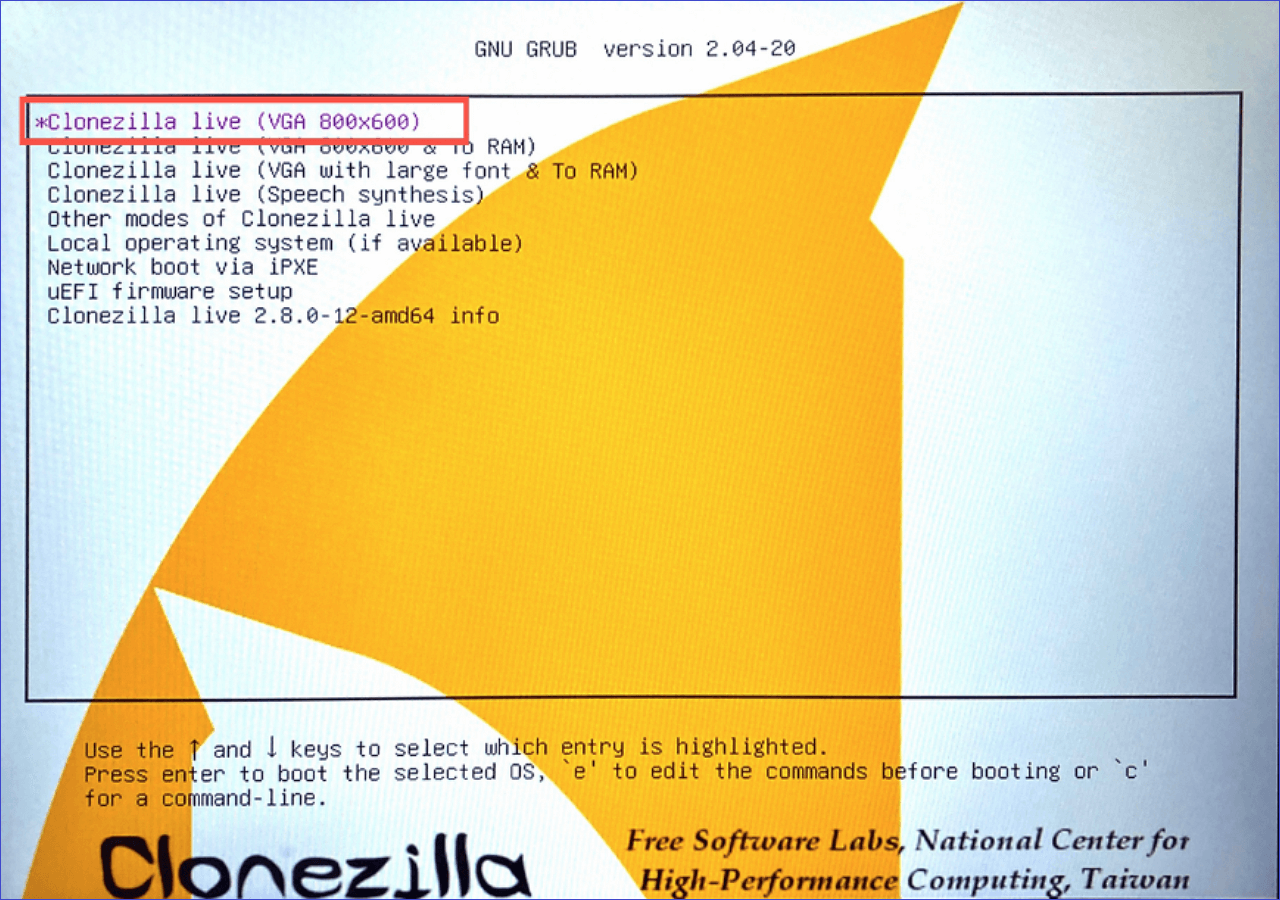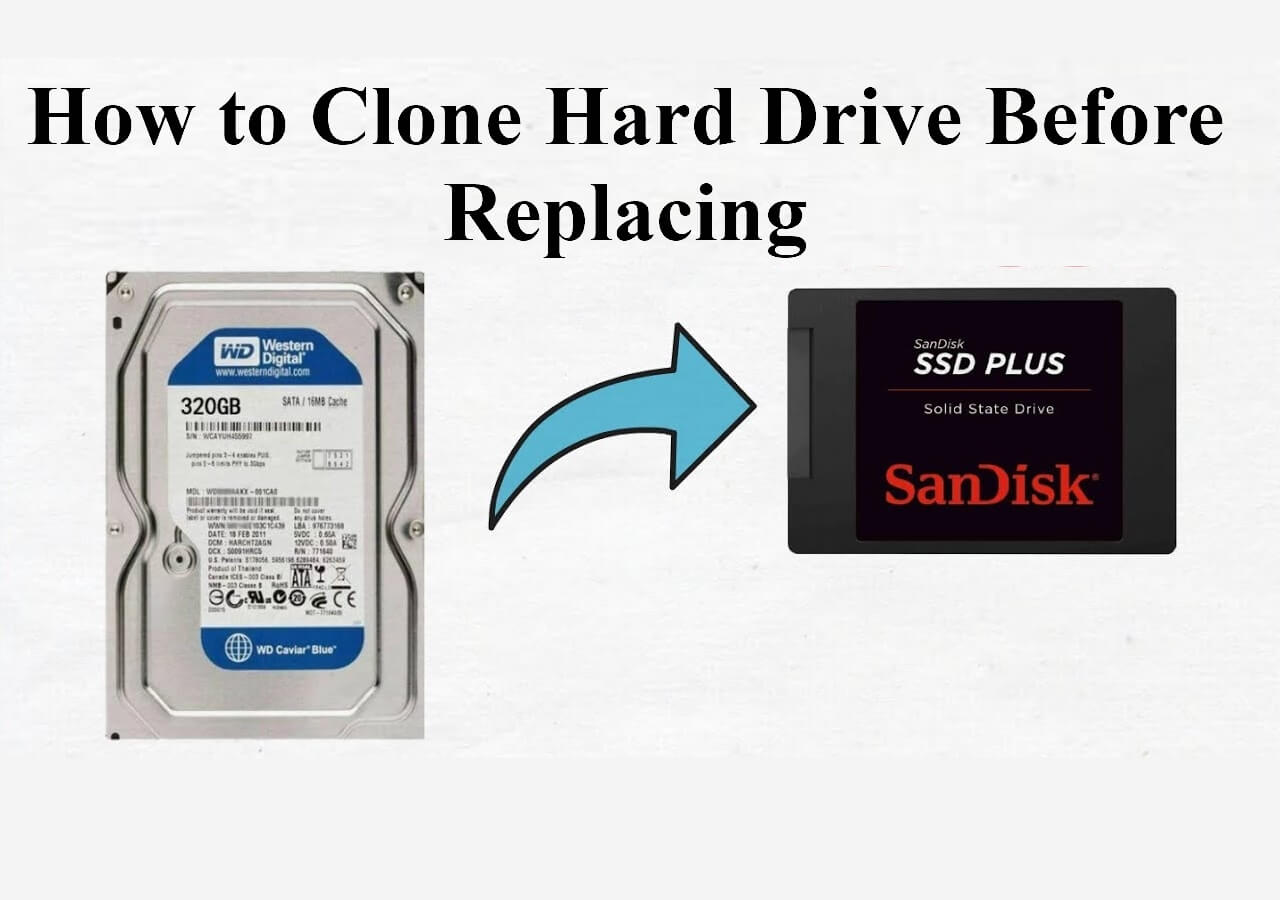Page Table of Contents
Hey, gamers, being enthusiastic gamers, a question always pops up in our mind: how much storage should a gaming PC have? Why? Because it plays a vital role, as many games are too heavy, so having enough storage is necessary.
If you're curious to learn about it, this article from EaseUS is for you. Today, you'll discover the optimal storage capacity for your gaming PC! Find out how much storage for gaming PC should have to accommodate your games, files, and future needs. Maximize your gaming experience with the perfect amount of storage space.
What Should You Know About Gaming Storage
The world of video games has seen significant development over the years, accompanied by rapid changes in game sizes. In the early days of Nintendo cartridges, games ranged from a modest 8KB to a more substantial 6MB. As we entered the PlayStation era, game sizes expanded even further, surpassing 650MB.
Fast forward to 2021, and the size of AAA games now varies significantly, ranging from 4GB to over 100 GB. The majority of lower-spec titles typically fall within the 4GB to 10GB range. While indie games tend to be smaller, they can still be quite hefty. It's important to note that there's no guarantee an indie game will be smaller than an AAA game.

Thankfully, gaming consoles and PCs have gradually become more powerful, allowing for more detailed graphics and higher resolutions. However, these improvements in quality come at the cost of increased game installation sizes. For example, even with heavy compression, Forza 7 exceeds 100GB in size.
Now, you may be wondering what will happen if your gaming PC doesn't have enough space. Well, if your computer falls short of the minimum storage requirements for a particular game, you won't be able to run it successfully.
Even if your PC barely meets the minimum requirements, you may experience a less-than-smooth gaming experience. Issues like content package unavailability crash in games like Fallout 4 or lag spikes in Rainbow Six Siege may arise.
To ensure a smooth gaming experience, it's advisable to meet the recommended disk space requirements for games. So, what is the recommended storage for gaming PCs? Let's explore the answer in the following content.
Should You Use an SSD or an HDD
When it comes to choosing storage for your gaming PC, one of the crucial decisions you'll face is whether to go for a traditional HDD (Hard Disk Drive) or a modern SSD (Solid-state Drive).
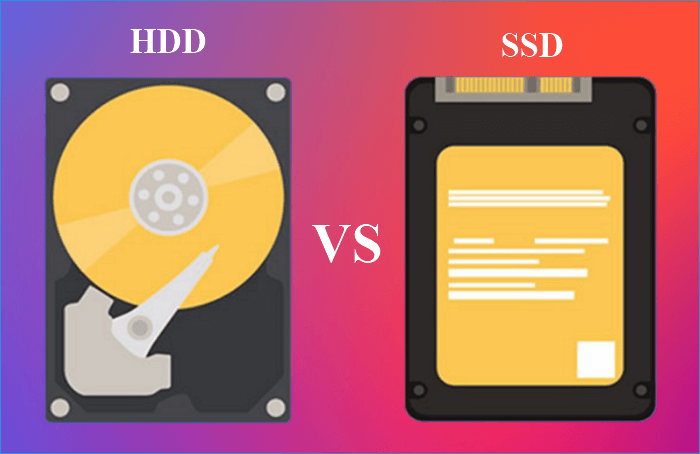
Each option has its own set of advantages and disadvantages, so it's important to consider your specific needs and conditions before making a decision.
HDD
HDDs have been the standard storage solution for many years. They consist of rotating magnetic platters and a mechanical arm that reads and writes data. HDDs are known for their affordability and larger storage capacities compared to SSDs. They are particularly useful for storing massive game libraries or other large files.
| ⭕Pros of HDDs: | ❌Cons of HDDs: |
|
|
SSD
SSDs have gained immense popularity in recent years due to their significant performance advantages over HDDs. Instead of using mechanical components, SSDs utilize flash memory chips to store data, resulting in faster access times and improved overall system responsiveness.
| ⭕Pros of SSDs: | ❌Cons of SSDs: |
|
|
Should You Use HDD or SSD for a Gaming PC
The choice between HDD and SSD ultimately depends on your specific circumstances. If you're on a tight budget and require a large storage capacity for your extensive game library, an HDD might be the more cost-effective choice. However, if you prioritize fast load times, improved performance, and durability, investing in an SSD is highly recommended.
How Much Storage Does a Gaming PC Need
How much storage do I need for gaming PC? The best gaming PC storage capacity depends on the downloaded games' number and size. To provide you with a clearer picture, let's take a look at some popular games and their minimum disk storage requirements:
| Games | Required disk space |
| Hogwarts Legacy | 85GB |
| The Sims | 50GB |
| Apex Legends | 22GB |
| Elden Ring | 60GB |
| GTA5 | 75GB |
| Monster Hunter Rise | 36GB |
The required storage capacity for a gaming PC varies depending on the individual user's game requirements and preferences. Let's consider some common storage capacities and their suitability for different types of games:
500GB
A 500GB storage capacity is considered relatively small in today's gaming landscape. It is suitable for users who primarily play smaller games or have a limited number of games in their library. With this capacity, you can typically accommodate around 10 games, depending on their sizes. However, keep in mind that larger, more graphics-intensive games may quickly consume a significant portion of this space.
1TB
A 1TB storage capacity is a popular choice for many gamers, providing more room to store a medium-sized game library. With 1TB, you can comfortably store around 10 to 20 games, depending on their sizes. This capacity is recommended for users who enjoy a mix of smaller and medium-sized games and want to have a decent selection available without constantly needing to uninstall and reinstall games.
2TB (Recommended)
A 2TB storage capacity is a sweet spot for many gamers, striking a balance between affordability and meeting most requirements. This capacity allows you to store a larger number of games, including several larger, high-quality titles. With 2TB, you can comfortably store a diverse game library, typically consisting of around 20 to 40 games, depending on their sizes.
3TB or 4TB
Storage capacities of 3TB or 4TB are generally suitable for gamers with extensive libraries or those who frequently play large, graphics-intensive games. With these capacities, you can store a substantial number of games, ranging from 30 to 80 or more, depending on their sizes. These higher capacities are recommended for avid gamers who want to have a wide variety of games readily available without worrying about space limitations.
How to Upgrade to a Larger Hard Disk Without Data Loss
After knowing how much storage do you need for a gaming PC, if the current storage space on your hard disk is insufficient, upgrading to a larger disk can be a practical solution to gain more free space and accommodate your growing data needs. Under such circumstances, EaseUS Disk Copy, professional disk cloning software, can simplify the process of upgrading to a larger hard disk without the risk of data loss.
EaseUS Disk Copy provides a straightforward and efficient way to clone your existing hard disk to a larger one. It can help you clone your operating system, disk, partition, etc., and migrate your OS from HDD to SSD or SSD to SSD. For example, it lets you transfer your Windows 10 from an HDD to an SSD without data loss.
In addition, it can help resize partitions during the cloning process and clone a hard drive with bad sectors. It allows for full disk and partition level cloning and is also an ideal tool for those looking for a reliable way to replace a laptop's hard drive without losing data and reinstalling Windows.
Wait no longer, and download the EaseUS Disk Copy to upgrade a hard disk without data loss! Here is how to upgrade your hard drive to a larger one with EaseUS Disk Copy.
Step 1: Choose "Disk mode" and select the smaller hard drive as the source disk.
Step 2: Choose the bigger hard drive to save the data and then click "Next".
Step 3: Edit the disk layout and then click "Proceed" to continue.
- "Autofit the disk" resize the layout on destination disk according to the size of it to make the disk as the best status.
- "Copy as the source" doesn't change anything on destination disk and the layout is same as source disk.
- "Edit disk layout" allows you to manually resize/move partition layout on this destination disk.
Step 4: A warning message tells you that the data on the destination disk will be overwritten. Click "OK" to continue if you do not have important data on the destination disk.
Step 5: Wait for the process to complete.
To Wrap Things Up
How much storage should a gaming PC have? or how much TB for gaming PC? It depends on your game library, the size of the games you play, and your preferences. While smaller storage capacities like 500GB can accommodate a limited number of games, larger capacities such as 2TB or higher are recommended for gamers with extensive libraries or those who play big, graphics-intensive games.
When choosing storage for your gaming PC, you must decide between an HDD and an SSD. HDDs offer cost-effective larger storage capacities, while SSDs provide faster performance, improved load times, and better durability.
If you run out of storage space, you can upgrade to a larger hard disk using cloning software like EaseUS Disk Copy to preserve your data. This allows you to transfer all your data, files, and settings to the new disk without the risk of data loss or configuration errors. If you want to install Windows after replacing a hard drive, it can also suit you well.
By using EaseUS Disk Copy, you can avoid the time-consuming task of manually reinstalling the operating system and applications and transferring data to the new disk. This eliminates the risk of data loss or configuration errors that may occur during a manual transfer process.
FAQs on How Much Storage Should a Gaming PC Have
If you've any questions, we have a comprehensive set of FAQs that can help answer any questions you might have about how much storage for a gaming PC. Read on to learn more.
1. How much ram should a gaming PC have?
The amount of RAM you need for a gaming PC depends on the games you want to play and the other applications you plan to run. Generally, 8GB or 16GB of RAM should be enough for most gaming needs.
2. Do you need secondary storage for gaming PC?
While secondary storage is not strictly necessary, it can be beneficial for a gaming PC. It provides additional space to store games, media files, and other data, allowing you to keep your primary storage (such as an SSD) dedicated to running games for faster load times.
3. Is 512GB SSD enough for gaming?
A 512GB SSD can be sufficient for gaming, especially if you primarily play smaller or fewer games. However, you may quickly fill the storage space if you have an extensive game library or frequently play graphics-intensive games. Consider your gaming needs and preferences before deciding on storage capacity.
4. Is a 256GB SSD better than a 1TB hard drive?
Regarding speed and performance, a 256GB SSD is generally superior to a 1TB hard drive. SSDs offer faster read and write speeds, resulting in quicker game load times and overall system responsiveness. However, the 1TB hard drive provides significantly more storage capacity, making it a better option if you have a vast game library or require ample space for other files and data.
Was this page helpful? Your support is truly important to us!

EaseUS Disk Copy
EaseUS Disk Copy is a well designed and very easy-to-use HDD/SSD cloning and migration tool, a tool which should be ideal for anyone wanting to quickly and easily migrate an existing system disk to a new disk (or newly installed SSD drive) with the minimal of configuration required.
-
Updated by
"I hope my articles can help solve your technical problems. If you are interested in other articles, you can check the articles at the bottom of this page, and you can also check my Facebook to get additional help."…Read full bio
EaseUS Disk Copy

Dedicated cloning tool to meet all your system, disk, and partition clone needs.
Popular Posts
Interesting Topics