Table of Contents
![]() About the Author
About the Author
![]() Reviews and Awards
Reviews and Awards
- Video Recovery
- SD Card Recovery
- Recycle Bin Recovery
- Recover Data from USB
- Recover Deleted Emails
- Hard Drive Not Showing Up in Windows
- Recover Unsaved Word Documents
- Recover Deleted Files
- Recover Files from Virus Infected Hard Drive
- Best Free Photo Recovery Software
- Recover Files from Formatted Hard Drive
- Method 1. Recover Deleted Videos Online with Data Recovery Services
- Method 2. Recover Permanently Deleted Videos with Recovery Software
- Method 3. Recover Deleted Videos from Backups Manually
- Method 4. Restore Videos Files with Windows File History
- Method 5. Get Back Deleted Videos with Backup and Restore
If your video files are permanently deleted on your Windows PC, you still have a chance to recover them online as long as the data is not overwritten. Check the following useful methods about delete video recovery online on your PC.
Method 1. Recover Deleted Videos Online with Data Recovery Services
This online method can be effictive if your videos are large and the storage device is in bad condition. Professional data recovery experts will help you solve the data loss, and we recommend EaseUS data recovery services because you can start a conversation with recovery experts online. You can learn all the details of your data loss situations and recovery possibilities online, whether at midnight or on the weekend.
Consult with EaseUS data recovery experts for one-on-one manual recovery service. We could offer the following services after a FREE diagnosis
- Repair corrupted RAID structure, unbootable Windows OS, and corrupted virtual disk file
- Recover/repair lost partition and re-partitioned drive
- Unformat the hard drive and repair the RAW drive (Bitlocker encrypted drive)
- Fix disks that become GPT-protected partitions
Method 2. Recover Permanently Deleted Videos with Recovery Software
Permanently deleted videos without any backups? Factory reset Windows without backups? When encountering these data loss issues, you might think looking for near data recovery shops is the only solution. However, you can still recover deleted videos on your computer with professional video recovery software, EaseUS Data Recovery Wizard. This program is not designed for experts, and even users new to computers can easily handle it with online indications.
If you lost important video files, this software can definitely help:
- Recover deleted MP4 files, MOV, AVI, 3G2, MKV, 3GP, and other commonly used video files.
- Recover deleted videos from laptop, PC, external hard drives, USB flash drives, and other storage devices.
- Support CCTV data recovery; you can also recover deleted dashcam videos with EaseUS data recovery software.
Here's a video that teaches you how to recover permanently deleted files. To recover deleted videos, follow the third method in this video with the EaseUS Data Recovery Wizard.
- 00:00 Recover deleted files from the Recycle Bin
- 00:48 Show hidden files with CMD
- 03:14 Use EaseUS Data Recovery Wizard
After watching the video, you can check the written tutorial to retrieve your lost video files:
Step 1. Run EaseUS Data Recovery Wizard and select the location or device where you lost/deleted videos. Click "Scan" to find the missing videos.

Step 2. After the scan, choose "Videos" in the left panel. Go to "Lost" or "All" to find the wanted videos. Select the found videos and click "Preview".

Step 3. Select the video files that you want to restore. Click "Recover" to save them to another secure location on your PC or external storage device.

If you think it's helpful, you can share this passage on Facebook or other social media to recommend EaseUS data recovery software.
Method 3. Recover Deleted Videos from Backups Manually
If you have created backups of your videos, that makes things easier. You don't need video recovery software anymore. You need to copy the files from your backup disk and paste them on your computer. Keeping backup files on the same storage device as the source files is not advised, and it's easy to lose them all.
Check these simple steps to restore permanently deleted videos:
Step 1. Use a cable to connect your backup disk. If you use the USB flash drive to keep your backup files, connect it to your computer directly.
Step 2. Find "This PC" on the desktop and double-click it. You can also enter the File Explorer to find your backup disk.
![]()
Step 3. Double-click your backup disk and find your video backup. Select all the files you want to recover and use Ctrl + C to copy them.
Step 4. Go to the folder where you usually store the videos on the PC and press Ctrl + V to paste them. After that, eject the backup disk safely.
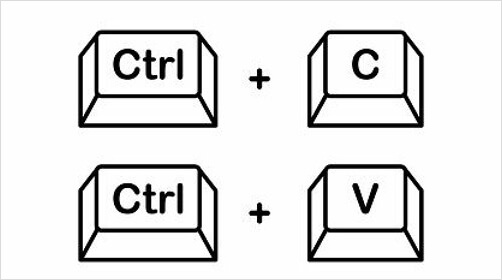
Method 4. Restore Videos Files with Windows File History
This method needs to restore permanently deleted videos from backups. Windows File History is a built-in backup and restore feature that can prevent users from data loss. You'll find the restore option in File History settings if you have activated File History backup before.
Step 1. Easily locate and click "Restore your files with File History" by typing file history in the search box.
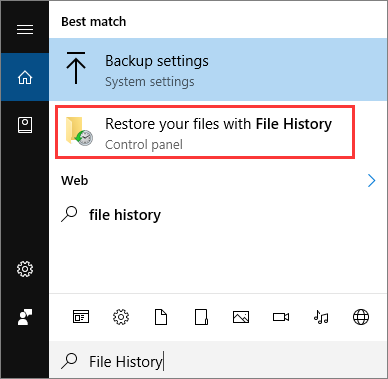
Step 2. The window will display all the File History backups. You can then enter the target folder to find the backup of the deleted videos.

Step 3. After selecting all the videos, you can click the green button to restore these files. You can also click the gear icon to customize the restore location.
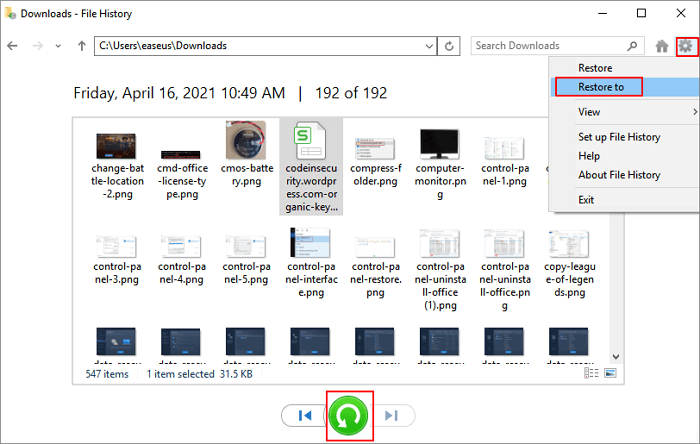
This method is handy for recovering permanently deleted files. If you find the File History is disabled or greyed out, return to the first method or move to the next one. Don't forget to share this method with your friends!
Method 5. Get Back Deleted Videos with Backup and Restore
Windows Backup and Restore is also a useful backup and restore option in Windows. This option can create system images, and you can save backup files on both internal hard drives and external hard drives. You can check the following tutorial to restore your essential video files:
Step 1. Open the Control Panel and click "Backup and Restore (Windows 7)" under the System and Security tab.

Step 2. Choose your backup of your deleted videos by selecting the "Select another backup to restore files from" option.
Step 3. You'll see the backup time and location in this window, and click "Next" to move on. Follow the prompts to recover deleted files.

Can I Recover Permanently Deleted Videos
Video files are usually larger than documents and images, making them harder to recover than deleted pictures and documents. You may lose your video files for many reasons, and you may rely on different methods to recover these lost videos:
- 🗑️Accidental deletion. Usually, you can find accidentally deleted video files in the Recycle Bin. If you have emptied the Recycle Bin, you need to perform Recycle Bin recovery with data recovery software.
- ❌nterrupted transmission. You'll lose data if you remove the external storage device from your computer while transferring files. You can check the storage device to copy these files again.
- 🦠Malware or computer viruses. Your files may be deleted or hidden by viruses, and you can show hidden files on Windows to recover your video files.
- ⛑️Physical damage. Recovering lost videos from a physically damaged storage device or PC is difficult. You can try local repair labs or online data recovery services.
Summary
When deleting videos on your computer, think twice and be careful. If you select and delete the wrong videos, it is better to move them to the Recycle Bin. The best method to recover deleted files without backup on Windows is to apply the EaseUS Data Recovery Wizard. This intelligent recovery tool can scan and filter the files automatically, and you can preview the files before recovery.
Download and try it now! We believe this software won't make you disappointed!
Delete Video Recovery Online FAQs
The following frequently asked questions may help you learn more about permanently deleted video recovery online:
1. How do I recover permanently deleted videos from my phone?
If you delete videos on your phone permanently, you still have a chance to restore these video files. The following two methods are most effective,
- Remove the memory card and recover files with data recovery software.
- Restore videos from Google Drive or other cloud backups.
2. Are permanently deleted videos deleted on Windows?
A video is tagged as free space that can be overwritten by new data when it is permanently destroyed on Windows. This occurs when the file is removed from the visible file system. However, the lost video can be recoverable using sophisticated software or forensic methods until new data overwrites the space.
3. How to recover permanently deleted MP4 videos on Windows?
It's easier and faster to recover permanently deleted MP4 files on Windows with the EaseUS Data Recovery Wizard. There are only three steps to complete the recovery: scan, preview, and recover.
Was This Page Helpful?
Jaden is one of the editors of EaseUS who lives and works in Chengdu, China. She focuses on topics concerning PCs and Mac data recovery. Jaden is committed to enhancing professional IT knowledge and writing abilities. She is always keen on new and intelligent products.
Dany is an editor of EaseUS who lives and works in Chengdu, China. She focuses on writing articles about data recovery on Mac devices and PCs. She is devoted to improving her writing skills and enriching her professional knowledge. Dany also enjoys reading detective novels in her spare time.
-
EaseUS Data Recovery Wizard is a powerful system recovery software, designed to enable you to recover files you’ve deleted accidentally, potentially lost to malware or an entire hard drive partition.
Read More -
EaseUS Data Recovery Wizard is the best we have seen. It's far from perfect, partly because today's advanced disk technology makes data-recovery more difficult than it was with the simpler technology of the past.
Read More -
EaseUS Data Recovery Wizard Pro has a reputation as one of the best data recovery software programs on the market. It comes with a selection of advanced features, including partition recovery, formatted drive restoration, and corrupted file repair.
Read More
Related Articles
-
How to Recover Deleted RW2 Files | RW2 RAW Recovery
![author icon]() Dany/2024/03/07
Dany/2024/03/07 -
Top 8 Free Folder Recovery Software in Windows
![author icon]() Tracy King/2024/03/28
Tracy King/2024/03/28 -
2 Best Ways to Recover Deleted Minecraft Worlds in Windows 10
![author icon]() Brithny/2024/02/26
Brithny/2024/02/26 -
3 Ways to Show Hidden Files/Folders in Windows 11
![author icon]() Brithny/2024/04/08
Brithny/2024/04/08
