Featured Articles
- 01 Best Data Recovery Software for Windows 10
- 02 Free Unlimited Data Recovery Software
- 03 Best SSD Recovery Software
- 04 Best iPhone Data Recovery Software
- 05 Best Android Data Recovery Software
- 06 Open Source Data Recovery Software
- 07 Best Professional Data Recovery Software
- 08 Free Data Recovery Software
- 09 Free Data Recovery Software for Windows 7
- 10 Forensic Data Recovery
The best free data recovery software can help you recover deleted files and documents. Losing data is normal, and all these data recovery apps might be useful when it happens.
In 2022, we've produced a list of the best free data recovery software. To achieve the greatest results from these tools, you must understand installing and operating software on a computer. So, without further ado, here we go!
Top 10 Best Free Data Recovery Software for Windows
Without wasting any time, let's get straight to the chase. The following are the best data recovery software for Windows, which is not only efficient but also allows you to recover your lost files quickly. Let's review them in detail here.
- 1. EaseUS Data Recovery Wizard Free
- 2. Recuva
- 3. TestDisk
- 4. PhotoRec
- 5. Windows File Recovery
- 6. Stellar Data Recovery Free
- 7. Disk Drill Data Recovery
- 8. Recover My Files
- 9. Data Rescue 6
- 10. Puran Data Recovery
The factors to test of free data recovery software are:
| 🔢 Quantity of products | 10 |
| ⏳ Time duration | 3 weeks |
| 💻OS Compatibility | Windows, macOS, Linux |
| ❓Data loss scenorias | Accidental deletion, hard drive formatting, emptying Recycle Bin, partition loss, system crash, virus attack |
| 📑File types | Documents, photos, videos, audio files, emails |
| 💾Storage devices | HDD, SSD, USB, external hard drives, memory cards |
| 👉Free limits | Unlimited free, limited data that can be recovered |
1. EaseUS Data Recovery Wizard Free
Free data recovery software from EaseUS, a prominent software business, can restore files from all types of storage media, including hard drives, USB drives, and external hard drives.
Compatibility: Windows, macOS
Free Limits: 2GB of free data
You Can Trust EaseUS Data Recovery Software
EaseUS Data Recovery Wizard has acquired an extensive technical base in data recovery and trusted by billions of users since 2005. Check out reviews on Trustpilot.
✅Pros:
- The ability to recover data reliably
- All kinds of file formats may be recovered
- More than 1,000 different file types are supported
🛑Cons:
- Recoverable and non-recoverable files are also included
- Licenses that must be paid for full features
Users' Review:
It is compatible with a wide range of external storage devices and can simply recover files from a cleared Windows Recycle Bin. With this data recovery software, you may retrieve deleted documents, photographs, and videos in several formats.
You may can get these files back. Check out EaseUs Data Recovery software. I used it before and it can pretty much recover anything.
— Jeremiah F. Stephens (@JeremySteph) October 15, 2021
Be a part of the post! Share this article on your social media and let others know the valuable information.
2. Recuva
The data recovery program known as Recuva is easy to use and can handle more basic data recovery tasks, such as restoring recently removed files. The ability to restore a limitless quantity of data at no cost is by far the most significant benefit.

Compatibility: Windows
Free Limits: unlimited free recovery
✅Pros:
- Deletes important data safely and securely
- The ability to preview files before regaining access to them
- For free, you may recover as much data as you like
🛑Cons:
- Its creators have abandoned it
- Retrieval of new images is limited
Users' Review:
We saw that music, photographs, documents, and emails might all be recovered with the program when we tried this one out. In addition, the program features a tool for safely erasing your data using military-standard deletion procedures.
Have you tried Recuva? Has worked for me before
— Pua'n (@peanutsnake) March 9, 2023
3. TestDisk
PhotoRec's companion data recovery program, TestDisk, may be used. A lost or deleted partition may be recovered with this software. Unintentional deletions and viral attacks are all covered by this free program. In addition to data recovery, the program updates the partition table, MFT (Managed File Transfer), FAT tables, and the NTFS boot sector.

Compatibility: Windows, macOS
Free Limits: Freeware
✅Pros:
- Partition table support is provided
- Recovering data from corrupted or deleted files
- Recovery from a backup of a FAT32 boot sector
🛑Cons:
- Repairing files isn't an option
- There is simply a command-line interface
Users' Review:
The users complained about this software because the command-line program, TestDisk is inaccessible to anyone without prior technical expertise.
Testdisk, which is a part of the gparted boot image, is very good software.
— Danny (@Danny__D) March 14, 2023
It's run in the terminal. Wow.
4. PhotoRec
A free and open-source data recovery program, PhotoRec, may be used on almost any operating system computer. As a result of its name, it is an excellent alternative for individuals who want to recover erased data without paying a fee.

Compatibility: Windows, macOS, Linux
Free Limits: unlimited data recovery
✅Pros:
- Software that runs on several operating systems at once
- More than 300 families of file formats are supported
- Free and open-source
🛑Cons:
- Automatically restores all files without the user's permission
- Non-professional in any way
Users' Review:
With PhotoRec, we continue our examination of free recovery software. You may use it to recover files on any file system by recovering the stored data. To protect your data, it conducts the recovery in a read-only mode.
Photorec is amazing if you are happy using a command line
— Scott Dutton (@exusssum) June 15, 2021
5. Windows File Recovery
Even though Microsoft provides a tool for data recovery, Windows File Recovery< tool is far from user-friendly. Everything you wish to do has to be typed in since it's a command-line program. Despite this, it's still a breeze to work with.
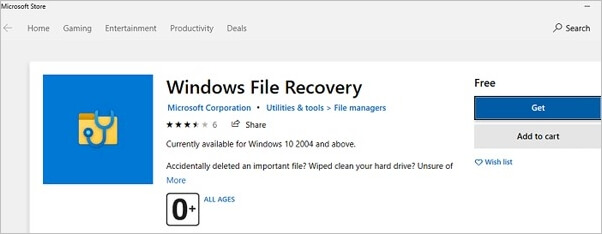
Compatibility: Windows
Free Limits: unlimited data recovery
✅Pros:
- Methods certified by Microsoft are listed below
- Internal and external storage media, including SD cards, are all compatible with this program
- There are a lot of alternatives to choose from
🛑Cons:
- Requires Windows 10 or 11 to function
- Uses the command line to do the task
Users' Review:
A command-line tool that enables you to recover lost data from SD cards, pen drives, and local hard disks. You may quickly search for certain phrases in file names, extensions, or even file paths to retrieve your data using this tool.
#Tech101
— AceOluwapelumi.ts ✨ (@theangelofpc) June 30, 2020
Update: Microsoft Launches Windows File Recovery App
The newly released app can recover all files with popular extensions: JPEG PDF PNG MPEG Office files MP3 MP4 & ZIP
It'll worksHDD, SSD, flash drives & memory cards
❌ It's not for beginners
✅ Follow me for howto pic.twitter.com/oNmeXmQZ7p
6. Stellar Data Recovery Free
For both individuals and organizations, Stellar Data Recovery is the finest option. It's compatible with many devices, including laptops, desktops, servers, flash drives, and memory cards. It offers round-the-clock customer service. Data Recovery Software, Photo Recovery Software, iPhone Recovery Software, and Video Repair Software are all included in one product.

Compatibility: Windows, macOS
Free Limits: 1GB of free data
✅Pros:
- It may be used to fix video from a DSLR or any other mobile phone
- Recovery of images, videos, and music material from SD, CF, and USB storage devices is possible
- It may be used to recover lost data from your iPhone and iPad
🛑Cons:
- Unavailable for smartphone use
- Must restore files to a separate hard drive
Users' Review:
Your data may be recovered in only three simple steps! If you seek a simple approach to recovering your data, your best bet is to use Stellar's free data recovery software.
Using it is a simple and future-proof option. You may also use it to construct software for email repair, data recovery, database repair, and file repair.
7. Disk Drill Data Recovery
With Disk Drill, you can easily recover lost or deleted data from any internal or external storage device, independent of the file system, on Windows and Mac computers.

Compatibility: Windows, macOS,
Free Limits: 500MB of free recovery
✅Pros:
- Hundreds of formats are supported
- Resilient in the face of setbacks
- Free recovery of up to 500 MB of lost or deleted data (Windows)
🛑Cons:
- There is no phone support
- The average speed of a scan
Users' Review:
Using, downloading, and installing Disk Drill for the first time is a breeze. Testers and non-technical users agree that Disk Drill is an easy-to-install, user-friendly, and intuitive program that includes wizards and GUI features to facilitate a successful recovery.
8. Recover My Files
You may get a preview of the documents and images that Recover My Files finds on your computer using this tool. Prior to saving files, you must obtain an activation key. You must back up your information to external storage devices (e.g., another hard drive, external USB drive, or network drive).

Compatibility: Windows
Free Limits: Unlimited data recovery
✅Pros:
- To put it another way, the process of reinstalling or restoring Windows
- It isn't going to change anything on the road
- NTFS, HFS, FAT, and FAT32 file systems may all be recovered
🛑Cons:
- To ensure the safety of your data, purchase a license key
- Recovering the data takes much too long
Users' Review:
As long as Recover My Files supports the format you wish to recover from, the absence of file format support may not matter to you. The tool's usability, which is excellent due to its simple interface design, will be important to you in any scenario.
9. Data Rescue 6
However, even while Data Rescue 6 strives for simplicity, its high price places it out of reach for most home users, the very people who may benefit the most from its clear and uncluttered UI.
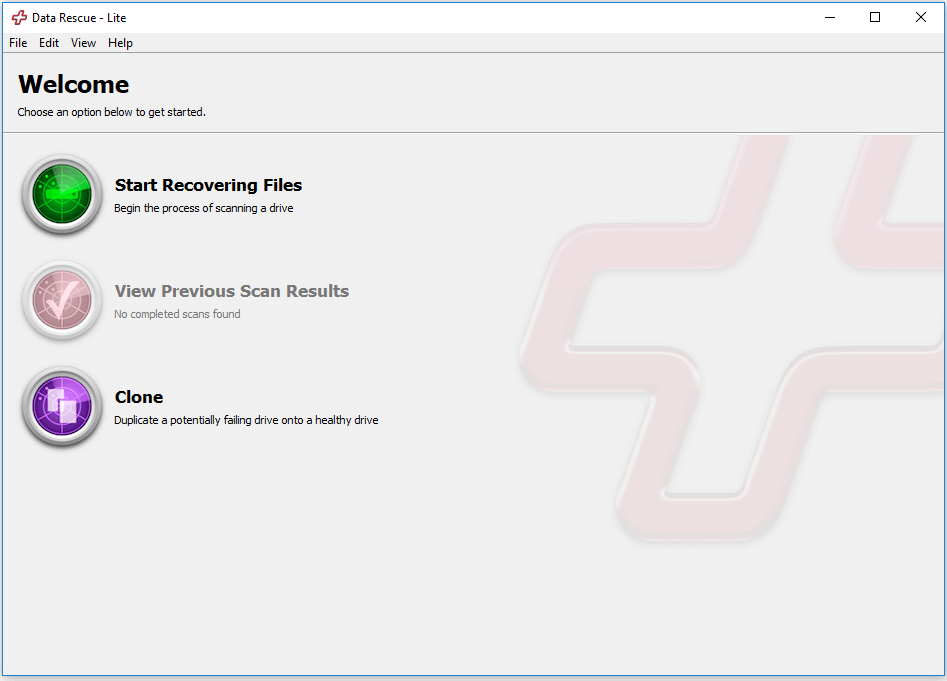
Compatibility: Windows, macOS
Free Limits: unlimited drive recovery
✅Pros:
- An easy-to-navigate user interface is provided
- A healthy drive may be used to replicate a drive that may be about to fail
- RAID configurations are determined automatically
🛑Cons:
- Multi-step rehabilitation method that's just too difficult to accomplish
- In comparison to other options, this one is too expensive for novices
Users' Review:
With Data Rescue 6, you can expect fast scanning and recovery rates, better RAID recovery, and more disk utilities for byte-to-byte disk copies and safe file deletion.
10. Puran Data Recovery
Puran file recovery has three primary techniques of operation. Puran File Recovery's "Find lost files" feature makes it possible to recover all data from a corrupted or deleted drive. The custom scan list, which maintains file signatures, may also be edited to improve the accuracy of critically damaged data recovery.

Compatibility: Windows
Free Limits: 1GB data recovery
✅Pros:
- Default Scan without causing any delays
- Perform a complete hard disk scan
- Verifies that the device has no free space
🛑Cons:
- It doesn't have a macOS version
- Lags sometimes while processing
Users' Review:
This is one of the best solutions we've encountered. It is a cinch to use, and it will scan any disk that Windows sees and recover your data for free.
Which Is the Best Free Data Recovery Software for Me
Here, we present a comparison table of the five best tools for data recovery that can give you a better overview of what this software is actually about.
| Software | Ease of Use | Support Systems | Free Limits | Main Features |
| Recuva | Yes | Windows | Unlimited data recovery | Preview files before recovery |
| TestDisk | Yes | Windows, macOS | Unlimited data recovery | Repair partitions on the drives |
| PhotoRec | No | Windows, macOS, Linux | Unlimited data recovery | Supports more than 300 formats |
| EaseUS Data Recovery Wizard | Yes | Windows, macOS | 2GB data recovery | Fast-deep scan algorithm |
| Windows File Systems | Yes | Windows | 1GB data recovery | Help recover files using keywords, file names, and extensions |
Share this article with your network and help us spread the importance of data recovery.
How to Recover Lost Data in Windows 10 for Free
Second-to-none, free data recovery software is your best bet for speedy yet full file recovery from Windows and Mac computers. More than 100 real-world data loss situations, including deletion, formatting, RAW, etc., are supported. It can also restore corrupted picture and video files and recover data that has been deleted from the hard drive. Before attempting to recover the file, have a look at it
- Modes for quick scanning and in-depth scanning
- A wide range of file formats may be recovered
- Find out how to recover deleted or corrupted files from various storage devices
You can follow the steps below to recover lost data in Windows for free:
Note: To guarantee a high data recovery chance, install EaseUS data recovery software on another disk instead of the original disk where you lost files.
Step 1. Launch EaseUS Data Recovery Wizard on your Windows 11, Windows 10, Windows 8, or Windows 7 computer. Select the disk partition or storage location where you lost data and click "Scan".

Step 2. This recovery software will start scanning the disk to find all lost and deleted files. When the scan process completes, click "Filter" > "Type" to specify lost file types.

Step 3. Preview and restore lost Windows files. You can double-click to preview the scanned files. Then, select the target data and click the "Recover" button to save them to another safe spot in the PC or an external storage device.

Lost Data in Windows 10, Why?
We can lose data for many reasons in Windows 10 or Windows 11. Here are some of the common reasons:
- Because of carelessness – a human error
- You can accidentally delete some of the files
- An update that contains a bug
- Something you downloaded off the internet that contained the virus
- It could be a malware attack on your computer
Conclusion
In this post, we've evaluated and compared the best options for recovering lost or deleted files. Disk Drill, R-Studio, Recuva, EaseUS, and Windows File Recovery all provide a free software version. PhotoRec and TestDisk are two apps that work together. These are free and open-source data recovery software. All kinds of files may be recovered with PhotoRec.
Was This Page Helpful?
Jaden is one of the editors of EaseUS who lives and works in Chengdu, China. She focuses on topics concerning PCs and Mac data recovery. Jaden is committed to enhancing professional IT knowledge and writing abilities. She is always keen on new and intelligent products.
Approved by Evan Galasso
Evan Galasso is a digital forensics and data recovery engineer with over 10 years of experience in the field. He presents opinions on the current state of storage media, reverse engineering of storage systems and firmware, and electro-mechanical systems of SSDs and HDDs.
Related Articles
-
How to Find Older Restore Points Windows 11 with 3 Tested Methods
![author icon]() Dany/Nov 15, 2023
Dany/Nov 15, 2023 -
How to Recover Deleted Files from Laptop/PC [2024 Guide]
![author icon]() Jean/Jan 09, 2024
Jean/Jan 09, 2024 -
How to Recover Files from a Formatted Hard Drive (2024)
![author icon]() Jean/Mar 26, 2024
Jean/Mar 26, 2024 -
NTFS Undelete | Free NTFS File Recovery [Full Guide]
![author icon]() Tracy King/Jan 12, 2024
Tracy King/Jan 12, 2024